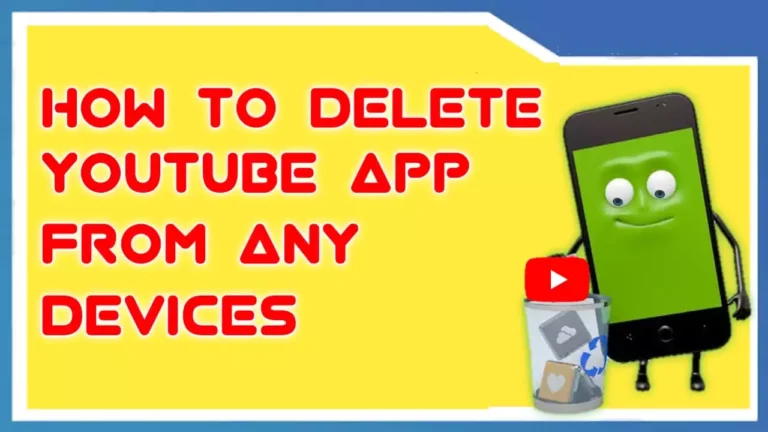Are you looking for a guide on How To Delete YouTube apps? and read many articles on Google but didn’t find the working method because they have given old ways to delete YouTube apps that are not working today. And now you have landed on this article.
Then you are at a good article. I’ll show you the latest way to delete or remove the YouTube app from your devices. I’m confident that if you follow these steps, you’ll be able to do it successfully.
In this guide, I won’t use outdated methods that don’t work anymore, such as going to system apps to uninstall or disable the YouTube app or disabling YouTube shorts. Instead, I’ll use the ADB command method.
Android Debug Bridge (ADB) is a set of command prompts for multi-purpose that allow access to Android devices. You can do various tasks like.
- Install, copy, and delete files
- Install an app on a device
- Record a video or take a screenshot of the phone
- Uninstall System Apps and many more.
Why do you want to Delete the YouTube app?
Before going to the How to delete or uninstall YouTube app part, you should understand why you want to delete the YouTube app. There can be multiple reasons for deleting or uninstalling the YouTube app. Some of them are as follows:
- You want to free up some storage from your device.
- YouTube ads are Annoying and you have installed a third-party YouTube app that blocks ads.
- There is some issue with your default YouTube app.
How To Delete the YouTube App
Deleting the YouTube app on any device using ADB Command is a very easy process. You just simply have to follow our step-by-step guide below.
At last, I will also discuss how you can get Youtube back on your device after uninstalling it. So without wasting more time, let’s see how you can delete the YouTube app.
To delete or uninstall the app you will require some tools that are given below.
- Android SDK Platform ( For Windows users )
- Android SDK Platform ( For Mac users )
- Enable USB debugging on your device.
Steps To Delete The App
1. First of all, download the Android SDK Platform tool from the above. ( If you are a Windows user download the Windows version and for Mac users download the Mac version.)
2. After downloading the file, extract it on your desktop or whenever you want. ( I recommend you extract it on the desktop )
3. Now, go to your Android devices or iPhones and enable USB debugging. To enable USB debugging follow my steps.
For Android Users
- Go to setting
- Open About Phone
- Then find the build number and tap on the build number 7 times to enable the developer option.
- Now, go back to the settings and find the developer option. Then open it.
- In the developer option, search for USB debugging and enable it.
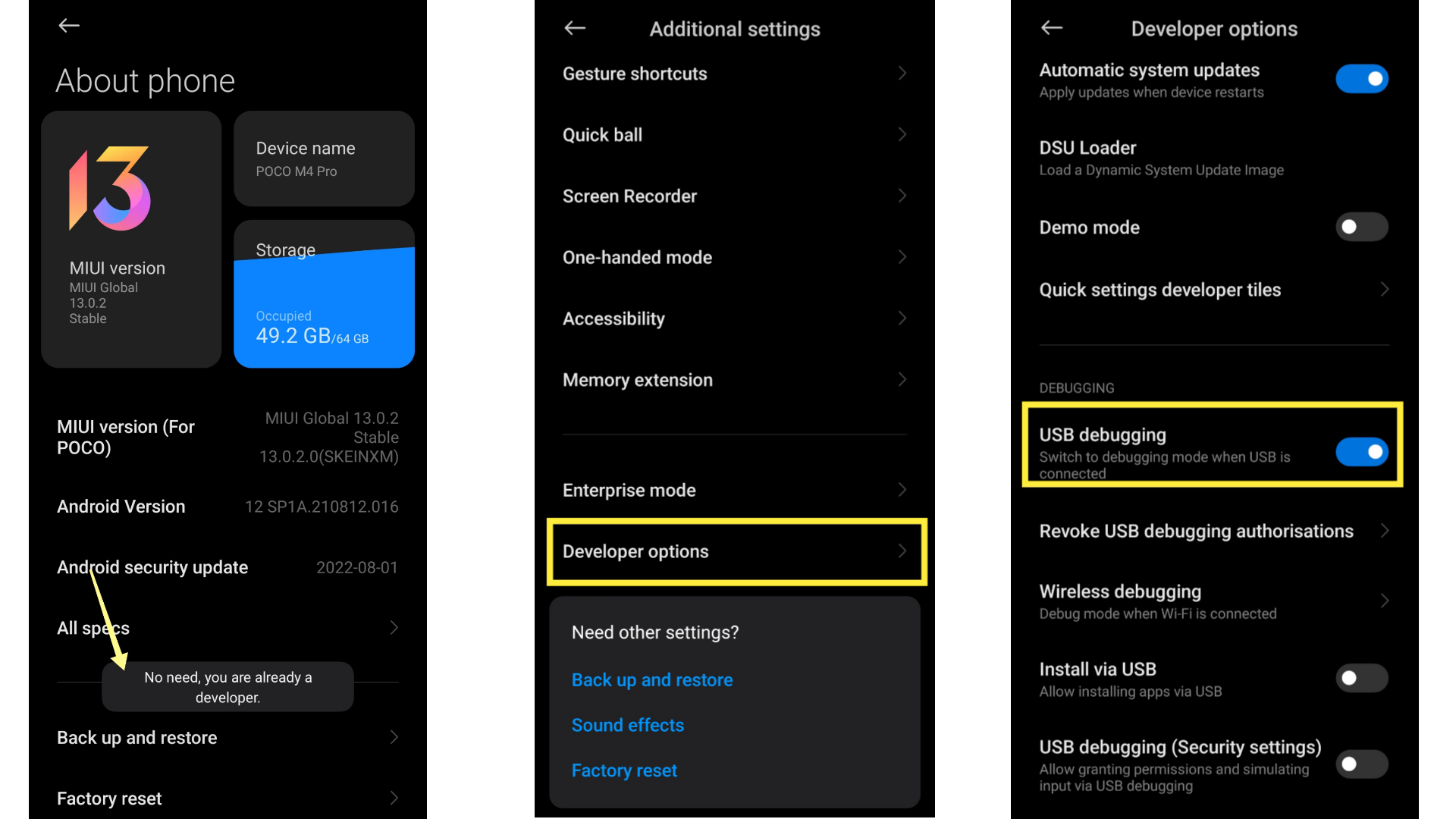
For iPhone users, follow the steps mentioned in this guide.
4. Now connect your device to your PC via a USB cable.
5. After Connecting your devices to the PC, Open the ADB tool folder that you have extracted in 2 steps.
6. Then type CMD in the address bar, and hit Enter. This will open the Command Prompt. For Mac users click on the folder and then click on Open in Terminal.
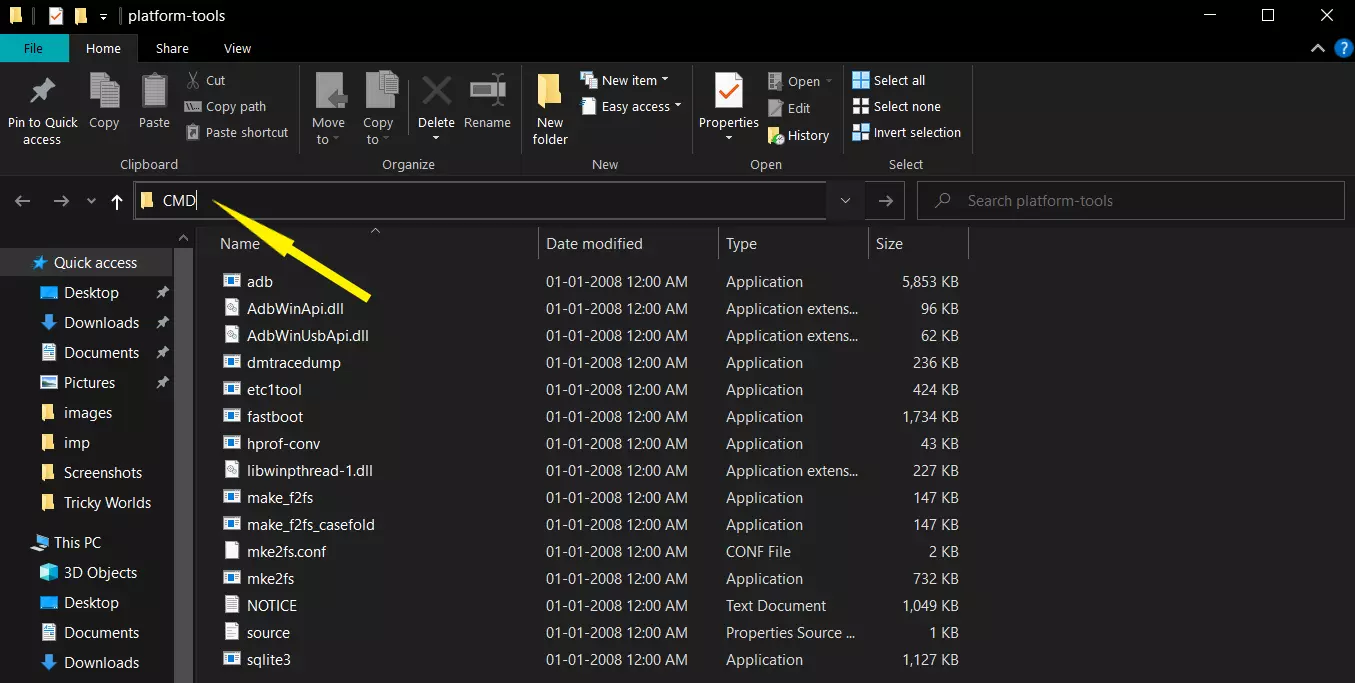
7. After you do that a command window will open. Now, type the following command to check your device is connected properly.
adb devices
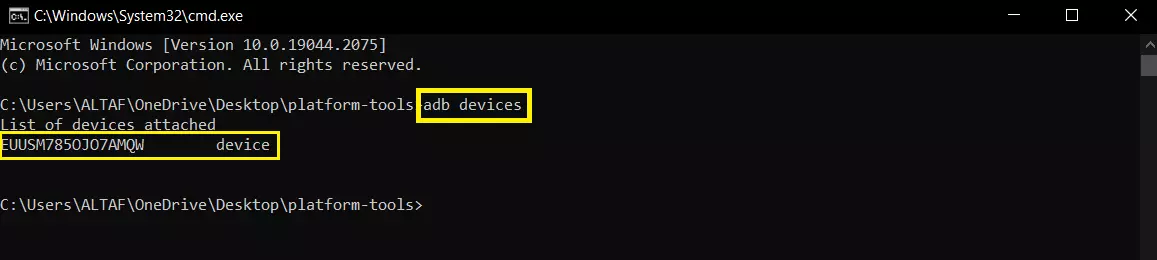
8. If you get the device ID, the connection starts successfully. Now type the below command to open the Shell environment. After you type the command you will get a popup message on your device to allow the connection. Click On allow.
adb shell
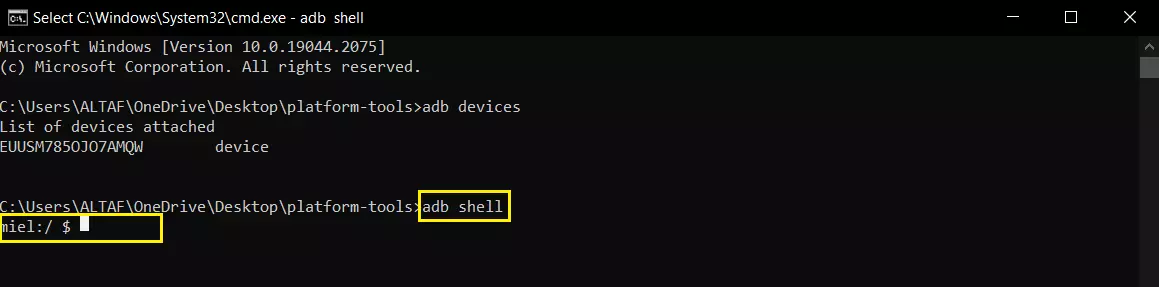
9. Now, you have to find a YouTube app ID. To do so, Open this link in your browser, go to the URL, and copy the text after id= as shown in the image below.
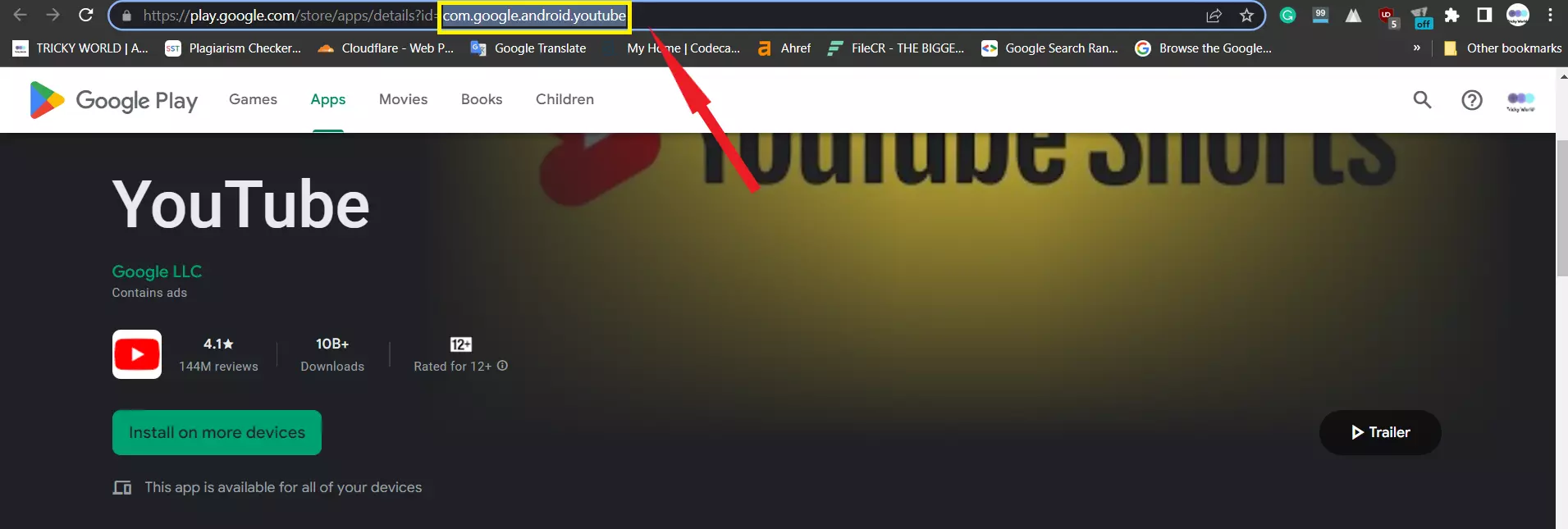
10. Now, after you copy the text, type the below command to delete the YouTube app.
pm uninstall –user 0 com.google.android.youtube
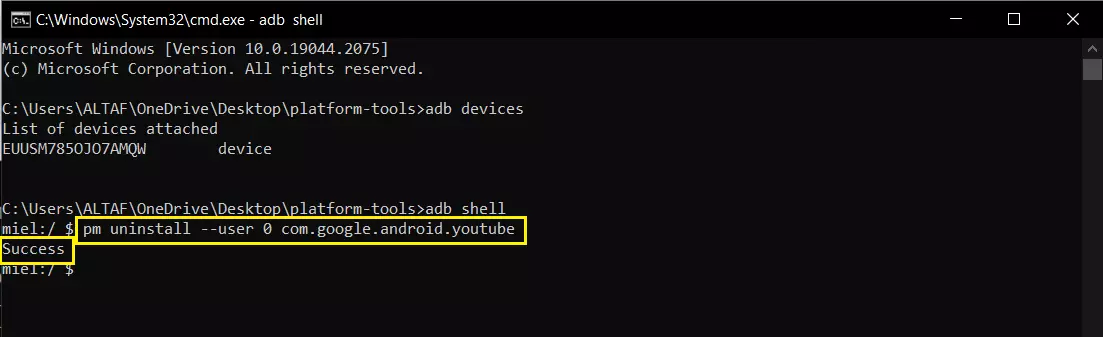
After you hit enter, your YouTube app will be deleted successfully.
How To Reinstall the YouTube App
To reinstall the YouTube app Copy-paste the below ADB command in the CMD window to reinstall the YouTube App on your device or you can also reinstall the app from the Play Store or Apple Store.
cmd package install-existing com.google.android.youtube
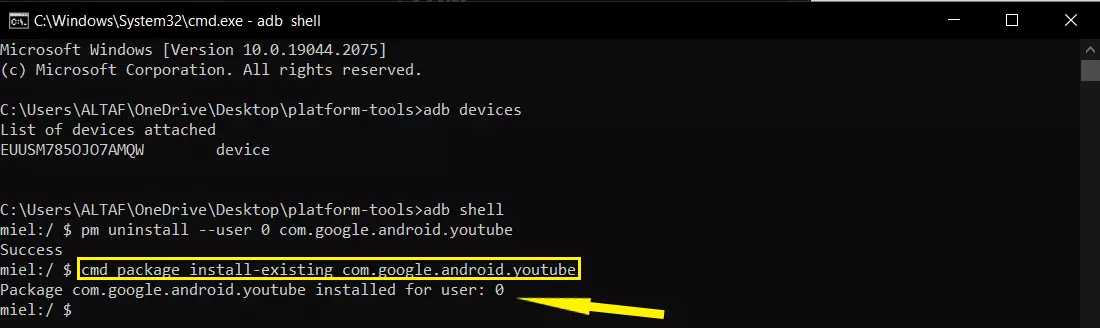
Conclusion
So these were the steps to uninstall or delete the YouTube app from your devices. You can also remove any inbuilt app using the given method above. You just need the app ID. I am pretty sure, that this article will solve your How to delete YouTube app problem.
FAQs
How to delete a system app that won’t uninstall?
Ans. To delete an in-built system app that won’t uninstall you can use the ADB command method that is given in this article.
How do I permanently delete the YouTube app from Android?
Ans. To delete the youtube app permanently you can use the ADB tool. This tool will help you delete the system’s Youtube app.
Also, Read Our Other Articles
- How To Download YouTube Videos In Mobile Gallery
- How To Format Pendrive Using Cmd (100% Working)
- How To Unlock iPhone Without Passcode Or Face ID | 4 Ways
- How To See Dislikes Counts On YouTube Videos