- Incognito mode in Google Chrome lets you browse without saving your history, cookies, or data.
- On a PC, you can set Chrome to always open in Incognito mode by adding –incognito to the Chrome shortcut.
- On Android, you can quickly open Incognito mode by long-pressing the Chrome app icon and selecting “New Incognito Tab.”
- You can also create a special Incognito shortcut on your Android home screen by holding “New Incognito Tab”.
Have you ever wished your Chrome browser could open automatically in Incognito mode? Tired of having to manually switch to incognito when you open Chrome? Whether you want more privacy or just don’t want to leave any traces of browsing, Incognito mode is a great option.
But what if you could make Chrome start in Incognito mode by default? It turns out you can set Chrome to open in Incognito mode automatically, and I’m going to show you step-by-step how to do it for both PC and Android.
Also, read How to Enable and Use Google Chrome Link Preview
What is Incognito Mode in Chrome?
Google Chrome’s Incognito mode is like your browser’s version of “what happens here stays here.” When you use it, Chrome doesn’t save your browsing history, site data, cookies, or information entered on forms.
However, it doesn’t make you anonymous online. Your internet provider, employer, or the websites you visit can still track your activity.
How to Start Chrome in Incognito Mode by Default on Windows PC
Google doesn’t give you a built-in button for this, but setting up a quick shortcut tweak will do the job. I often use this at my office desk, where privacy is important, especially when researching sensitive topics. Here’s how to set Chrome to open in incognito mode automatically:
1. First of all, find your Chrome shortcut (usually on your desktop or Start menu), Right-click it, then choose “Properties.”
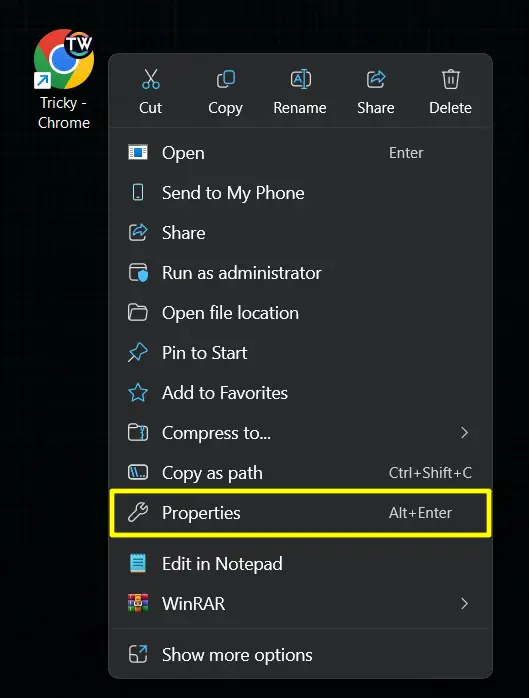
2. In the Target field, you’ll see something like:
"C:\Program Files\Google\Chrome\Application\chrome.exe"
3. Add a space at the end, then type: –incognito, so it looks like:
"C:\Program Files\Google\Chrome\Application\chrome.exe" --incognito
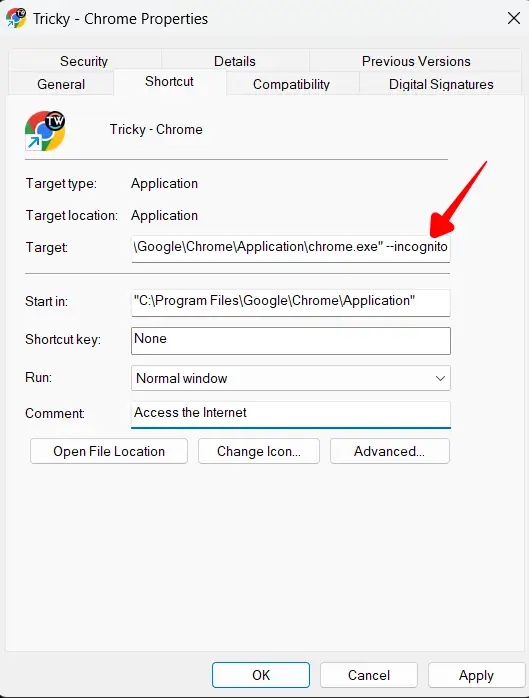
4. Click Apply and then OK.
Now, every time you open Chrome using that shortcut, it will launch in Incognito mode.
Note: If you have Chrome pinned to the taskbar, unpin it and re-pin the modified shortcut to keep the change.
How to Start Chrome in Incognito Mode by Default on Android
Unfortunately, Android doesn’t yet have an “always start in incognito mode” feature, but there are two easy solutions I use regularly that give nearly the same effect.
Option 1: Open Incognito Tab Instantly from the Chrome Icon
- Tap and hold the Chrome icon on your home screen or app drawer.
- A small pop-up menu will appear, select “New Incognito Tab.”
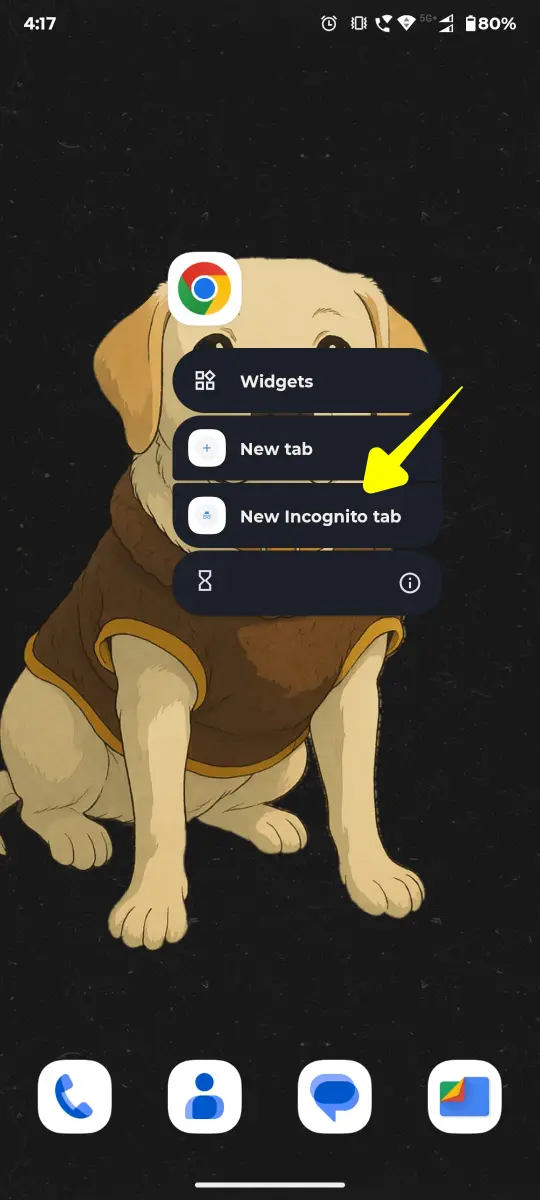
This skips the normal Chrome launch and goes straight into Incognito mode.
Just note: If you tap the Tabs button afterward, your regular tabs are still hanging around in the background.
Option 2: Add an Incognito Shortcut to Home Screen
If you use incognito mode often, as I do, it would be very useful to create a shortcut:
- Tap and hold the Chrome icon again.
- When the menu appears, long-press and hold “New Incognito Tab” instead of tapping it.
- While still holding it, drag it to your home screen and drop it wherever you want.
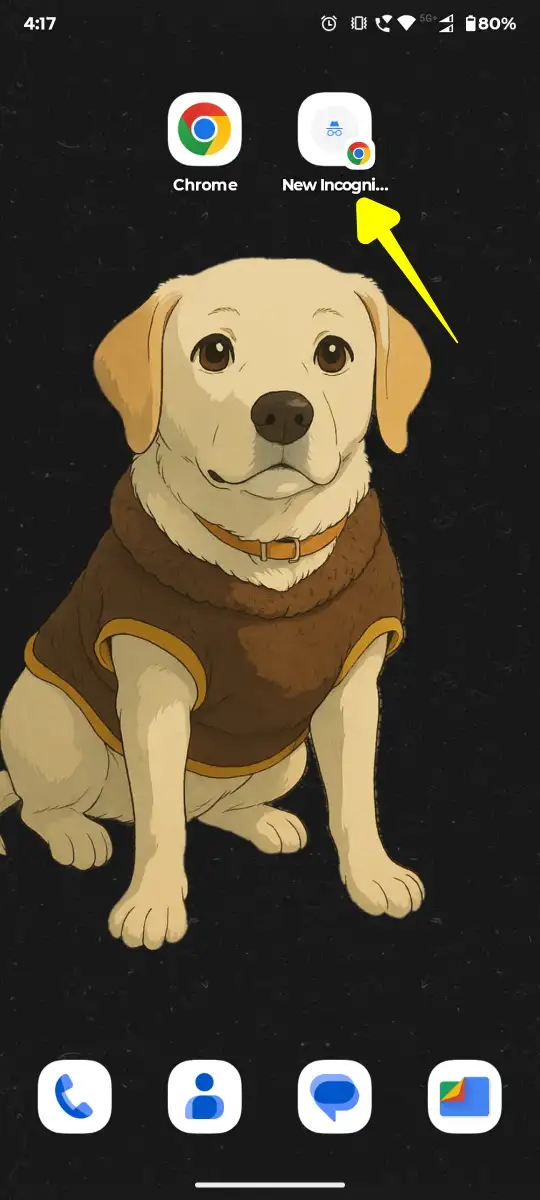
This creates a dedicated shortcut, so whenever you tap it, Chrome launches straight into Incognito mode. I placed this shortcut right next to my regular Chrome app for easy access.
Conclusion
Starting Chrome in Incognito mode by default is a small change that has big benefits. Whether you want to avoid being tracked or just don’t want your search history filled with 3 a.m. questions like “can plants hear me?”
I’ve been using these tricks for months, and they’ve saved me from having to manually change modes every time I open the browser.
FAQs
Does Incognito mode hide everything?
No. It hides local history, but not your activity from your internet provider, employer, or the websites you visit.
Can I set Incognito mode as the default on iPhone Chrome?
Not officially. iOS has even tighter restrictions, so you’re mostly limited to manual use.
Is Incognito mode the same as using a VPN?
Not at all. A VPN hides your IP address, Incognito mode just prevents Chrome from saving your browsing data locally.
Will Chrome remember my passwords in Incognito mode?
No. Chrome won’t save passwords, history, or form entries in Incognito mode.
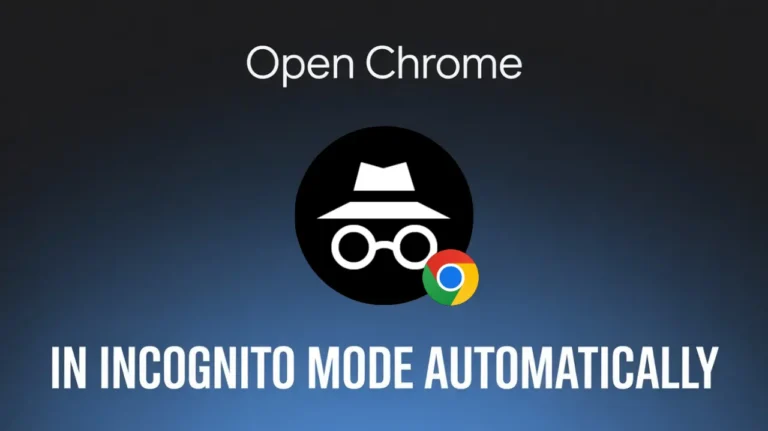
Recommended Articles
How to Quickly Delete All Facebook Posts in Bulk
How To Install Custom TWRP Recovery On Xiaomi Device
How To Download YouTube Videos Without Any Software In 2024