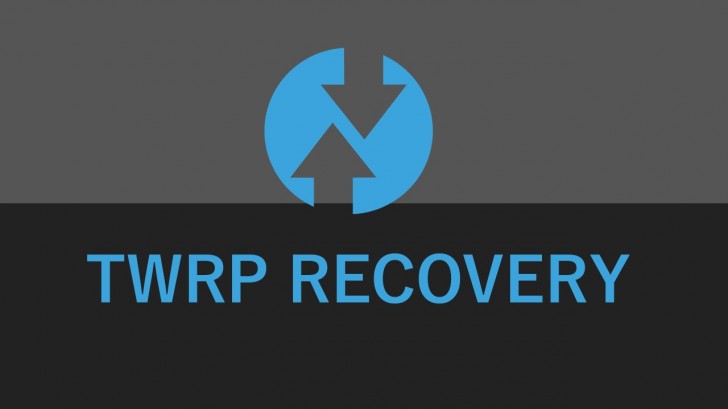Are you bored of using the default recovery mode of your Xiaomi device? And now you want to install custom TWRP recovery on your Xiaomi device but you don’t know how to do it. Then you are on the right article.
In this article, I am going to give you a step-by-step detailed guide on how to flash custom TWRP recovery on your Xiaomi device. So, to successfully install custom TWRP recovery on your device, read the article till the end.
TWRP (Team Win Recovery Project) is a custom recovery that allows you to perform various operations on your Android device, such as rooting, flashing custom ROM, kernel, mods, and more. TWRP also offers a touch-based interface and many advanced features that are not available in stock recovery ROMs.
Steps to Install TWRP Recovery
Follow all the steps given below to install TWRP Recovery on your Xiaomi device. Make sure to follow the steps carefully, otherwise, your device will stuck in the boot loop and will not work.
Note: The following steps are for educational purposes only. We and our website are not responsible for any damage or loss that may occur to your device after flashing TWRP recovery or any other custom software. Proceed at your own risk and follow the instructions carefully. You should also back up your data before proceeding, as unlocking the bootloader will erase all your data.
Step 1: Download TWRP Image for Your Device
First of all, you need to download the TWRP image for your device from the official TWRP website link given below. Make sure you download the correct image for your device model and Model number. You can check your device’s Model number by going to Settings > About phone > Model number.
Step 2: Unlock the Bootloader of Your Device
The next step is to unlock the bootloader of your device to install TWRP Recovery on it. Unlocking the bootloader will erase all your data and void your warranty, so make sure you back up your important files before proceeding.
We have already written a detailed article on how to unlock the bootloader, so you should read that article. After unlocking the bootloader, proceed to the next step.
Step 3: Flash the TWRP image on your device
After unlocking the bootloader, now it’s time to flash the Twp image on your device. To do this, follow the steps given below.
1. First of all, download the Fatboot tool on your PC from the below link.
2. Then extract the file on your PC. After extracting you will see these files.
- Adb.exe
- adbiwinapi.dil
- adbwinusbapi.dil
- command.bat
- fastboot.exe
3. Now, copy the TWRP recovery file, which you downloaded above, and paste it to the Fastboot folder. Then, rename the TWRP file to “twrp.img“.
4. Then connect your device to the PC using your cable. Then, Press shift + right mouse on the fastboot folder, and you will see the ‘open command prompt/Powershell’ option, click to open the command window.
5. Then, type the following command in the command window to reboot your device into fastboot mode.
adb reboot bootloader6. You will see your device booting into fastboot mode with a Mi Bunny logo. Then, type the following command to flash the TWRP image to your device.
fastboot flash recovery twrp.imgNow, you will see a message reading “Sending ‘recovery’ (xx KB) OK [x.xs] Writing ‘recovery’ OK [x.xs] finished. Total time: x.xx”. This means that TWRP image has been successfully flashed on your device.
Step 4: Boot into TWRP Recovery on Your Device
After you have successfully installed TWRP recovery on your device, you will need to boot into it once to make it permanent. To do this, press and hold the Power button to turn off your device. Then, press and hold the Power and Volume Up buttons together to boot into TWRP Recovery Mode.
Then, you will see the TWRP logo and a disclaimer screen. Swipe up to allow modifications and you will enter the TWRP main menu.
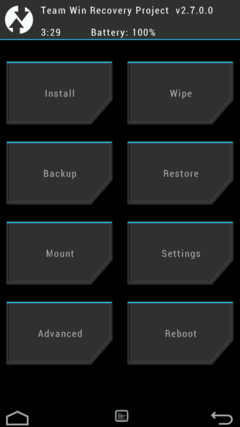
That’s it. You have successfully booted into TWRP recovery mode. You can now use TWRP to perform various operations on your device, such as rooting, flashing custom ROM, kernel, mods and more.
Also, Read Other Useful articles
- How To Get 1k Followers On Instagram
- How to Download GTA-V for free
- How To Register IDM Without Serial Key For Free