As we all know, the Internet contains both good and bad content. While we can learn many good things from there, there are also bad things, such as adult websites, that exist on the web too and we do not want our kids or families to see or access such adult websites.
Adult websites can also potentially impact the mental health of our children. So, it is highly recommended to block adult websites on your phones to protect individuals, especially your kids, from exposure to adult content.
So, if you searching for how to block adult websites on your phone, you have landed on the right article. In this article, we have shared some of the easy and simple methods to Block Adult Websites On Your Phone Permanently.
How To Block Adult Websites On My Phone Permanently
Below are some easy and simple methods to block adult websites on your phone. By using these methods, your kids won’t be able to access those adult websites.
1. Turn on SafeSearch Filters
Safe search filters are settings used by search engines like Google or Bing. They help block adult content that isn’t suitable, like adult photos or websites. These filters keep the Internet safe, especially for children or people who do not want to view inappropriate content.
Here’s how to turn on SafeSearch Filters on Google Chrome.
1. First, open Google Chrome on your Mobile Devices.
2. After that, go to the Google homepage by typing “www.google.com” into the address bar and press Enter.
3. Now, click on the three horizontal lines located at the top left corner of the screen.
4. Then, a menu will appear. Click on the “SafeSearch” option.
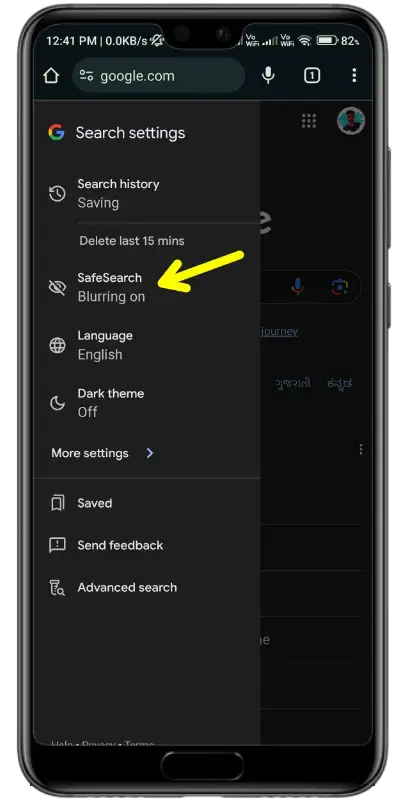
5. On the SafeSearch setting, choose the “Filter” option and then click on “Save”.
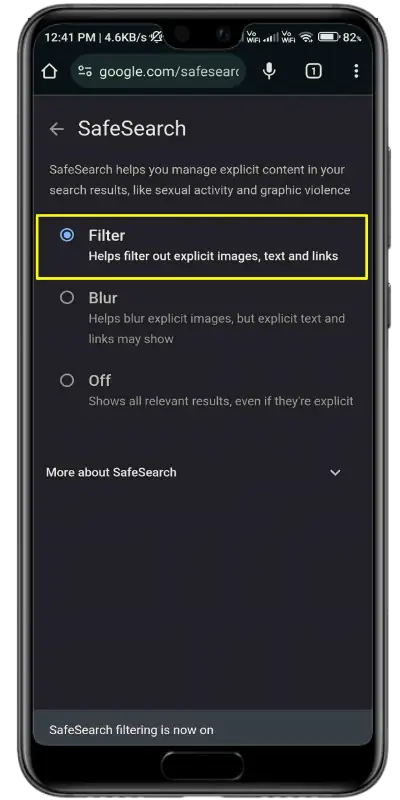
That’s it! Now, restart your Chrome browser. This will likely block adult websites from appearing in Google Search results.
2. Turn on Enhanced Protection on Google Chrome
Enhanced Protection in Google Chrome helps to keep you safe from harmful things on the internet, such as adult websites, viruses, and other dangerous content. So, to turn on the enhanced protection on Google Chrome follow the steps below.
1. First, open Google Chrome on your Mobile Devices.
2. After that, click on the three dots located at the top right corner of Chrome and then select “Settings”.
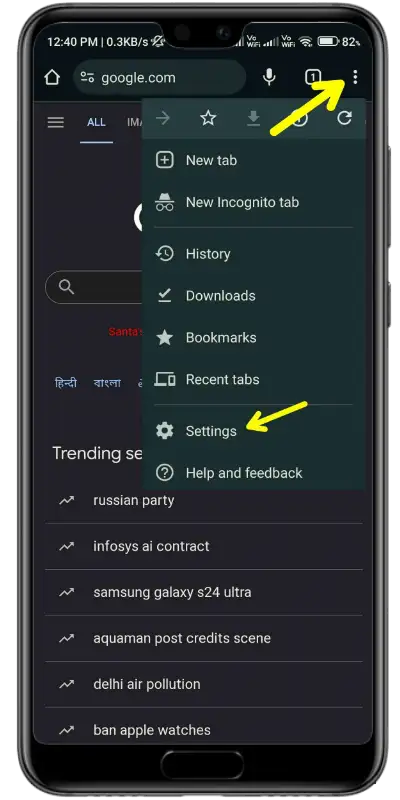
3. In the Settings menu, scroll down and click on ‘Privacy and Security’ option.
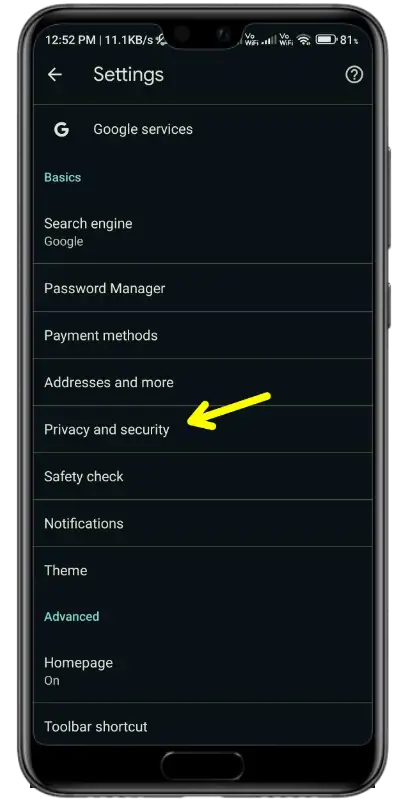
4. Then, in the privacy and security settings, scroll down and tap on “Safe Browsing.”
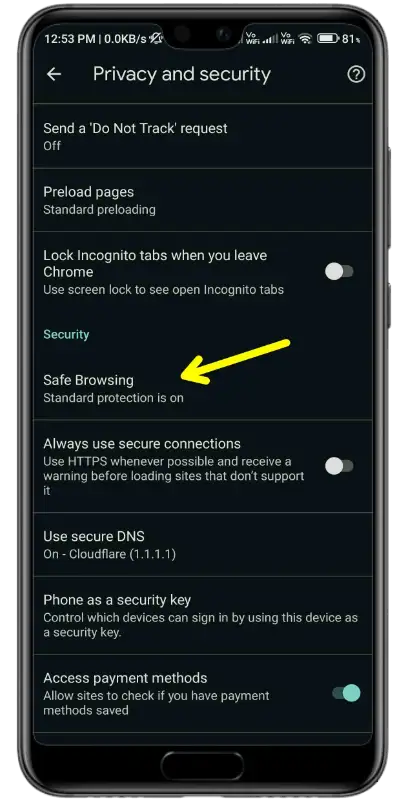
5. Next, In the Safe Browsing settings, choose the ‘Enhanced Protection’ mode.
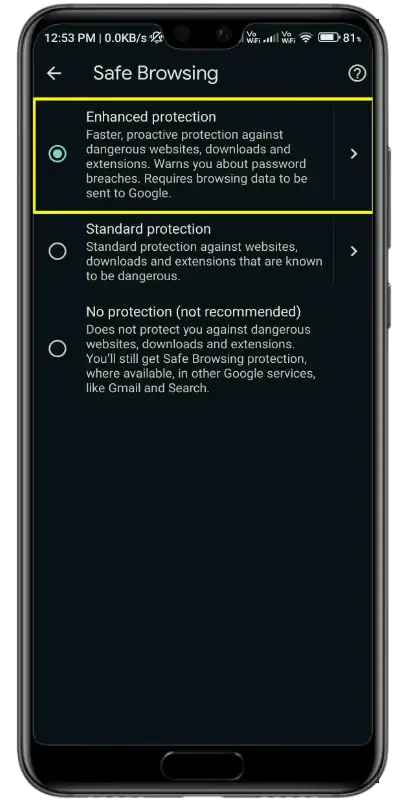
Done. Once you enable this setting, adult websites will likely be blocked on your phone.
3. Setup AdGuard DNS On Your Phone
AdGuard DNS is a public DNS that helps block ads, malicious sites, and adult websites. You can use this DNS to block adult content on your Android device. Here’s how to use it on your Android and iPhone.
On Android
1. Open the “Settings” app on your Android device.
2. Then, scroll down and choose the “Network & Internet” or “Connection or sharing,” option depending on your device’s setting. Or, you can search for “Private DNS” on the search bar.
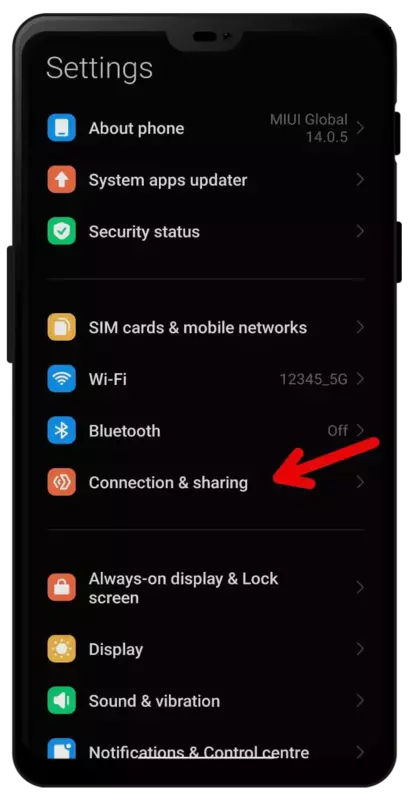
3. In the Connection & sharing settings, tap on the “Private DNS.” option.
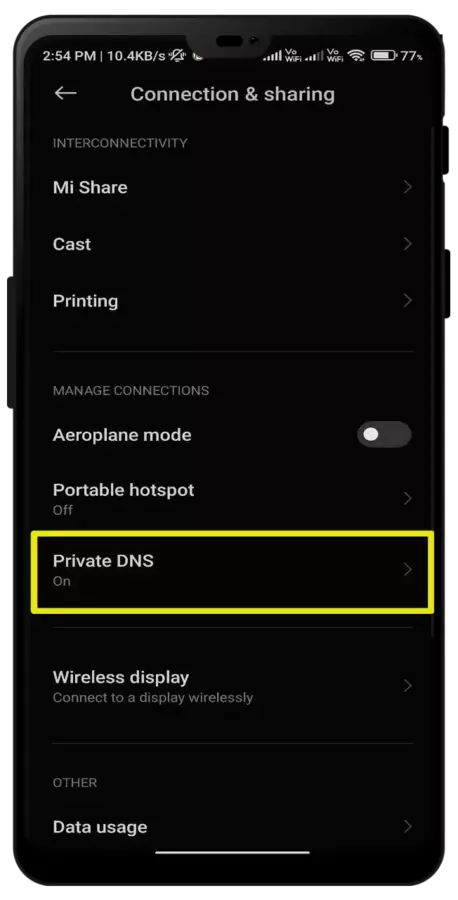
4. Now, you’ll see the option to “Configure Private DNS”. Click on that. In the hostname field, type in family.adguard-dns.com and tap save.
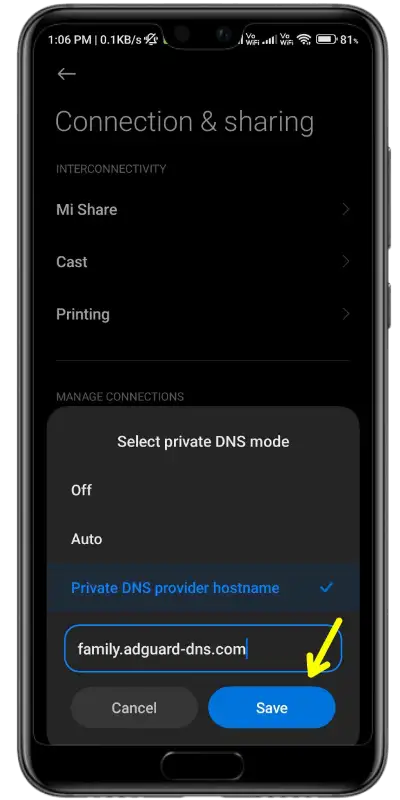
That’s it. After these steps, adult websites and content will be blocked from your phone.
On iPhone
If you’re using an iPhone, follow these steps to block adult content:
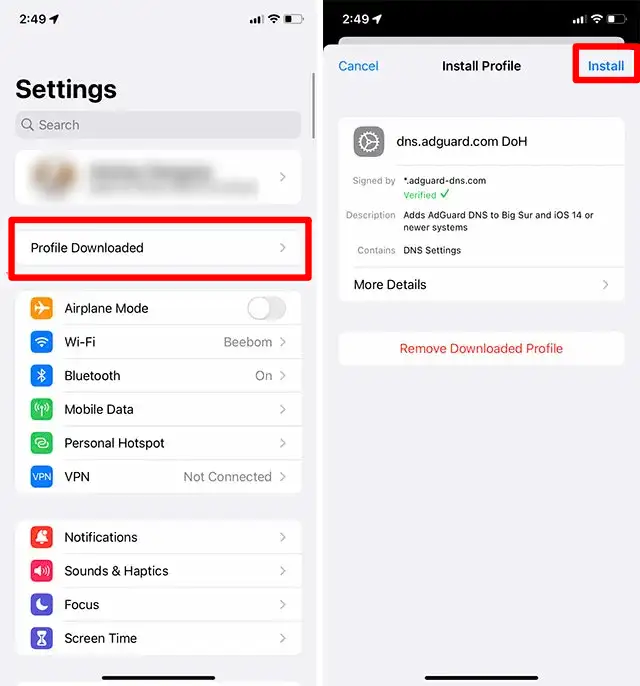
- First, Download the Family Protection Server Configuration profile from AdGuard.
- Then, Open the Settings app on your iPhone.
- Tap on the profile downloaded option.
- On the “Install profile” screen, tap “Install” at the top right.
That’s all! This process will help you block adult websites on your iPhone by configuring the AdGuard DNS settings.
4. Activate Google Play Restrictions
Another method to block adult content on your phone is activating Google Play restrictions on your phone. This feature helps prevent children from installing inappropriate apps from the Google Play Store.
1. First, open the Google Play Store and tap on the “profile icon” located at the top right corner.
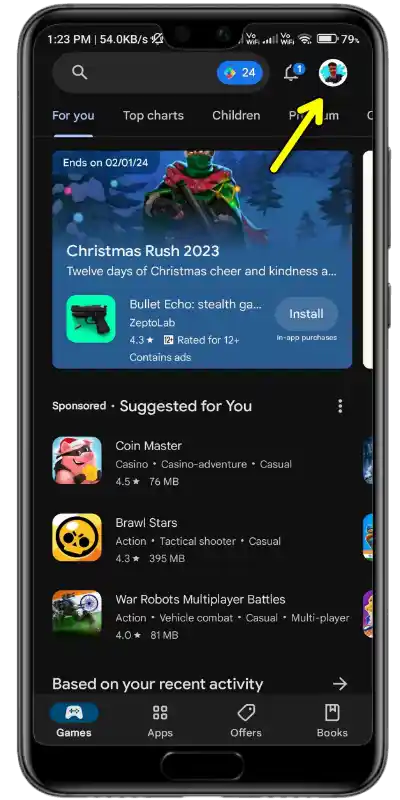
2. Once the menu appears, tap on “Settings.”
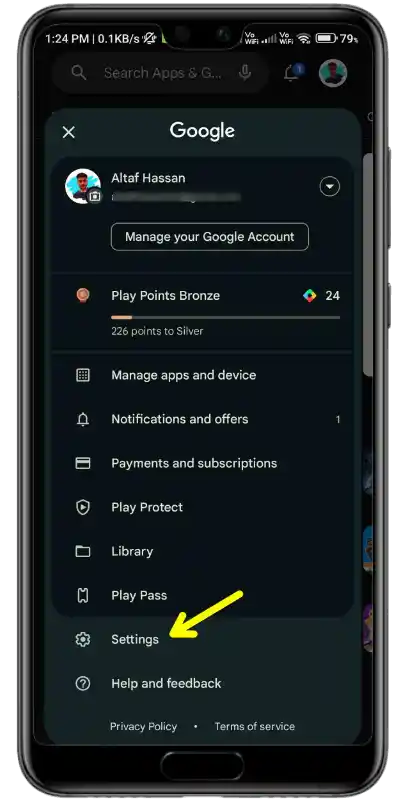
3. In the settings menu, tap on the “Family” option and then select “Parental controls.”
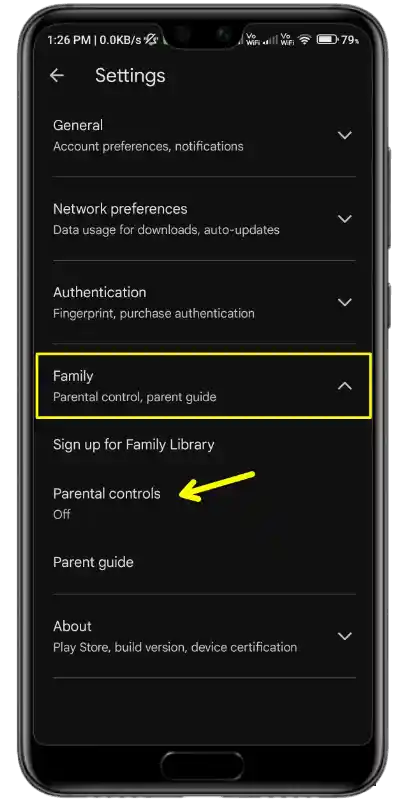
4. Then, Toggle on the Parental Controls option and set up a PIN to add restrictions on the Google Play store.
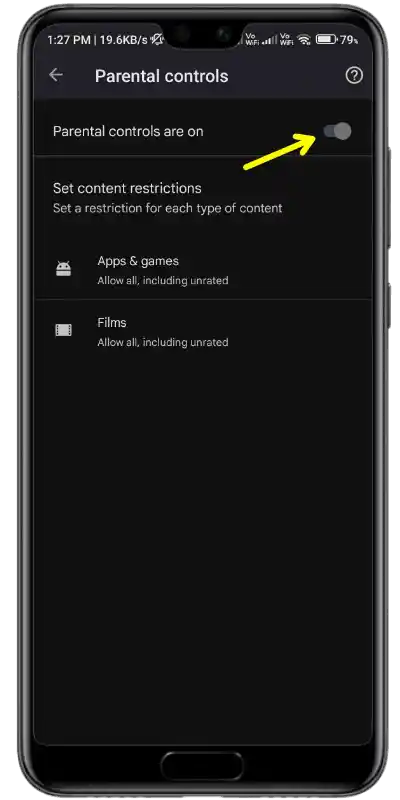
Done. You’re all set! This is how you can enable parental controls on the Google Play Store and prevent your kids from installing adult apps.
5. Setup OpenDNS On Your Phone
OpenDNS is a great free public DNS service that helps block ads, increase internet speed, and adult websites on the internet. Here’s how to set up OpenDNS on your phone.
1. First, Download and Install the DNS changer app, on your Android devices.
2. After that, open the application and tap on “Choose a DNS Provider,” then select “Open DNS” from the drop-down list.
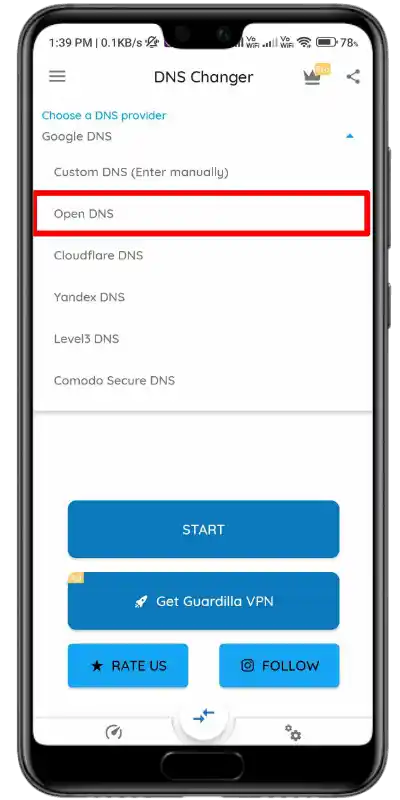
3. Once you’ve selected OpenDNS, tap on the “Start” button.
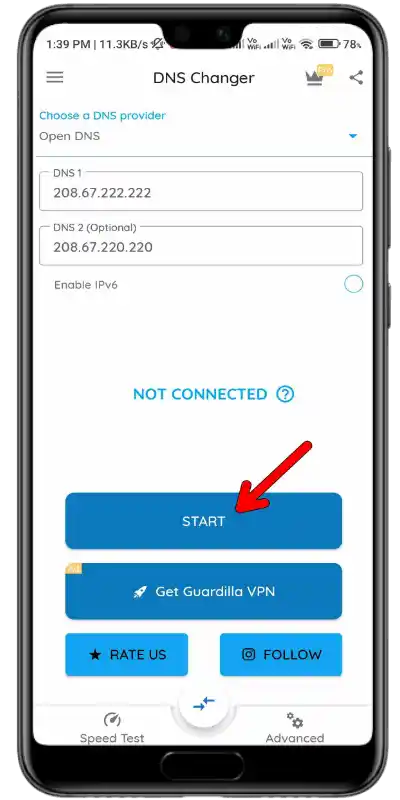
Now, the app will start the VPN connection and enable the Open DNS on your Android device.
That’s it! From now on, adult websites will be blocked on your device.
6. Use Parental Control Apps
Parental control apps are software applications that help parents monitor and manage their children’s online activities on devices such as smartphones, tablets, or computers. These apps provide features to set screen time limits, block adult websites, track location, and monitor the apps used by children.
There are special parental control apps available for Android phones such as Qustodio, Family Link by Google, etc to block adult websites. We’ve already provided a list of the best parental control apps for Android. You should read that list and pick the app that you think will work best for you.
How to Block Adult Websites on My iPhone?
On iPhones and iPads, there’s a built-in feature called “iPhone Web Content” that automatically blocks adult websites. It works only when you use Safari or apps that support this feature.
It allows you to add specific websites to a blocked list. To enable this feature, follow the steps below.
1. First, Open the Settings app on your iPhone and Tap on Screen Time.
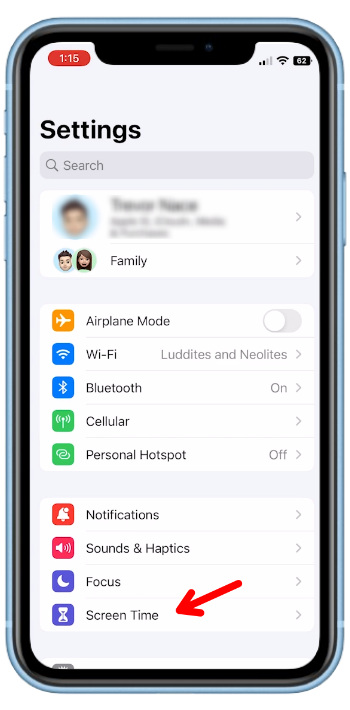
2. In the Screen Time settings, tap on the ‘Content & Privacy Restrictions’ option.
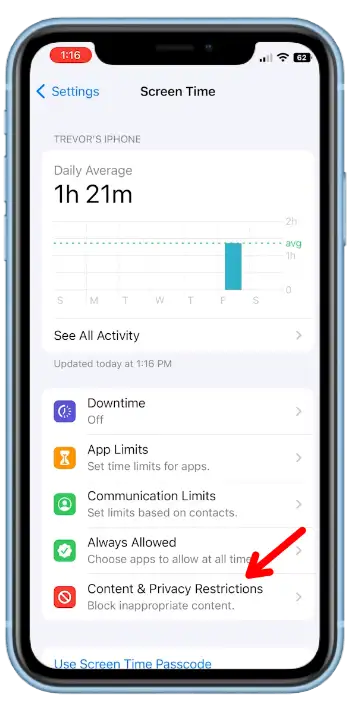
3. After that, in the next menu, tap on “Content Restrictions”.
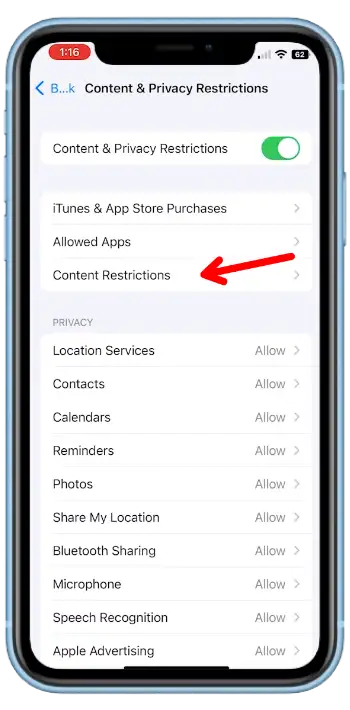
4. Then, click on the “web content” option.
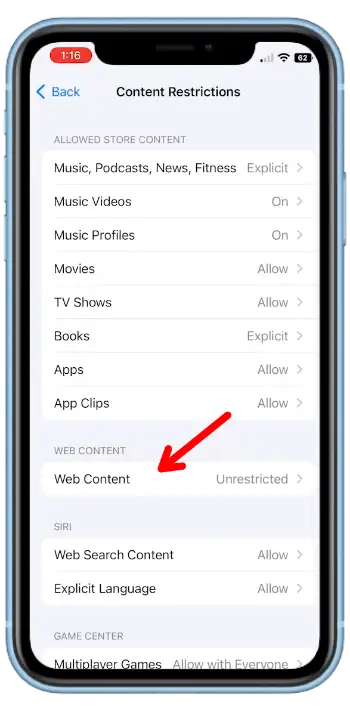
5. Next, you’ll see three different options. To block adult websites, select the ‘Limit Adult Websites’ option.
6. Additionally, you can manually add specific websites you want to block. Tap on ‘Add Website’ in the ‘Never Allow’ section and enter the URLs of adult websites you want to block.
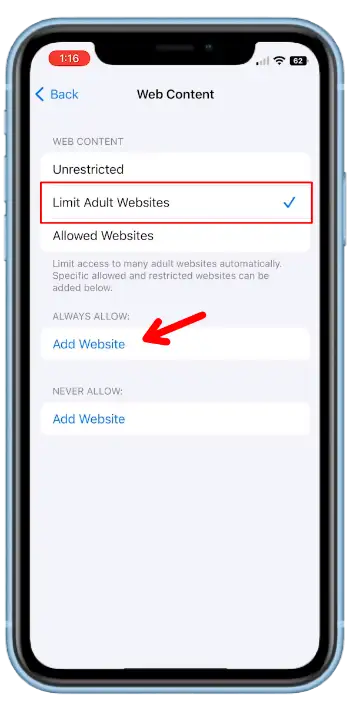
That’s it! After completing these steps, adult websites will be blocked on your iPhone.
Conclusion
So, that’s it. These are some best methods that can easily block adult websites on your phone permanently. The methods mentioned in this article are easy to implement. Simply follow the steps and you are good to go.
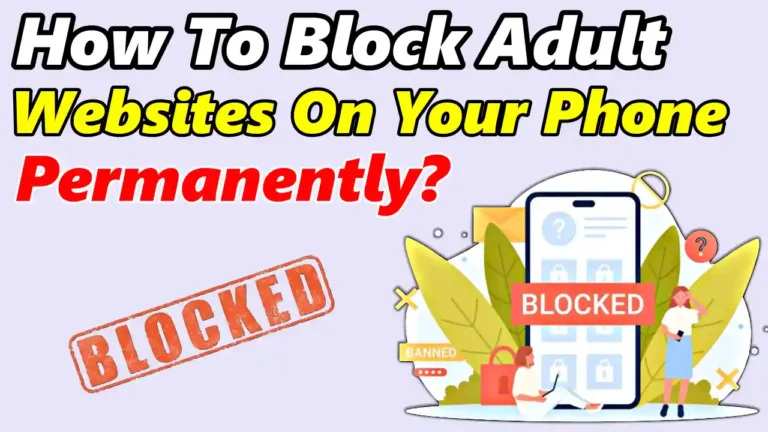
Recommended Articles
How To Reset Android Phone When Locked
How to Use TikTok After Ban
How To Download Turbo C++ 4.5 For Windows 10 – (64/32 Bit)