Have you ever been in a situation where you typed a message on your phone and sent it, and then you realized that your phone automatically changed some of your words to something embarrassing? The reason behind this is auto-correct.
Autocorrect is a feature that automatically corrects spelling and grammar errors as you type, but sometimes it can be more annoying than helpful. Sometimes it changes names and words that don’t make any sense.
Luckily, both Android and iPhone users can turn off autocorrect. In this article, we will guide you through the step-by-step process of turning off AutoCorrect on your iPhone or Android device.
How to Turn off Autocorrect on Android
To turn off autocorrect on your Android device, follow these steps:
1. First, open “Settings” on your Android phone.
2. Then, search for “Language & input” in the search bar at the top and tap the relevant search result.
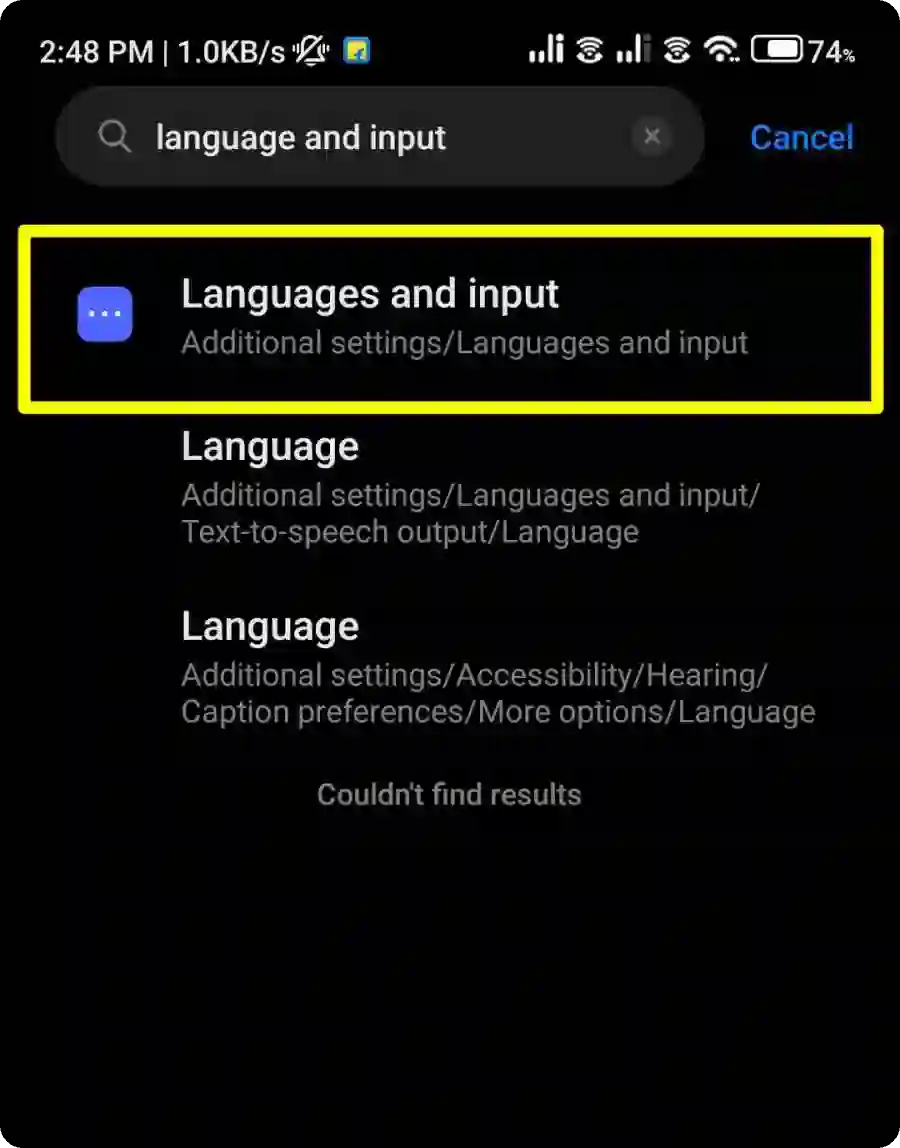
3. In Language & input settings, tap “Manage keyboards”.
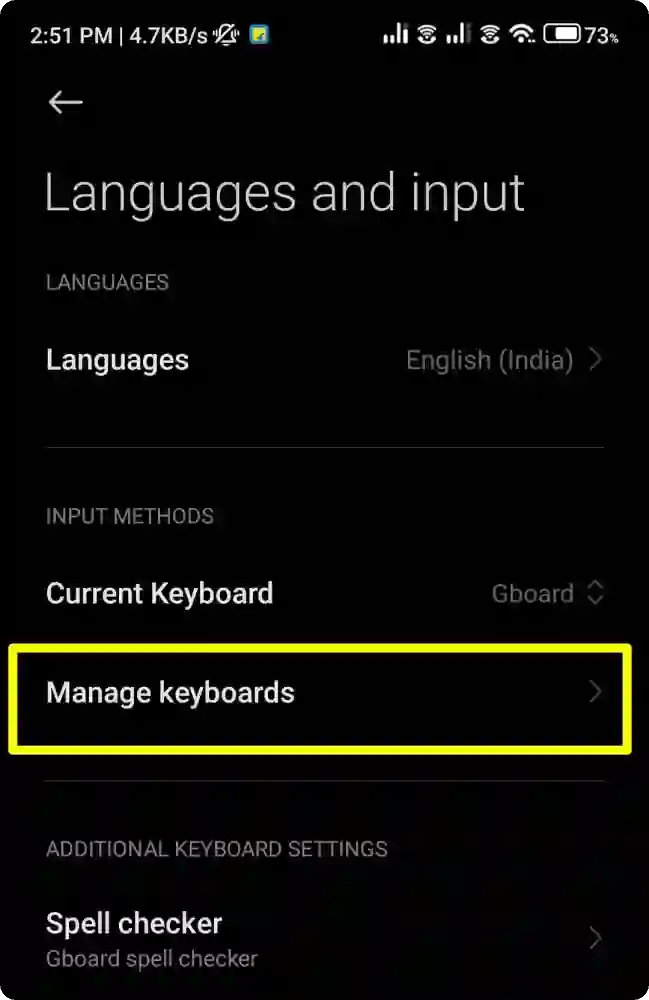
4. Then, tap on “Gboard” from the list. Gboard is usually the default keyboard on most Android phones, but you can choose which keyboard app you use.
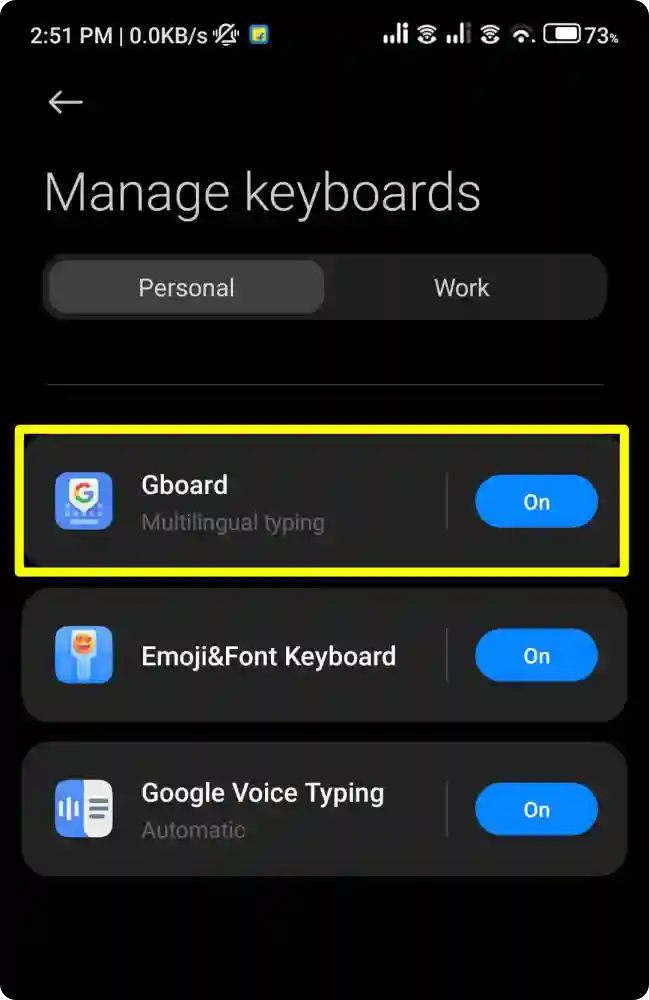
5. Now, tap on the “Text Correction” option, and then find the “Auto-Correction” option and turn the toggle to “Off”.
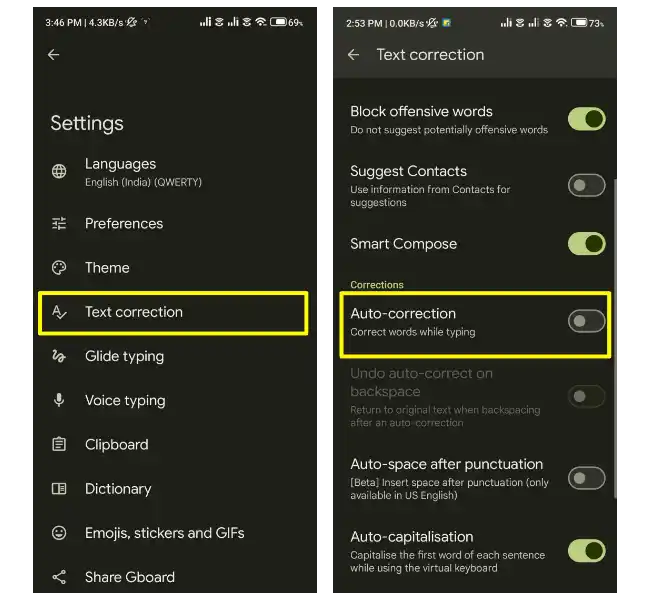
And that’s it, this is how you can turn off autocorrect on your Android device.
How to Turn off Autocorrect on iPhone
To turn off autocorrect on your iPhone, follow these steps:
1. First, open “settings” on your iPhone and tap on the “general” option.
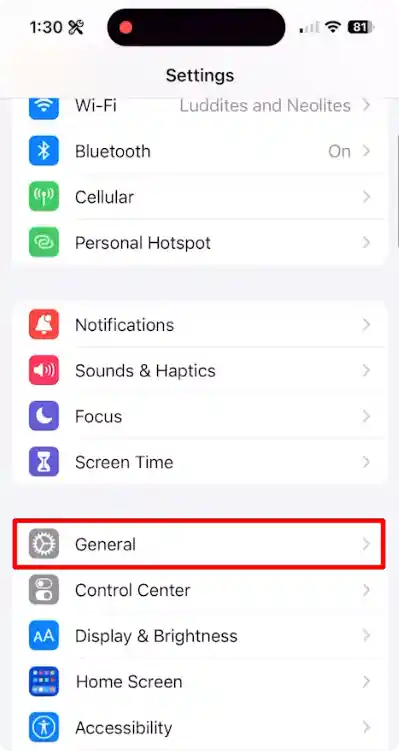
2. After that, tap on the “keyboard” option, and on the next screen find the “Auto-Correction” option and turn the toggle to “Off”.
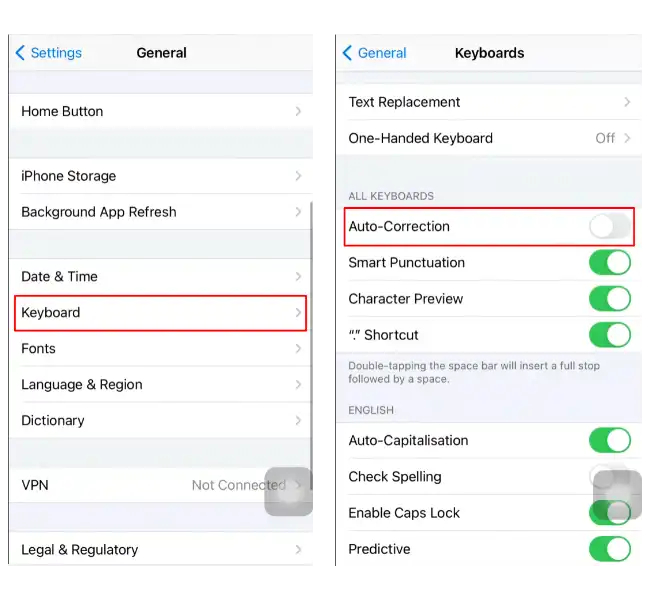
And that’s it, this is how you can turn off autocorrect on your iPhone device. You can also turn off other features like auto-capitalization, check spelling, and predictive text if you want more control over your typing.
Turn Off Autocorrect on Samsung Phones
If you have ever used a Samsung phone or tablet, you know that Samsung has replaced the Auto-Correct feature with “Auto Replace”. So, to disable the auto-replace feature on Samsung phones, follow the steps below.
1. First, open the Settings app on your Samsung phone and tap on “General Management” settings.
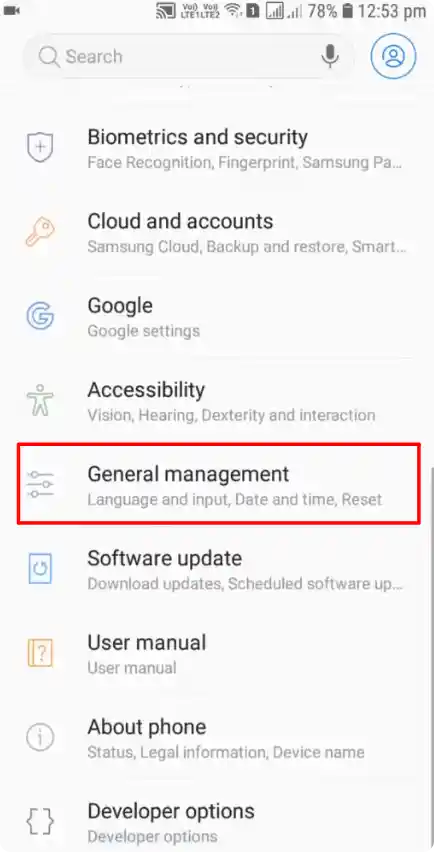
2. Then, on the next screen, tap on the “Samsung Keyboard settings” option.
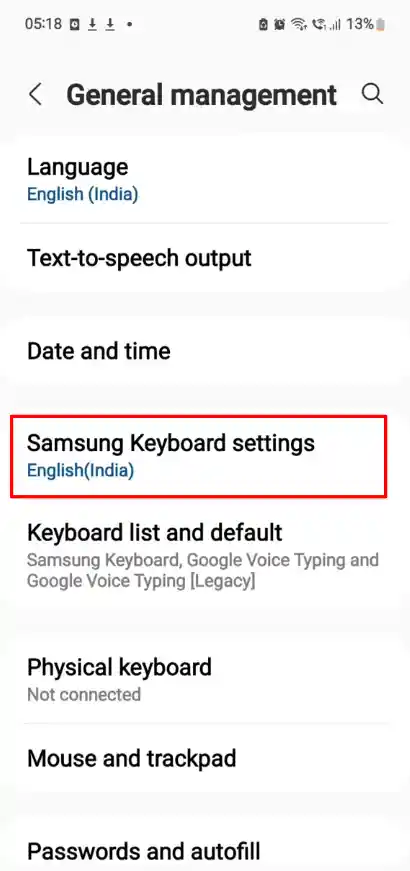
3. After that, tap on the “Auto Replace” option and then turn the toggle to “Off” to turn off the “Auto-Replace” feature on Samsung phones.
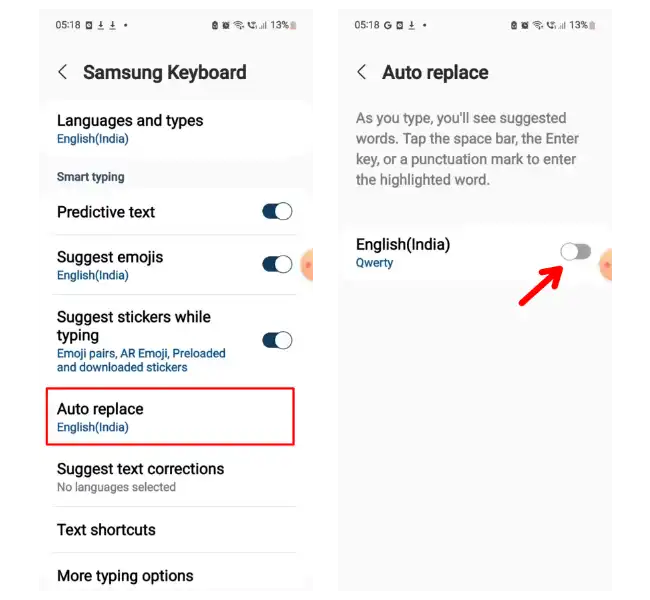
That’s it. This is how you turn off the “Auto-Replace” feature on Samsung phones.
Conclusion
Autocorrect can be a useful feature to fix typos errors, but sometimes it can also cause frustration and embarrassment. So, If you want to turn off autocorrect on your iPhone, Android device, or Samsung devices, you can follow the steps above and enjoy typing without interruption.
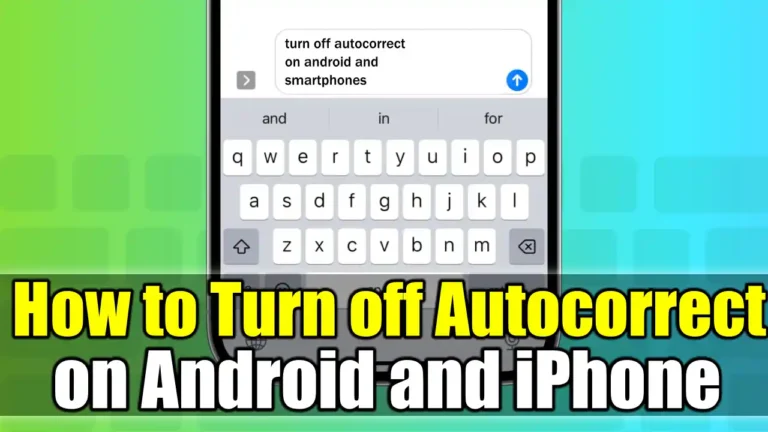
Recommended Articles
How To Fix Err_Internet_Disconnected Error
How to Download Videos on Facebook (Phone & PC)
How to Install YouTube Music on Your PC From the Browser