- Instagram shows others your online status using green dots or an “Active Now” label, but if you want more privacy, you can turn this feature off.
- To turn off Activity Status, go to your Settings > Messages & Story Replies > “Show Activity Status” (on both mobile and desktop).
- Once you turn it off, others won’t be able to see when you’re online, and you won’t be able to see theirs.
Have you ever wondered why someone hasn’t replied to your message even though you saw that they were online? Or maybe you feel pressured to respond immediately, the moment Instagram shows you as”active now.”
Whether you value privacy or hate distractions, learning how to turn off activity status on Instagram is a small but important step toward more control over your digital life. In this article, I will show you exactly how to do it with just a simple steps.
Also, Read How to Schedule Messages on Instagram
What Exactly is Instagram’s Activity Status?
Think of Activity Status as Instagram’s way of letting your friends know when you’re active or online. It’s the little green dot that appears next to your profile picture in Direct Messages (DMs), or the “Active Now”, “Active Today”, or “Active x minutes ago” timestamp that appears below your name.
While this can be helpful for real-time chatting, it can also feel like an intrusion into your private time. When you turn off this feature, people won’t know when you’re online, and you won’t be able to see their activity either.
How to Turn Off Active Status on Instagram: A Step-by-Step Guide
The good news is that hiding your activity is super easy. The steps are slightly different depending on whether you’re using the mobile app or a computer, so let’s break down the two separately.
On the Instagram Mobile App (iOS and Android)
Most of us use Instagram on our phones, so let’s start there. It takes less than a minute.
1. Open Instagram and log in to your account, and tap your profile icon in the bottom-right corner.
2. Then tap the three horizontal lines (menu) in the top-right corner, scroll down a bit, and tap on “Messages and story replies” under “How others can interact with you.”
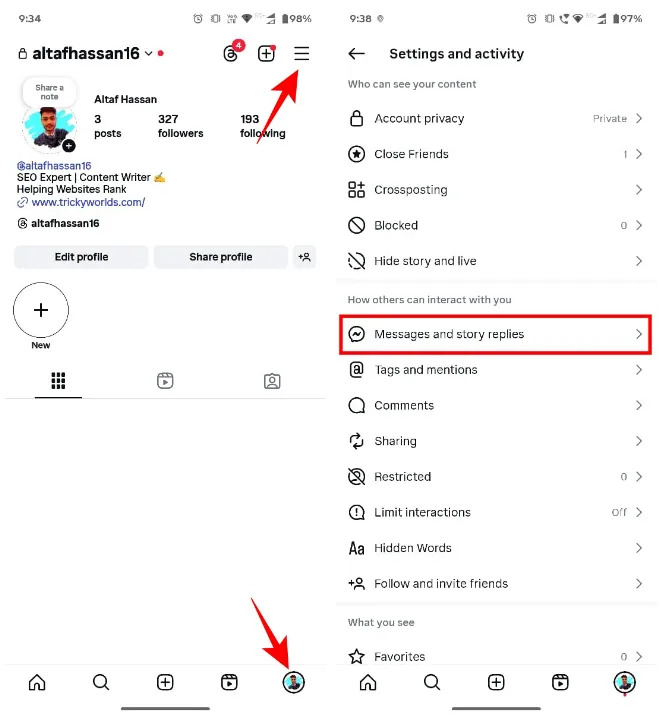
3. Tap Show activity status, and toggle off “Show activity status” to turn off your activity status.
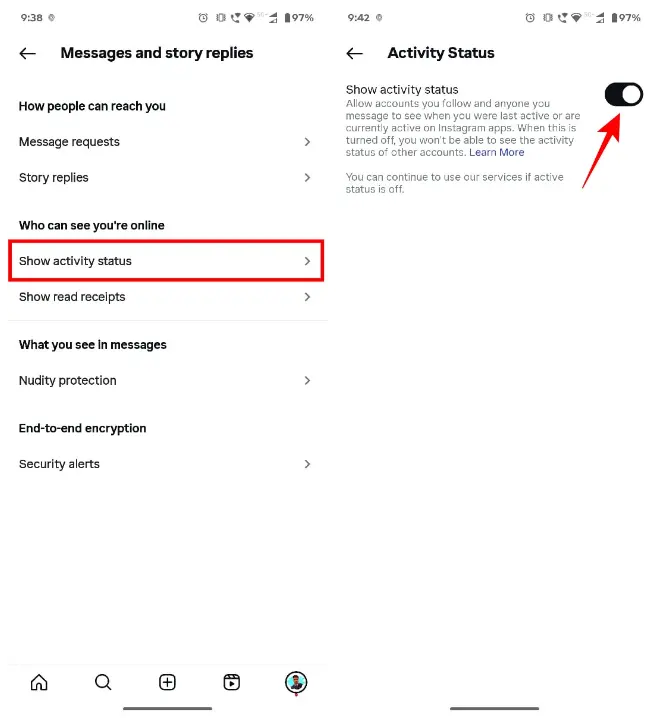
That’s it. Keep in mind that once you turn off your activity status, you will no longer be able to see the activity status of other accounts as well. The green dots and “Active Now” timestamps for your friends will disappear.
On the Instagram Website (Desktop)
If you’re scrolling on a laptop or PC, the process is just as easy as on Android.
1. Go to Instagram.com and log in to your Instagram account.
2. Look for the menu icon (similar to an app) with three horizontal lines at the bottom left of the screen and click “More.”
3. A pop-up menu will appear. Click on “Settings.”
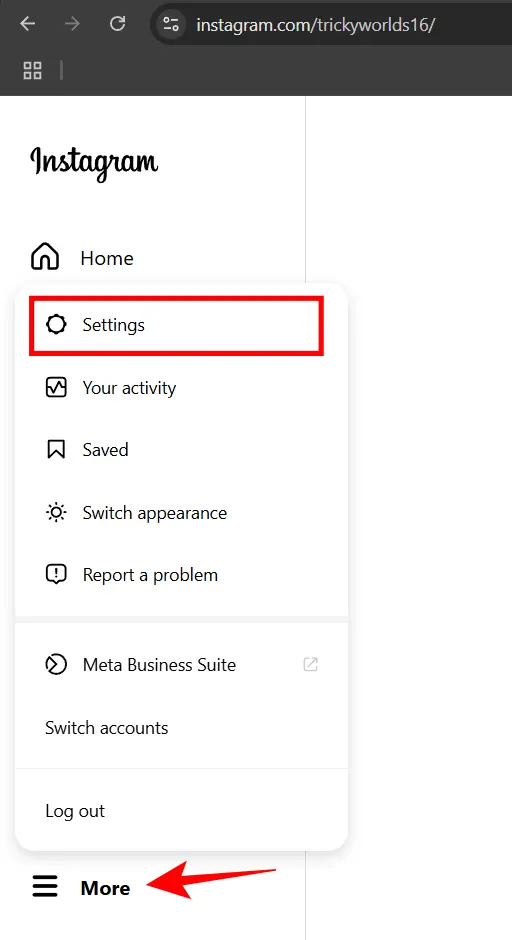
4. In the left-hand menu, find “How others can interact with you,” and below that, click Messages and Story replies.
5. There, you’ll see an option that says “Show activity status.” Click on it.
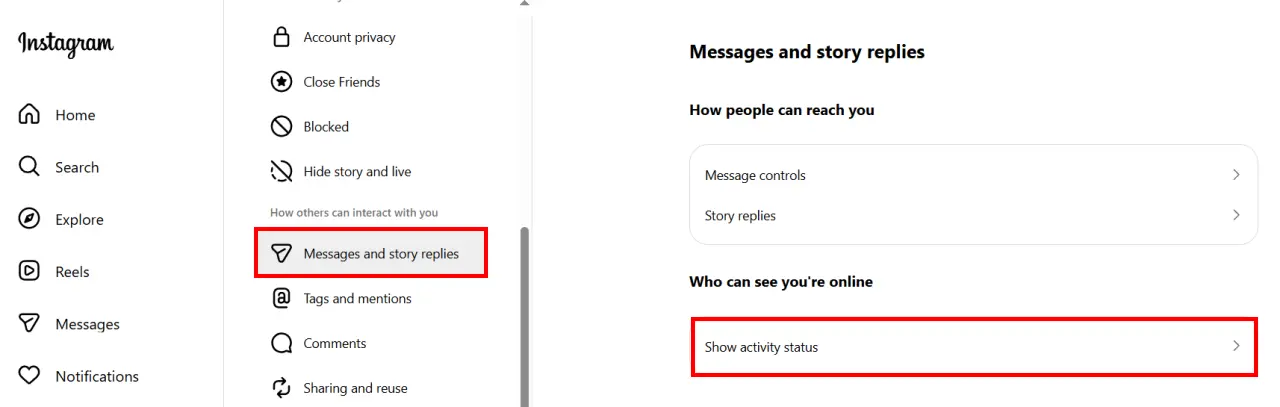
6. Just uncheck the box next to “Show activity status”.
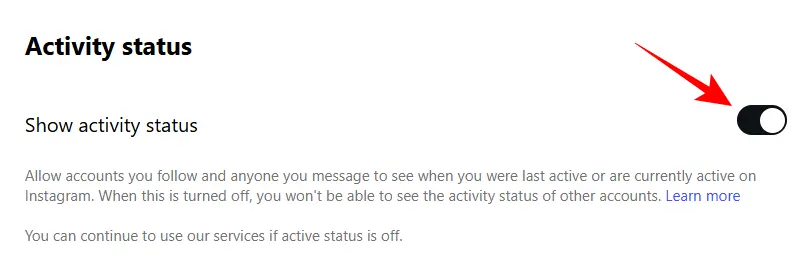
And that’s it, your online presence is now hidden. Super simple.
Why Should You Consider Turning Off Your Active Status?
Beyond just avoiding a friend’s message, there are some solid reasons why going into Incognito mode can improve your Instagram experience:
Reduces Social Pressure: Without that green dot, there’s no pressure to respond to DMs right away. You can only respond when you’re truly ready and able to have a conversation.
Promotes Mindful Scrolling: It lets you browse, post, and engage with content without feeling watched. I’ve found that I enjoy this platform more when I’m not subconsciously thinking about who might see that I’m online.
Maintains Your Privacy: It’s a simple but effective way to control your digital footprint and decide when you want to be “seen.”
Conclusion
And voila! You now have the power to appear and disappear on Instagram like a true digital ninja. Learning how to turn off Active Status on Instagram is a small change, but it can make a big difference in your experience of the app. Give it a try for a few days, you’ll be surprised how much calmer Instagram feels without the green dot.
FAQs
Yes. Turning off Activity Status doesn’t affect your ability to send or receive messages. You can still chat freely, you just won’t see the online indicator.
No. When you hide your activity status, Instagram hides everyone else’s activity status from you. It’s a two-way street.
Unfortunately, no. The activity status setting is not all or nothing. It applies to all your followers and everyone you message. You can’t choose who sees your active status.
No. When you reactivate your status, it will only show your activity from that moment on. It will not show the last time you were online when it was off.
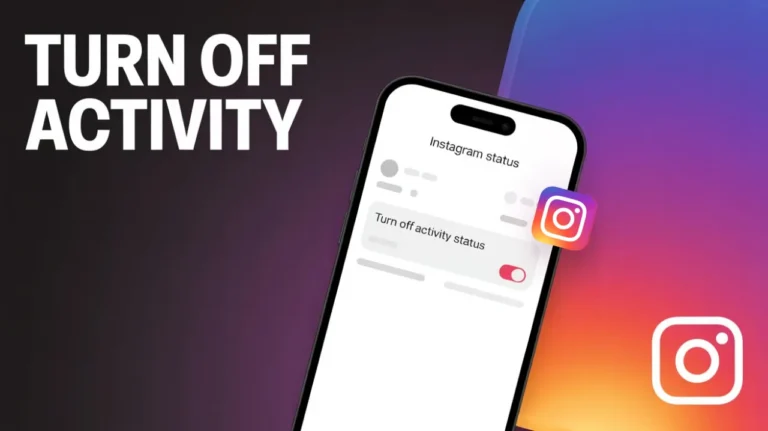
Recommended Articles
5 Best Techniques On “How To Increase Internet Speed”
How To Play Roblox Online On Your Browser Using Now.GG
How To Play PSP Games On Android For Free