- Spell checkers on Android and iOS help prevent typos by underlining misspelt words.
- To enable spell checker on Android, go to Settings → Language & input → enable Spellchecker.
- To enable spell checker on iOS, go to Settings → General → Keyboard → enable Spellchecker.
Have you ever sent a text only to realize later that it was full of typos? We’ve all been there, and it can be frustrating. Thankfully, both Android and iOS devices come with built-in spell checkers to help you avoid embarrassing mistakes.
However, the spell checker may not be enabled by default on your Android or iOS device. So, In this article, I will show you how to enable and configure spell checkers on both Android and iOS devices.
Also, read How To Stop Android Screens from Turning Off Automatically
How To Enable Spell Checker on Android
After understanding the difference between auto-correct and spell-checker features, now it is time to see how to enable spell-checker on Android. To enable, follow these steps:
1. First, open “Settings” on your Android phone.
2. Then, search for “Language & input” in the search bar at the top and tap the relevant search result.
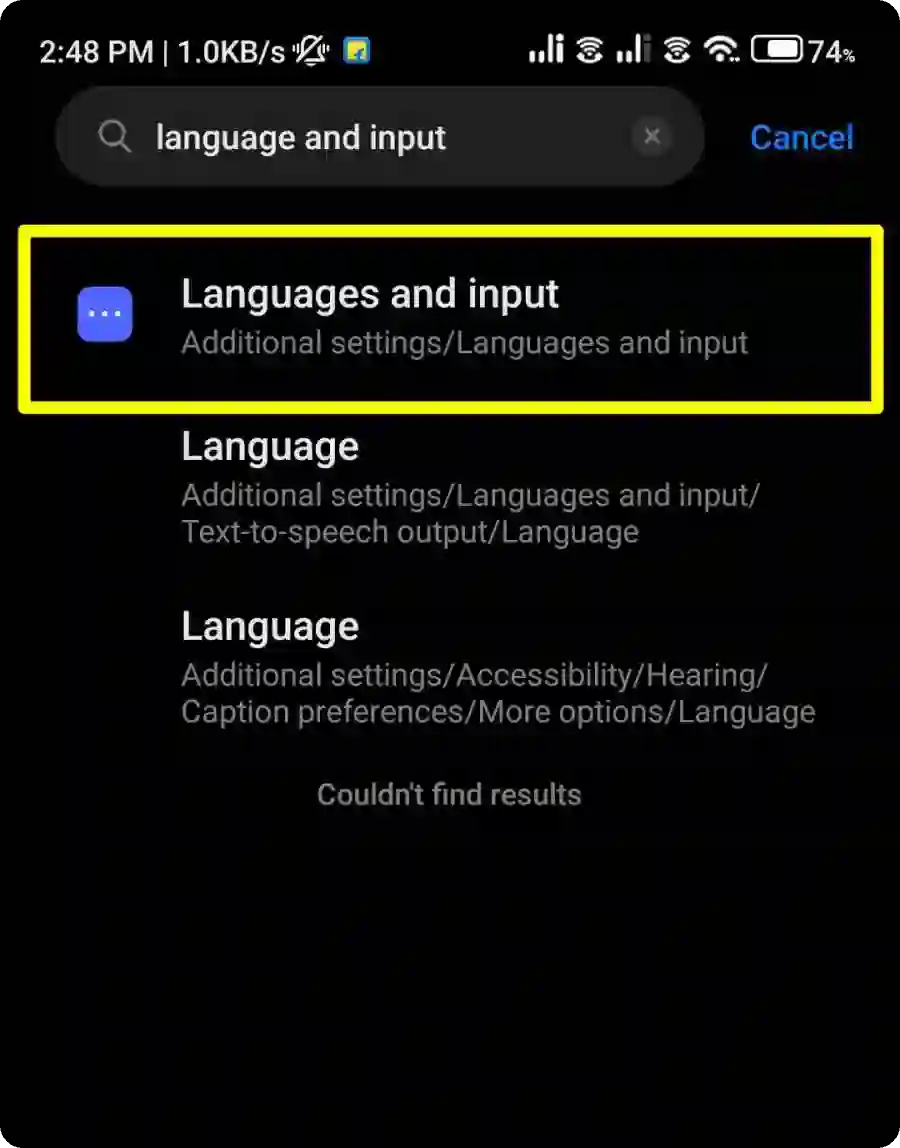
3. In Language & input settings, tap on “Spell Checker“.
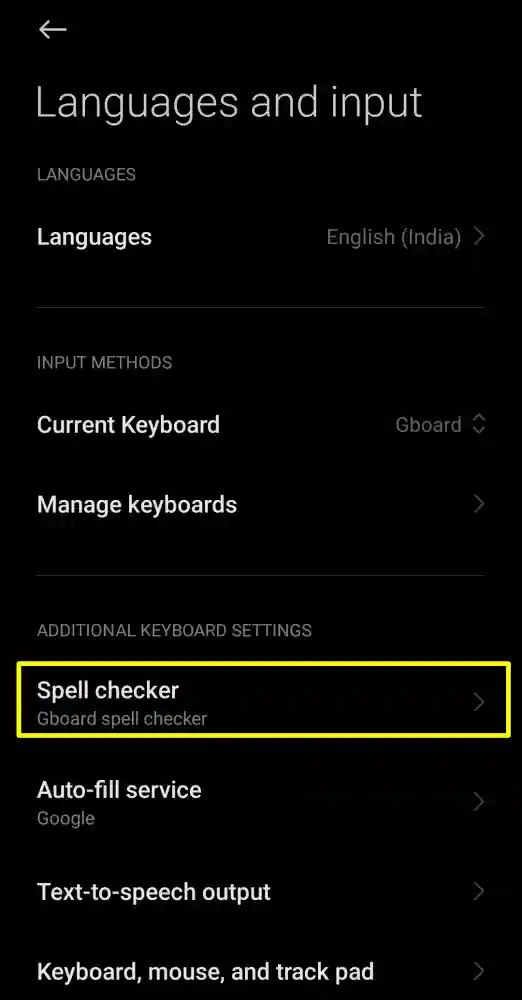
4. Then, toggle on the switch next to “Turn on spell checker.“
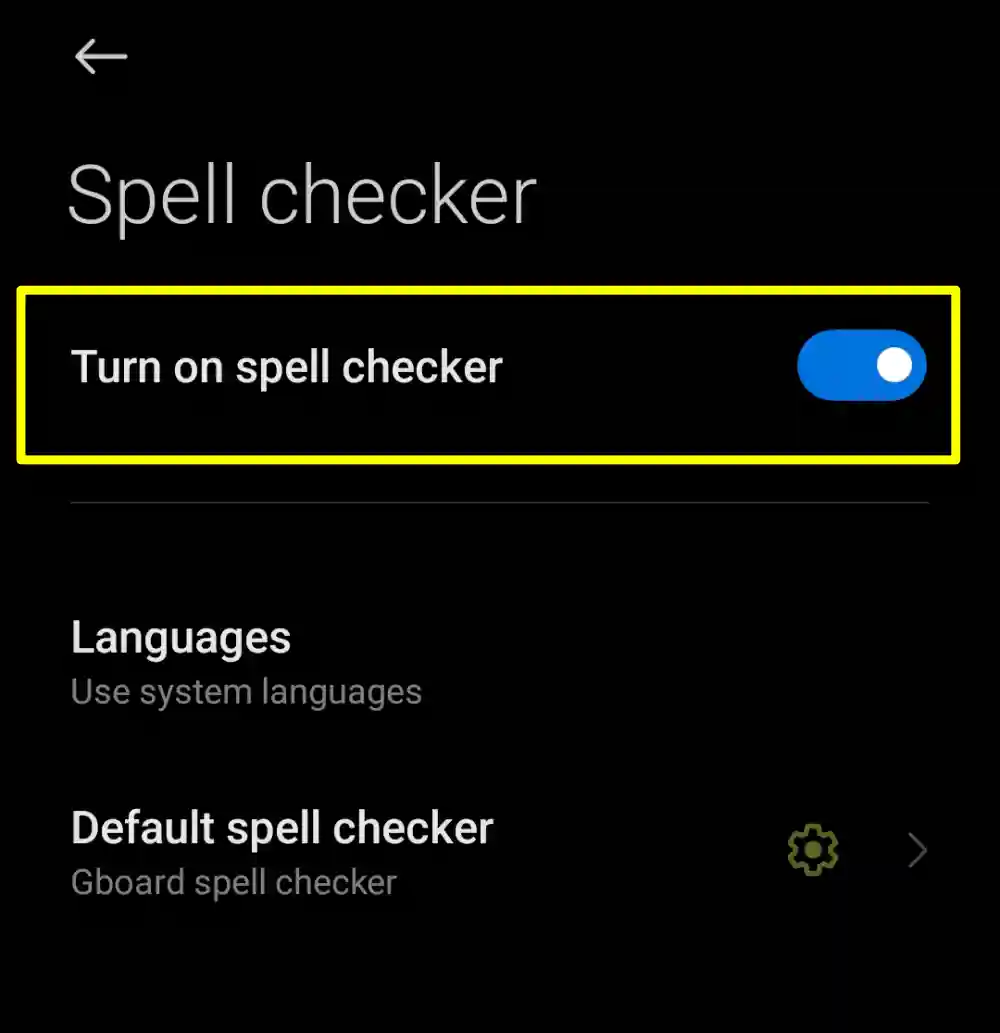
Now, Open any app where you can type, like Messages or Notes. Start typing, and you’ll notice that misspelt words are underlined in red. Tap the underlined word to see suggestions and fix the mistake.
Enable Spell Checker on iOS Devices
1. First, open “settings” on your iPhone and tap on the “general” option.
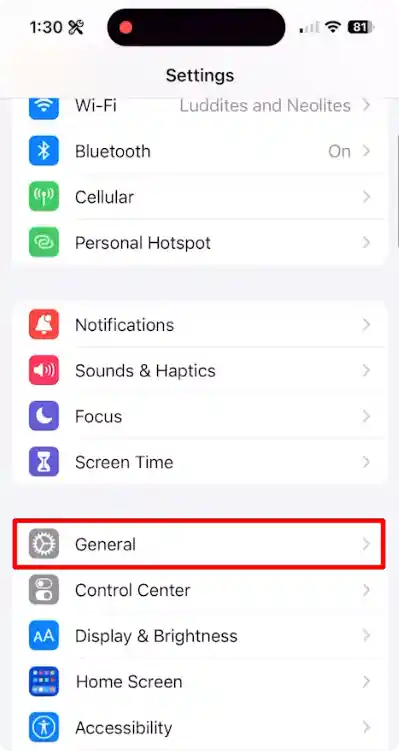
2. After that, tap on the “keyboard” option, then on the next screen find the “Check Spelling” option and turn on the toggle next to it”.
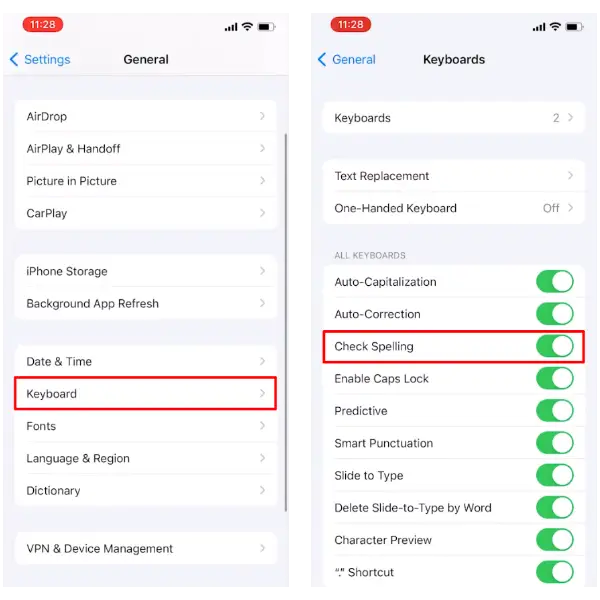
And done. You have successfully enabled the spell checker on your iOS devices.
How To use the spell checker on Android and iOS
- Type something in any app that supports a spell checker. Once you type it, you will see a red underline below the misspelt words.
- To correct a misspelt word, tap on it and select one of the suggested words from the menu.
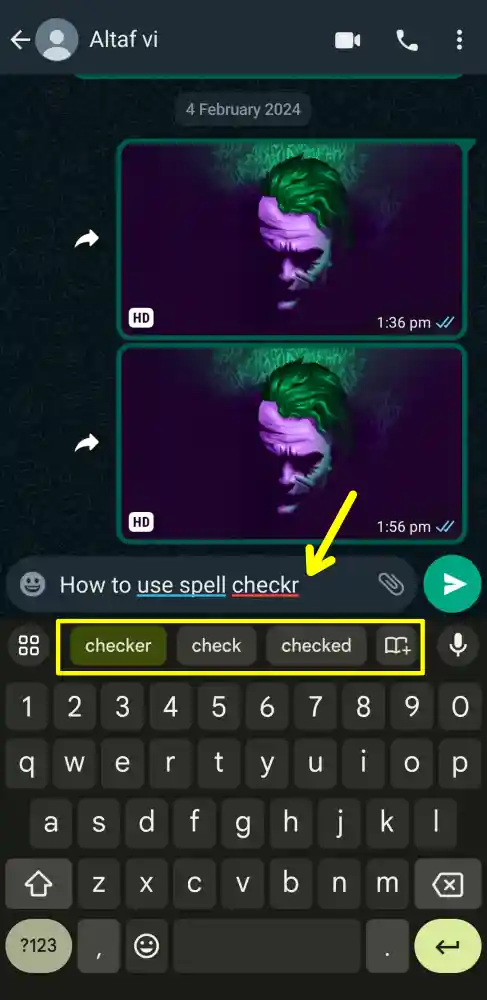
Spell Check vs. Auto-Correct: What’s the Difference?
But, you might be wondering why you need a spell checker when you already have autocorrect. Autocorrect is another feature that automatically replaces misspelt words with the most likely correct words as you type.
However, autocorrect is not always accurate and can sometimes automatically change the words that you intend to type.
On the other hand, the spell checker does not automatically change your words, but rather underlines them and lets you choose the best option from a list of suggestions. This way, you can have more control over your spelling and avoid typos mistakes.
Conclusion
Enabling the spell checker on your Android or iOS device is a small step that makes a big difference in your daily communication. Whether you’re sending texts, emails, or social media updates, it helps you avoid errors and communicate clearly.
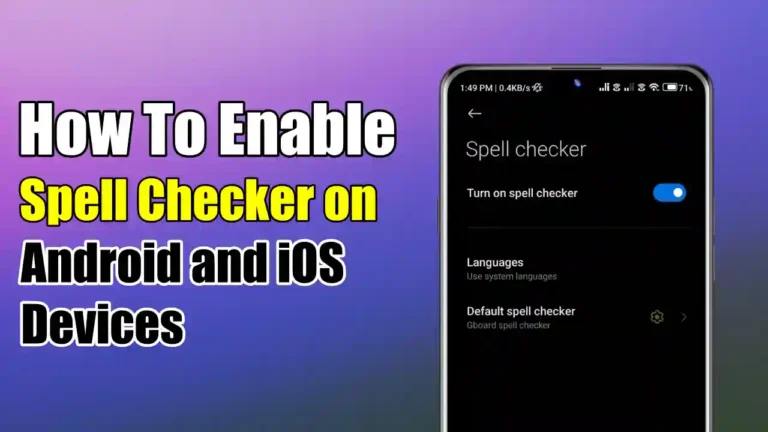
Recommended Articles
How to Download and Use Google Chrome on Steam Deck
How to Send HD Quality Photos on WhatsApp
How to Install YouTube Music on Your PC From the Browser