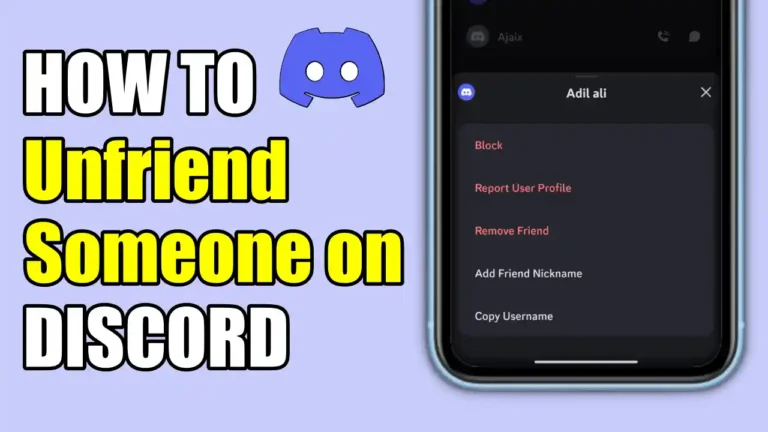Have you ever found yourself in a situation where someone is sending you unwanted messages or being toxic to you on Discord? If so, you may want to unfriend them and stop receiving their messages. But, you don’t know how to do it. Don’t worry, in this article, I will show you how to unfriend or remove someone on Discord.
Unfriending someone on Discord is an easy process, but it depends on which platform you are using Discord. The process to unfriend someone is slightly different on mobile and PC. So, In this article, I have shared the steps for both platforms.
Also, read How To Stop Discord Showing What Game You’re Playing
How to Unfriend Someone on Discord On Mobile
If you are using Discord on your mobile device, such as a smartphone or a tablet, you can unfriend someone on Discord by following these steps:
1. First of all, Open the Discord app on your mobile device and tap on your profile icon at the bottom right of the screen.
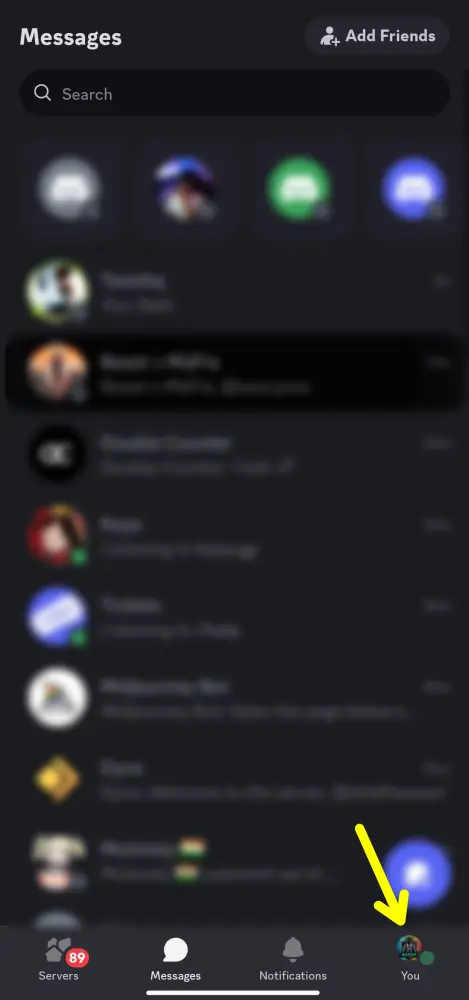
2. After that, tap on the “Your Friends” option.
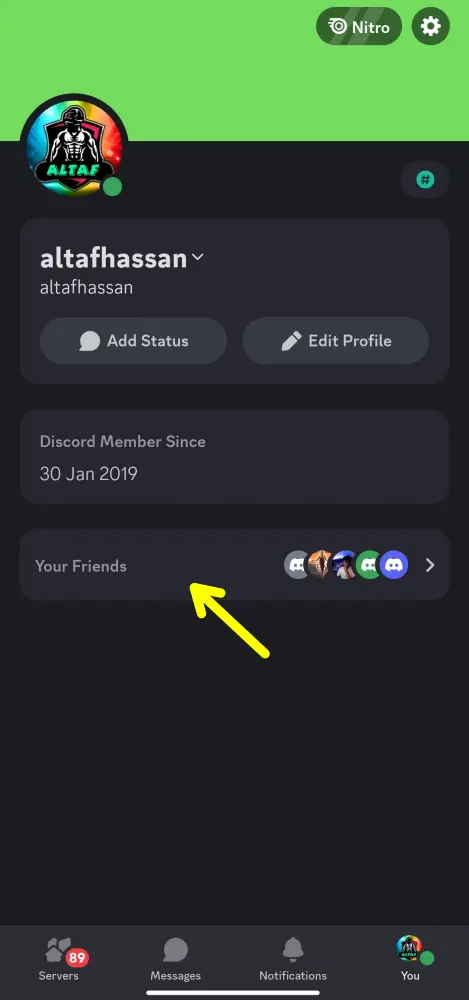
3. Now, this will show you all your Discord friends. From the list, find the person you want to unfriend and tap on their name to open their profile.
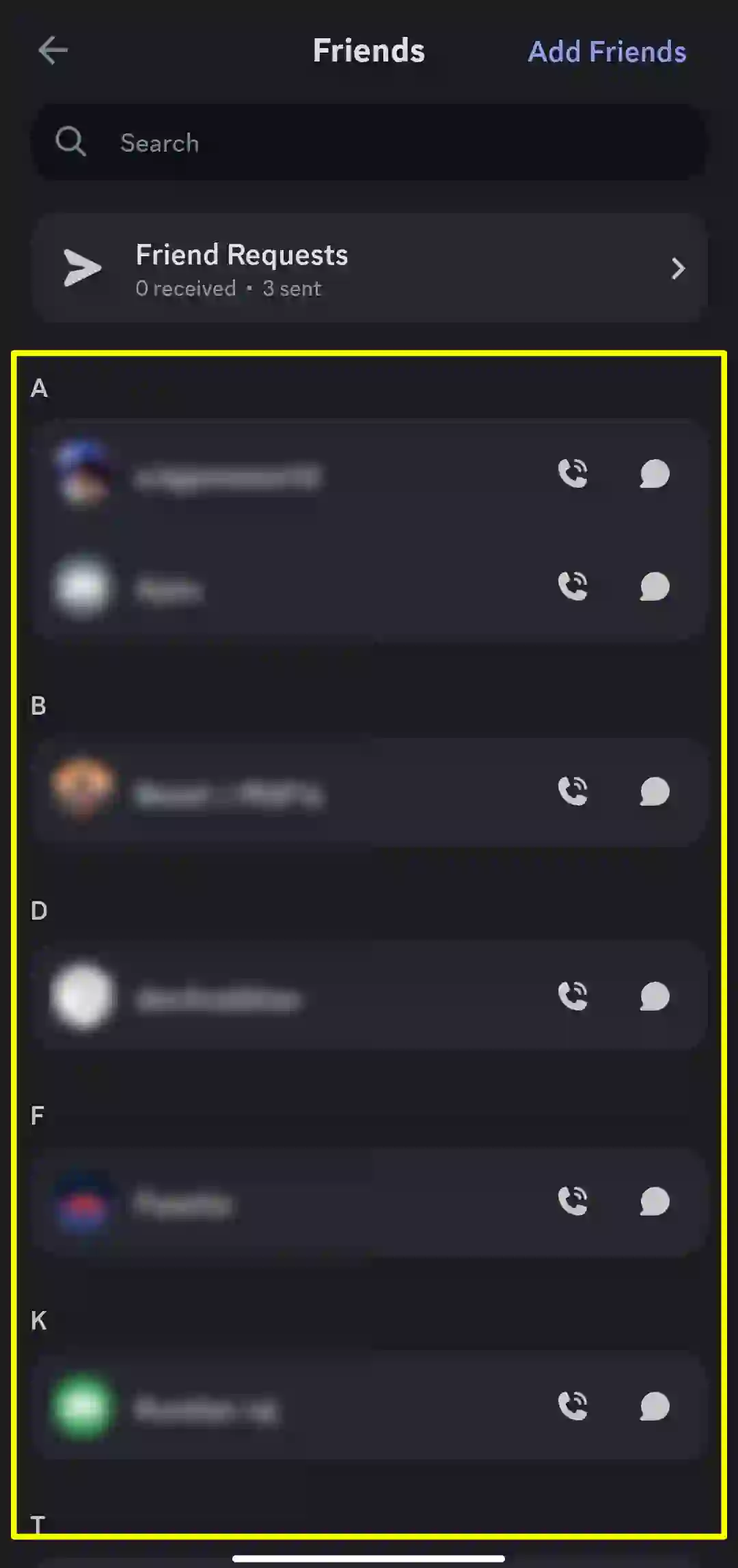
4. Then, tap on the three dots icon on the top right corner of their profile and select Remove Friend from the menu that appears.
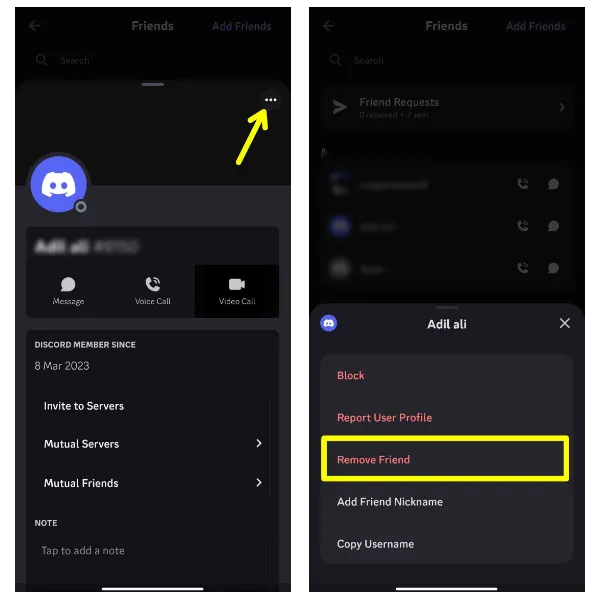
That’s it. You have successfully unfriended someone on Discord using your mobile device. They will no longer appear on your friends list and you will not receive any messages from them.
How to Unfriend Someone on Discord On PC
Now, If you are using Discord on your PC, such as a laptop or a desktop, you can unfriend someone on Discord by following these steps:
1. First, Open the Discord app on your PC and click on the Discord icon on the top left corner of the screen.
2. Then click on the Friend option and find the person you want to unfriend from your friend list.
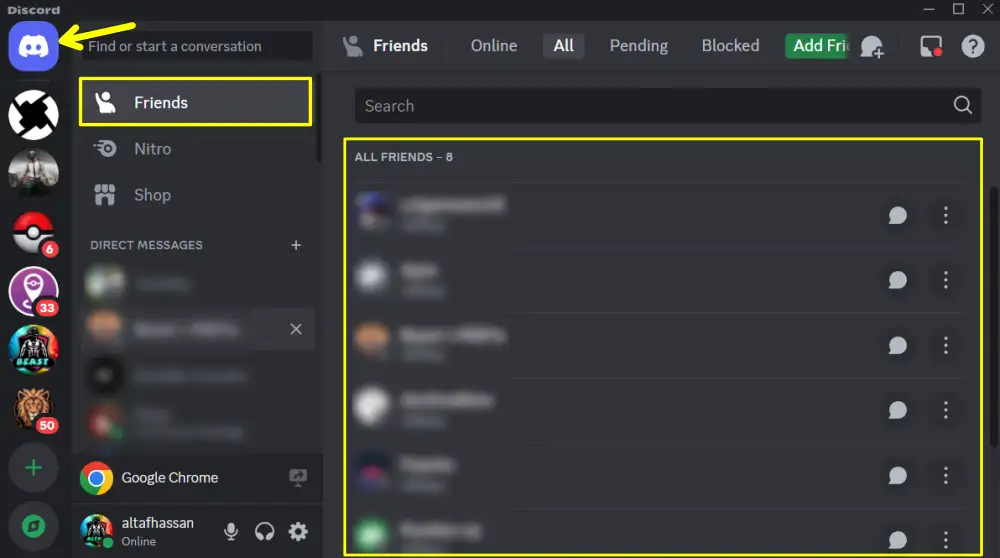
3. After that, right-click on their name and select Remove Friend from the menu that appears.
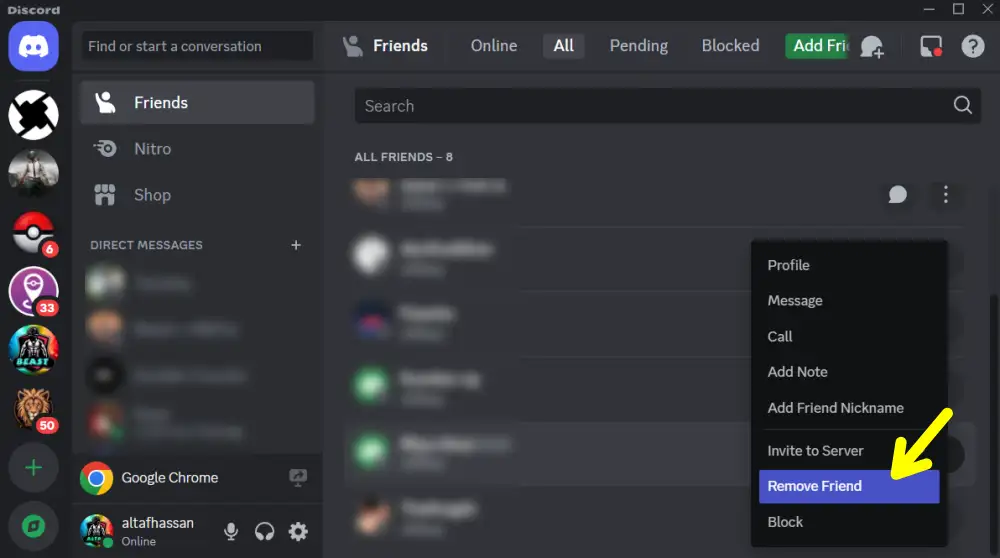
That’s it. You have successfully unfriended someone on Discord using your PC. They will no longer appear on your friends list and you will not receive any messages from them.
How to Block Someone on Discord
If you don’t want to remove them from your friend’s list, you can also try blocking them. Blocking someone will stop them from sending you direct messages.
Now, the steps to block someone on Discord on mobile and PC are the same as above. Instead of clicking on the Remove Friend button, click on the Block button.
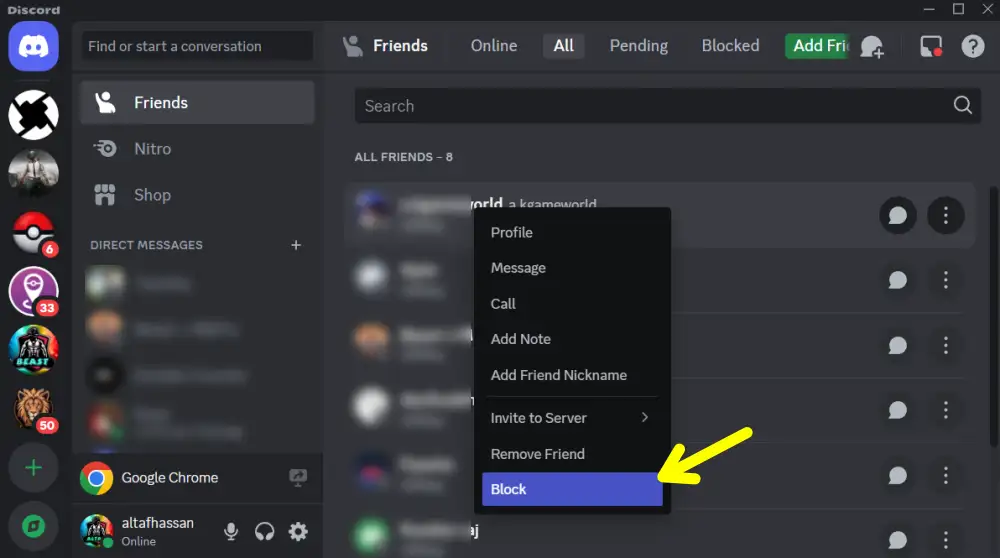
Conclusion
Unfriending someone on Discord is a simple and easy process that you can do using your mobile or PC device. By unfriending someone on Discord, you can avoid unwanted messages. We hope this article is useful for you. If you have any questions or feedback, feel free to leave a comment below.
Also, Read Other Useful Articles
- How To Enable Or Disable Two-Factor Authentication On Discord
- How To Stop Discord From Lowering App Volume On Windows
- How To Stop Discord From Opening On Startup