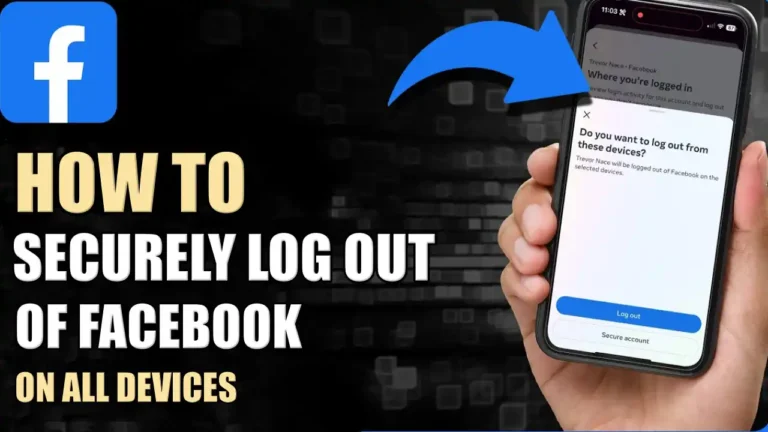Have you ever logged in to Facebook on a friend’s computer or a public one and then completely forgotten about it? Maybe you’re sharing a device with someone and want to make sure your account is extra secure.
Whatever the reason, logging out of Facebook on all devices at once is a quick and easy Process. In this guide, we are going to share simple methods to log out from everywhere and ensure your account remains secure in your hands.
Also, read How To Enable Captions In Facebook Videos (Mobile & Desktop)
Why It’s Important to Sign Out of All Devices
Signing out of Facebook on every device is a necessary security step to stop unauthorized access to your account. It ensures that no one can read or see your personal messages, photos, or sensitive information without your permission.
This is especially helpful if you think your account has been hacked or if you’ve used Facebook on shared or public computers.
Log Out of Facebook on All Devices from the Mobile App
If you have an iPhone, iPad, or Android phone, you can log out of Facebook on all your devices at once using the Facebook app. To do so, follow the steps below.
1. Open the Facebook app and tap on the three horizontal lines or profile icon in the top right corner (Android) or bottom right corner (iPhone) of the screen.
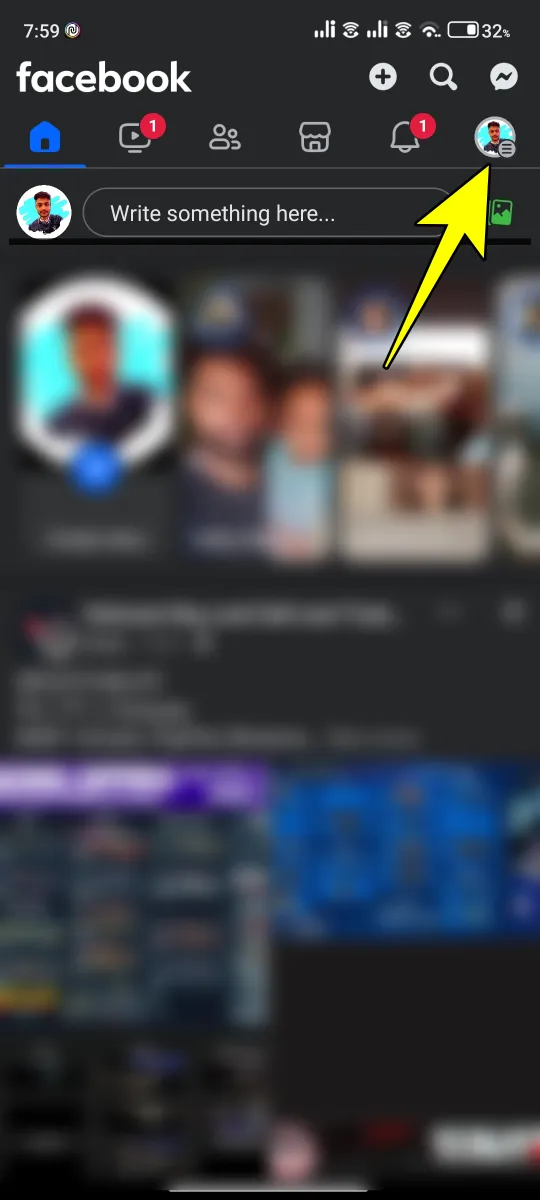
2. Scroll down and tap on “Settings & Privacy” then tap on “Settings.”
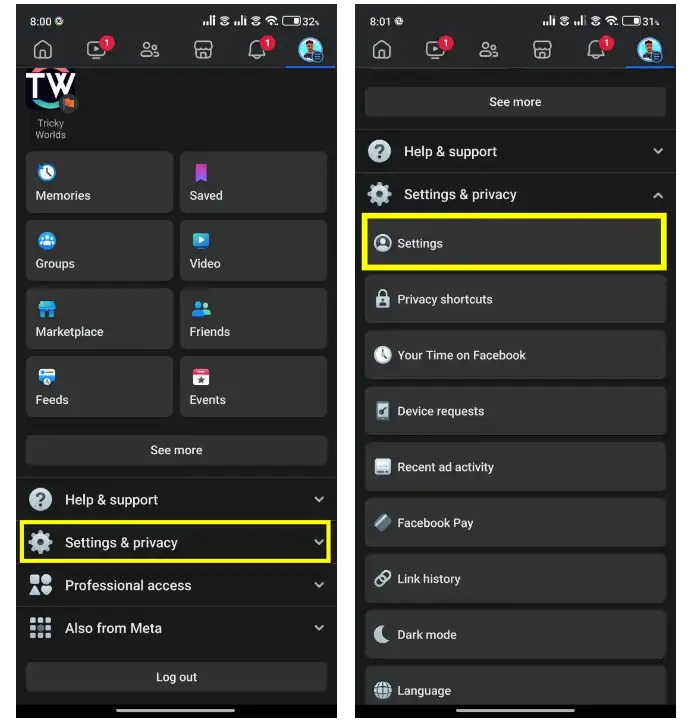
3. In the “Security” section, tap on See more in the Accounts center.
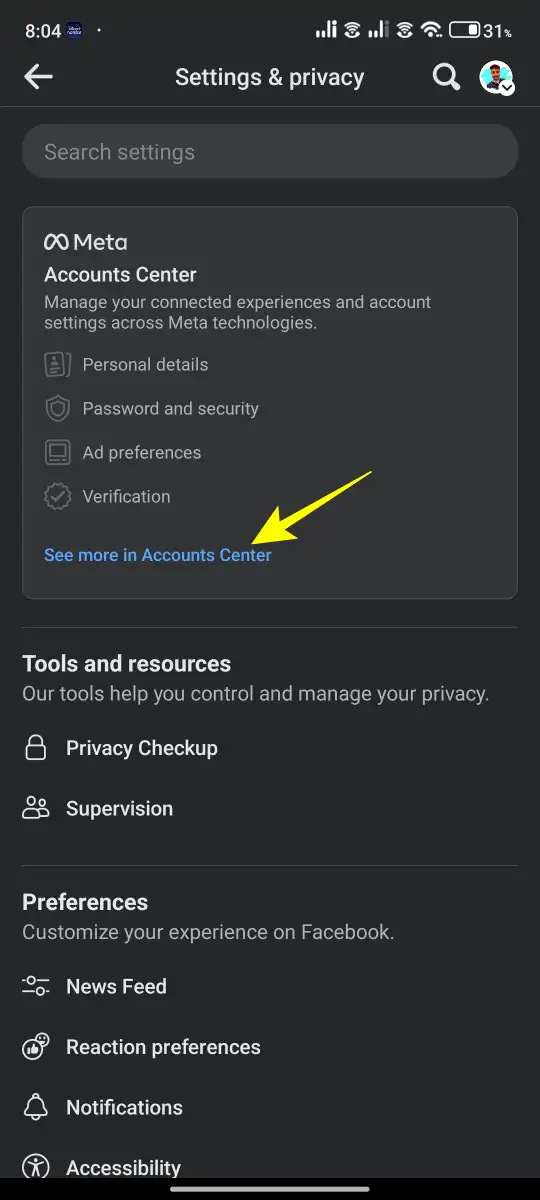
4. On the Account settings page, tap on Password and Security.
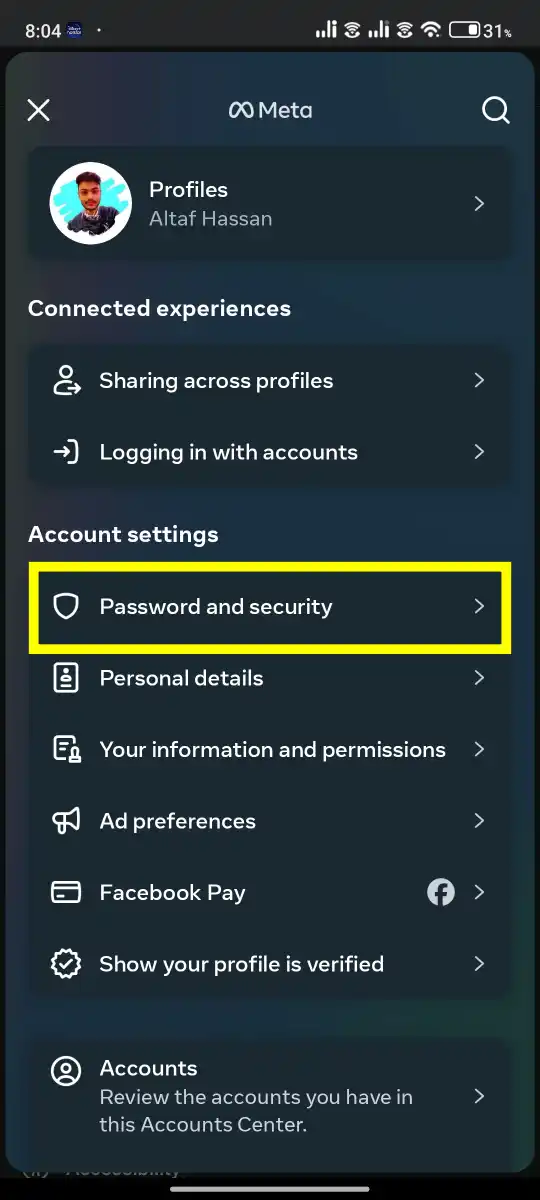
5. Tap on “Where You’re Logged In” and choose the account to log out from everywhere.
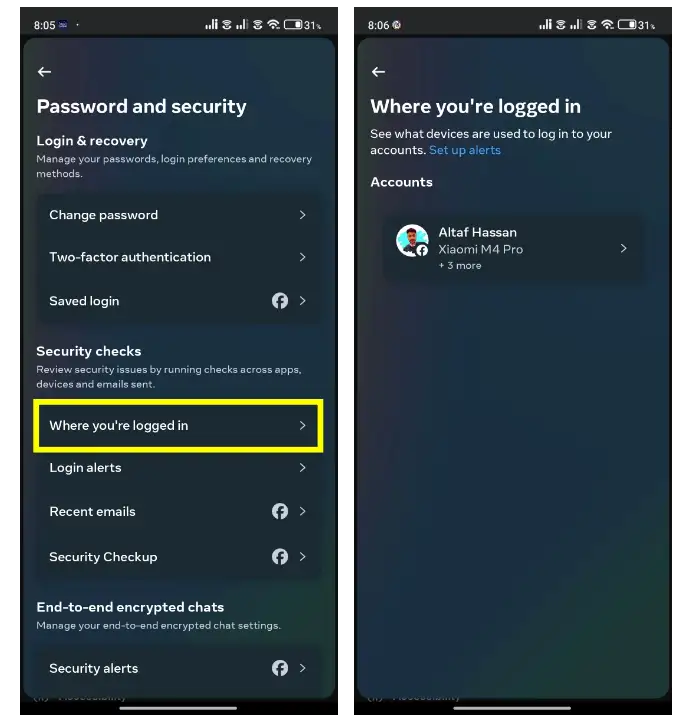
6. Scroll down, tap on “Select devices to log out”, then tap on Select All and finally tap on Log Out.
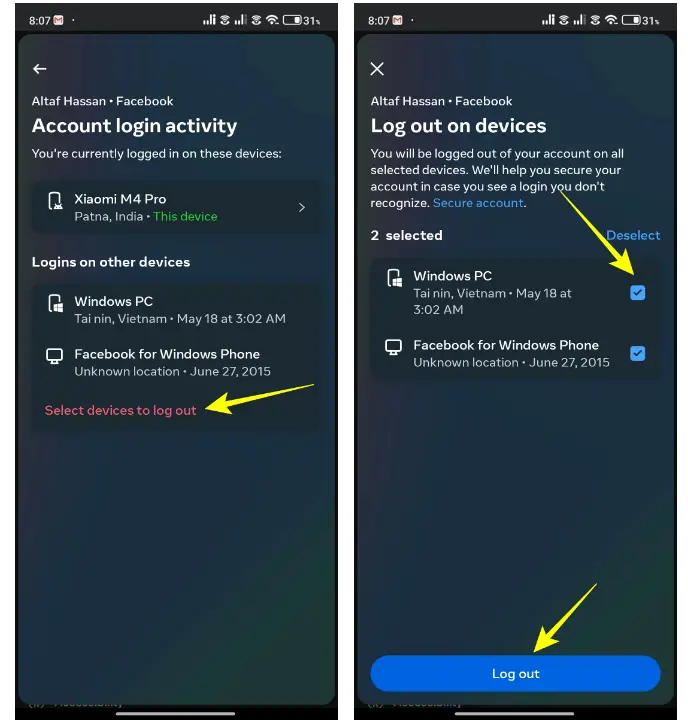
That’s it! You’ve successfully logged out of Facebook on all your devices using the mobile app.
Log Out of Facebook on All Devices from the Website
Here are the simple steps to log out of Facebook on all devices using the website.
1. First of all, go to the Facebook website and click on the profile icon in the top right corner of the screen, then click on the “settings and privacy” option.
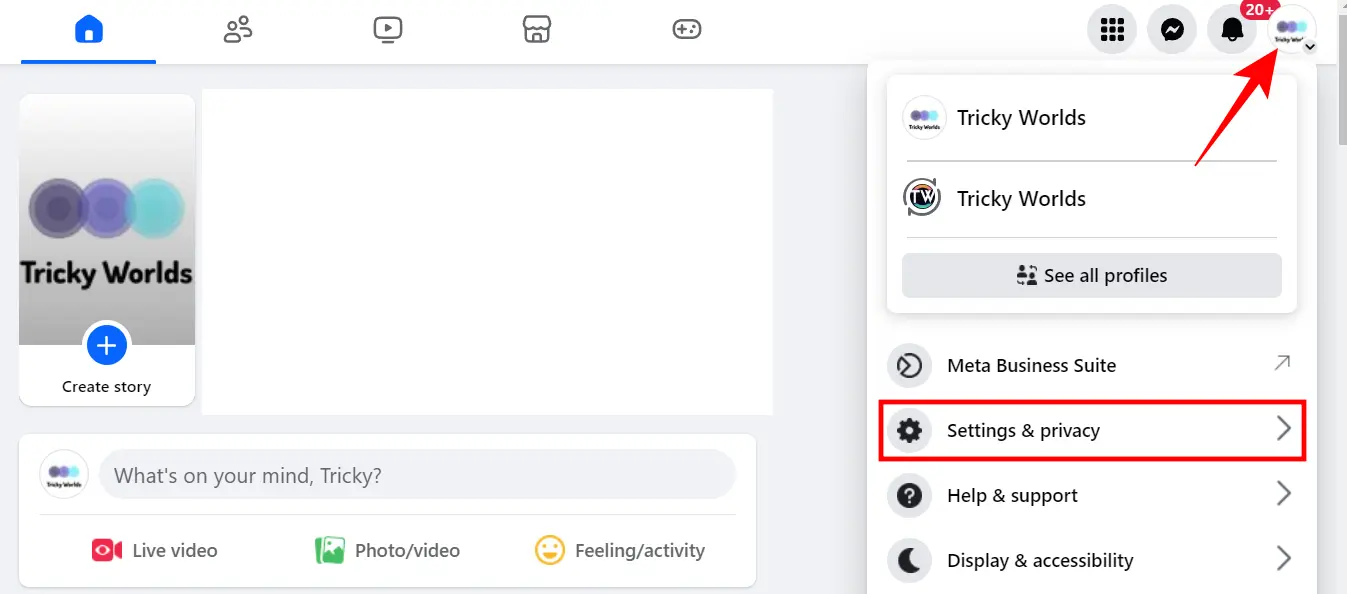
2. In the “Settings & Privacy” menu, click on “Settings”.
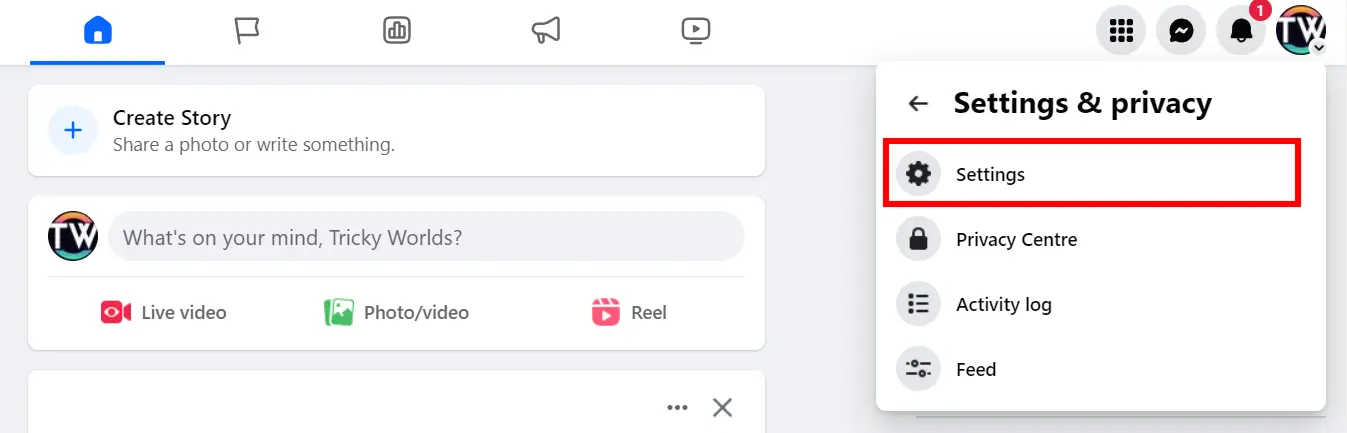
3. Click on “See more in Account Center” in the left-hand sidebar.
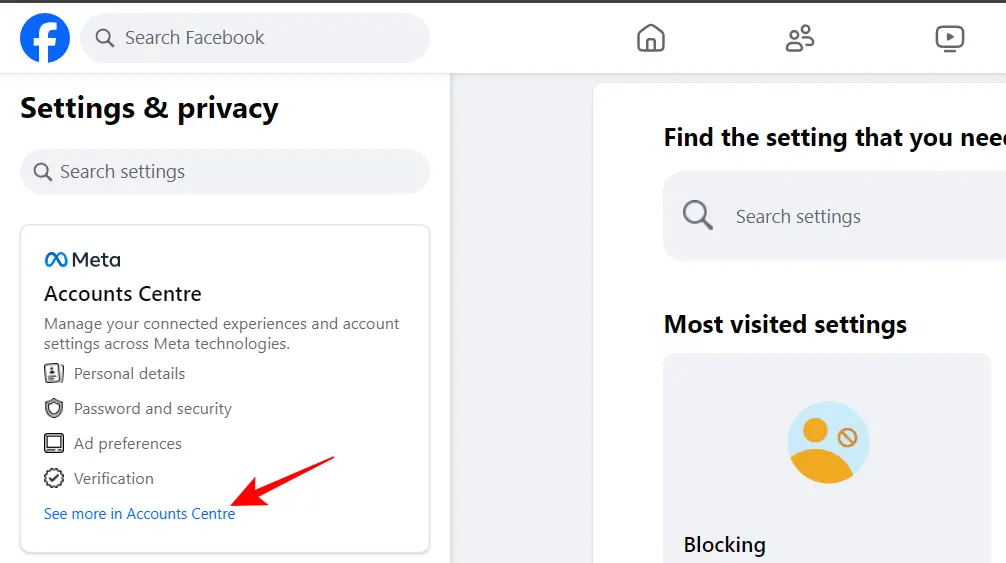
4. Now, click on the Password and Security and then click on Where you’re logged in.
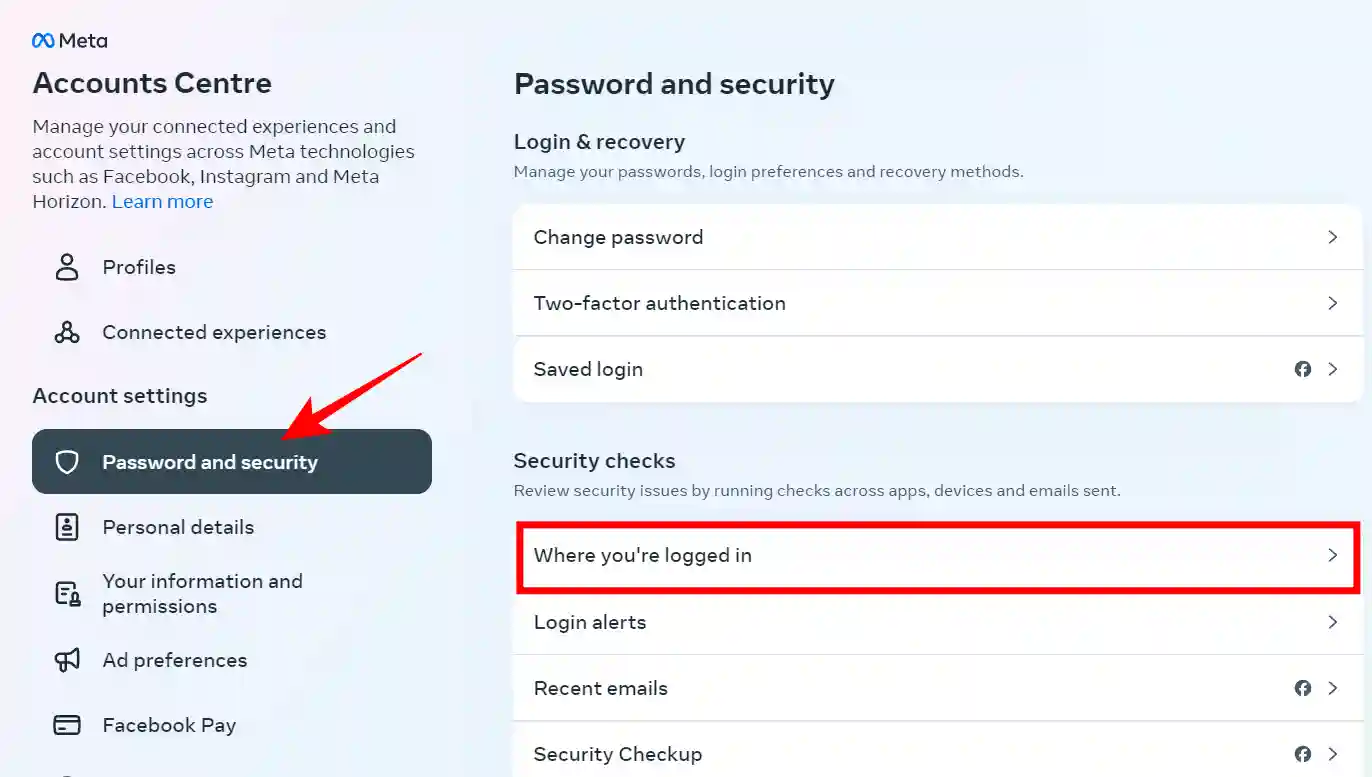
5. Select the account you want to log out from everywhere.
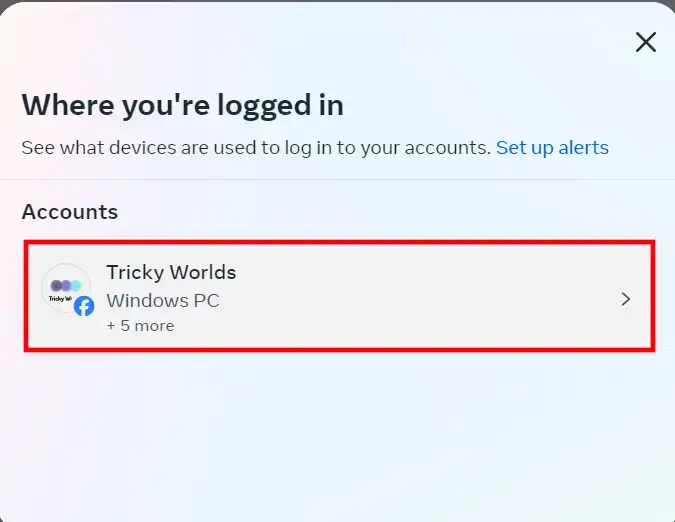
6. Now, scroll down and click “Select Devices to Log Out.” Then, from the list, choose the devices you want to log out of or click “Select All”, then click “Log Out” to finish.
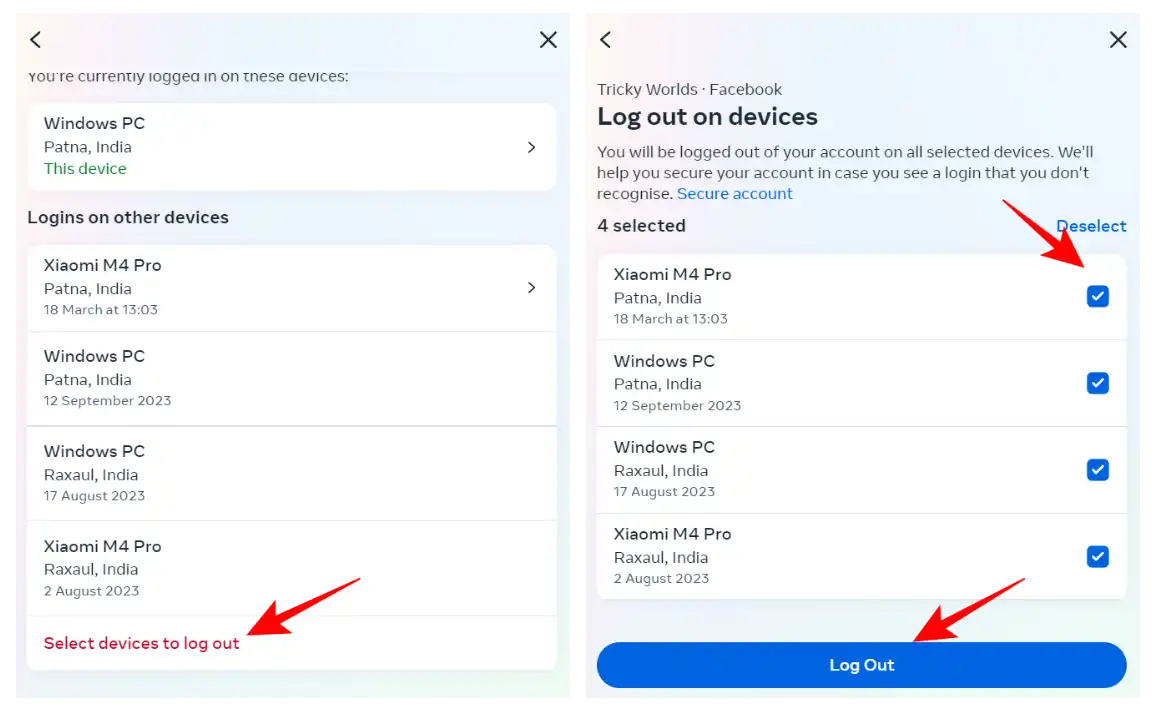
That’s it. You’re now logged out of Facebook on all your devices using the Facebook website.
Conclusion
So that’s all. By following the steps given in this guide, whether using the mobile app or the website, you can easily log out of Facebook on all your devices. This way, you can keep your personal information and account secure.
FAQs
Why can’t I log out of Facebook?
If you can’t log out of Facebook It could be a temporary glitch with the app, an outdated app might also cause issues, so update the Facebook app from the app store. Try clearing the Facebook app cache.
If I change my password, would it log out of other devices automatically?
Yes, changing your Facebook account password will automatically log you out of all devices where your account is currently logged in.
Further Reading
- How To Delete Facebook Watch History On Mobile And Desktop
- How To Turn Off Facebook Live Notifications
- How To Turn Off Suggested Posts On Facebook