- Facebook allows you to enable captions for videos on both mobile and desktop.
- To enable it on mobile, open the Facebook app, tap the ‘Watch’ tab, play a video, tap the Settings icon and select ‘Closed Captions’ to enable captions.
- On the desktop, go to Facebook Settings, click ‘Media’ and enable “Always show captions” to turn on captions for all videos.
- You can also customize the caption style on the desktop.
As you all know, captions are a great way to understand the audio content of a video. Whether you are unable to understand the video language or sitting in a noisy place, captions do the work for you.
But, did you know that Facebook also has the option to enable captions on its videos?
If you are curious to know how to enable captions in Facebook videos, then you’re in the right place.
In this guide, I have shared the step-by-step process on how to turn on captions for Facebook videos on Android devices and Windows computers.
Also, read How To Delete Facebook Watch History On Mobile And Desktop
How to Enable Captions in Facebook Videos
Turning on captions on Facebook videos is very simple and can be done in a few easy steps. Whether you are using the Facebook app or browser for watching videos, we have added the steps for every device.
Enable Video Caption on Facebook for Mobile
If you are using the Facebook mobile app for watching videos and want to enable captions, follow these steps. Before that, make sure you update the app to the latest version.
1. Open the Facebook app on your mobile device and tap the ‘Watch’ tab at the top of the app. If you’re using an iPhone, tap the ‘Watch’ tab at the bottom of the app.
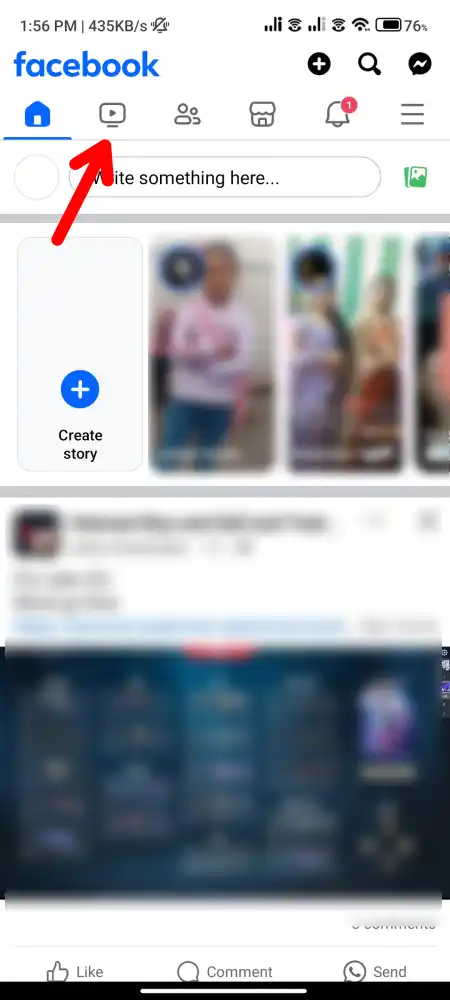
2. Next, play any video you’d like to watch. Once the video is playing, tap on it to bring up the video playback options.
3. On the video playback options, tap on the ‘Settings’ gear icon.
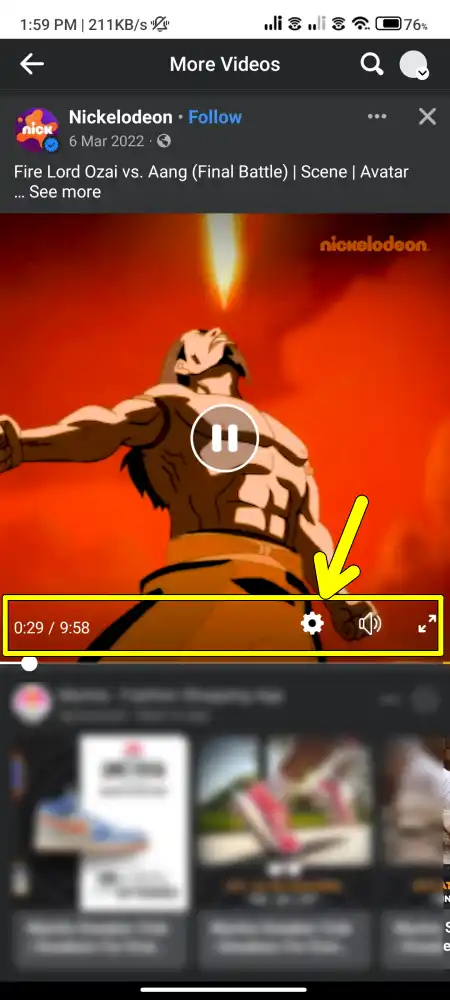
4. Then, in the menu that appears, select ‘Closed Captions’. After that, choose the caption language of your choice.
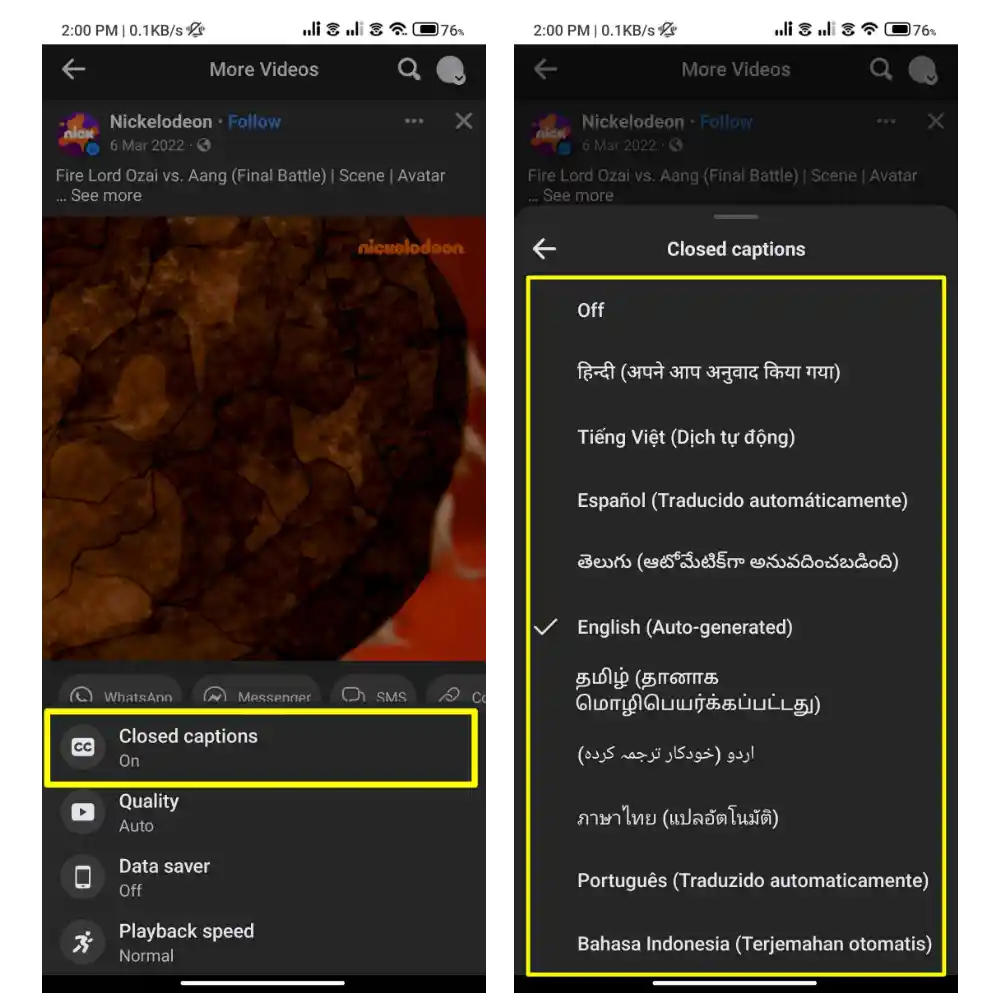
And voila! The captions will now appear on the videos you play, allowing you to read along as you watch.
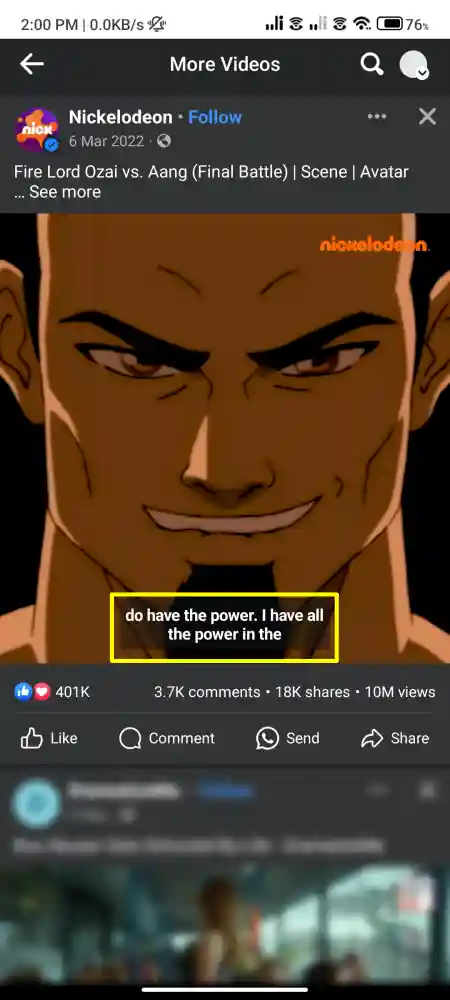
Enable Video Caption on Facebook On Desktop
If you are using a desktop browser to watch videos on Facebook and want to enable captions, then follow these steps.
1. First, open your preferred web browser on your desktop and go to Facebook. Then, log in with your account.
2. Click on the downward arrow next to your profile picture at the top right corner, then select ‘Settings & Privacy’.
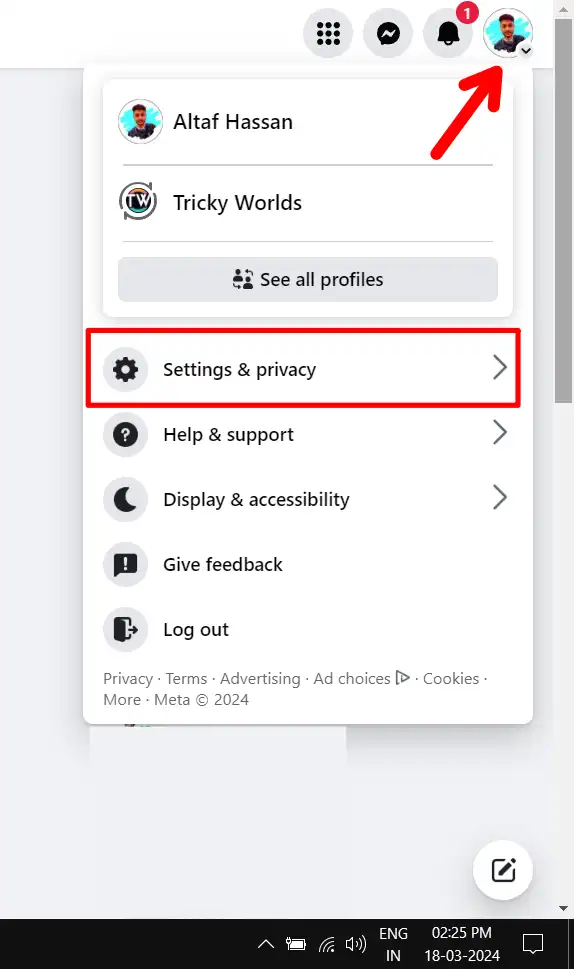
3. In the Settings & Privacy menu, click on ‘Settings’.
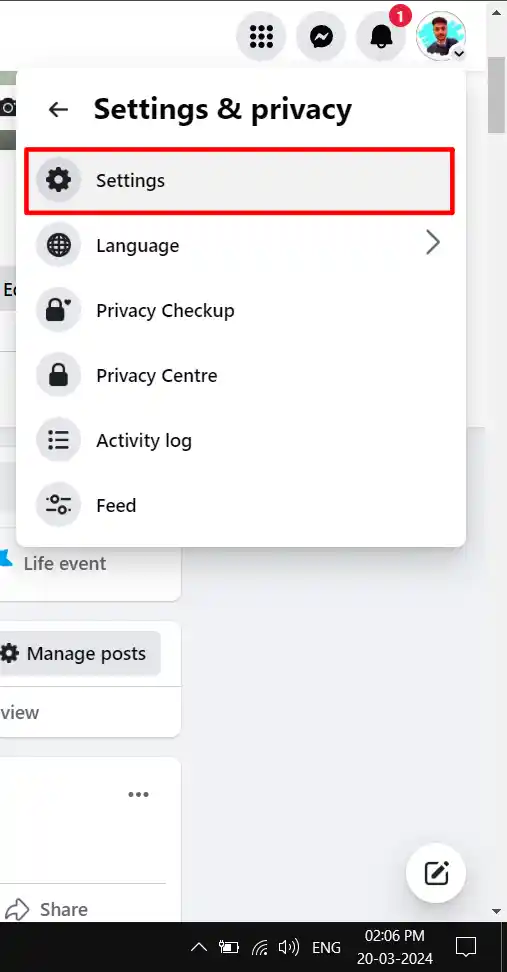
4. Then, on the left column, scroll down and click on ‘Media’ under the Preferences section.
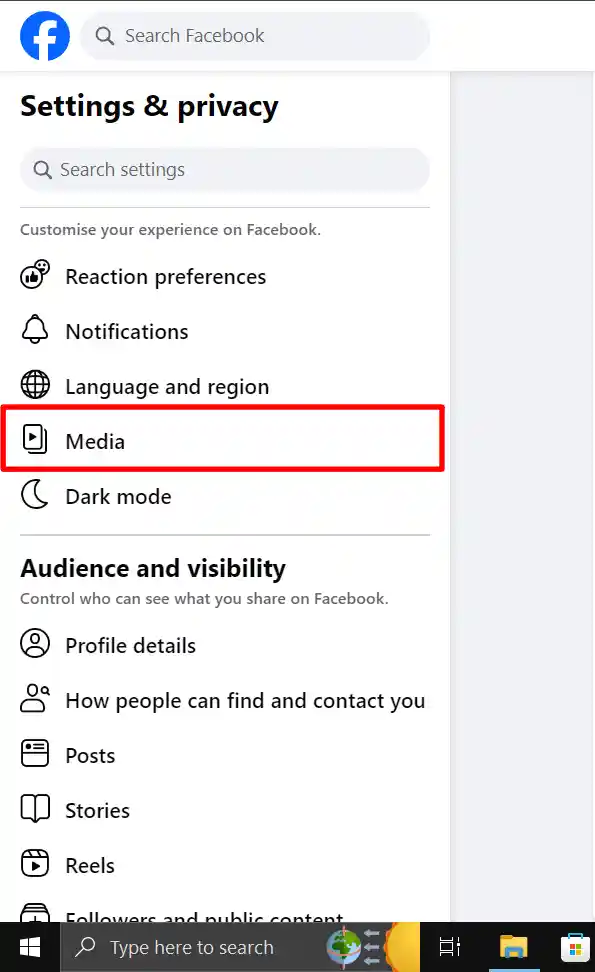
5. Next, enable the toggle next to “Always Show Captions”.
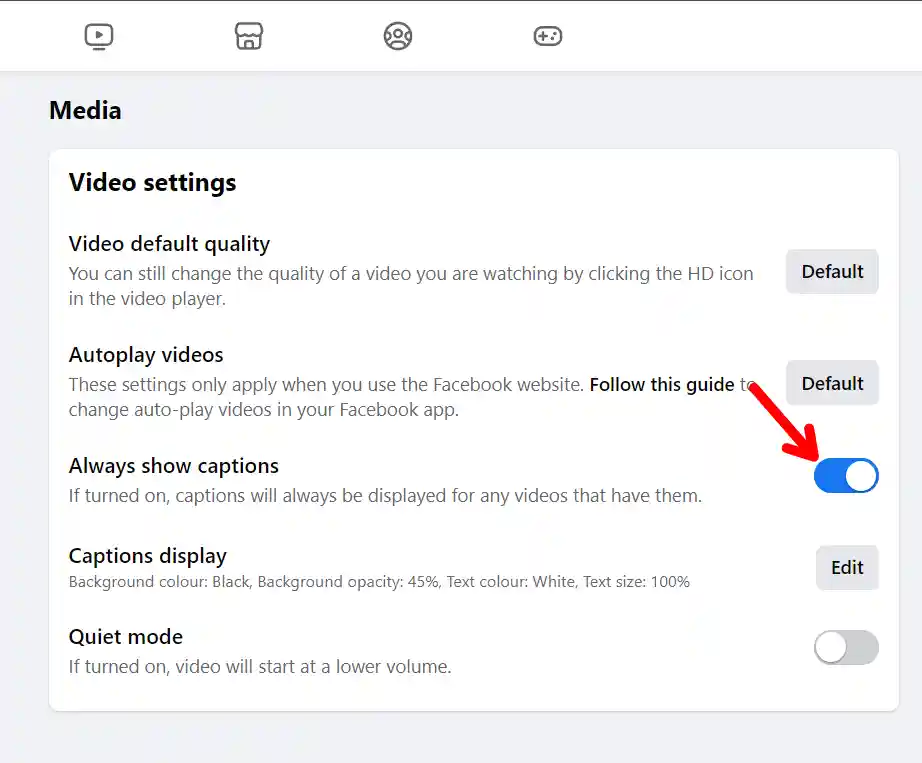
That’s it! This will enable captions for all your Facebook videos on your desktop.
Customize Captions in Facebook Videos
If you want to change the style and colour of the caption, you can do so, but this feature will only work on a desktop. To do this, follow these steps.
1. First, open your preferred web browser on your desktop and go to Facebook. Then, log in with your account.
2. Click on the downward arrow next to your profile picture at the top right corner, then select ‘Settings & Privacy’.
3. In the Settings & Privacy menu, click on ‘Settings’.
4. Then, on the left column, scroll down and click on ‘Media’ under the Preferences section.
5. Next, click on “Edit” next to Captions Display.
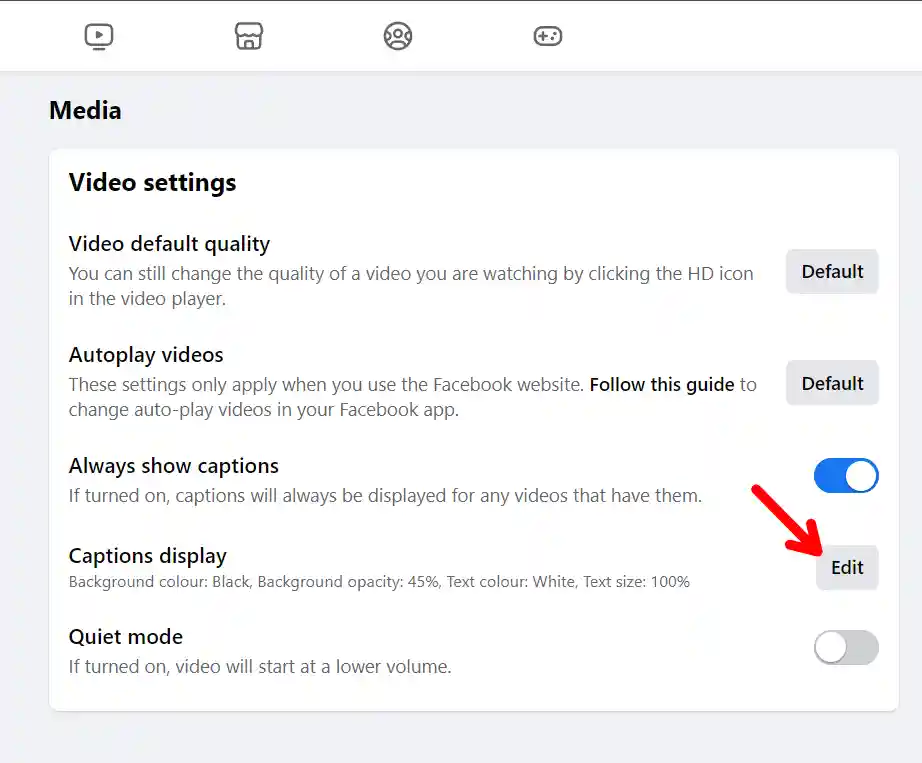
6. In the next menu, you will find customization options such as Background Color, Background Opacity, Text Color, and Text Size.
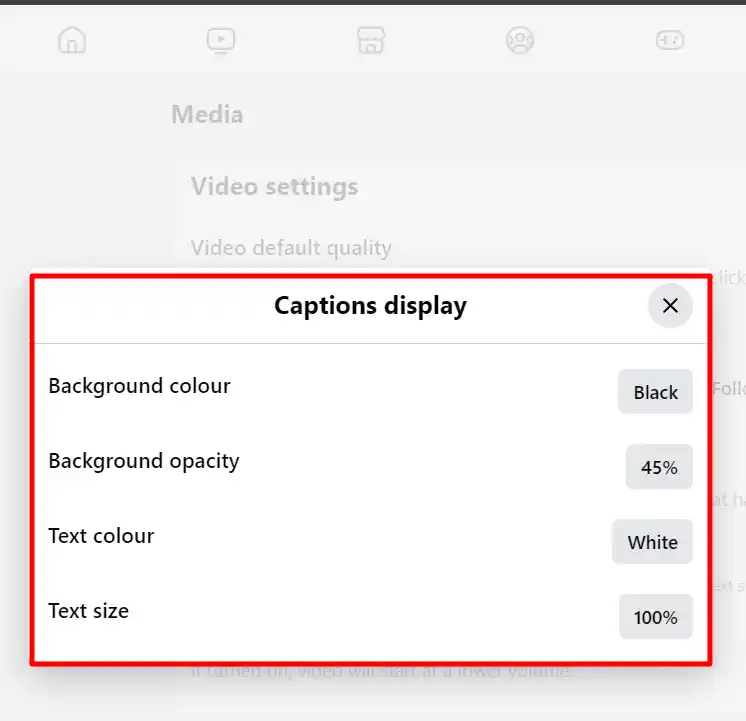
Adjust these settings according to your preferences and click “Save”.
Conclusion
That’s all for today. By following these simple steps, you can easily enable captions in Facebook videos on mobile and desktop. Remember, not all videos on Facebook have captions, so this will only work on videos that have captions.
I hope this article helps you. If you have any questions, let us know in the comments.
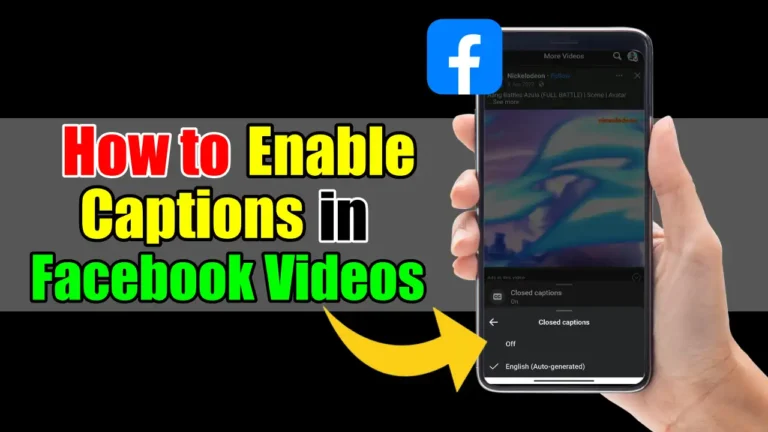
Recommended Articles
How To Download Photos and Videos From WhatsApp Status
How to Show or Hide Battery Percentage on macOS Sonoma
How To Change WhatsApp 24-hour Time Format To 12-hour