- Clearing your Facebook video viewing history helps reset the video recommendation algorithm.
- To disable it on mobile, go to your profile > Settings and Privacy > Activity Log > Videos You Watched, and delete individual videos or clear the entire history.
- On your desktop, open Facebook > Settings and Privacy > Activity Log > Videos You Watched, and clear individual videos or the entire history.
The Facebook Video Watch section can be a fun way to discover and watch new videos. However, over time, your feed can become cluttered with random videos, making it harder to find videos you are really interested in.
To resolve this issue, you need to delete your Facebook video watch history to reset the video recommendations algorithm. By doing this, Facebook will start suggesting videos that match your current interests.
Luckily, Facebook gives you complete control over your watch history. Here’s a step-by-step guide on how to delete your Facebook video Watch history on both mobile devices and desktop computers.
Also, read How To Turn Off Facebook Live Notifications
How to Delete Facebook Watch History
Deleting the Facebook watch history is an easy process. All you need to do is simply follow the steps below.
Delete Video Watch History On Mobile
If you want to delete your Facebook video watch history on your mobile devices (Android & iOS), follow these steps.
1. First, Open the Facebook app and tap on your profile picture at the top right corner. On iPhone, tap on Profile picture at the bottom right corner.
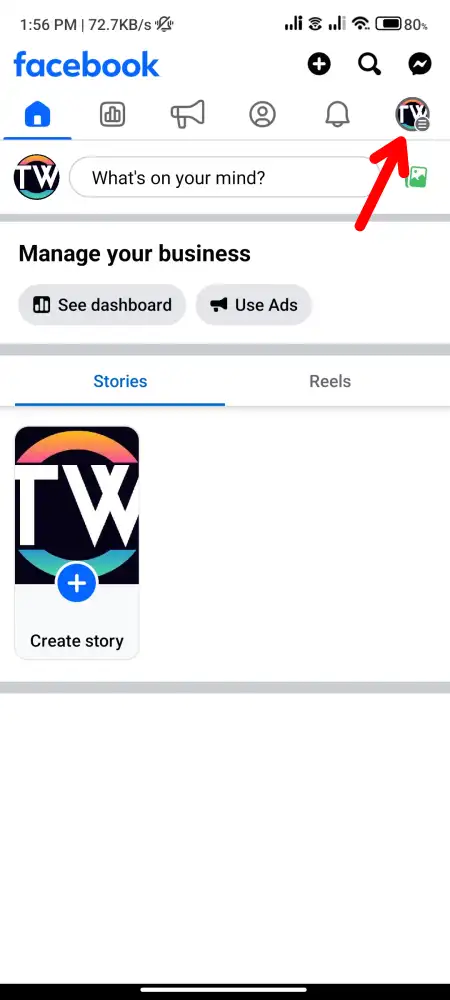
2. Next, scroll down and tap the “Settings & Privacy” option, then tap on “Settings”.
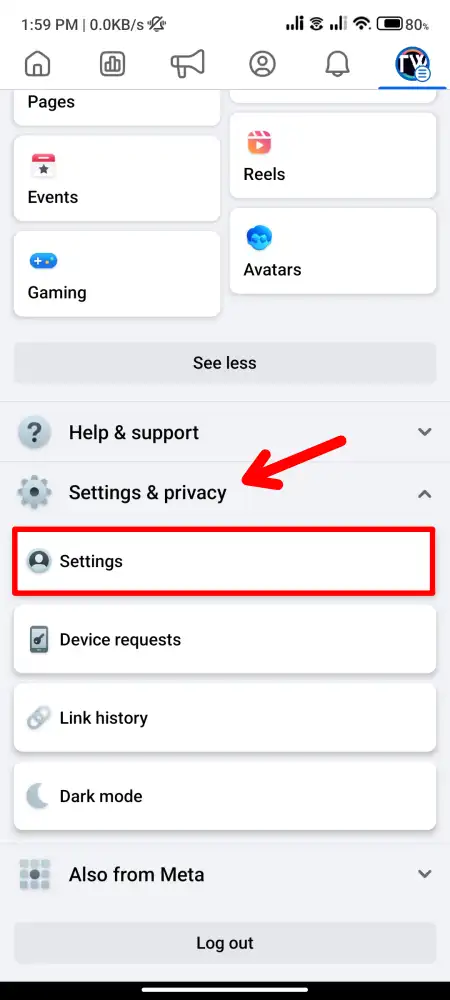
3. Under the “Your Activity” section, tap on “Activity Log”.
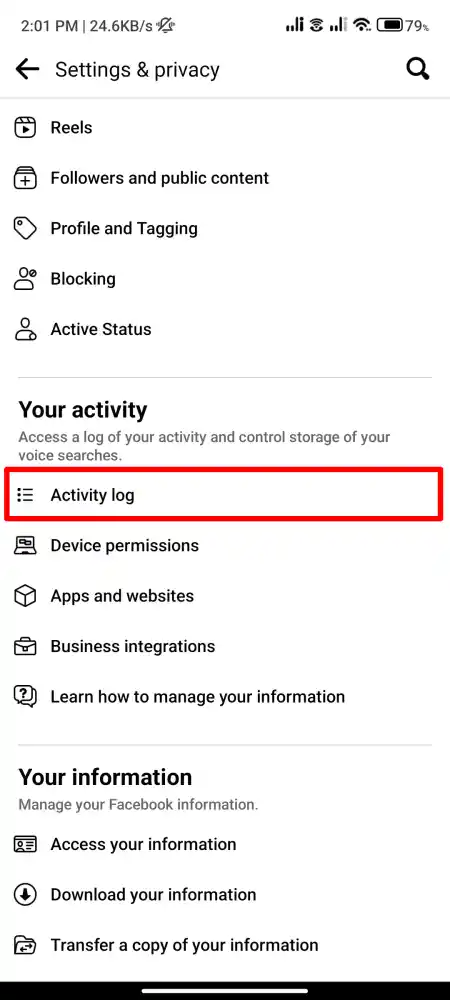
4. On the Activity Log, swipe right and tap on Video Watched.
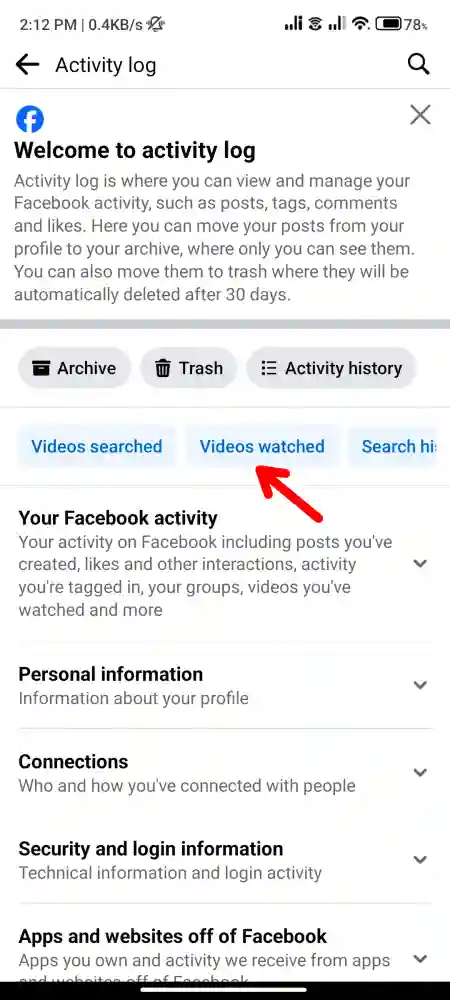
5. Now, here, you will find all the videos that you have watched on Facebook.
6. To delete individual videos, tap the three dots next to the video and tap on ‘Delete’.
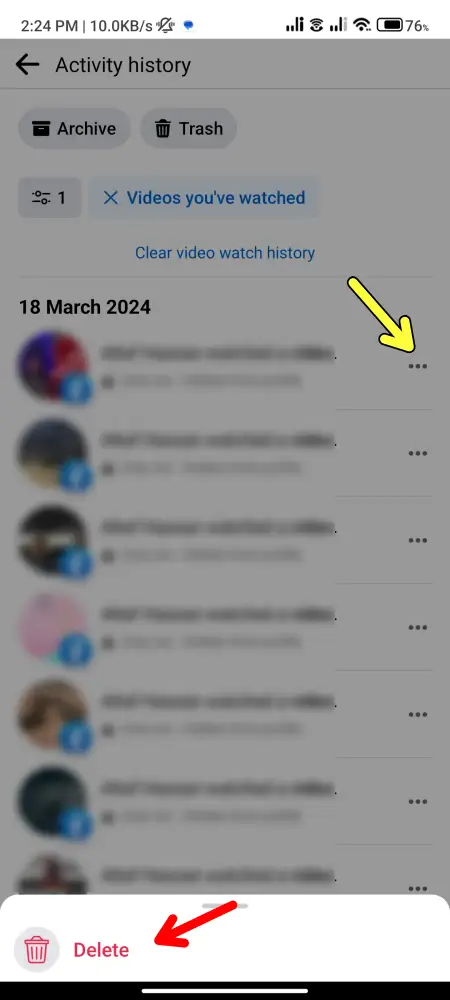
7. To remove all video watch history at once, tap on “Clear Video Watch History”.
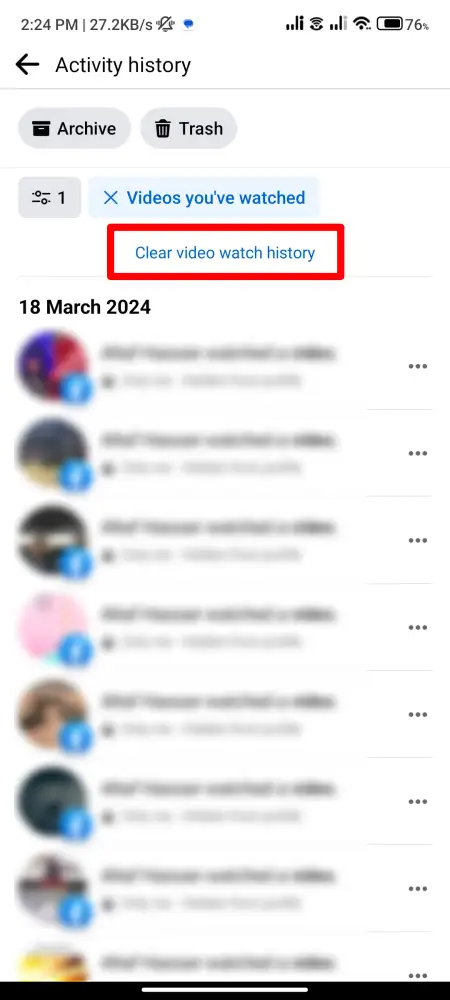
8. Then, confirm your choice by tapping ‘clear’ on the confirmation box that appears.
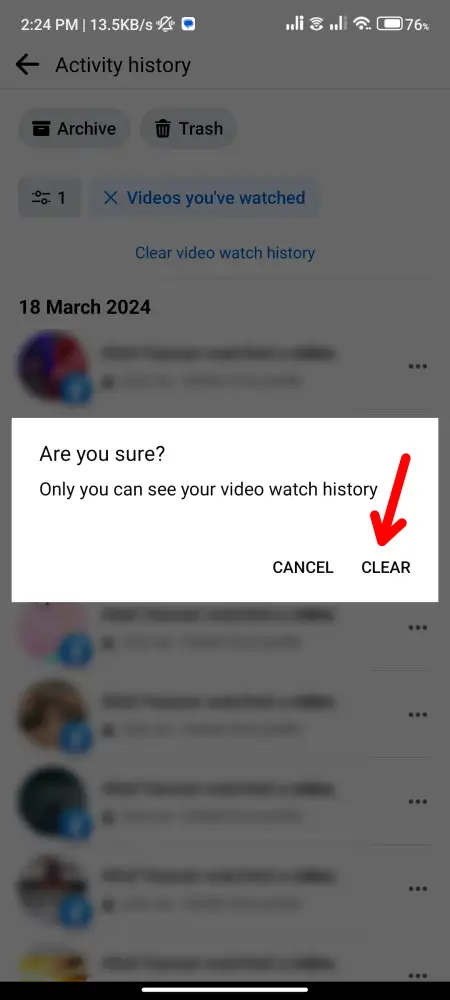
That’s it. This is how you can delete Facebook watch history on mobile devices.
Delete Facebook Watch History On Desktop
If you want to delete your Facebook video watch history on your Desktop, follow these steps.
1. First, go to Facebook.com and log in to your account.
2. Click on the downward arrow located in your profile picture at the top-right corner, then select ‘Settings & Privacy’.
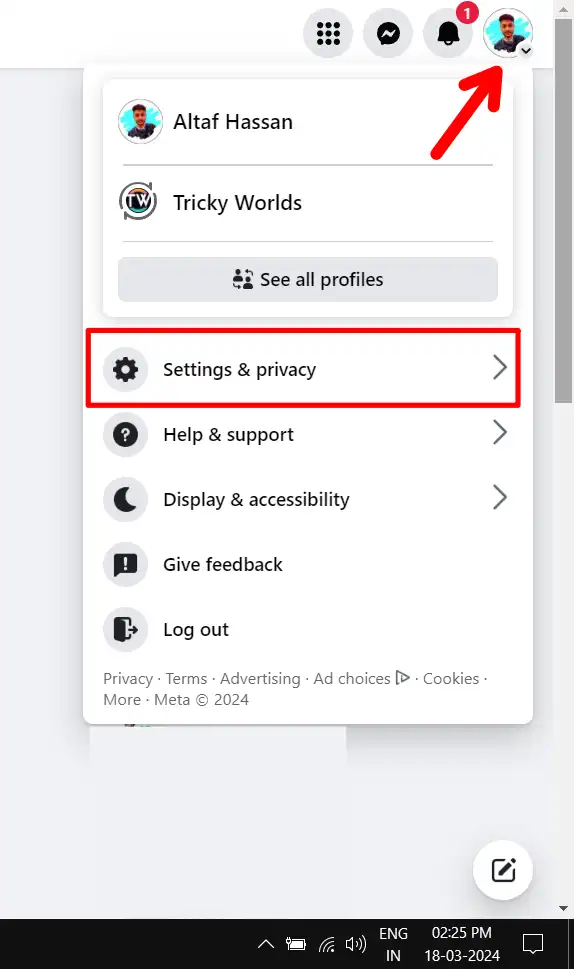
3. On the Settings & Privacy menu, click on “Activity Log”.
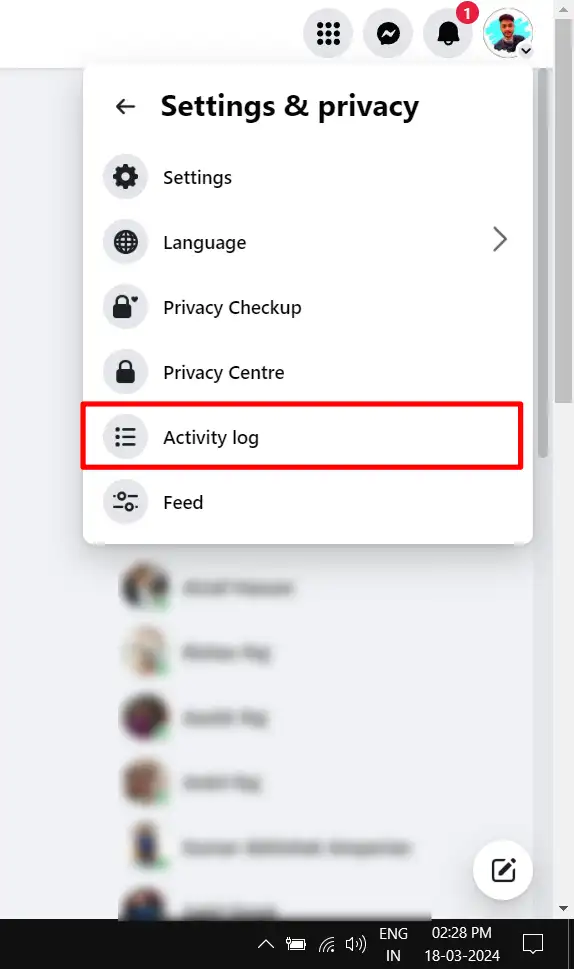
4. On the right sidebar, click ‘Videos You’ve Watched’.
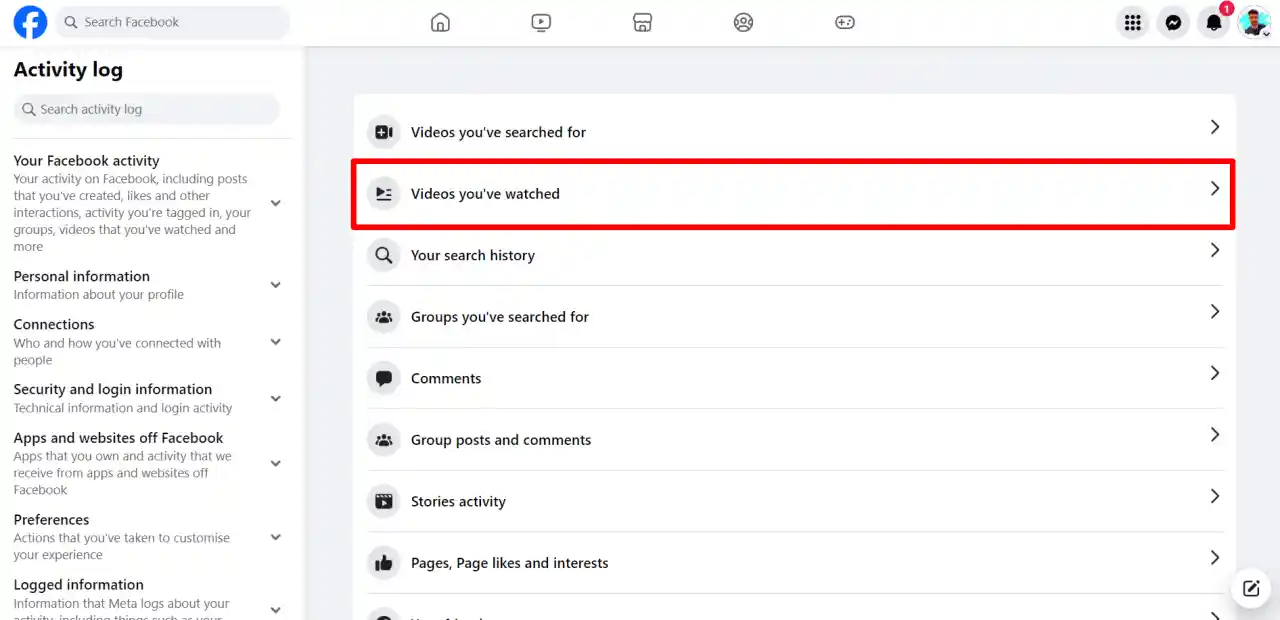
5. Just like on mobile, to delete an individual video, tap the three dots next to the video and tap on ‘Delete’.
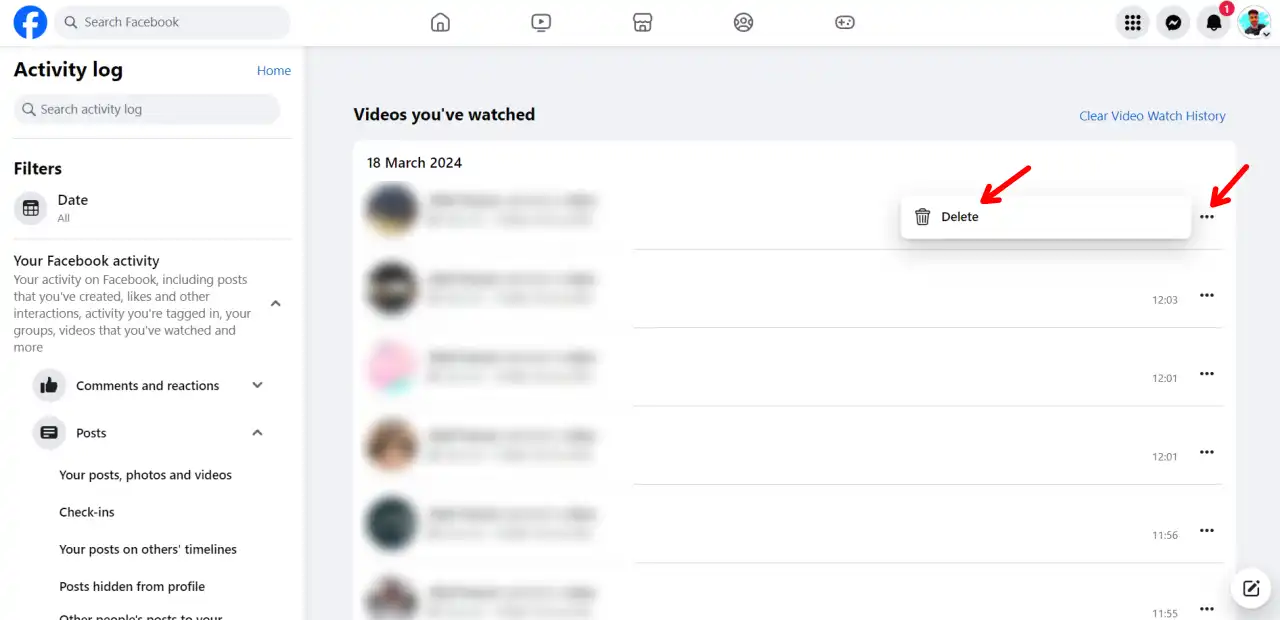
6. To remove all video watch history at once, tap on “Clear Video Watch History”.
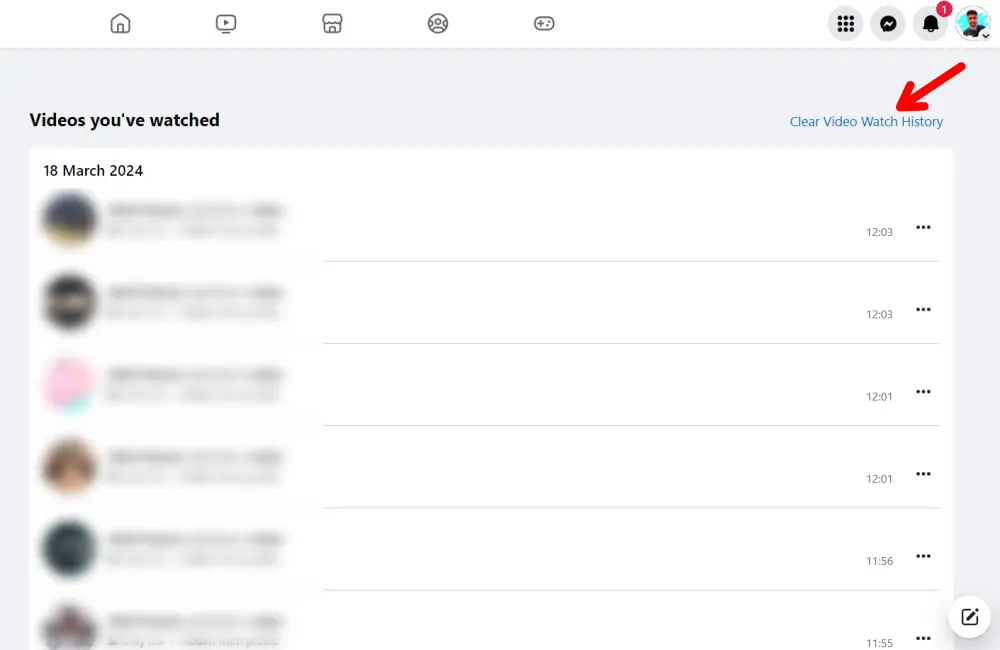
8. Then, confirm your choice by clicking on ‘clear video watch history’ on the confirmation box that appears.
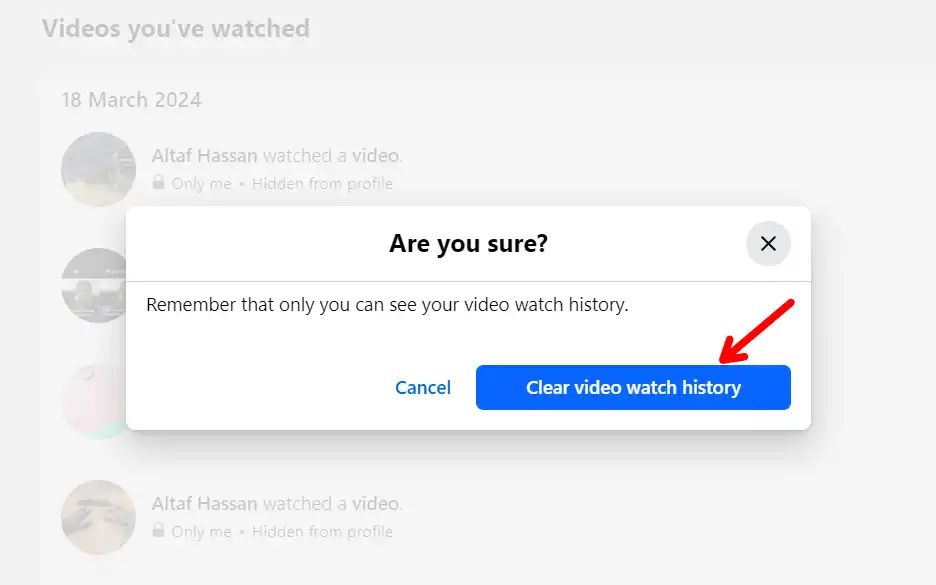
That’s it. This is how you can delete Facebook watch history on your Desktop.
How to Clear Your Live Video History on the Desktop
To clear your live video history on the desktop, follow these steps:
1. First, go to Facebook.com and click on your profile picture at the top-right corner, then select ‘Settings & Privacy’.
2. On the Settings & Privacy menu, click on “Activity Log”.
3. On the right sidebar, click ‘Videos You’ve Watched’.
4. Then, on the left sidebar, click on the Live videos you’ve watched.
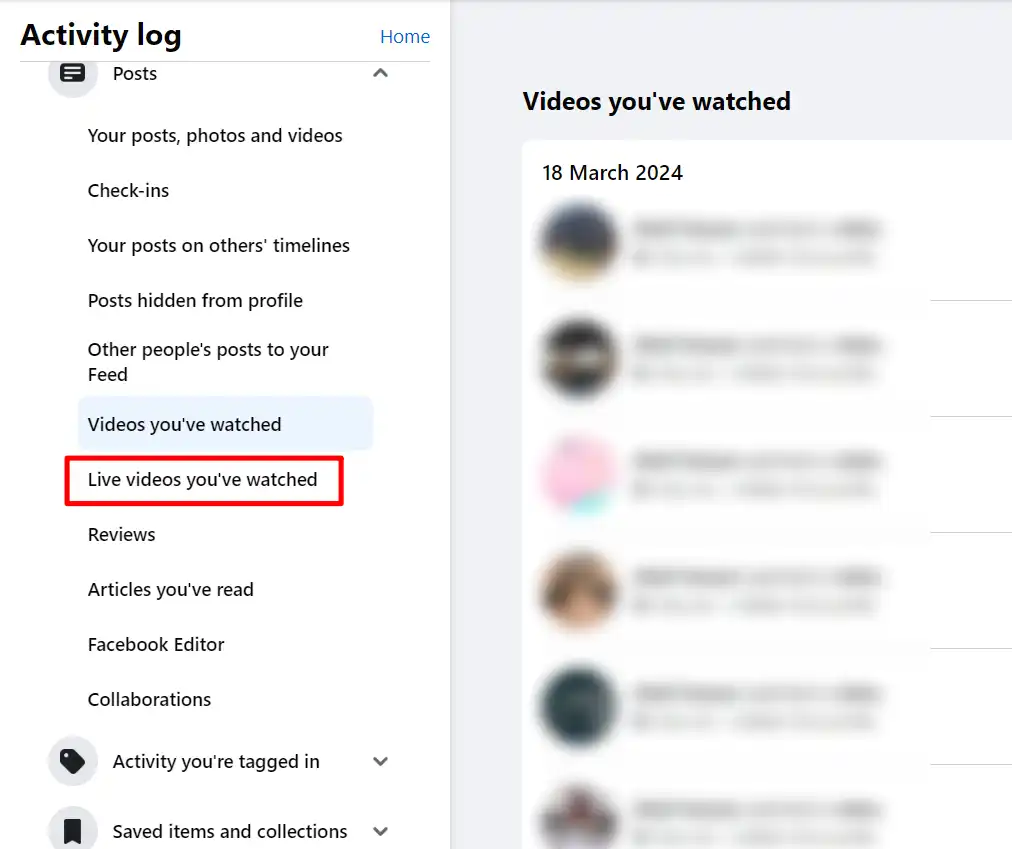
5. You can then clear any live video history you find there.
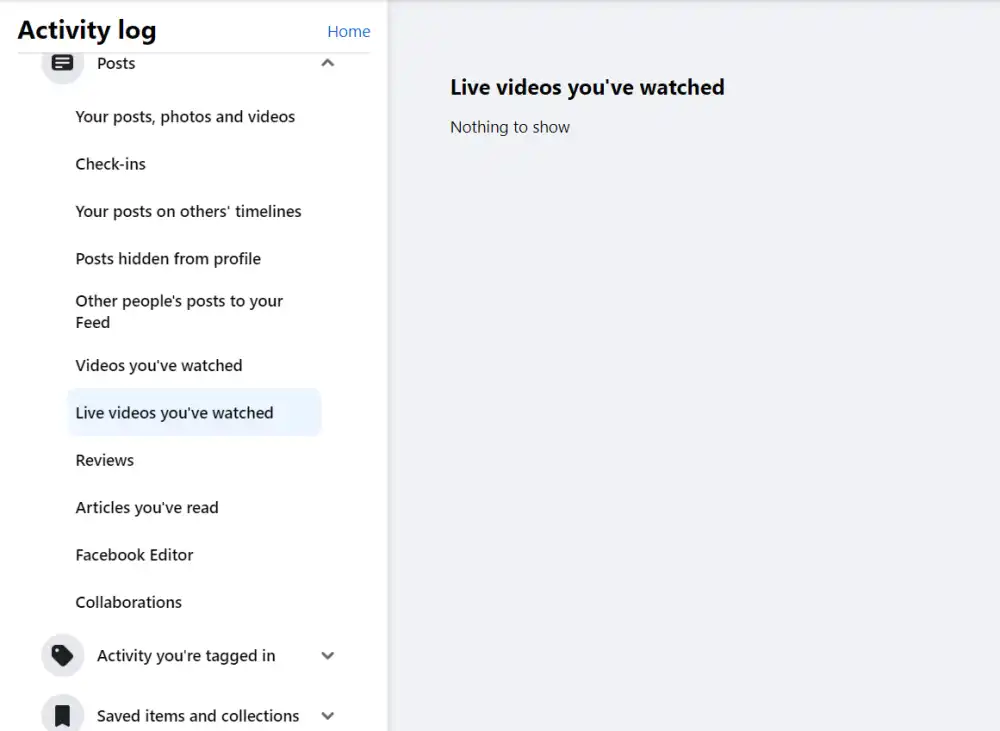
Why You Should Delete Your Watch History?
You may be wondering why you should delete your Facebook watch history. Here are some reasons to consider clearing your Watch history.
- Better suggestions – Facebook’s algorithms suggest videos based on your watch history. Clearing old video history improves the accuracy of future recommendations.
- Privacy – If you share a device, your watch history may reveal more viewing preferences than you might expect.
- Organization – A clear watch history makes it easier to track the videos you want to save for later.
Conclusion
That’s all for this article. I hope you have learned how to delete your Facebook Watch History on both mobile and web browsers. Also, if you found this article helpful and informative, feel free to share it with others.
If you have any questions or feedback, please leave a comment below.
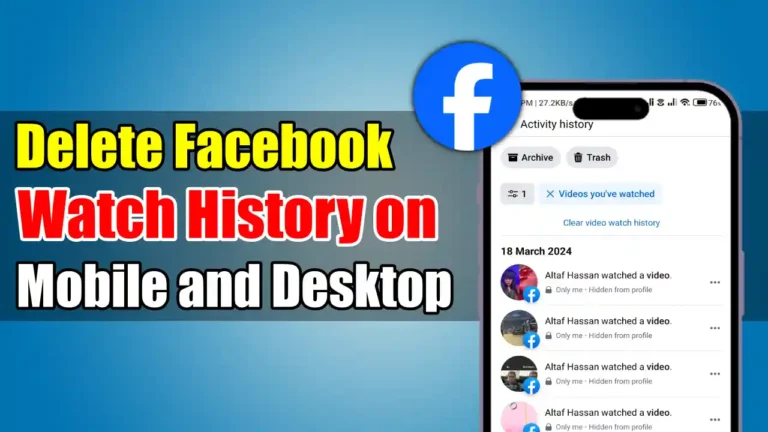
Recommended Articles
How To Know If Someone Blocked You On Snapchat
How to Auto Delete Text SMS Messages On Android and iPhone
How To Stop Discord From Lowering App Volume On Windows