Facebook is one of the most popular social media platforms with millions of users around the world. It offers various features such as “suggested posts” that keep the users engaged and entertained by suggesting relevant posts and content based on their interests.
While some users find suggested post features exciting, others may find them distracting or not useful. If you are one of those who want to turn off suggested posts on Facebook, then you have come to the right place.
In this article, I will guide you through the step-by-step process of how to turn off suggested posts on Facebook.
Also, read How to turn off suggested posts on Instagram
What are suggested posts on Facebook?
Before we move further in this article, we should first understand what are suggested posts on Facebook. Suggested posts are algorithmically generated content based on your previous interaction with similar posts. According to Facebook, suggested posts are based on things like previous post activities, likes, etc.
Steps To Turn Off Suggested Posts On Facebook
There are two options provided by Facebook to disable this feature. The first option lets you snooze all suggested posts in your feed for 30 days. Or another option is to disable this feature permanently.
Here’s How To Disable Suggested Posts On Facebook:
1. Open the Facebook app and scroll down your feed until you find the ‘Suggested Posts’ option.
2. When you find a suggested post in your feed, press the vertical three-dots icon at the top-right corner and choose “I don’t want to see this” in the pop-up menu.
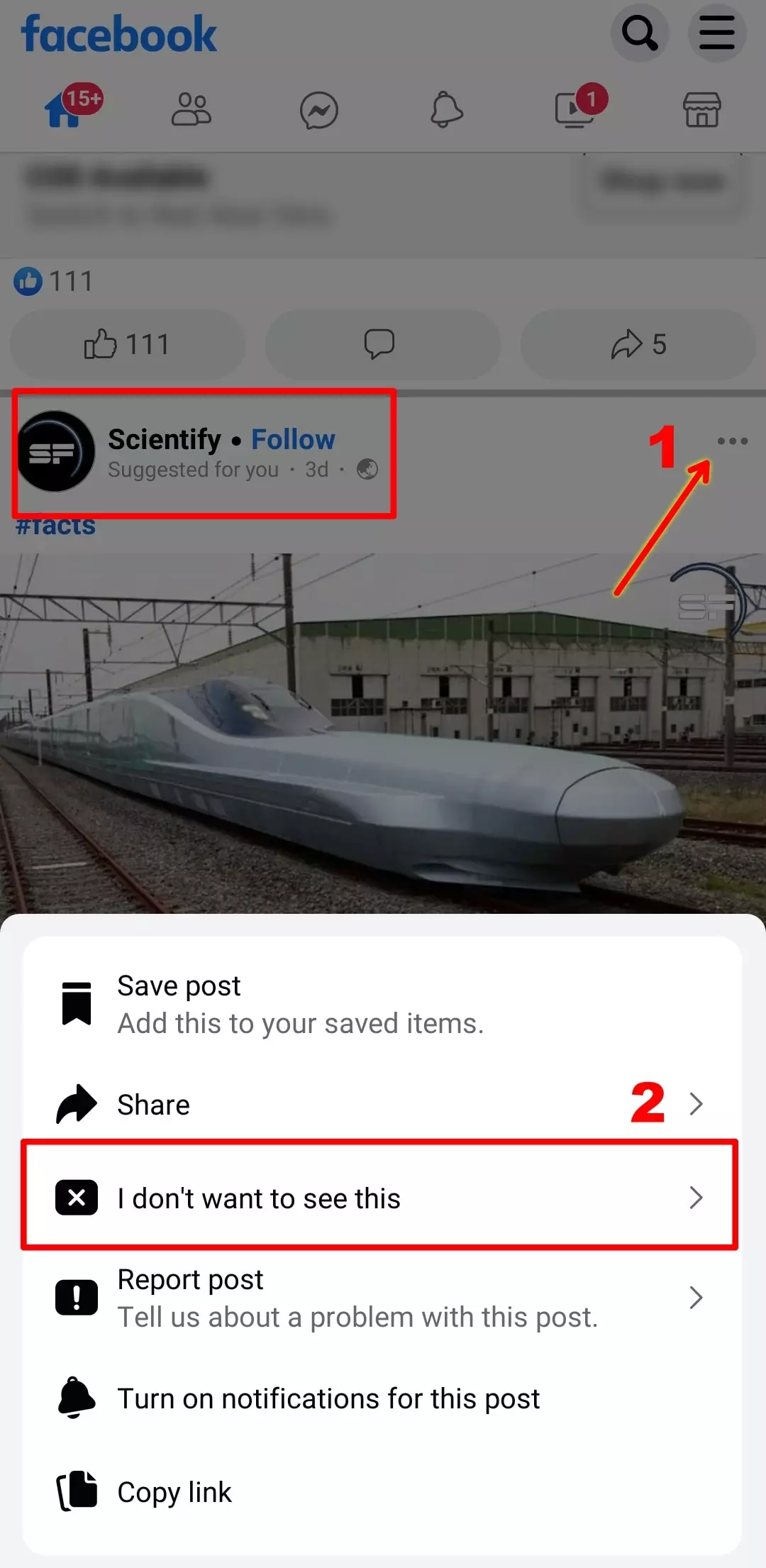
3. Now, the new popup menu will appear. To temporarily stop seeing posts from the specific account click “Snooze for 30 days” or If you want to permanently block posts from the specific account, click “Hide all”.
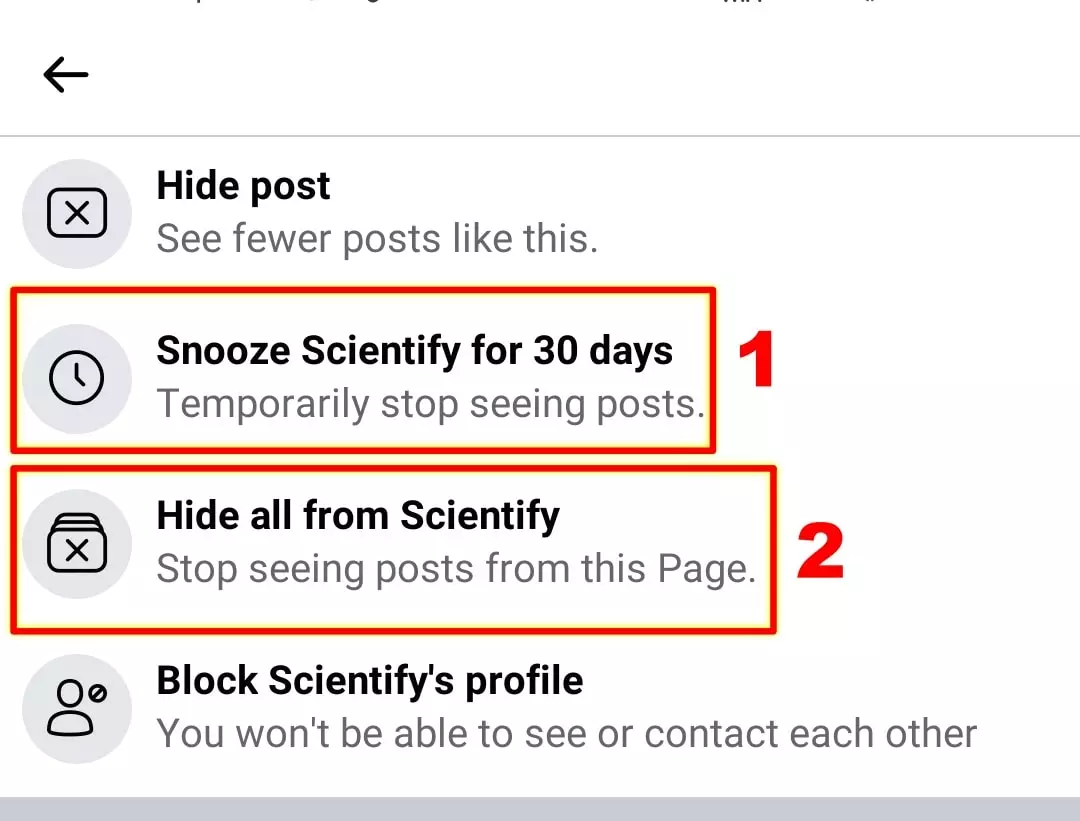
That’s it. This will stop showing you suggested posts from that specific account.
Conclusion
So, here’s how you can do it. By following the above step-by-step guide, you can easily Turn Off Suggested Posts On Facebook. We hope that this guide was helpful to you. If you have any other questions related to Facebook, let us know in the comments below, and someone from our team will surely help you out.
FAQs
Can You turn off all suggested posts at once?
Ans. Unfortunately, you can’t. there’s no way to stop “Suggested posts” at once. For obvious reasons, Facebook doesn’t want you to be able to turn off a feature designed to make you use the app more often and longer.
Can I turn off suggested posts on the Facebook mobile app?
Ans: Yes, the steps to turn off suggested posts given in this article apply to both the mobile app and the website.
Are suggested posts the same as sponsored posts or ads on Facebook?
Ans: No, suggested posts and sponsored posts are totally different. Sponsored posts are paid advertisements, while suggested posts are algorithmically generated content based on your activity and interests.
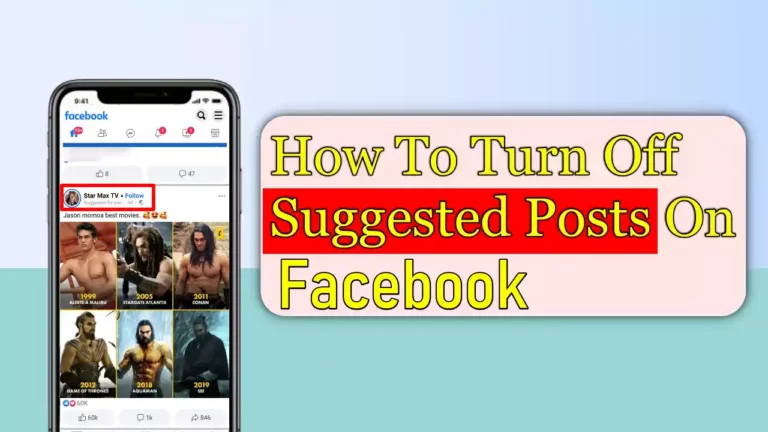
Recommended Articles
How To Redeem Valorant Codes & Gift Cards
How to Install YouTube Music on Your PC From the Browser
How To Stop Discord Showing What Game You’re Playing