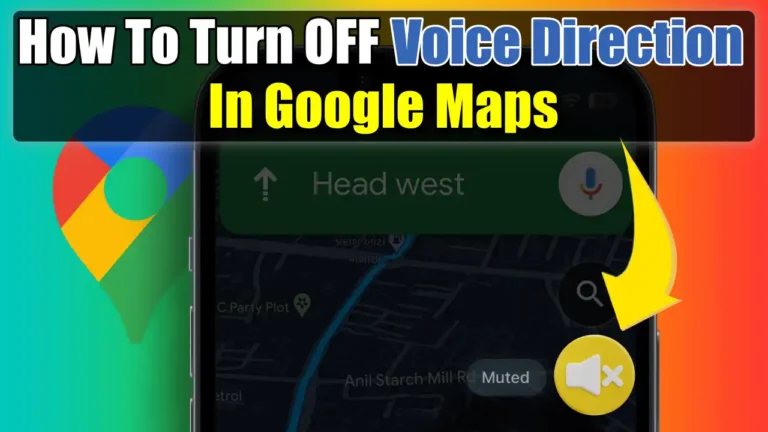Google Maps is a popular and useful app that helps you navigate your way around the world. It offers a voice navigation feature that tells you where to turn, which lane to use, and how to avoid traffic. However, sometimes you find voice navigation annoying, distracting, or unnecessary and want to turn it off.
Whatever the reason, you can easily turn off Google Maps voice on your Android or iOS device. In this article, we will show you how to turn off voice direction in Google Maps using three different methods. You can use any of these methods on your Android or iPhone device.
Method 1: Turn Off Voice Direction on Google Maps via Settings
The easiest way to turn off voice directions in Google Maps is through the in-app settings. This method will permanently mute the voice direction unless you change the settings again. Here are the steps to follow:
1. First, Open the Google Maps app on your device.
2. Then, Tap on your profile picture at the top right corner of the screen.
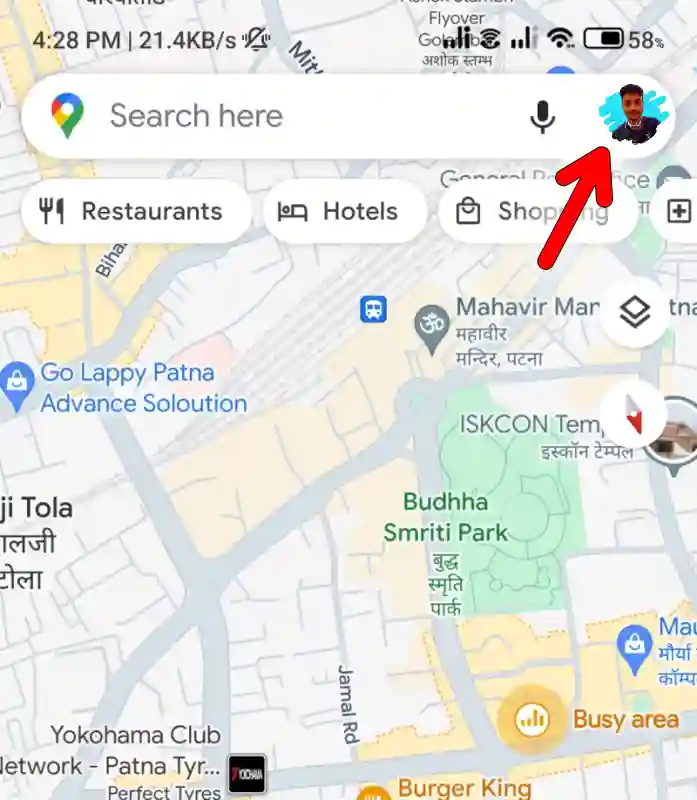
3. After that, from the menu that appears, tap on “Settings”.
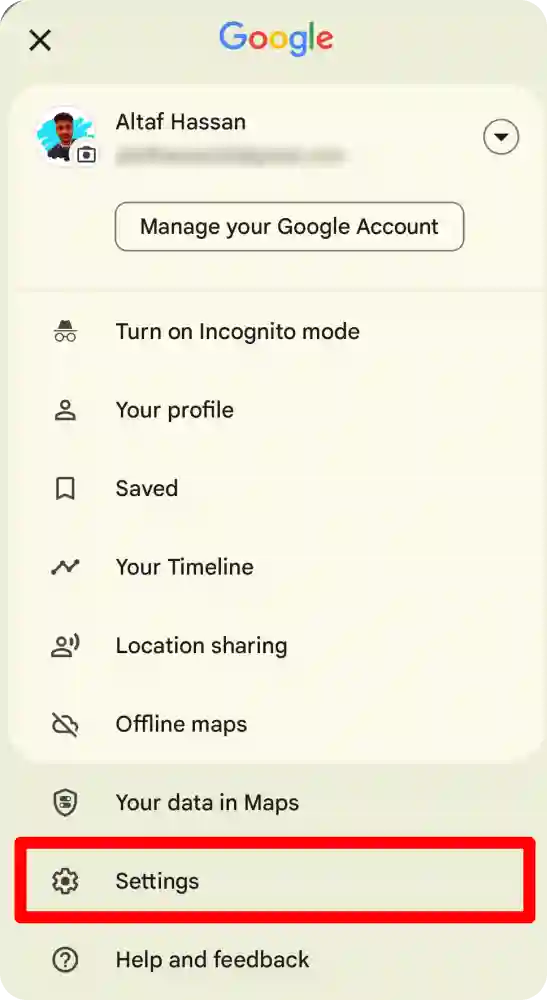
4. Next, scroll down and tap on “Navigation settings”.
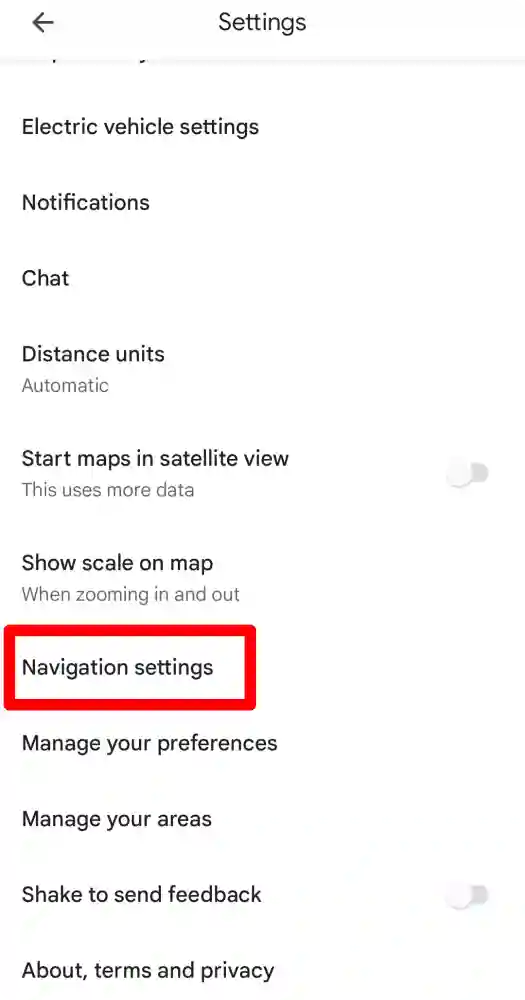
5. On the navigation setting, select “Muted” on the Mute state option.
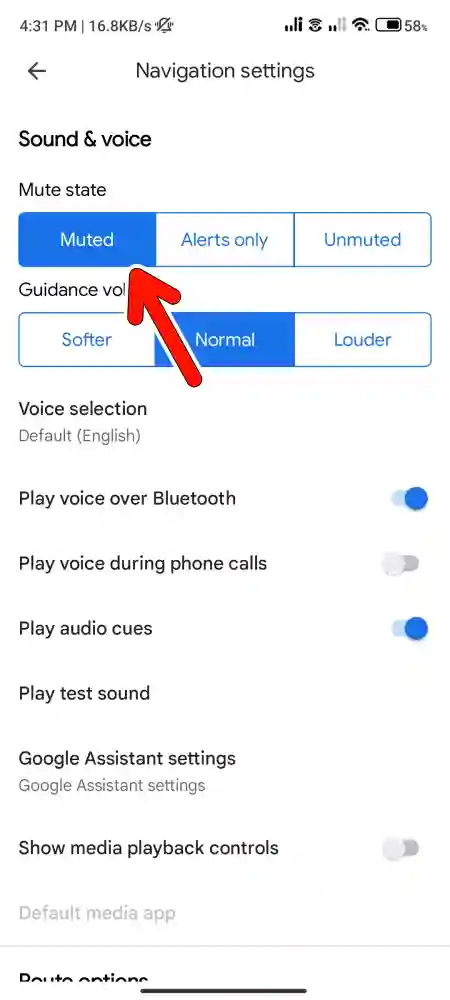
That’s it! You have successfully turned off voice direction permanently on Google Maps via Settings. You won’t hear any voice navigation from the app unless you change the settings again.
Method 2: Turn Off Voice Direction on Google Maps on the Go
If you don’t want to mute voice navigation permanently, you can use this method. This method will temporarily mute the voice direction for the current navigation session only. Here are the steps to follow:
1. First, open the Google Maps app on your device, select the destination, and start the navigation by clicking on the start button.
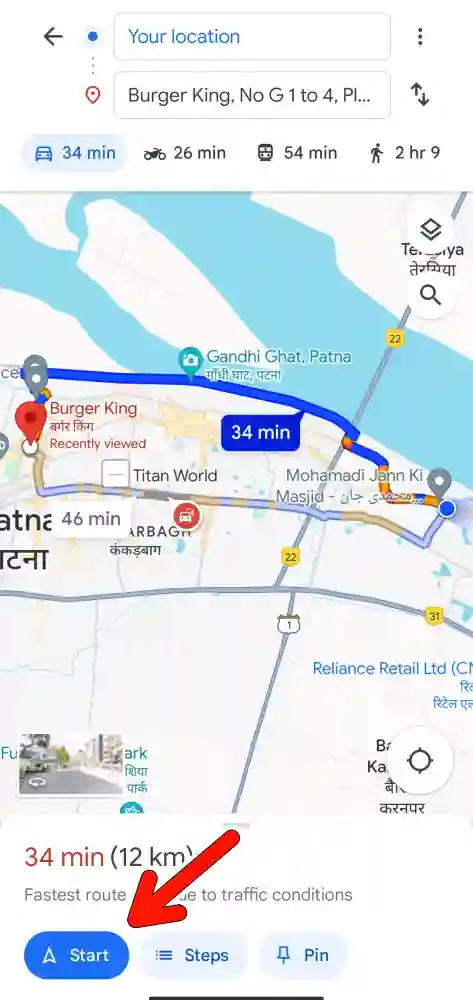
2. After that, Tap on the speaker icon at the top right corner of the screen and select the Mute icon from the options that appear.
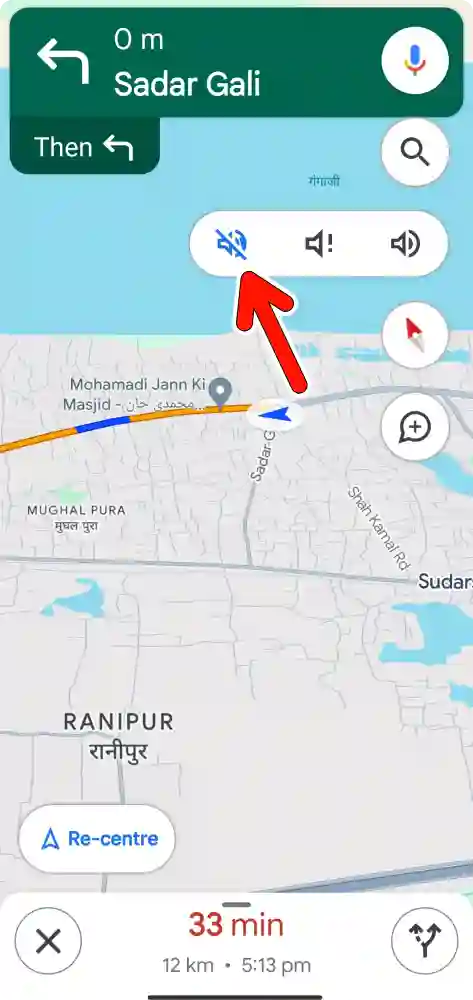
That’s it! You have successfully turned off voice navigation on the go. You will not hear any voice navigation from the app for the current navigation session. However, if you start a new navigation session, voice direction will be enabled again.
Now, if you only want to turn off Google Maps voice directions when you’re on a call, this method is for you. This method will only mute the voice direction when you are on a phone call.
This can be useful if you don’t want Google Maps to interrupt your conversation. Here are the steps to follow:
1. First, Open the Google Maps app on your device.
2. Then, Tap on your profile picture at the top right corner of the screen.
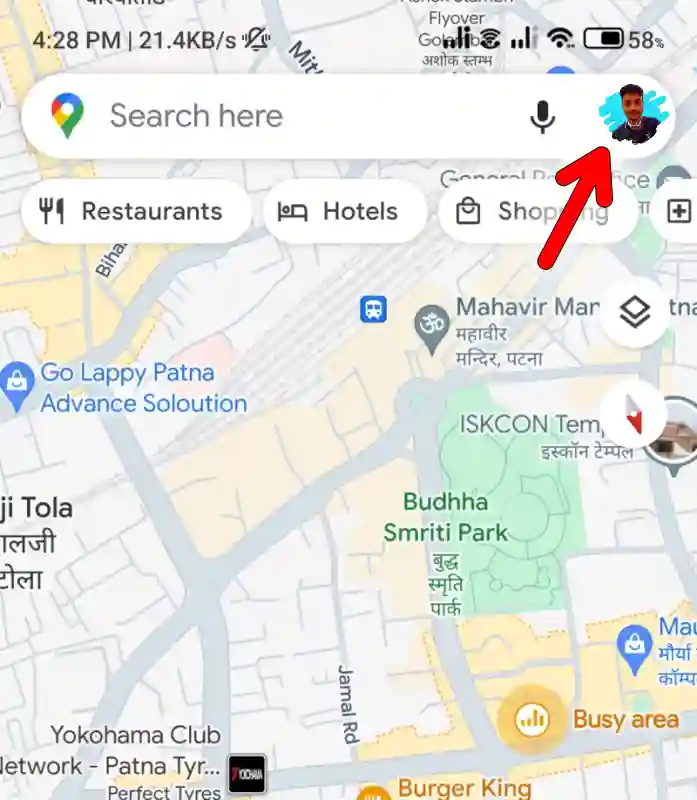
3. After that, from the menu that appears, tap on “Settings”.
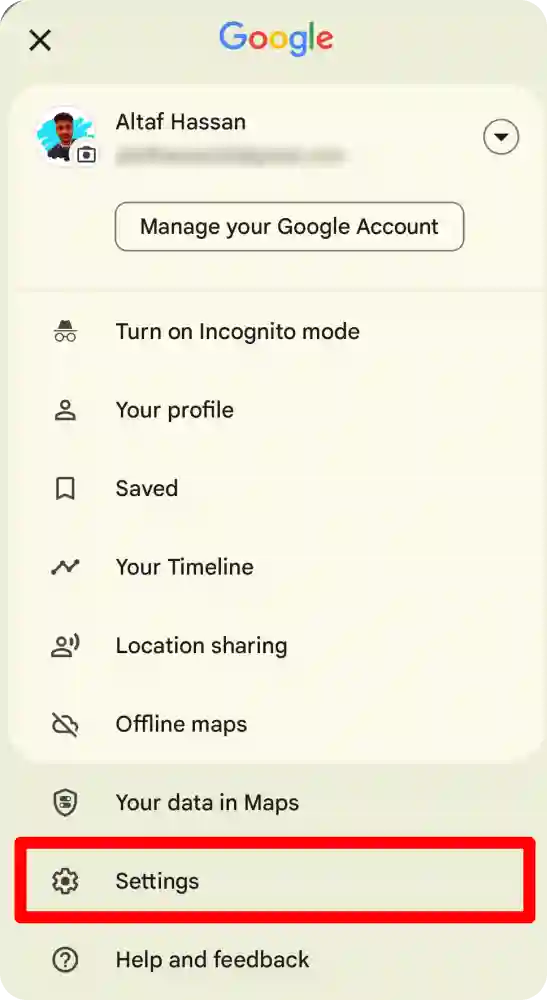
4. Next, scroll down and tap on “Navigation settings”.
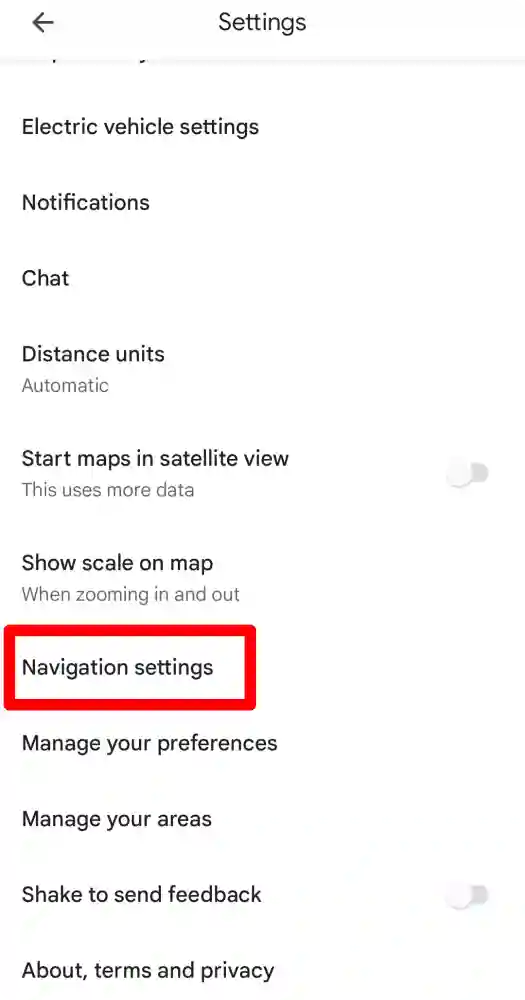
5. On the navigation setting, Turn off the toggle next to Play Voice during phone calls.
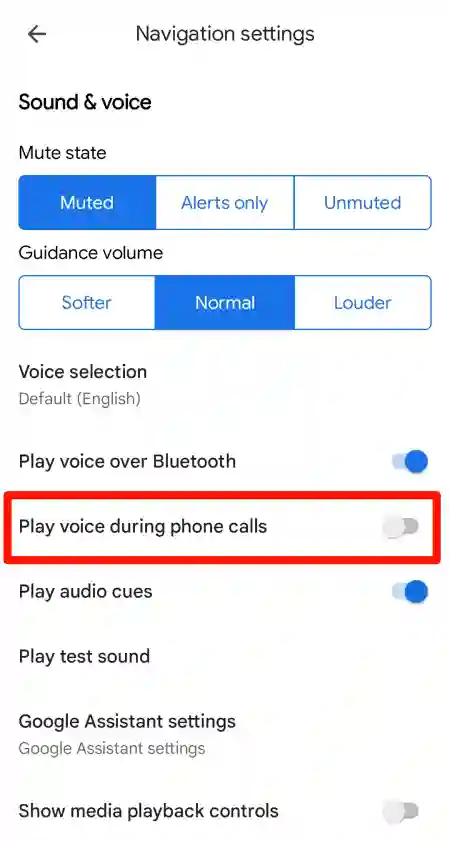
That’s it! You have successfully turned off voice directions on Google Maps during a call. However, you will hear the voice navigations again after the phone call.
Conclusion
We hope this article helped you learn how to turn off voice direction in Google Maps using three different methods. You can choose the method that suits your preferences.
If you found this article helpful, please share it with your friends and family who use Google Maps. Also, feel free to leave a comment below if you have any questions or feedback.
Also, Read Other Useful Articles
- Google Maps Rolls Out WhatsApp Like Real-Time Location-Sharing Feature
- How To Hide Snapscore On Snapchat (Step By Step Guide)