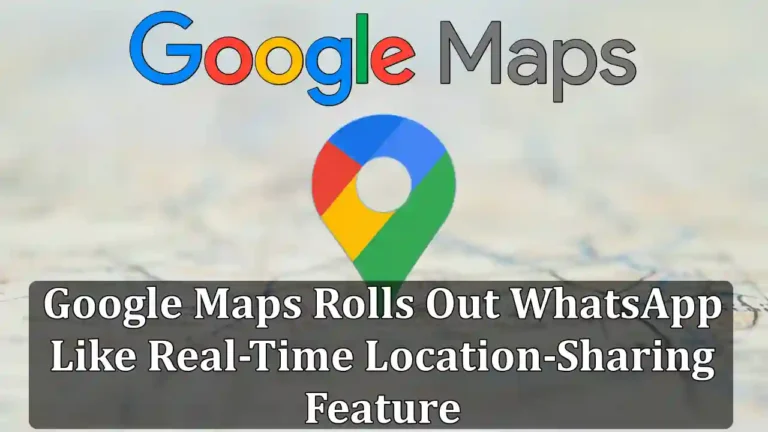To enhance user experience and promote better connectivity, Google Maps has rolled out a new Location-Sharing Feature feature that allows users to share their real-time location with their friends, family, and contacts, just like WhatsApp. The feature is rolling out globally and aims to make it easier for people to meet up, and track the realtime location of their friends and family.
The feature is similar to WhatsApp’s live location-sharing feature, which was launched in 2017. WhatsApp users can share their real-time location with their contacts or groups for a specific period of time or until they manually turn it off.
Google says the feature is useful for various scenarios, such as letting your friends know when you’ll arrive, sharing your trip progress with your family, or finding your friends in a crowded area. The feature also respects user privacy, as they can control who can see their location and for how long.
Here’s How To Use This Feature
To use the feature, open the Google Maps app on your Android device. Make sure you are signed in with your Google account and also make sure that person is also added to your contacts list. Then follow the steps given below.
1. First, tap the blue dot that represents your location on the map, or tap the menu button on the top left corner, and select “Share Location.”
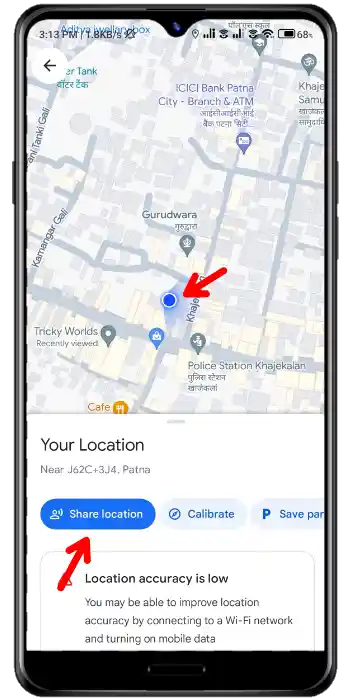
2. Then, choose who you want to share your location with, and for how long. You can also share your location by sharing the link on WhatsApp, Message, Facebook, etc.
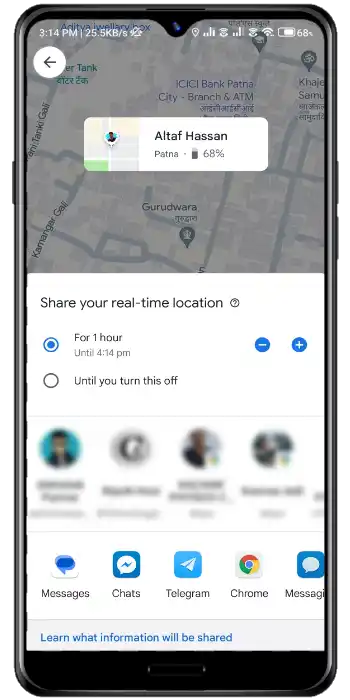
3. Once you select the person with whom you want to share the location, tap on the “Share” button.
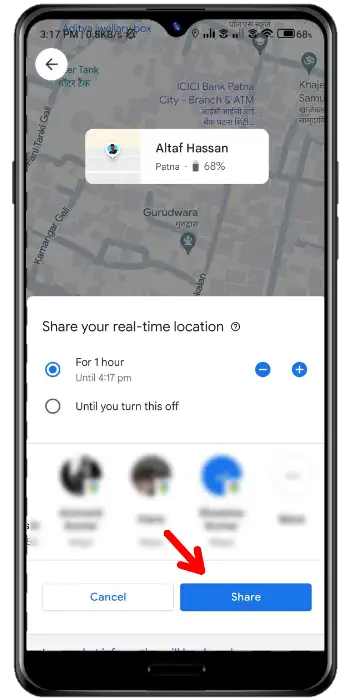
Once you’ve shared your location with someone, that person will see your icon on their map. If you’re moving, they’ll see an estimated time for when you’ll arrive or even start a chat with you.
If you wish to stop sharing your location, return to Google Maps and choose the “Stop Sharing” button.