Are you unable to unlock your iPhone because you’ve forgotten your passcode or your Face ID isn’t working? Now, if you are worried about how to unlock your iPhone and looking for a way to unlock your iPhone without a passcode or Face ID then this article is for you.
So, here in this article, I am sharing 4 working methods by which you will be able to unlock your iPhone without a passcode or Face ID. This article gives you a step-by-step guide on how to unlock an iPhone without a Passcode or Face ID effectively.
To Unlock your iPhone without a password or face ID, you have to erase all data and settings on the device so that you can remove the passcode. So, if you have an iTunes or iCloud backup available, you can restore your data from a backup during the setup process.
Why Do You Want To Unlock Passcode on an iPhone?
There are several cases when you need to unlock an iPhone without a passcode:
- You have reset your passcode and forgot the new one.
- Somebody else has reset your password.
- You have entered an incorrect password so many times that your phone has locked itself out of security settings.
- Your screen is cracked and not able to enter your passcode.
- Many people only use Touch ID or Face ID, so they forget their passcode.
How to Unlock iPhone Without Passcode or Face ID
Apple is known for its protection and data security. If you use a passcode, Touch ID, or Face ID to lock your iPhone, it is impossible for other people to access your locked iPhone without the passcode. But it also means that once you forget your iPhone passcode, you are also locked out of your device.
Maybe that’s why you are now searching “how to unlock an iPhone without a passcode”. If you want to get into a locked iPhone without a passcode, read this article and learn 4 possible ways to do it.
Method 1. Unlock iPhone Using iTunes
The official method to unlock an iPhone without a passcode or Face ID is using iTunes. iTunes offers one of the simplest ways to unlock an iPhone. iTunes uses a method of deleting all data on an iPhone, including the lock screen password. If you’ve recently synced your iPhone with iTunes, this method will definitely work.
Simply, follow the below steps.
1. Download and Install the latest version of iTunes on your Mac or PC.
2. Connect your iPhone to the computer using a healthy USB cable. (If iTunes opens, close it)
3. On your iPhone, press the Home button until the iTunes icon appears on the screen. (This step may vary depending on your iPhone model)
- iPhone with Face ID: Press and quickly release the “Volume Up” button. Press and quickly release the “Volume Down” button. Press and hold the “Top” button until your iPhone goes into recovery mode.
- iPhone with Home button: Press and hold both the “Home” and the “Top” (or Side) buttons at the same time. Keep holding them until you see the recovery mode option.
4. Then, open iTunes on the computer. it will ask you to Update or Restore your iPhone. Click on Restore and wait for it to complete the process, it usually takes approx 10-15 minutes.
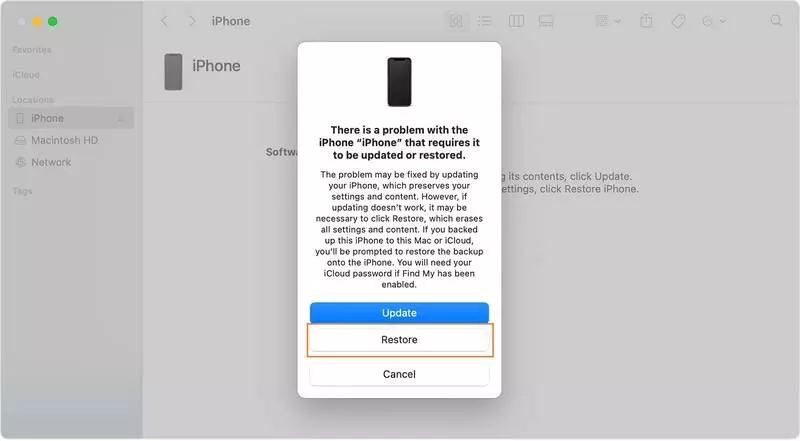
Wait for the process to complete. After that disconnect your iPhone from the computer or Mac and use your iPhone as usual.
Method 2. Unlock iPhone with Siri
Siri lets you access your locked iPhone without requiring an Apple ID and a computer. Also, it will not wipe your existing iPhone data. But it still has some limitations. One is that it only works on devices running iOS 8.0 to iOS 13.
To use Siri to unlock your iPhone without a passcode, follow these simple steps:
1. Long press your home button to activate Siri.
2. Ask for the “What’s the time now?” Then, Siri will show the local time. Once the clock icon appears, click on it.
3. Then, you will see a World Clock menu with some small icons click on the “+” sign in the upper right corner.
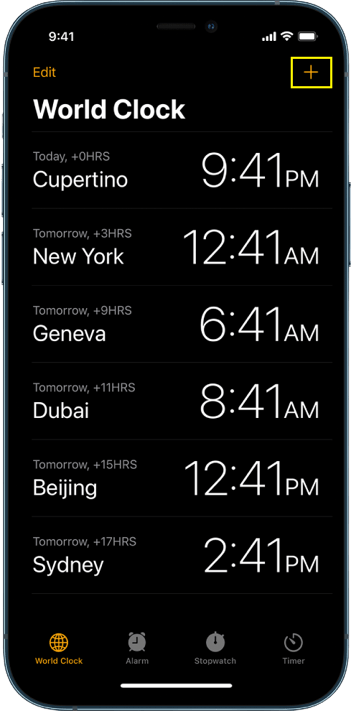
4. A search box will display, type any word in the search box, and click “select all” these characters.
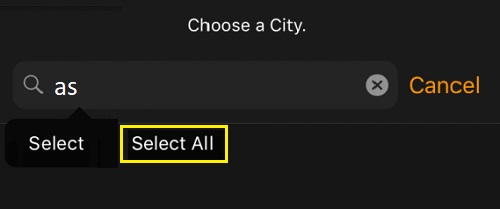
5. Next, you will get several options, just tap on “Share” and Select the Message app.
6. A new message box will appear, write any character in the “To” field, and tap “return” on your keyboard.
7. Wait for a few seconds and press the Home button, and your iPhone will be unlocked.
Method 3: Using TunesKit iPhone Passcode Unlocker
Using a reliable tool, such as the TunesKit iPhone Passcode Unlocker, is one of the easiest ways to unlock an iPhone without a passcode or Face ID. The tool provides a simple process to easily unlock your iOS devices. You can easily remove different types of lock screens for iPhone, iPad, and iPod touch in minutes
With this tool, you can bypass and remove Apple ID from iOS devices, bypass iPhone screen passcode, factory reset iPhone without a passcode, etc. It is relatively easy to use, even if you have no technical knowledge, you can use this tool to unlock an iPhone.
To unlock an iPhone without the passcode simply follow our steps below.
1. First, Download And Install the TunesKit iPhone Unlocker From The Above Link On Your PC.
2. Now Open this tool connect your iPhone to the PC via a USB Cable Or Type C Cable and Click on the “Start Button”.
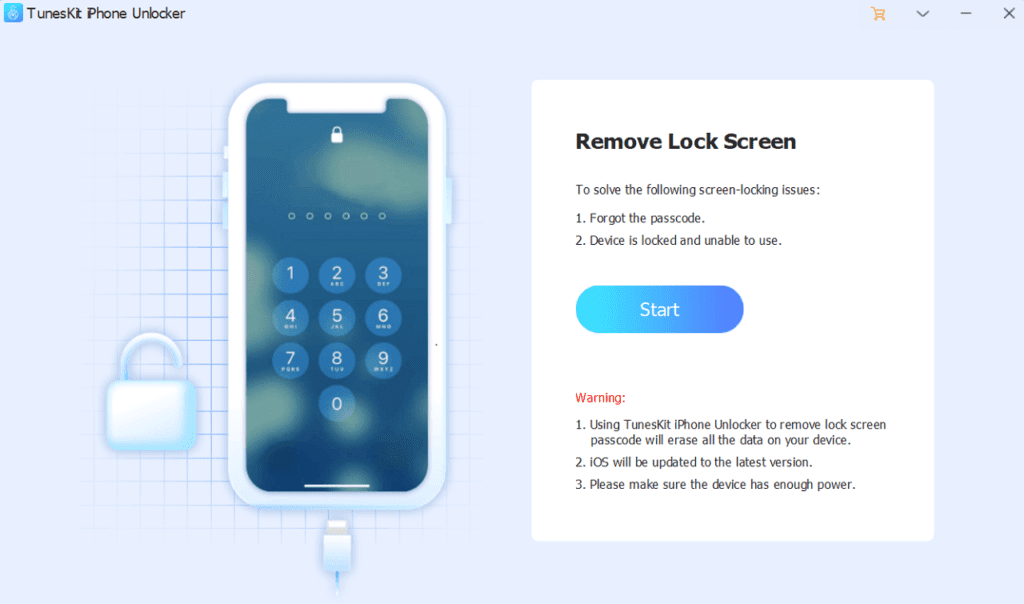
3. After that, click on download, and the software will automatically download the iOS firmware package. Once the firmware is downloaded, click on the Unlock Now button to unlock your device.
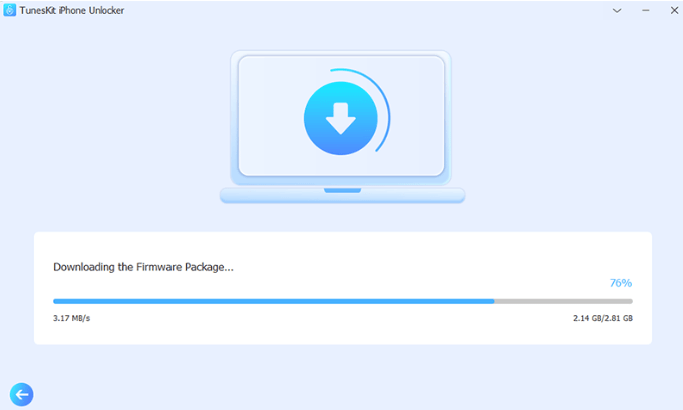
4. When the unlocking process is completed, you will see the Screen passcode removed successfully message.
TunesKit iPhone Unlocker Pros and Cons
Pros:
- It can easily fix any of type iOS problems
- Even if you have no technical knowledge, you can use this tool to unlock the passcode on your iPhone.
- It has a very easy-to-use UI and user-friendly tool
Cons:
- The price is a little high it’s worth it.
- All Of your data will be erased after using this tool
Method 4. Unlock Your iPhone with iCloud Find My iPhone
Another possible way to unlock your iPhone without a passcode or Face ID is to use iCloud Find My iPhone. This can be the most straightforward way to get back to a locked iPhone device. But to use this method, you need to make sure:
- You have remembered your Apple ID and Password
- You have enabled the Find My iPhone option on the device
- Internet connection available on the iPhone
Now follow the steps below to unlock your iPhone.
1. First, use your computer or any device like another iPhone and go to iCloud.com. Here, log in to it with your Apple ID and password.
2. After you’re signed in to iCloud, click the Find iPhone option, and you’ll need to re-enter your Apple ID password to use the iCloud Find My iPhone feature.
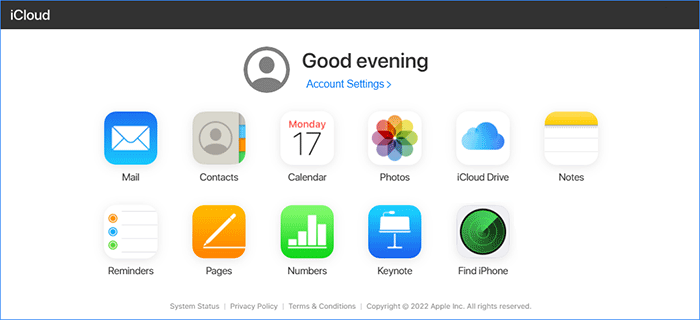
3. On the map, you will see all of the linked devices that are connected to your Apple Id. Select the locked iOS device.
4. Then, you will get various options like “Play Sound”, “Lock” and “Erase iPhone.” Click on the “Erase iPhone” button to erase all data from the iPhone.
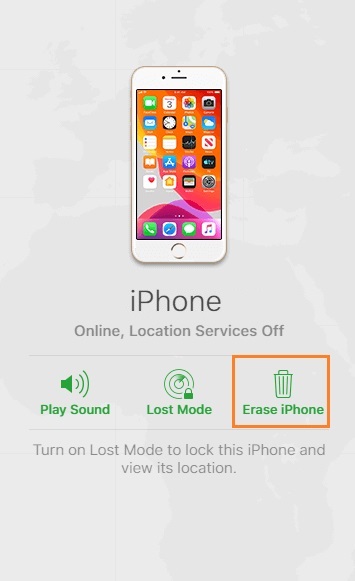
5. After the erase is complete, you’ll need to set it up again, or you can choose to Restore from iCloud Backup and enter your iCloud ID or password to restore the backup.
FAQs
Can you really unlock an iPhone without a passcode?
Ans. Yes, there are some ways to unlock an iPhone without a passcode or face id. you can use the iCloud find my iPhone option, to reset the password, and then unlock the phone.
Can you unlock your iPhone Face ID with a picture?
Ans. I think there is no way to unlock an iPhone with a picture. Face ID uses facial recognition software to unlock the phone, and it is very hard to fool. Apple uses high-security features on its devices.
Can you unlock your Face ID with your eyes closed?
Ans. No, Face ID will not open with eyes closed. Face ID needs that your eyes should be open and face the camera in order to unlock your iPhone.
Conclusion
After reading this guide I am sure that you have learned how to unlock an iPhone without a passcode or face ID. You can try any of the methods above that match your needs.
By the way, Tuneskit works much more than any iPhone Passcode Unlocker tool. Give it a try. I hope this article is useful to you.
Also, Read Our Other Articles
- Ethernet Doesn’t Have A Valid IP Configuration: Fixed [9 Solutions]
- How To Download Instagram Videos From [ Android, iPhones And Pc ]
- Android Disable Absolute Bluetooth Volume | How-To
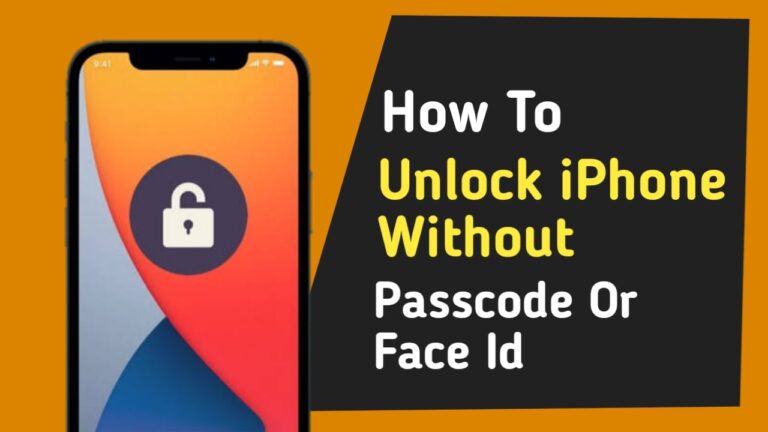
Thanks for sharing, Joyoshare iPasscode Unlocker is also a good way to unlock iPhone without passcode or Face ID.