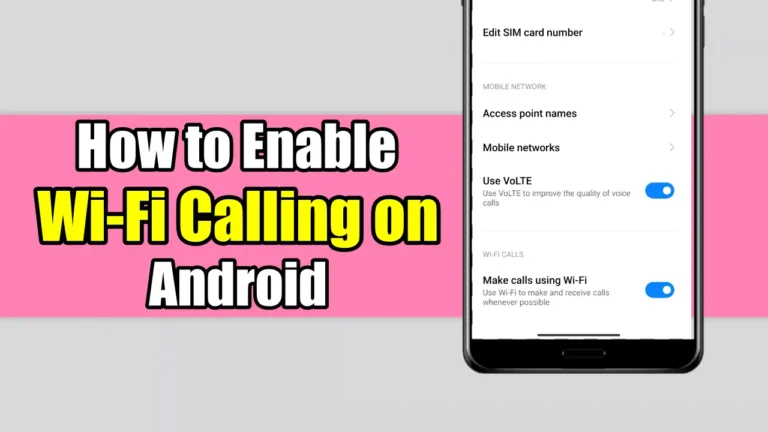Have you ever experienced poor call quality, or no signal while calling? If you have an Android device, you may be able to solve these issues by enabling Wi-Fi Calling.
Wi-Fi Calling is a feature that allows you to make and receive calls over a Wi-Fi network instead of a cellular network. It can improve your call quality, and reduce your phone bill.
In this article, I will show you how to enable Wi-Fi calling on your Android device. But before moving further let’s understand what is WiFi calling.
Also, read How To Enable And Use WiFi Calling On Your iPhone
What is Wi-Fi Calling and why use it?
Wi-Fi Calling is a feature that allows you to make and receive calls over a Wi-Fi network instead of a cellular network. It can improve your call quality, and reduce your phone bill.
Wi-Fi calling can be useful in areas where cellular networks are weak or unavailable, such as basements, rural areas, or buildings with thick walls.
Wi-Fi calling is not the same as using apps like WhatsApp, Skype, or Google Duo, which also lets you make calls over Wi-Fi. Wi-Fi Calling uses your phone’s dialer and contacts apps and your phone number. You don’t need to download any additional apps to make calls using WiFi.
How to enable Wi-Fi calling on your Android device
The steps to enable Wi-Fi calling may vary depending on your device model, Android version, and carrier. However, the general process is the same for most devices.
Here are the steps to enable Wi-Fi calling on your Android device that uses the Google Phone app as the default dialer.
1. First, open the Google Phone app on your Android device, tap on the three dots in the top right corner, and select Settings.
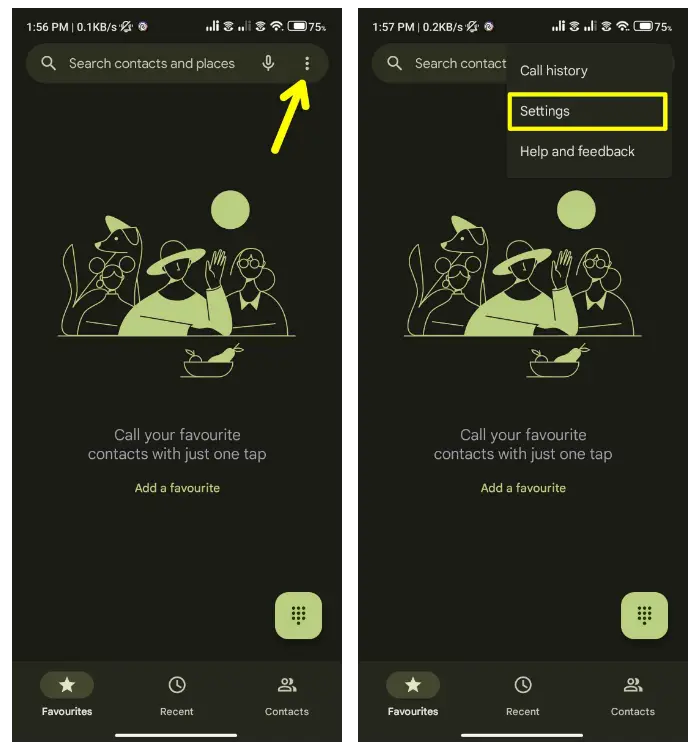
2. Then, tap on Calls/Calling accounts.
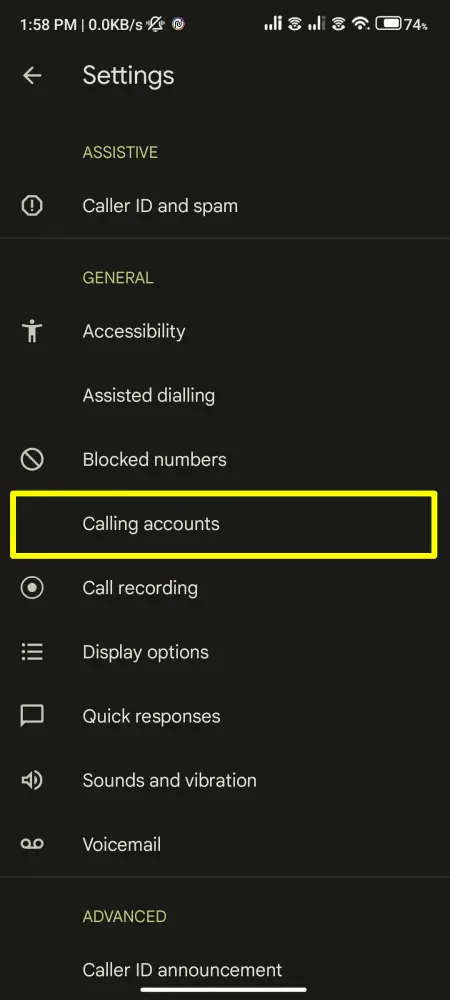
3. After that, tap on SIM cards & mobile networks and then select the SIM card on which you want to enable the wifi calling.
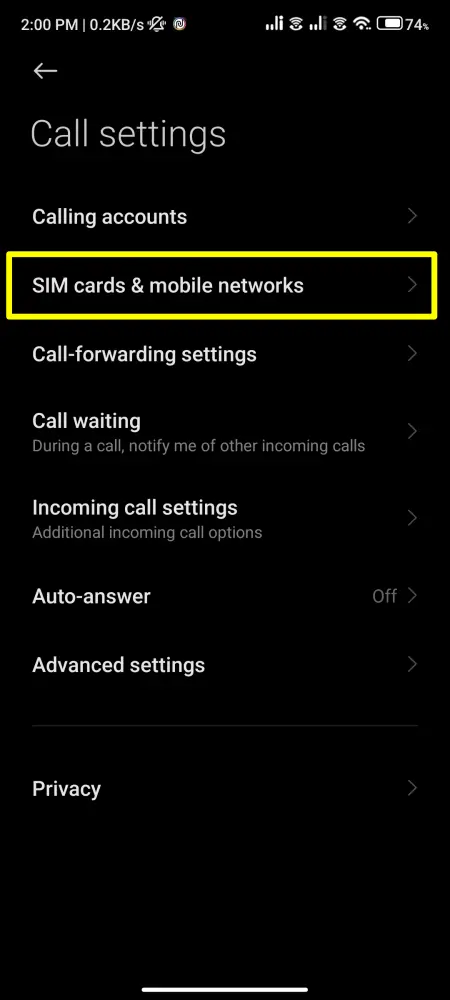
4. Then, scroll down and turn on the switch next to “Make Calls using WiFi”.
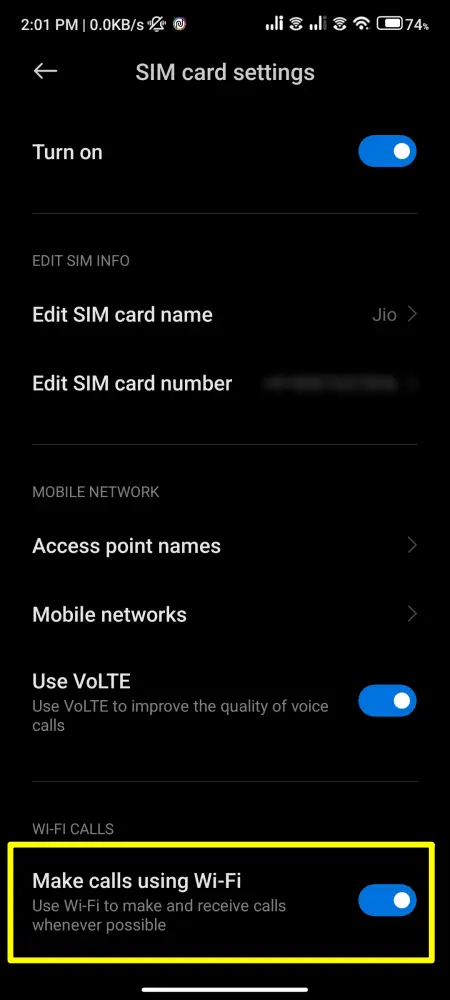
That’s it. Now you can make calls using your wifi network.
Enable WiFi calling on Samsung devices
If you are using a Samsung device, then the steps to enable WiFi calling are slightly different as Samsung does not use the Google Phone dialer, instead, it uses its own native dialer.
So, to enable Wi-Fi calling on your Samsung device, follow these steps.
1. First, open the default Phone app on your Samsung device and tap on the three dots at the top right. Then, select “Settings”.
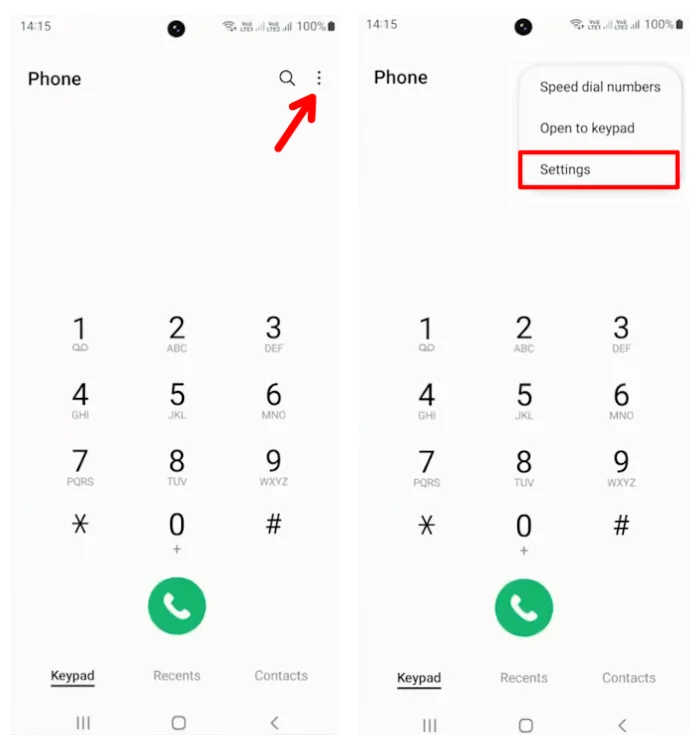
2. Next, scroll down and tap on “Wifi Calling”.
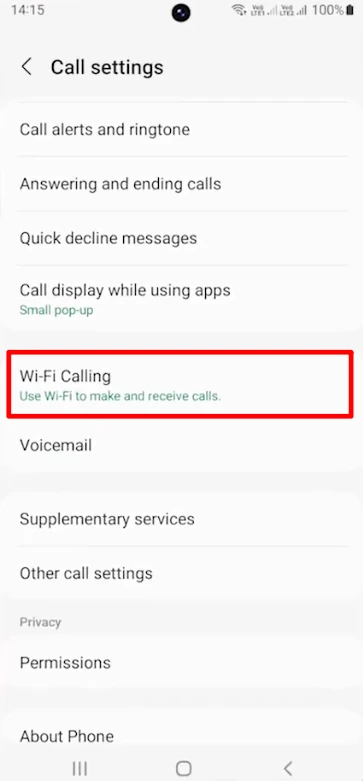
3. After that, toggle on the switch next to your sim card on which you want to enable wifi calling. Then confirm your choice, by tapping on the “Turn on” button.
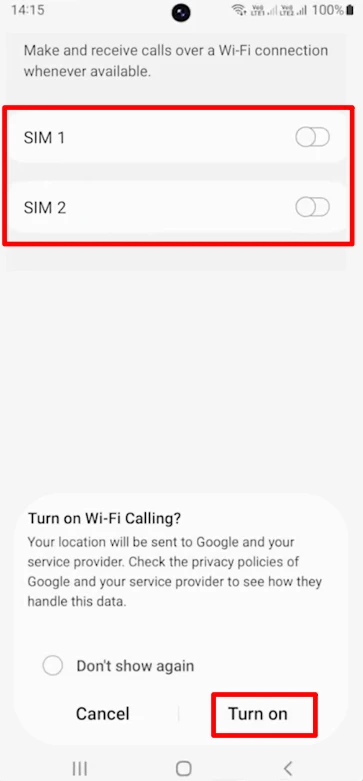
That’s it. Now you can make calls using your wifi network.
How to Use WiFi Calling
Now, once you have successfully enabled WiFi calling on your Android phone, it’s time to learn how to make and receive calls over WiFi.
Using WiFi Calling is very easy, just look for the WiFi icon next to your carrier name in the status bar. If you see the “WiFi” icon, it means you’re using WiFi Calling.

Now make any call and you will notice that the call will be made through WiFi. However, if the wifi connection is lost during the call, your call will be automatically switched to your cellular network.
Some Tips for using Wi-Fi calling
Below are some of my personal tips to make sure you’re using WiFi Calling correctly.
- Make sure your Wi-Fi network is fast and nearby.
- If you’re experiencing poor call quality or connectivity issues, you can try switching to another Wi-Fi network, or turn off Wi-Fi Calling and use the cellular network instead.
- You can also try restarting your device or updating your device software and carrier settings.
- If you’re not sure whether your device, carrier, or plan supports Wi-Fi calling, you can check with your carrier’s website or customer service.
Conclusion
So, that’s all. WiFi calling is a useful feature that can improve your call quality and save your mobile data. By following these simple steps, you can easily enable WiFi calling on your Android. Also, if you find this article useful then don’t forget to share it with your friends.
Further Reading
- How To Delete Your YouTube Search & Watch History
- 10 Best PPSSPP Games For Android You Should Play In 2024