- Deleting your search and viewing history on YouTube can help remove unwanted recommendations.
- You can clear your history on both mobile and desktop by going into YouTube’s settings and choosing to delete individual items or clear your entire history at once.
- YouTube also offers an auto-delete option, which automatically clears your history after a certain amount of time.
Do you ever feel like YouTube knows you too well? Have you ever been frustrated with YouTube recommendations based on your past searches and watches? If so, you may want to delete your YouTube Search & Watch History.
Deleting your YouTube history can help you get rid of those unwanted recommendations on your feed. In this article, I will show you how to delete your YouTube search and watch history on both mobile and desktop in a few easy steps.
Also, read How To Turn Off Autoplay In YouTube On Mobile And Desktop
Why You Might Want to Delete Your YouTube History
YouTube’s history feature is designed to improve your recommendations. But there are a few reasons why you might want to clear it:
- Privacy: If you’re sharing a device, your search and watch history could expose your interests to others.
- Curated Content: Sometimes, your YouTube recommendations can get cluttered with irrelevant videos, especially after binge-watching certain topics.
- Starting Fresh: Deleting your history can give you a clean slate and help improve YouTube’s recommendations.
Now, let me share the steps to delete YouTube history on both mobile and desktop.
How to Delete YouTube Search & Watch History on Android & iOS
If you are using the YouTube app on your Android or iOS devices, follow these steps to delete your YouTube history.
1. First, open the YouTube app and tap on your profile picture in the bottom right corner.
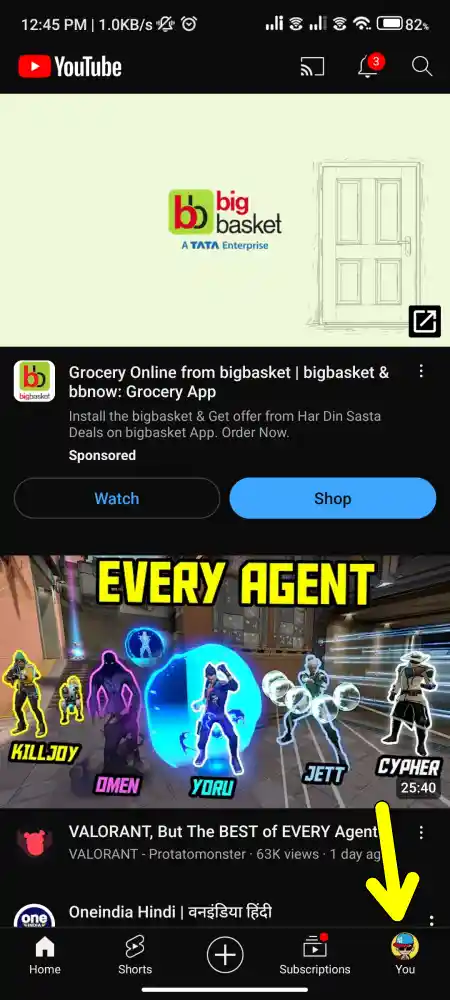
2. Next, tap on the Setting icon at the top and then tap on Manage All History.
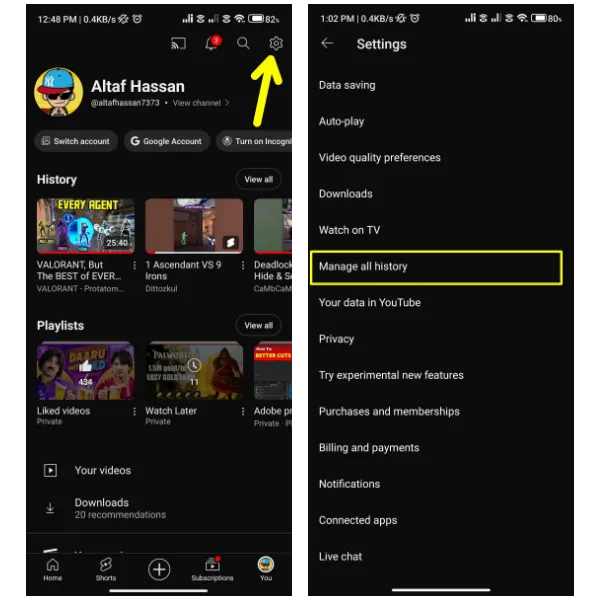
3. Now, tap the cross icon next to each video or search term to delete them individually from your history.
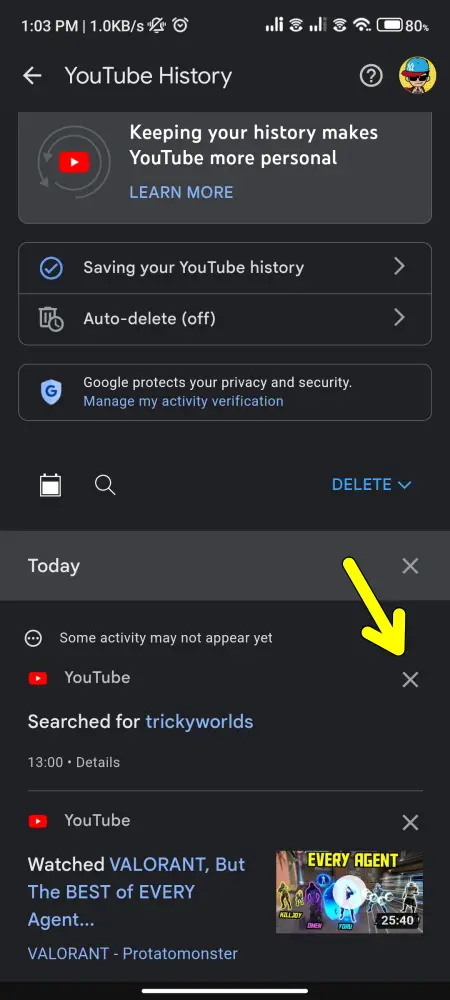
4. Alternatively, if you want to delete all history at once, tap on the Delete Button at the top, and choose Delete all time to clear your entire watch and search history.
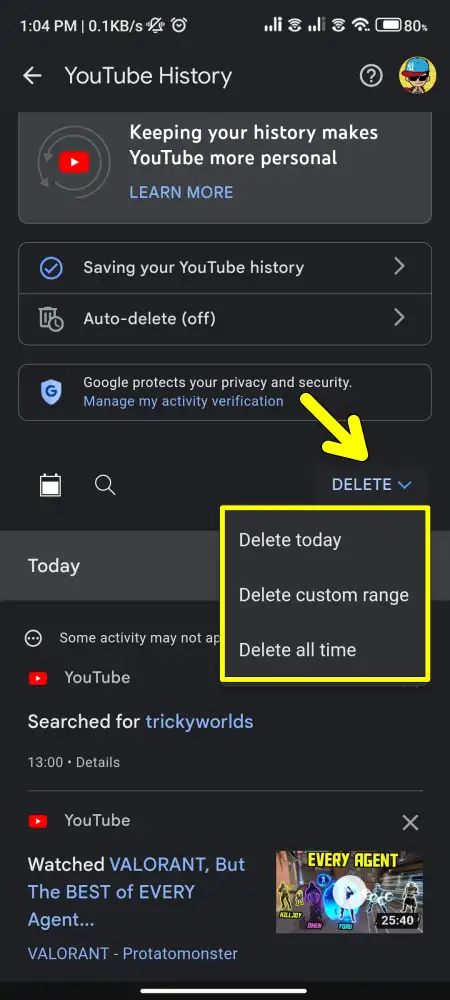
5. Then it will ask you for confirmation, tap on “Delete” to confirm.
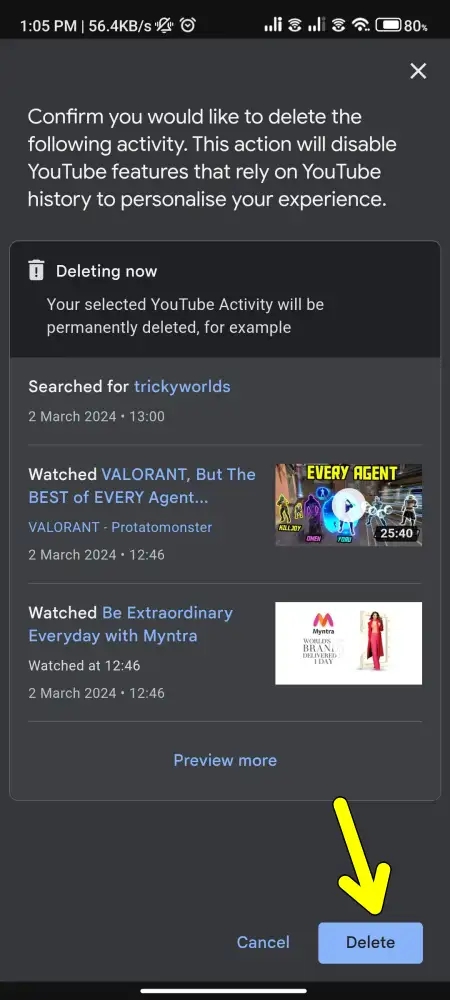
That’s it. After that, all your search and watch history will be cleared from your account.
How to individually delete specific searches on your YouTube app.
1. First, Open the YouTube app on your device and tap on the search icon at the top of the screen.
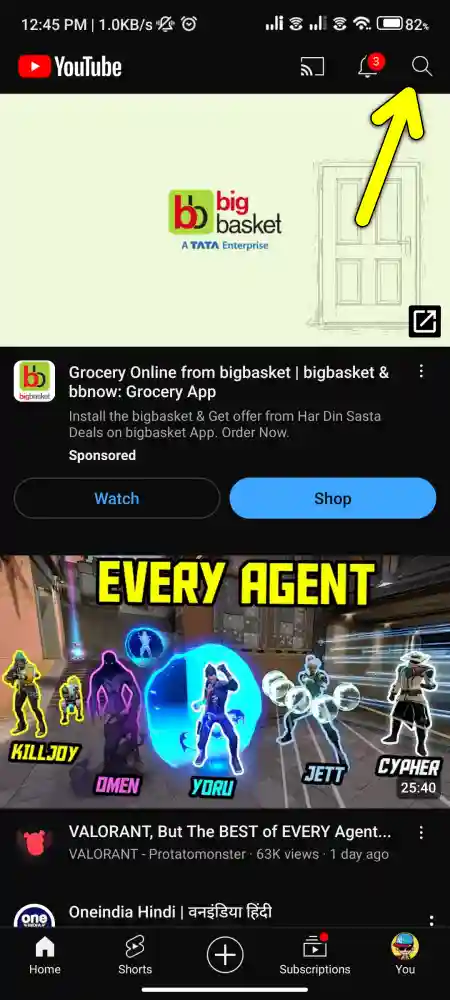
2. Next, tap and hold the search history item you want to delete.
3. Then, tap Remove to remove it from your search history.
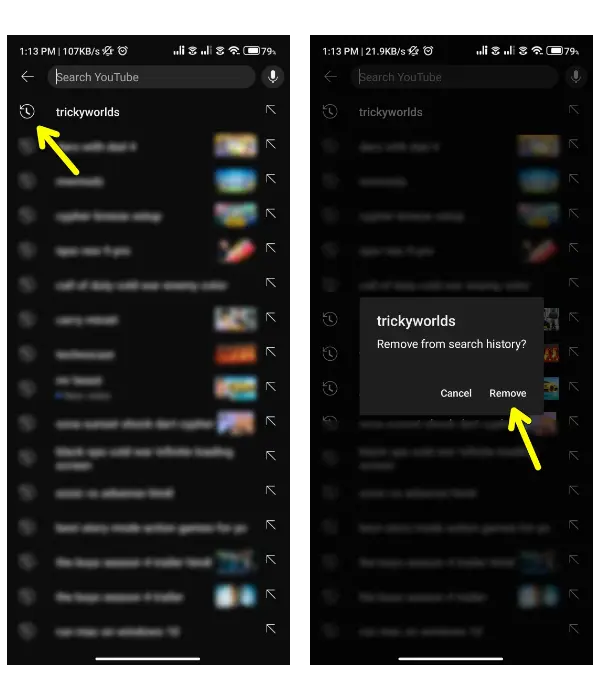
How to Delete YouTube Search & Watch History on a Desktop Browser
If you’re using YouTube on your desktop or laptop, YouTube gives you the option to delete your watch and search history individually or collectively. So, If you want to clear only your watch history, follow these steps.
1. First, go to youtube.com in your preferred web browser and log in with your account.
2. Then, click on the History tab from the left sidebar.
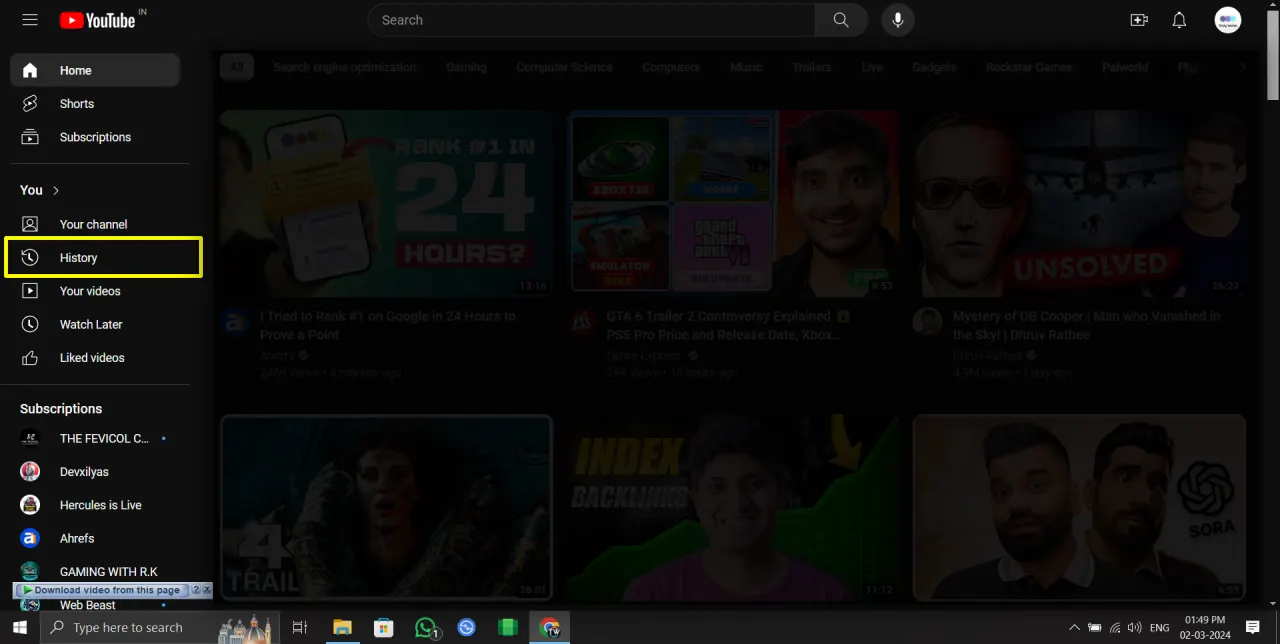
3. Next, click on the ‘Clear all watch history’ to clear your history.
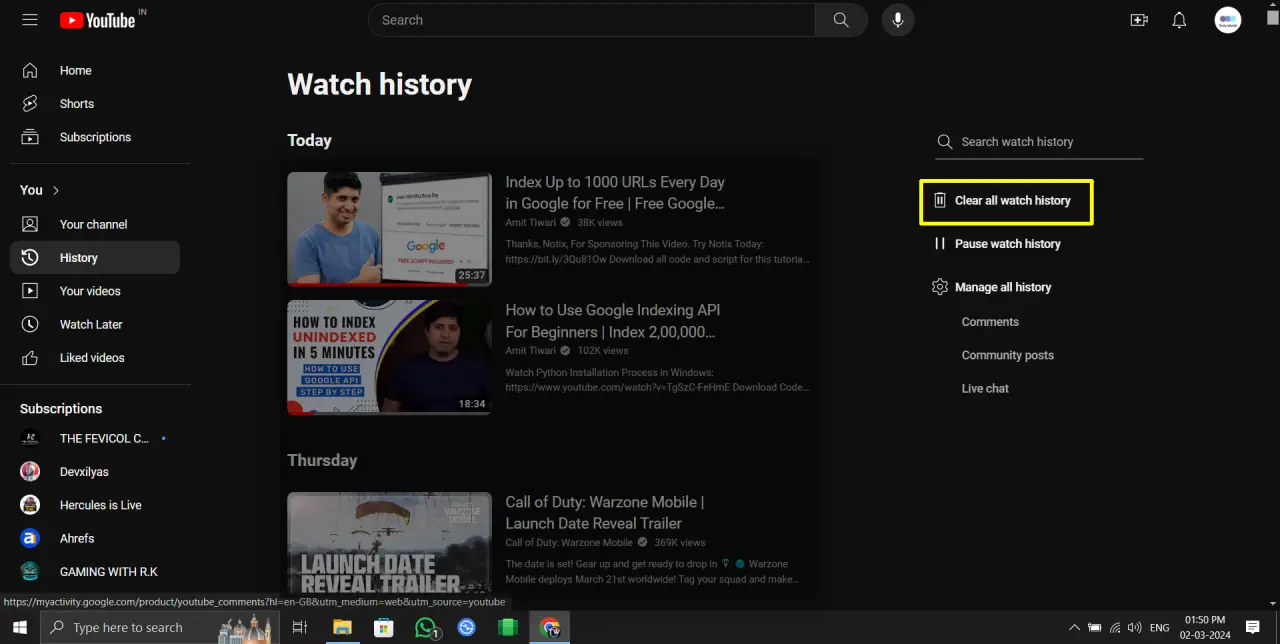
4. Then, you will get a confirmation pop-up window, click on ‘Clear watch history’ to confirm.
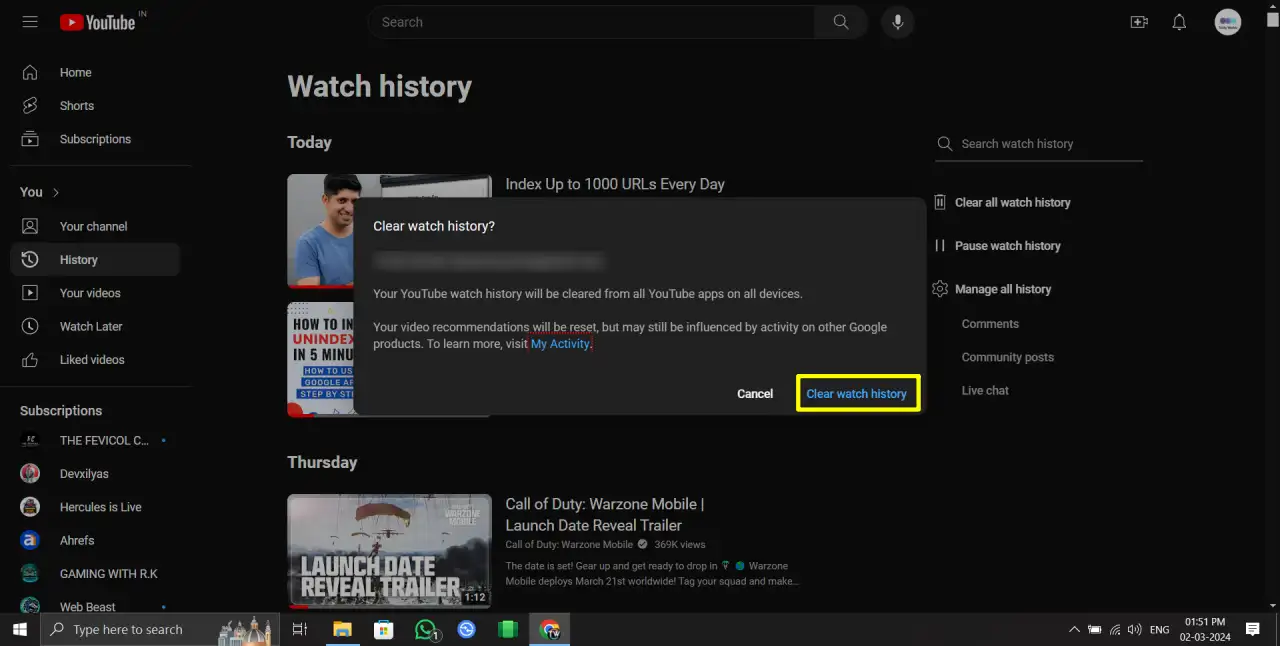
That’s it. All your watch history will now be cleared.
How to delete your whole YouTube search and watch history on a desktop
1. First, go to youtube.com in your preferred web browser and log in with your account.
2. Then, click on the History tab from the left sidebar.
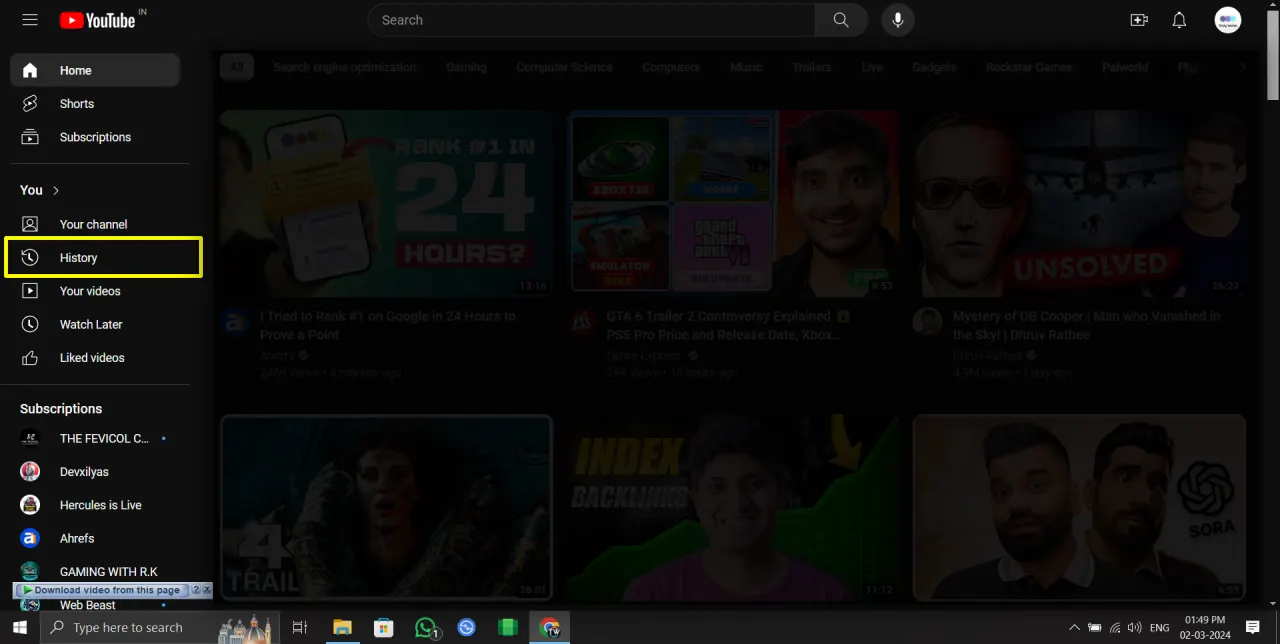
3. Next, click on ‘Manage all history’.
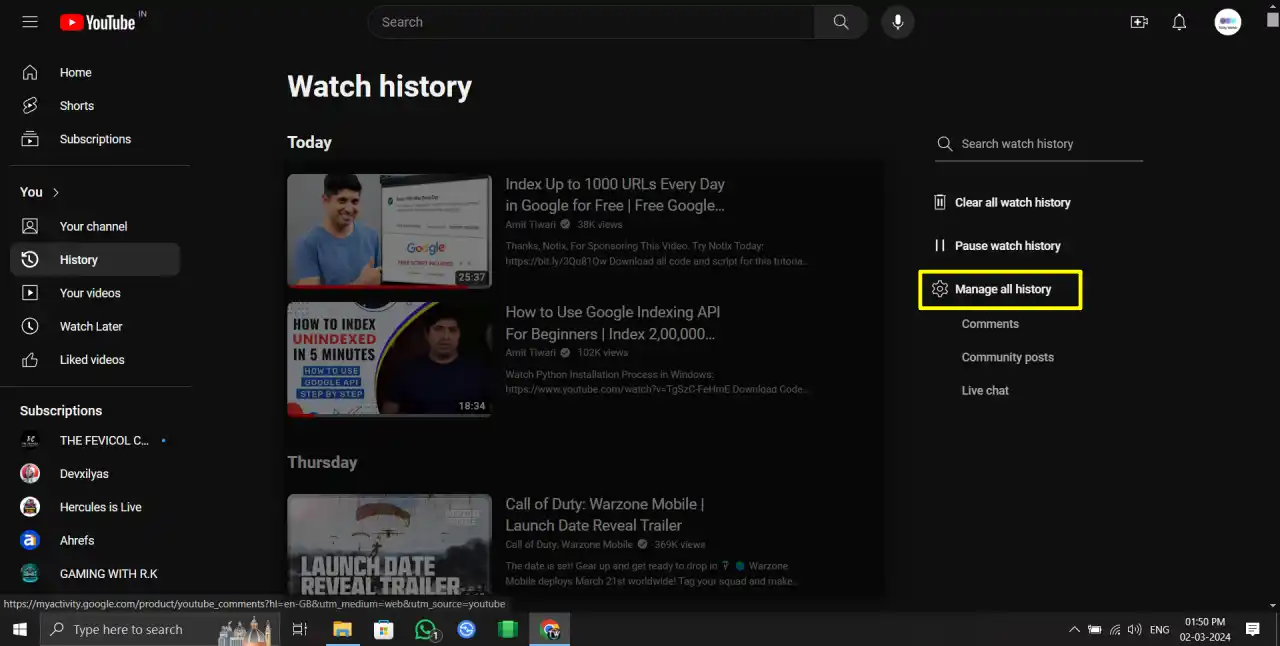
4. Click on the X icon next to each video or search term to delete them individually.
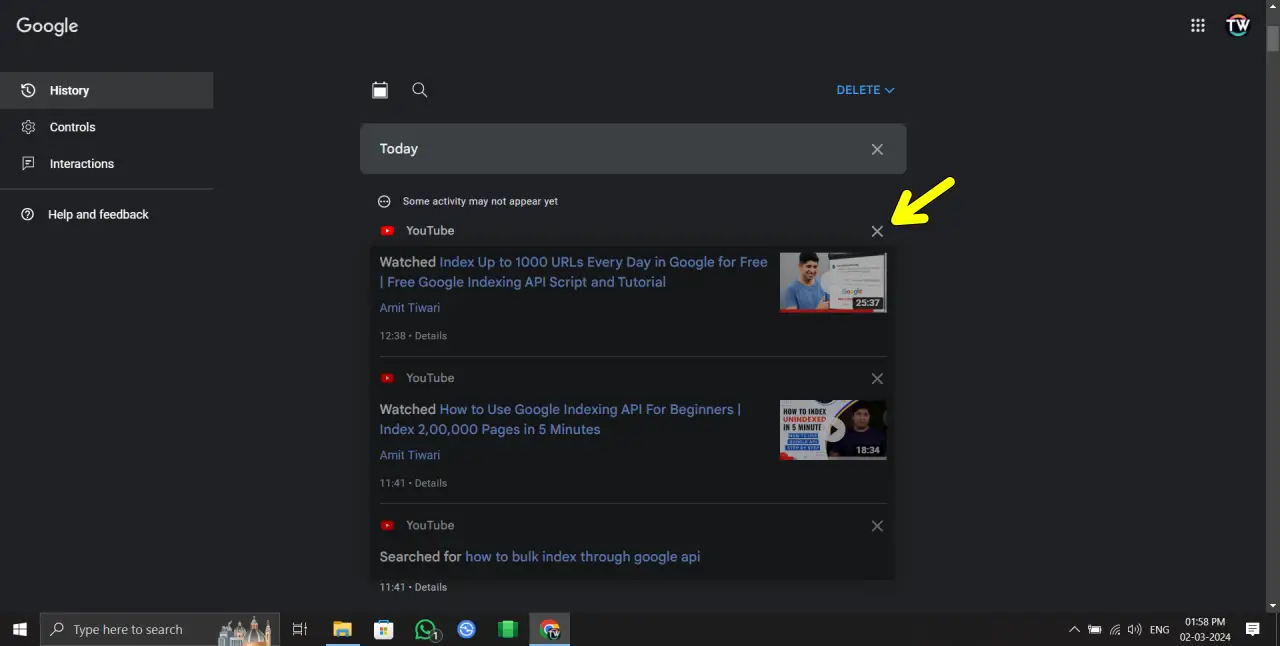
5. Then, it will ask for confirmation, click ‘Delete’ to confirm your choice.
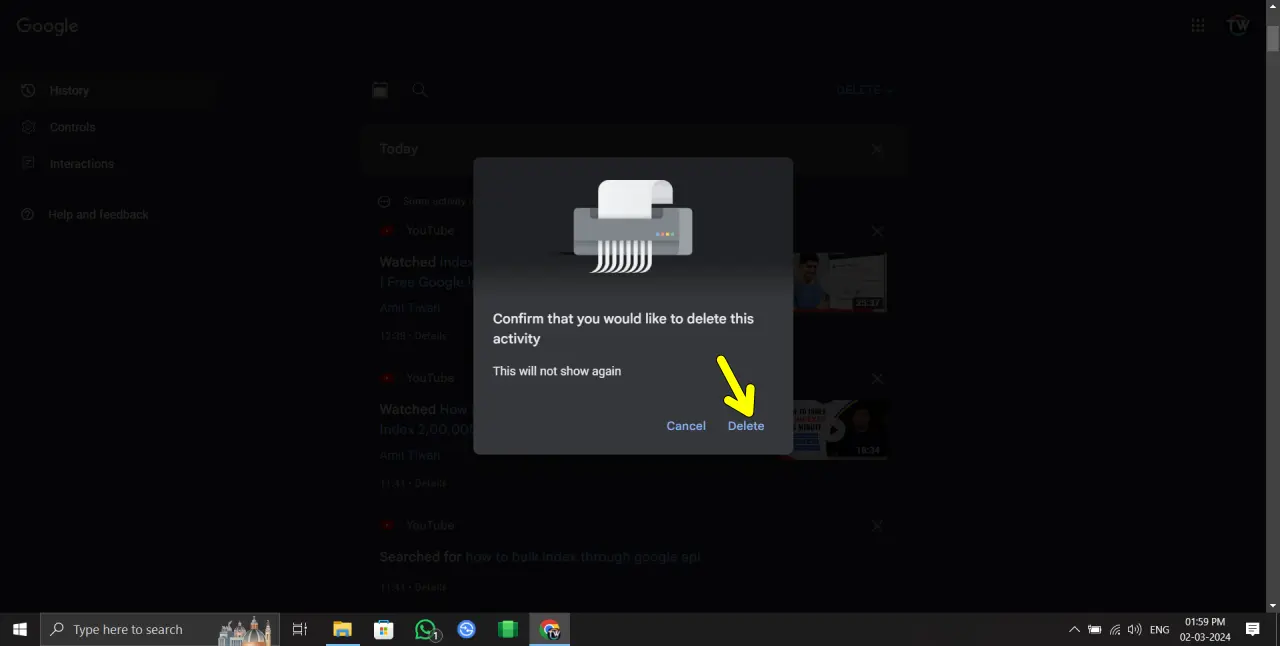
6. Alternatively, click on the ‘Delete’ button at the top and choose ‘Delete all time’ from the drop-down menu to delete the entire watch history and search history all at once.
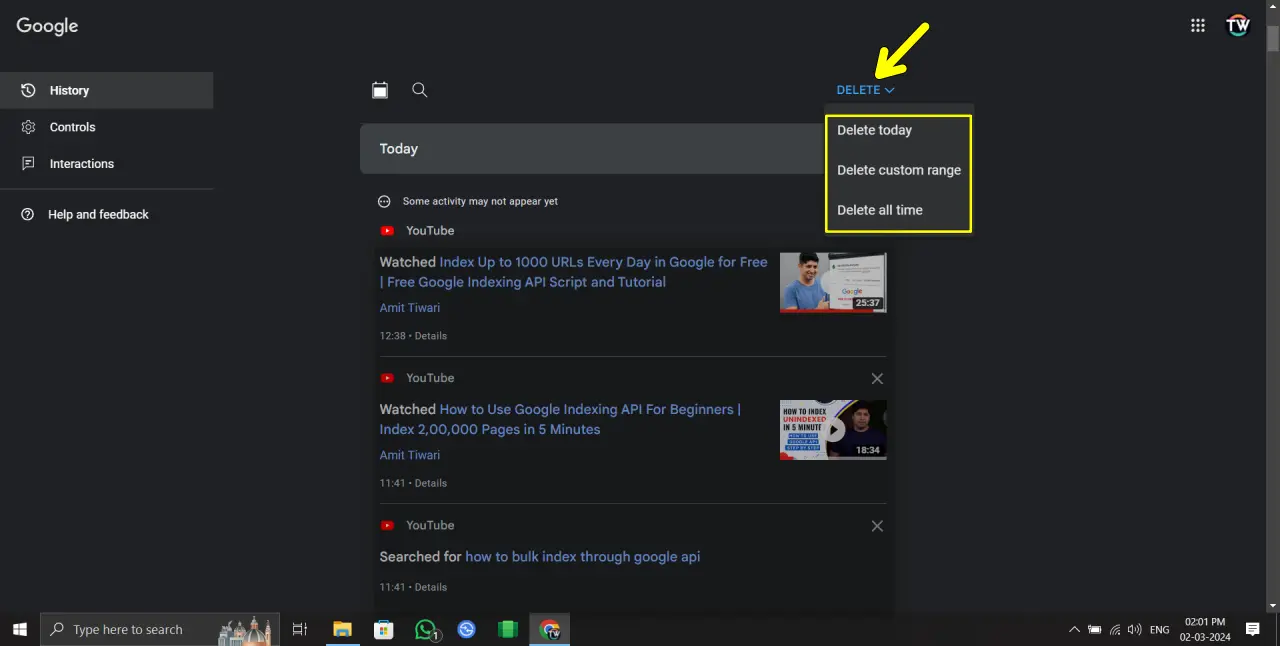
7. Then, click ‘Delete’ to confirm your choice.
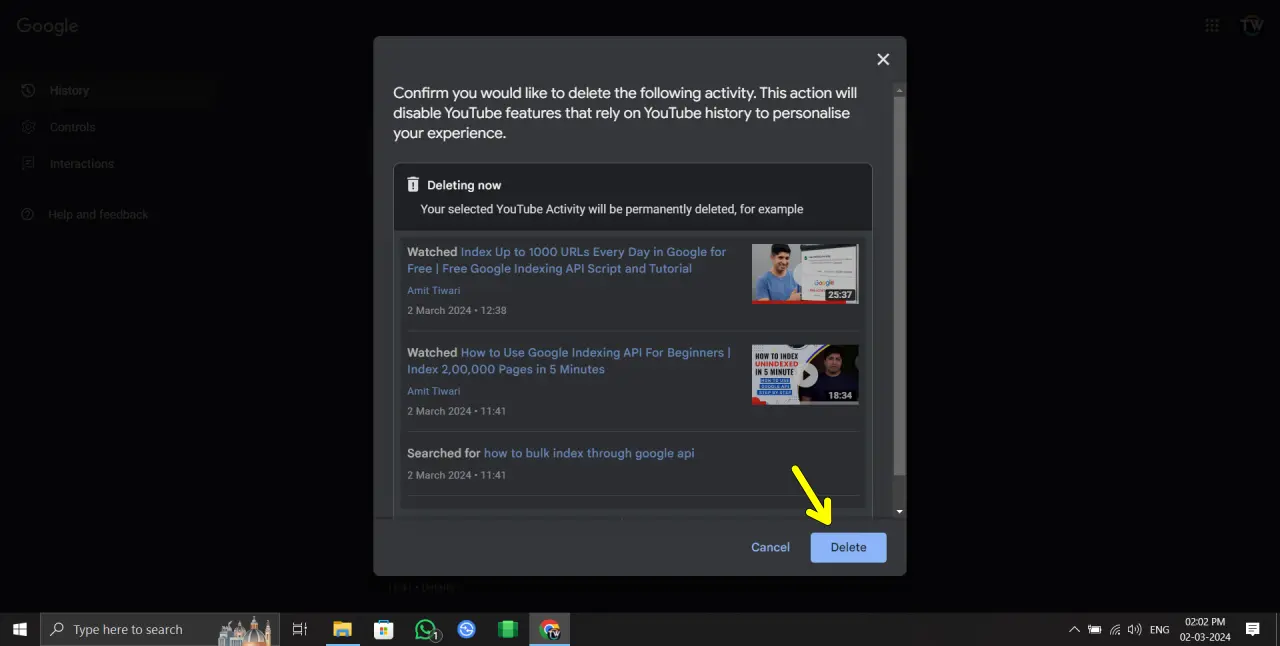
How to Auto-Delete YouTube Search History?
If you don’t want to delete your YouTube search and watch history manually, you can set up the YouTube Auto Delete History feature. It automatically deletes all your history after a specified time you set.
To set up the Auto Delete feature, follow the steps below.
1. First, go to youtube.com in your preferred web browser and log in with your account.
2. Then, click on the History tab from the left sidebar.
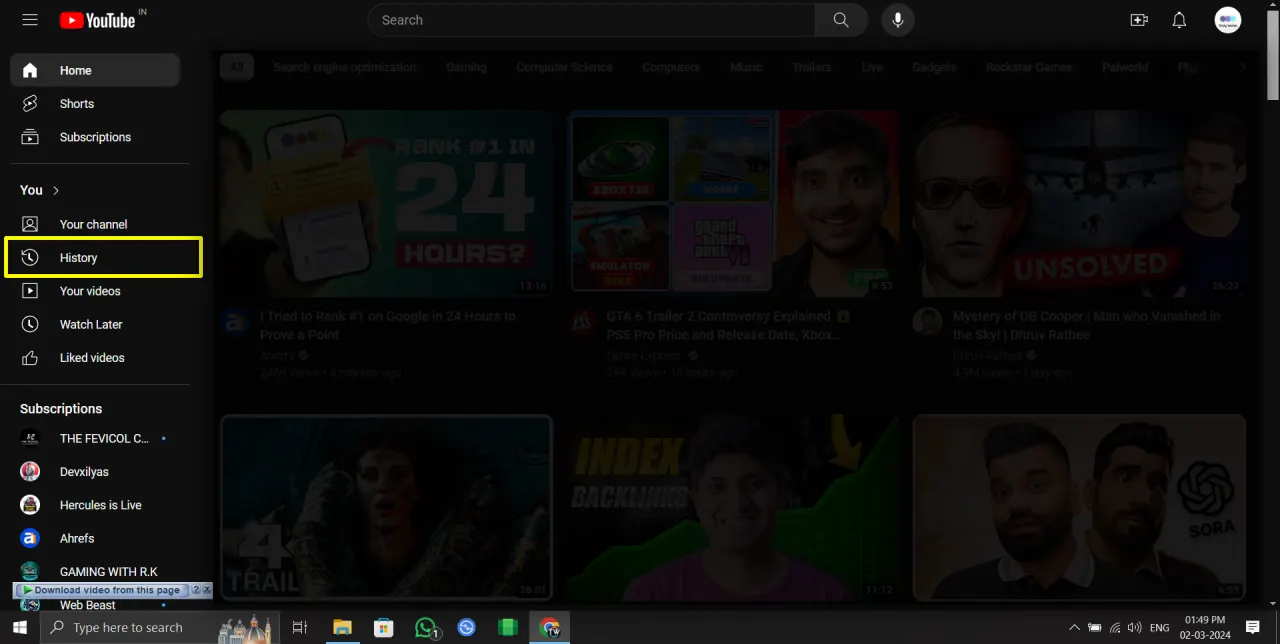
3. Next, click on ‘Manage all history’.
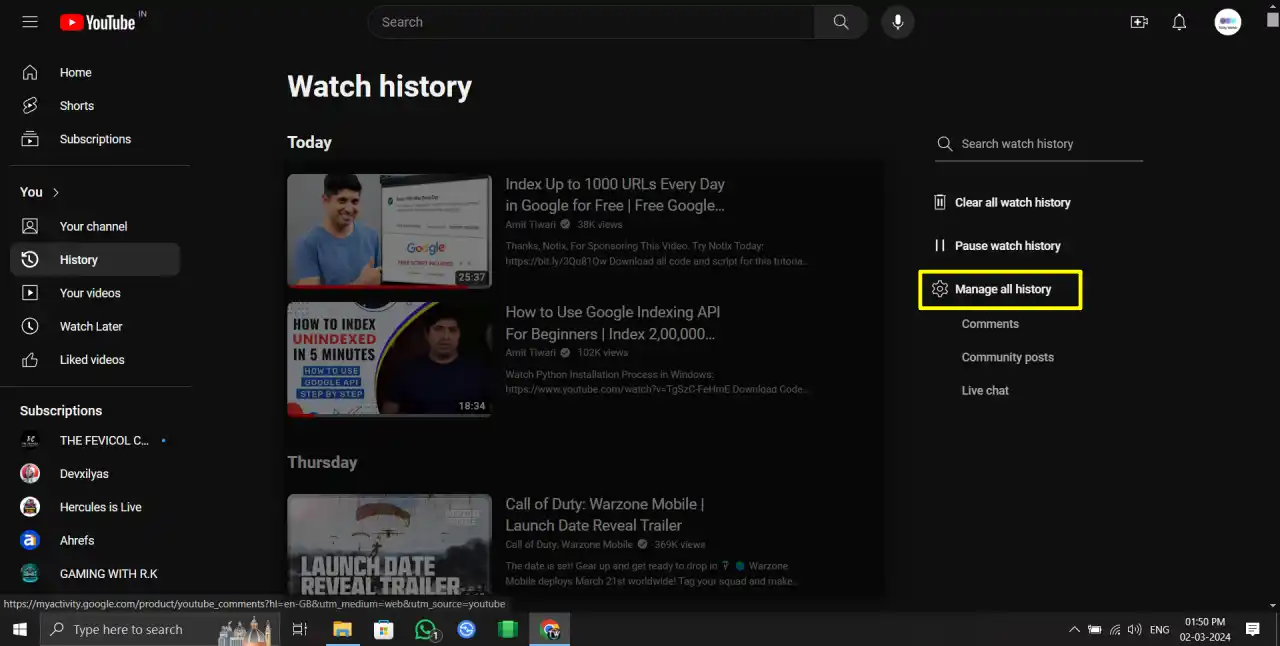
4. Then, click on the Auto Delete option.
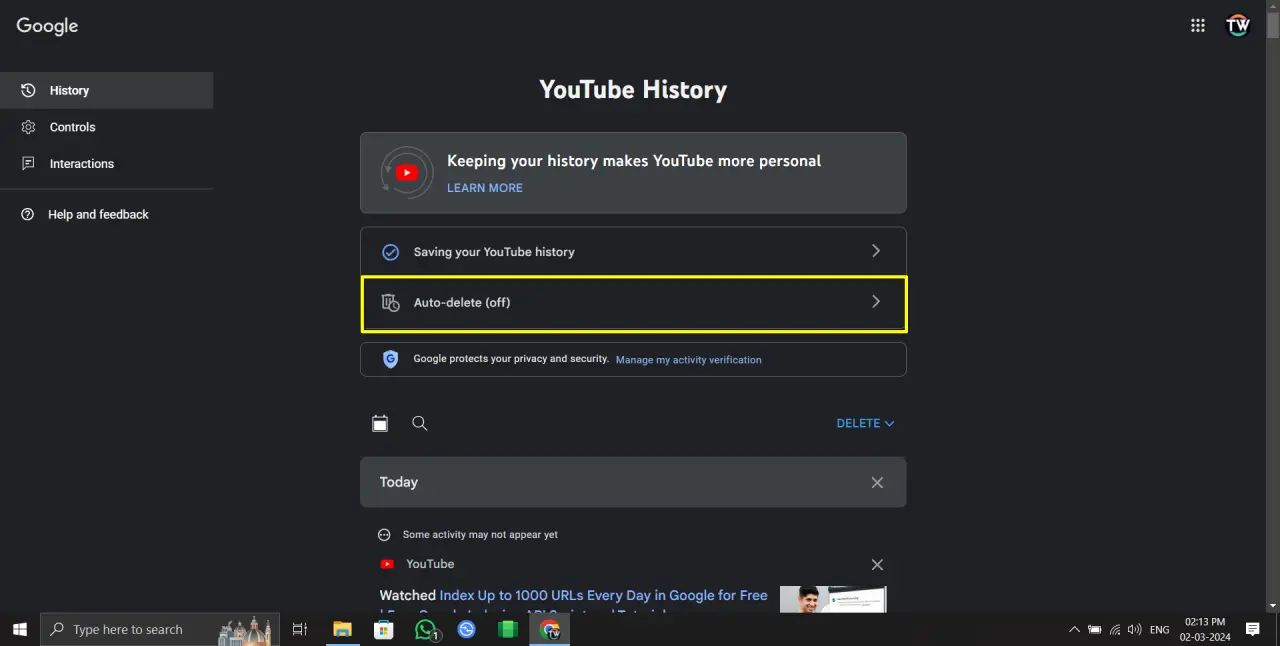
5. Now, you will see the option to choose the duration for auto-delete. Click on the dropdown menu and select a duration: 3 months, 18 months, or 36 months.
Once you’ve made your selection, click on the ‘Next’ button.
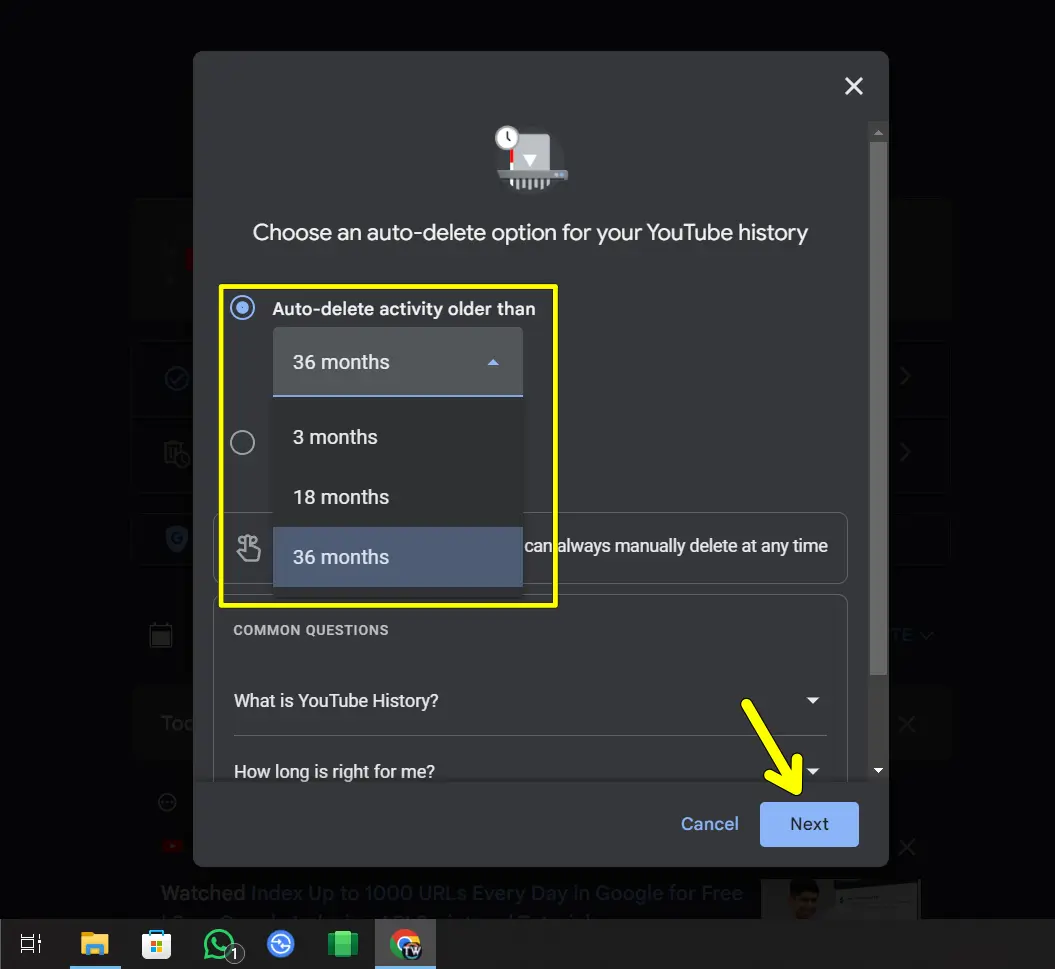
Then, it will ask for confirmation. Click on the ‘Confirm’ button to confirm your choice.
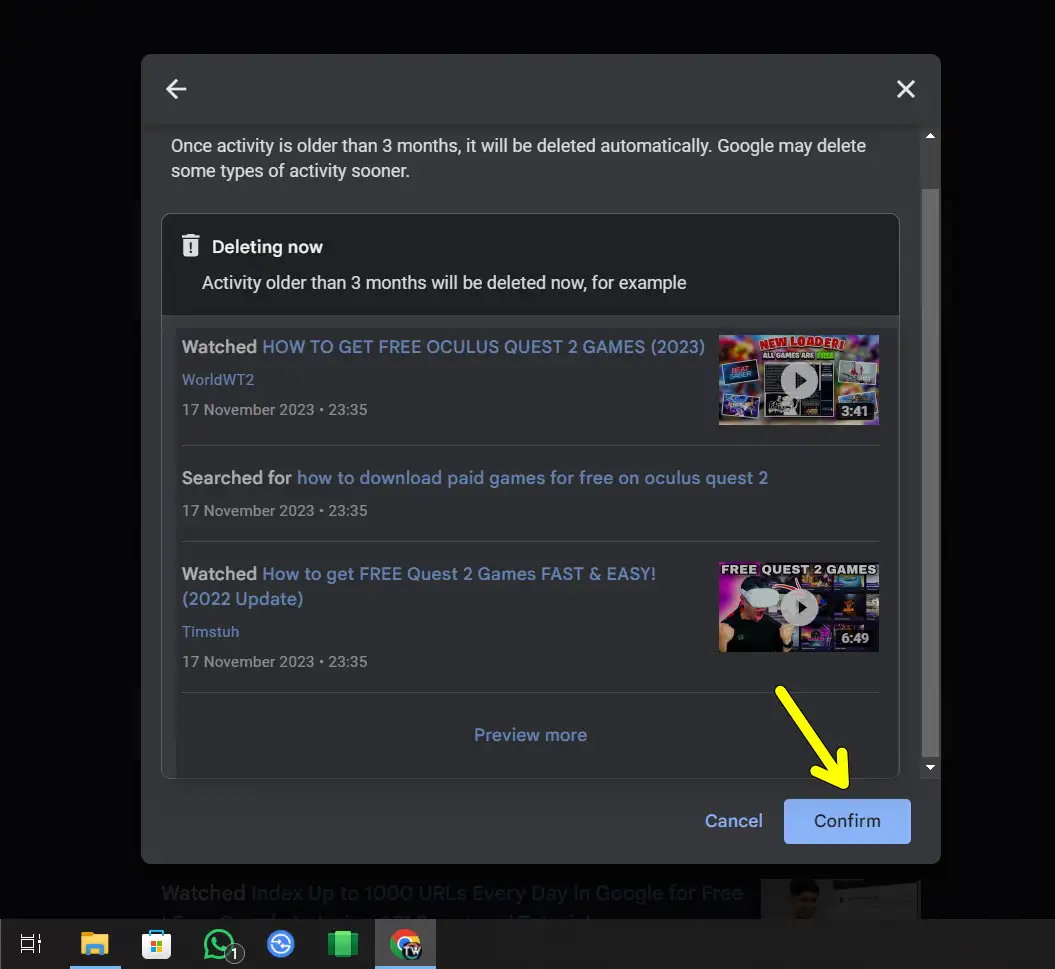
Bonus Tip: Using YouTube Incognito Mode
If you don’t want to bother with deleting your history, YouTube offers an Incognito Mode in its mobile app. When enabled, your search and watch activity won’t be saved at all. Here’s how to enable it:
- Open the YouTube app and tap on your profile picture.
- Select “Turn on Incognito.”
- You’ll see an Incognito icon in place of your profile picture.
When you’re done watching, simply turn off Incognito mode, and your account will go back to tracking history as usual.
Conclusion
That’s all for this article. I hope you have learned how to delete your YouTube search and watch history on both mobile and web browsers. Also, if you found this article helpful and informative, feel free to share it with others. If you have any questions or feedback, please leave a comment below.
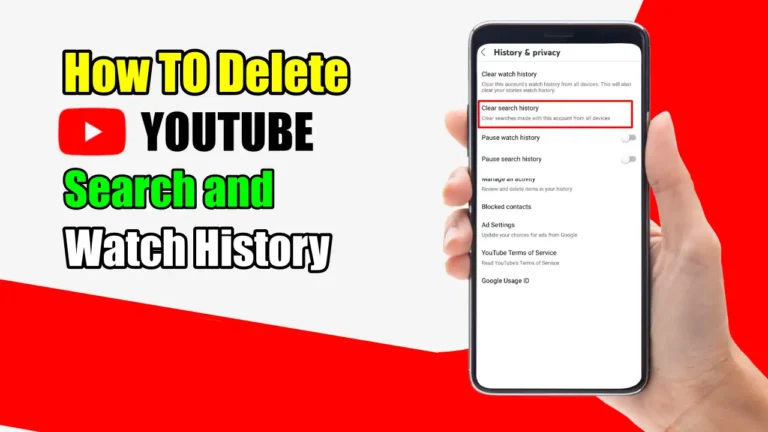
Recommended Articles
How To Unlock iPhone Without Passcode Or Face ID | 4 Ways
How To Stop Discord From Opening On Startup
How to Log Out Of Reddit On Mobile And Desktop