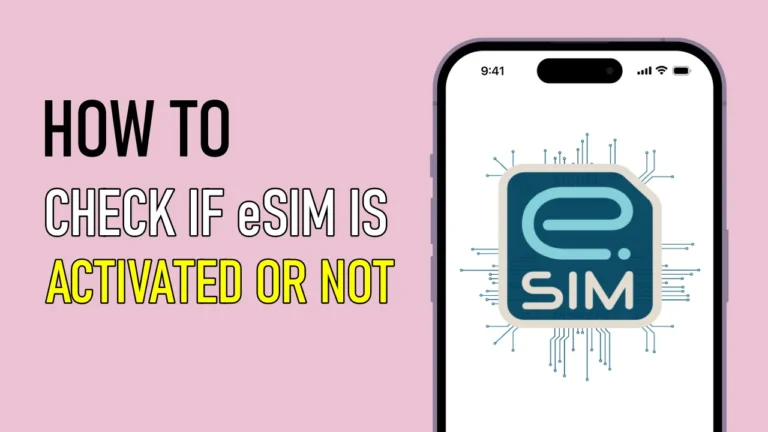If you have recently installed an eSIM in your iPhone or Android and want to check whether your eSIM is activated or not, then this article is to help you. In this article, we will guide you step by step to check whether your eSIM is activated or not.
We will provide instructions for both iOS and Android devices to make sure everyone who reads this article can follow them.
It is important to make sure that your eSIM is activated as this is the only way you will be able to access mobile network services from your carrier. So, without wasting any more time let’s get started right away!
How to check if eSIM is activated on iPhone and Android devices
To check if eSIM is activated on your phone follow the methods below.
Method 1. Check your device compatibility
The first step you should do is to check the compatibility of your device. Not all iPhone and Android models are compatible with eSIM technology.
You can check the list of eSIM-compatible iPhones and Android devices on this website. If you have found your device then proceed to the second method.
List Of eSIM-Compatible iPhone Models
| IPHONE SERIES | iPhone SERIES |
|---|---|
| iPhone XS / XS Max | Yes |
| iPhone XR | Yes |
| iPhone 11 / 11 Pro / 11 Pro Max | Yes |
| iPhone SE (2nd & 3rd generation) | Yes |
| iPhone 12 / 12 mini / 12 Pro / 12 Pro Max | Yes |
| iPhone 13 / 13 mini / 13 Pro / 13 Pro Max | Yes |
| iPhone 14 / 14 mini / 14 Pro / 14 Pro Max | Yes |
| iPhone 15 / 15 mini / 15 Pro / 15 Pro Max | Yes |
Method 2. Checking through device settings
To check whether your eSIM is activated on your phone or not, you can follow the step-by-step instructions given below.
For iOS
1. Open the ‘Settings’ app on your iPhone or iPad.
2. Scroll down and tap the “Cellular” or “Mobile Data” option.
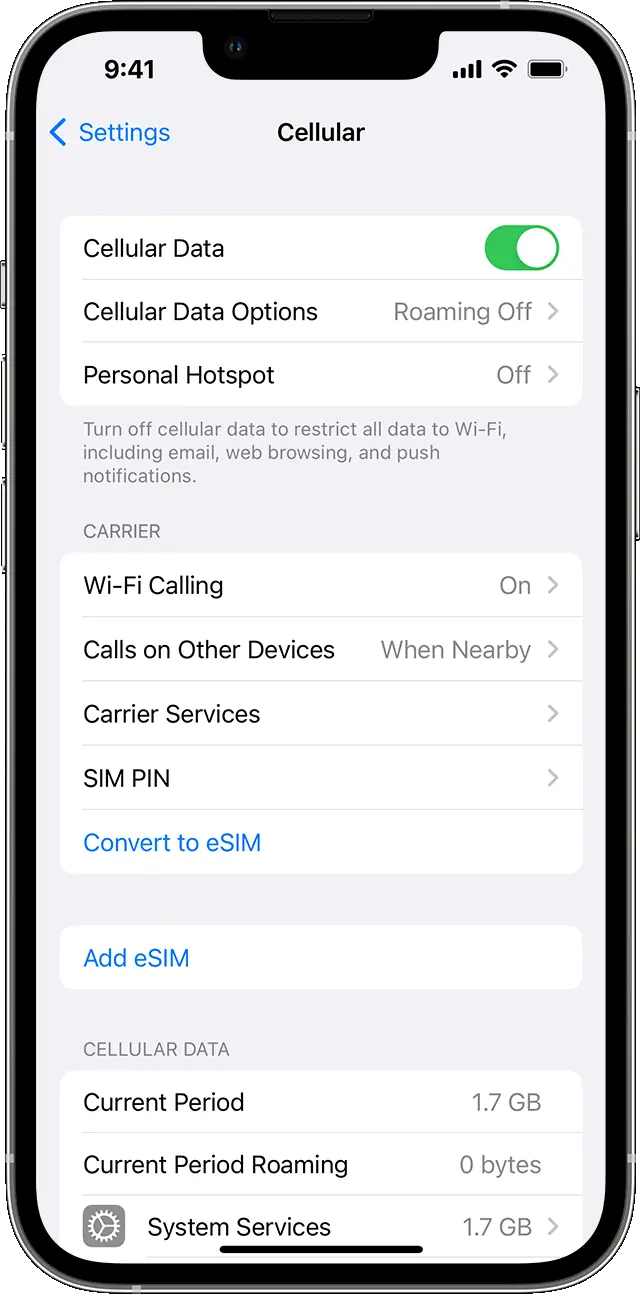
3. If the eSIM you’re using is properly activated, it should appear in the list with a label like “Secondary” or “Cellular Plan 2.” If not, you will see the text saying Add eSIM.
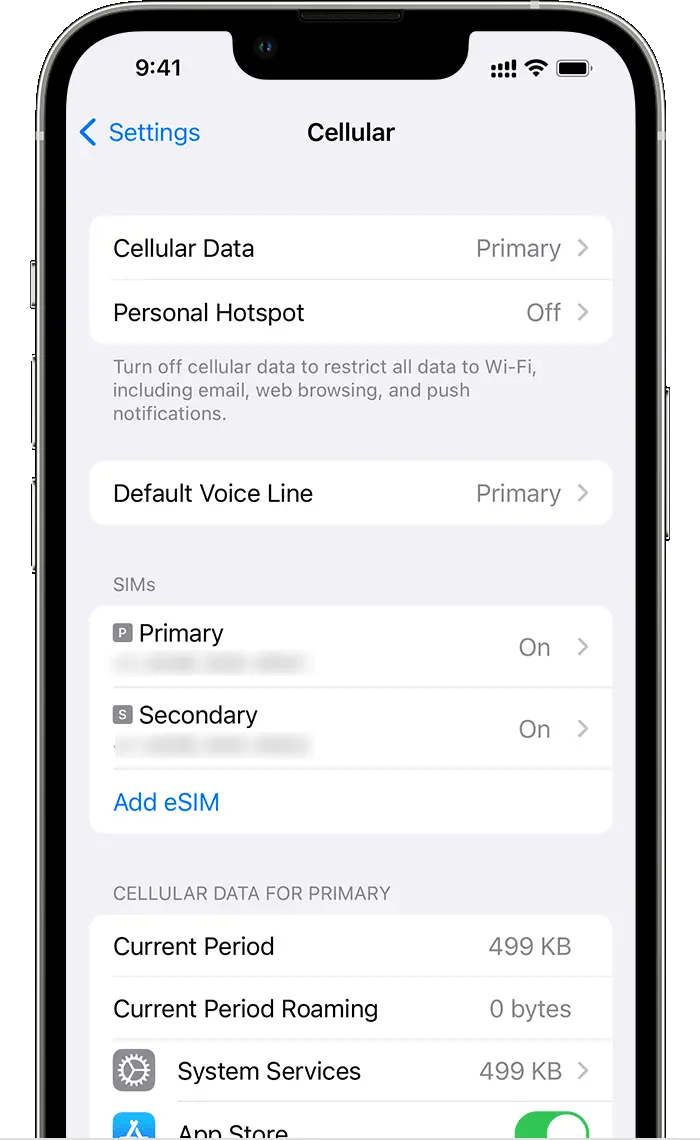
4. If you can’t see it, it’s not active yet.
For Android
1. Open the “Settings” app on your Android device.
2. Scroll down and tap on the “Connections” or “Network & Internet” option.
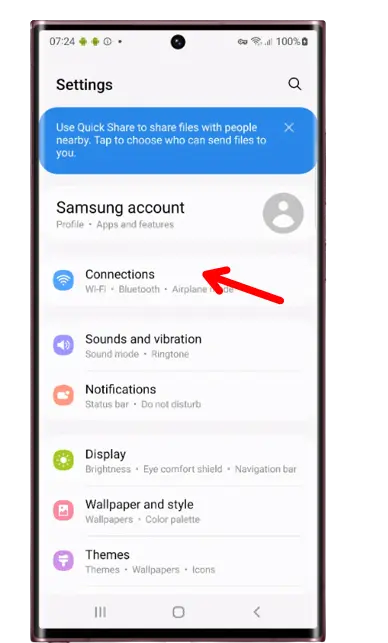
3. Then tap on the “SIM card” or “SIM manager” option.
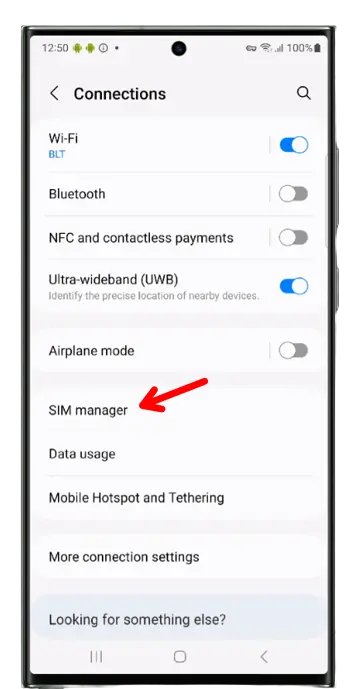
4. There you will see all your connected eSIM. If you see your eSIM is showing “Connected” or “Active,” it means your eSIM is activated.
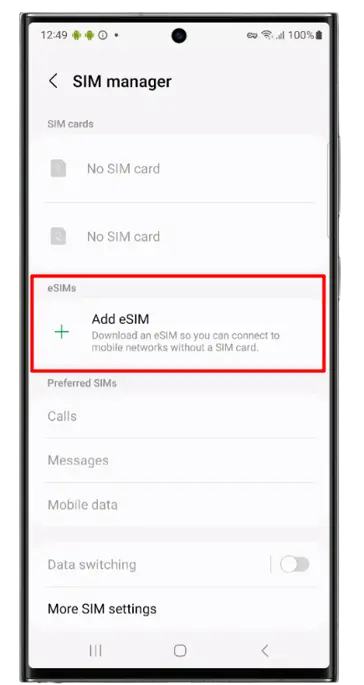
5. If you only see the “Add eSIM” option, then your eSIM has not been activated yet.
Method 3. Contacting Customer Support
You can also contact your carrier’s customer support team to know whether your eSIM is activated or not. You can contact your carrier’s customer service through various channels like phone calls or live chat.
Also, you need to ensure that the details including your name and order number associated with your eSIM are available. They may need this to access your information.
You may also need to provide customer service with the eSIM’s ICCID (Integrated Circuit Card Identifier), a unique identifier for your eSIM. You can find this in your eSIM QR code email or even in your phone’s eSIM settings.
Conclusion
That’s it. This article provides several methods to check eSIM activation, including checking settings and contacting customer support. We’ve also added a list of eSIM-compatible devices.
If you are still facing some issues then feel free to contact us. We will try to help you.
FAQs
What are the advantages of using an eSIM?
Below are some advantages of using eSIM:
- With eSIM, you can instantly switch between different carriers or plans without physically changing SIM cards.
- You can easily purchase and activate your eSIM in just a few minutes.
- There is also no need to visit any carrier’s service centre, as activation can be done remotely.
Can I use physical SIM and eSIM at the same time?
Of course yes. You can use a physical SIM and eSIM at the same time.
Also, Read Other Useful Articles
- How To Convert Jio SIM To ESIM On Android And iPhone?
- How To Find Apple ID Password Without Resetting It
- How To Stop Flash Messages On Android (Jio, Airtel, Vi & BSNL)
- How To Unlock iPhone Without Passcode Or Face ID