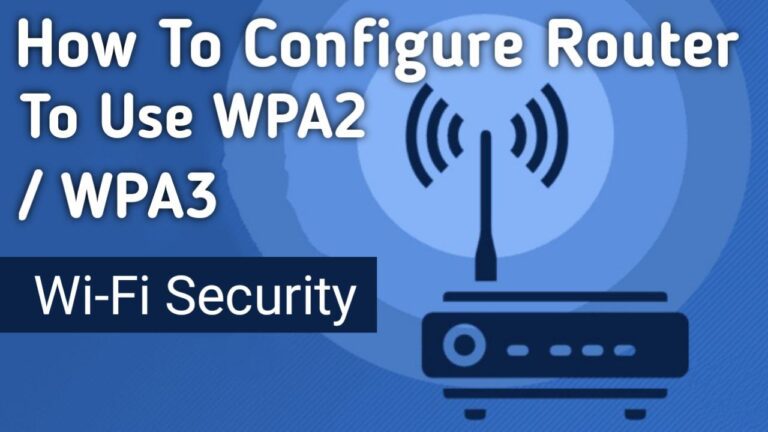As you may already know, WEP security can be easily compromised. which is why it’s a good idea to configure your router to use WPA2 or WPA3 security. So, in this guide, I will show you How To Configure a Router To Use WPA2.
WEP security only protects your Wi-Fi network from normal users. Even newbie hackers can use the free tool and follow a tutorial to crack your WEP security. This lets them connect to your Wi-Fi network and access network shares.
In opposition, Wi-Fi Protected Access 2 (WPA2), which uses AES/CCMP encryption, is the most protected option available to sufficiently protect your wireless network.
What are the benefits of choosing the WPA2 Security
- WPA2 has stronger protection and is easier to configure than the previous options.
- The main difference with WPA2 is that it uses the Advanced Encryption Standard (AES) instead of TKIP.
- AES is able to secure top-secret data, so it’s a good option for keeping a personal device or company WiFi safe.
- WPA2-AES also gives you more security from a KRACK attack.
- WPA2 depends on a user-generated password to keep strangers off your wifi, and there’s currently no way for a hacker to crack it remotely.
Difference Between WPA, WPA2, And WPA3
| WPA | WPA2 | WPA3 | |
|---|---|---|---|
| Available Year | 2003 | 2004 | 2019 |
| Encryption method | Temporal Key Integrity Protocol (TKIP) | Advanced Encryption Standard (AES) | Simultaneous Authentication of Equals (SAE) |
| Security strength | Stronger than WEP offers basic security | Stronger than WPA offers increased security | Stronger than WPA, WPA2 offers advanced security |
| Device support | Can support older software | Only compatible with newer software | Can Support the latest devices and their latest software |
| Password length | Shorter password required | Longer password required | Longer password required |
| Business usage | No enterprise solutions | Has enterprise option | WPA3 offers both personal and enterprise option |
| Processing power required | Minimal needed | Significant amount needed |
How To Configure Router To Use WPA2?
To configure your router to use WPA2 or to make any changes to network settings, you will need to access the Admin Panel.
The router admin panel can be accessed through a dedicated mobile app. However, some routers do not have a dedicated mobile app, so I will be using an internet browser instead.
To get to the admin panel, you need to know two things:
- Default IP address for your router
- Default administrator username and password
1. Each router has a unique IP address for entering the Admin panel. In most cases, it’s written on the back of your router. If your router does not have a default IP address, contact your distributor and ask for an IP Address
In some routers, the default IP will be shown as a domain, while in other routers, it will be shown as a number (e.g.192.168.1.1).
2. Also, the back of the router has a default admin username and password. If you don’t find it, contact your distributor and ask for a username and password.
3. If you have the IP address and admin username and password, open any browser on a device connected to the Wi-Fi network you want to configure.
4. Type the default IP address into the search bar. This will open a login page where you need to enter the username and password.
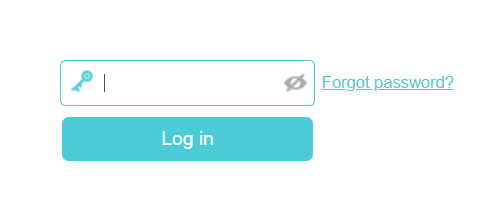
5. After entering the username and password, you will have successfully accessed the admin panel.
6. Now, Search for the ‘Network,’ option then go to ‘wireless security.
7. There you’ll see WPA, WPA2, WPA3, and so on as options to choose from. Choose WPA2 for wireless security and AES for encryption, then click save and restart the router.
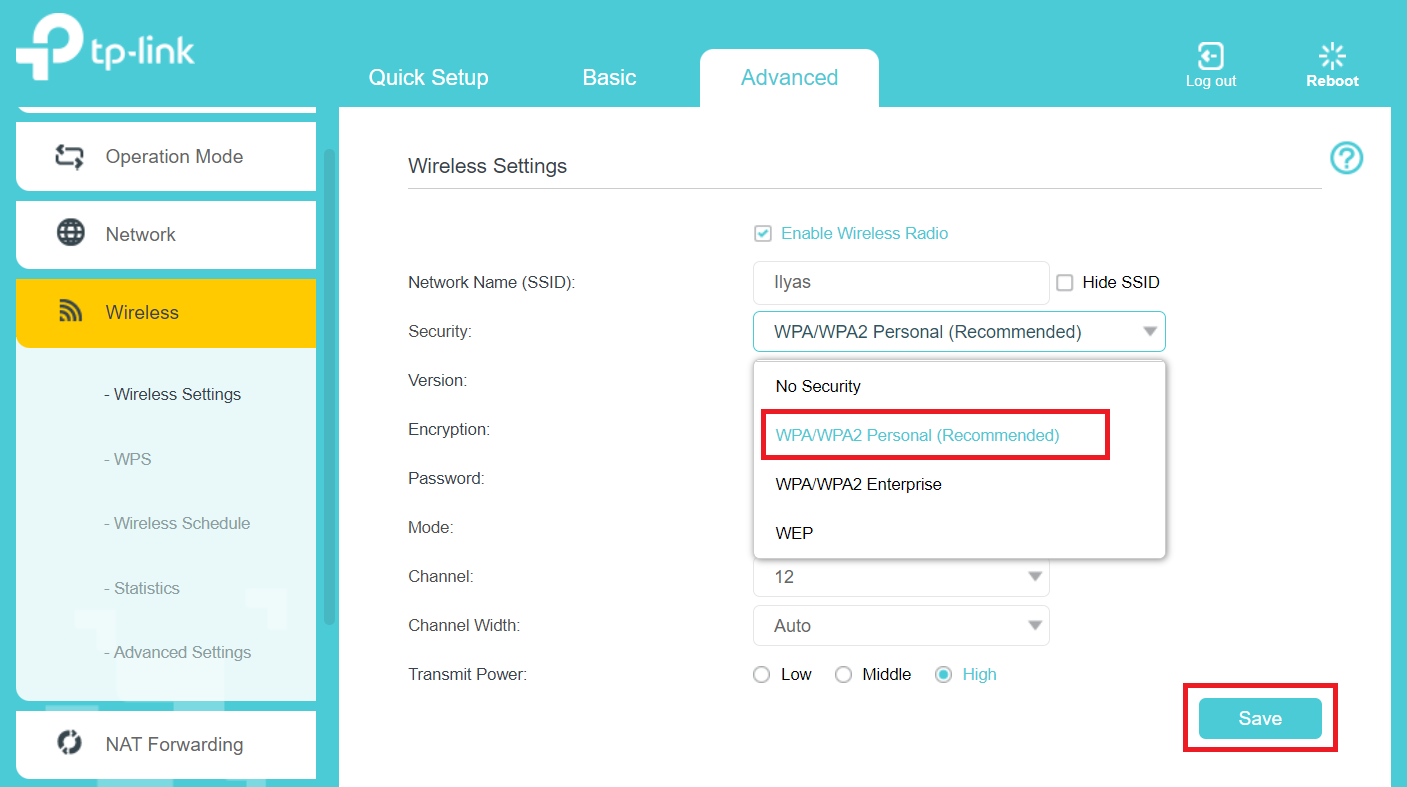
How To Configure Router To Use WPA3?
WPA3 (Wi-Fi Protected Access III) is the advanced security for wireless networks. To use WPA3 security, you need a WPA3-supported router.
If you are concerned about privacy and security and have a WPA3-supported router, you might be interested in configuring your router to use only WPA3. Below, I will show you the steps to do this.
To configure your router to use WPA3, follow the same steps from 1 to 6 mentioned above. In step 7, select WPA3 security, then click Save and restart the router.
Conclusion
So, now you have successfully learned how to configure the router to use WPA2 Or WPA3 Security. If you find any problems regarding the topic feel free to comment below and I will be happy to solve your problem.
Also, if you find this article useful, do not forget to share it with your friends. Keep visiting our Trickyworlds blog.
Also, Read our other articles
- How To Fix “Can’t Take A Screenshot Due To Security Policy?”: Android
- How To Download Turbo C++ 4.5 For Windows 7,8 And 10 – (64/32 Bit)
- [ Easy Fix ] Windows Key Not Working Issue Fix Quickly