Remote control is a useful feature that allows you to access and control another computer remotely. It can be used for various purposes, such as technical support, remote working, file sharing, and more.
However, remotely controlling another PC requires the installation of software on both computers, which may not be convenient or possible in some situations. Luckily, there are some ways available to remotely control a PC without installing software.
In this article, we have listed the two best methods to control another computer without installing any software.
Also, Read How To Use DISM Commands To Repair Windows 10, 11 Images
2 Ways To Remotely Control Another Computer Without Installing Software
Below are the two easy ways to remotely control a PC without installing software. Make sure to follow the steps carefully, as skipping any step may cause the method to not work properly.
1. Remote Access Another PC Using a built-in remote desktop tool
Windows comes with its own built-in remote desktop tool that allows you to easily control another PC. To use this tool, follow the steps carefully.
1. First, access the target PC you want to remotely control. Once you’re on that PC, open the Windows search bar, type ‘System Settings’, and then press Enter.
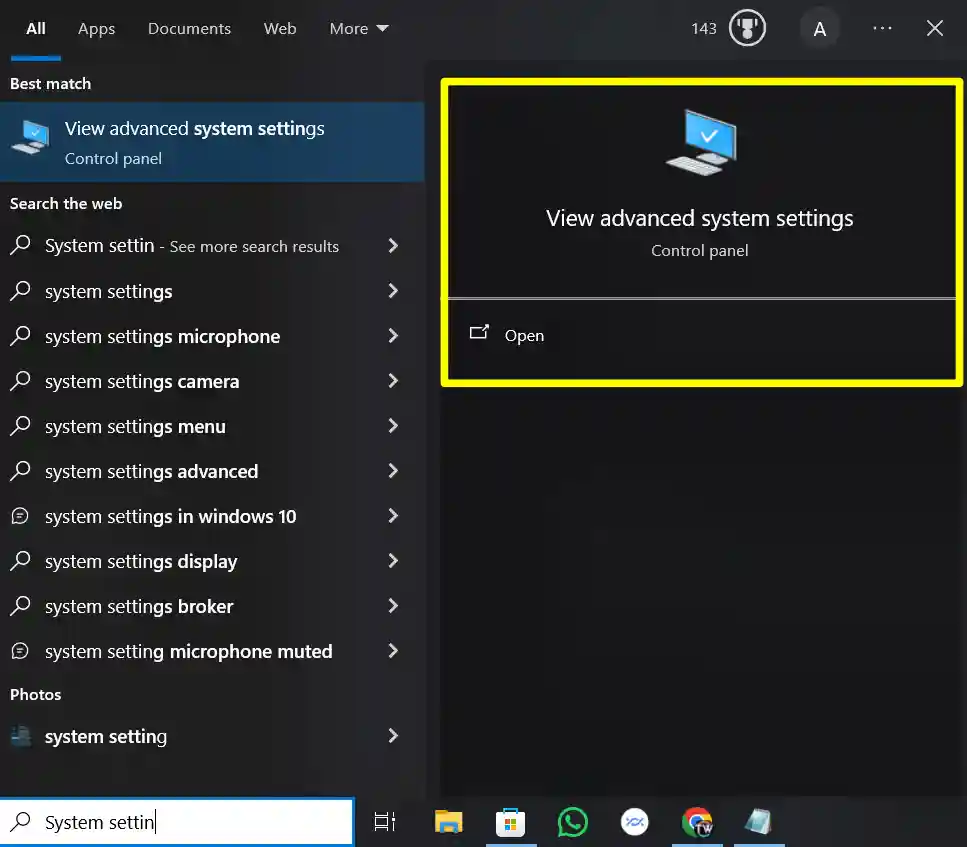
2. After that, a system menu will appear. Here, click on the ‘Remote’ option and enable the ‘Allow remote connections to this computer’ option.
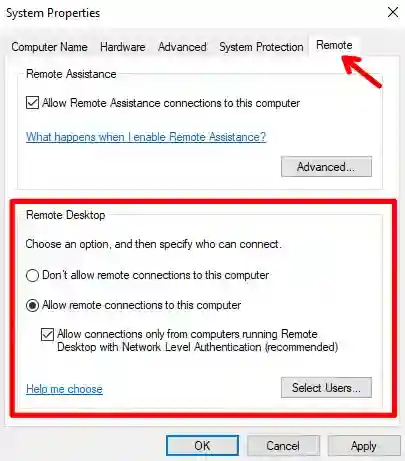
3. Now, you will need to obtain the IP address and username of the target PC you want to control. To get the IP address, enter the command ‘ipconfig’ in the command prompt, and then copy the IP address from there.
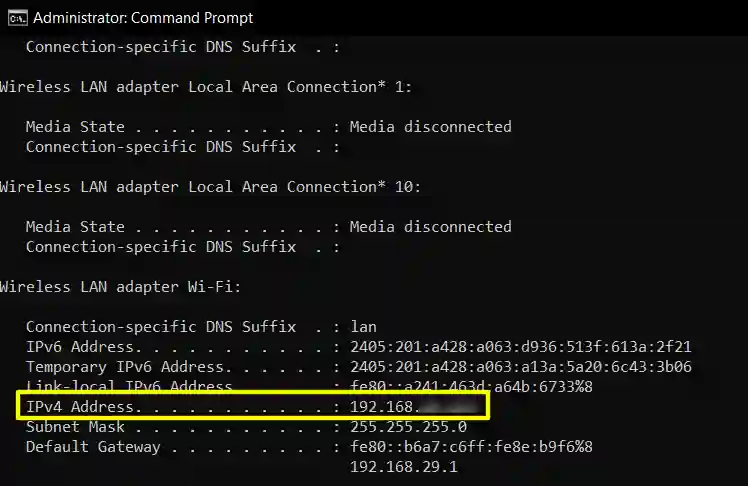
4. Now, to get the PC name, type ‘hostname’ and hit Enter. You will see the PC name listed there. Copy it.

5. After you have completed all the steps above, go to your PC from where you want to control the target PC.
6. In the Windows search bar, type ‘RDP’ and open the Remote Desktop Connection tool.
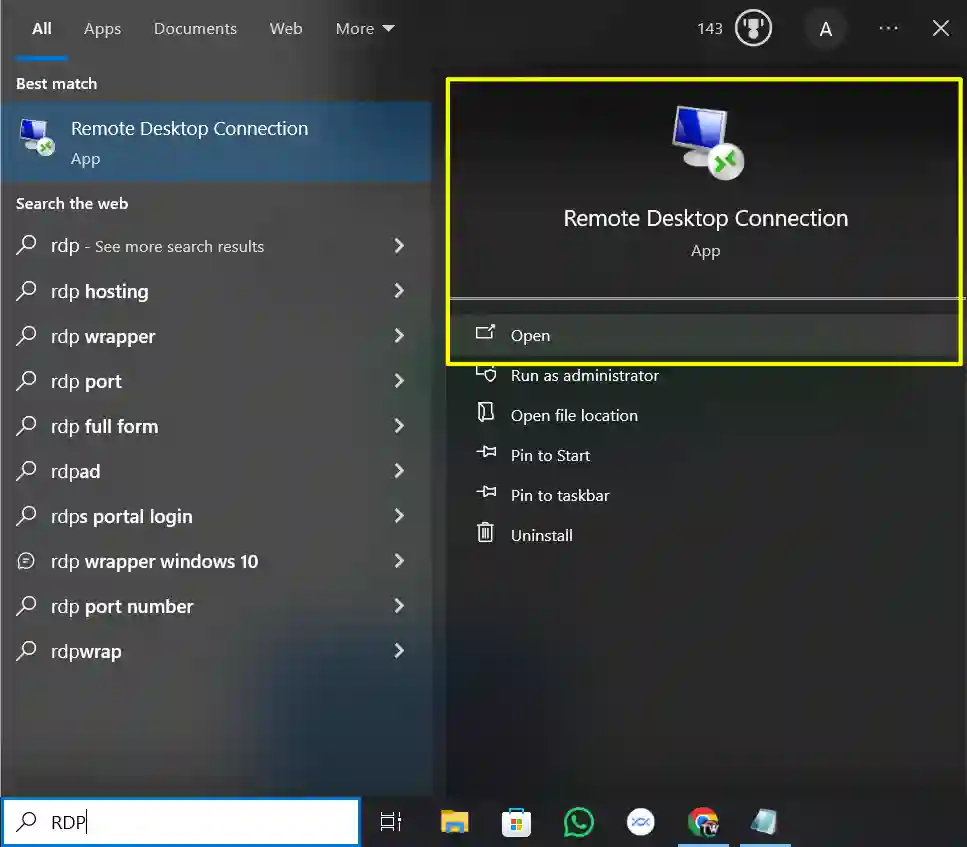
7. Then, a dialog box will pop up. Here, enter the target computer’s IP address in the ‘Computer’ field and the Computer Username in the ‘Username’ field. After that, click on “Connect”.
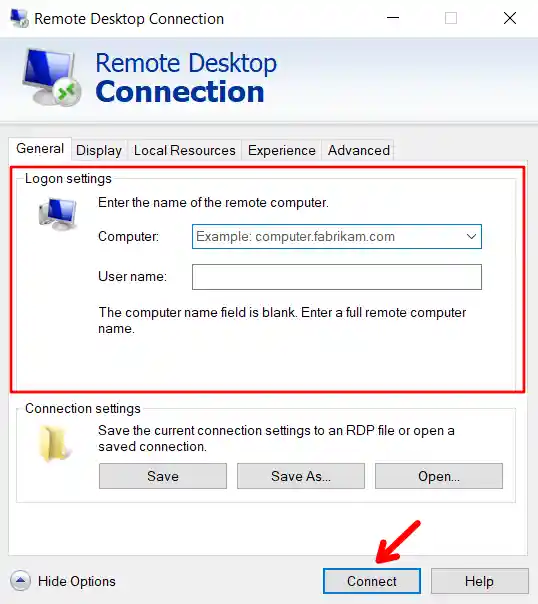
8. Once you click on ‘Connect,’ a new window will open, asking you for the password. Enter the password of that target computer and then click on ‘OK’.
That’s it, you’re done! Now, you will be successfully accessing the other PC from your computer.
2. Using Windows Built-in Quick Assist Tool
The Windows Quick Assist tool is a built-in feature in the Windows operating system that allows users to remotely control another PC. It allows a person to remotely connect to another person’s computer for troubleshooting or support purposes without installing any extra software.
Now, let’s see how to use this Quick Assist tool to control another PC.
1. First, type ‘Quick Assist’ in the Windows search bar on the target PC that you want to control, and then press Enter.
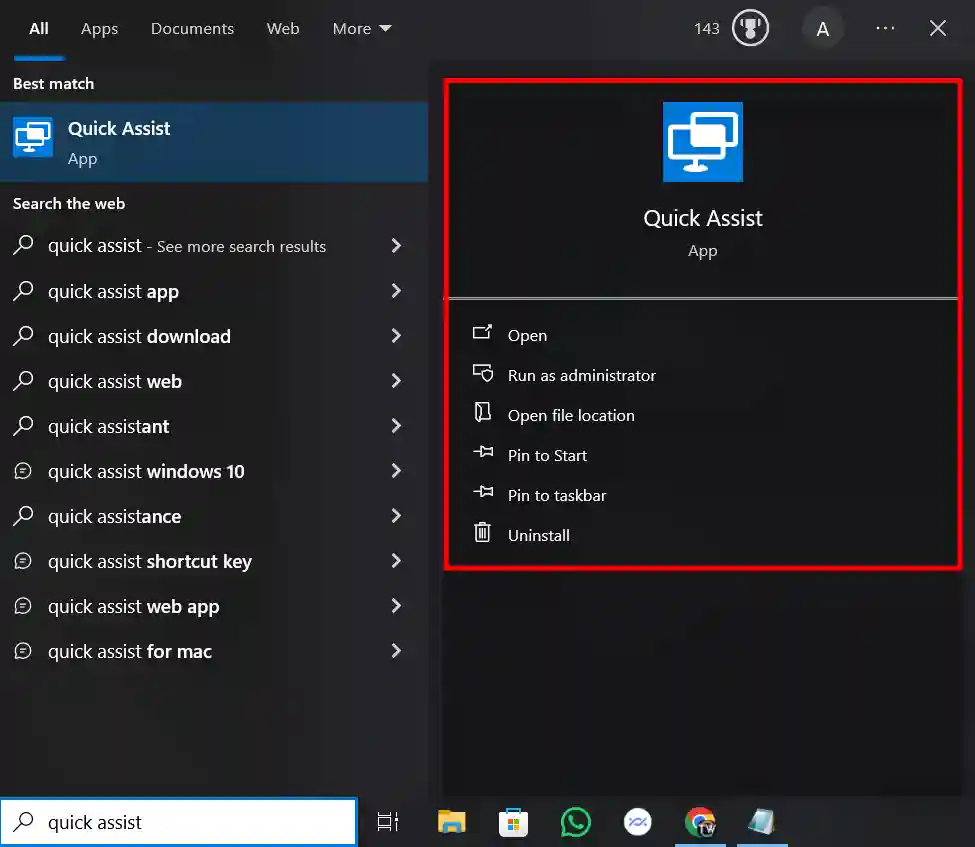
2. Then click on the, “help someone” button.
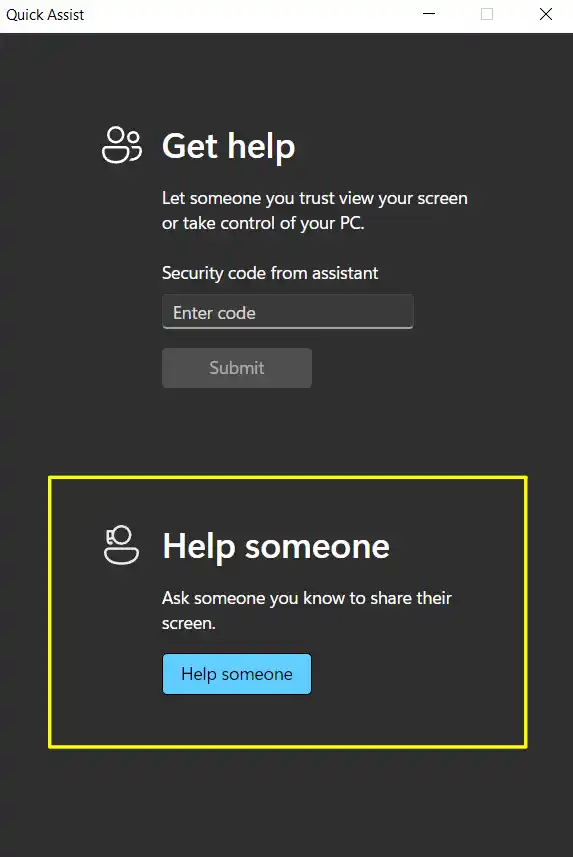
3. Now, it will ask you to sign in to your Microsoft account to receive a security code.
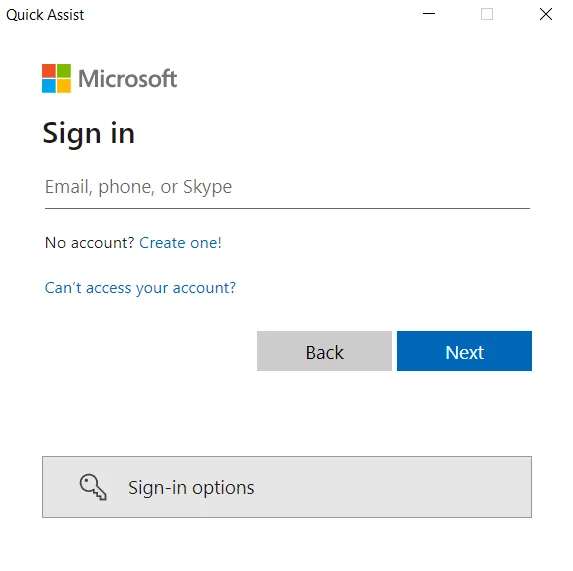
4. Once you’ve signed in, you will see the security code. Note it down somewhere.
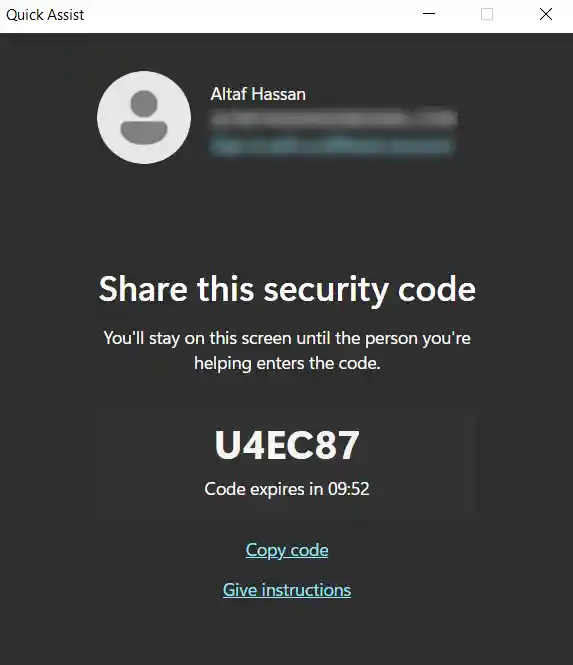
5. Now, go to your PC from where you want to control the other PC and open the “Quick Assist” tool.
6. In the Get Help input box, enter the security code that you received in Step 3 and click “Submit.”
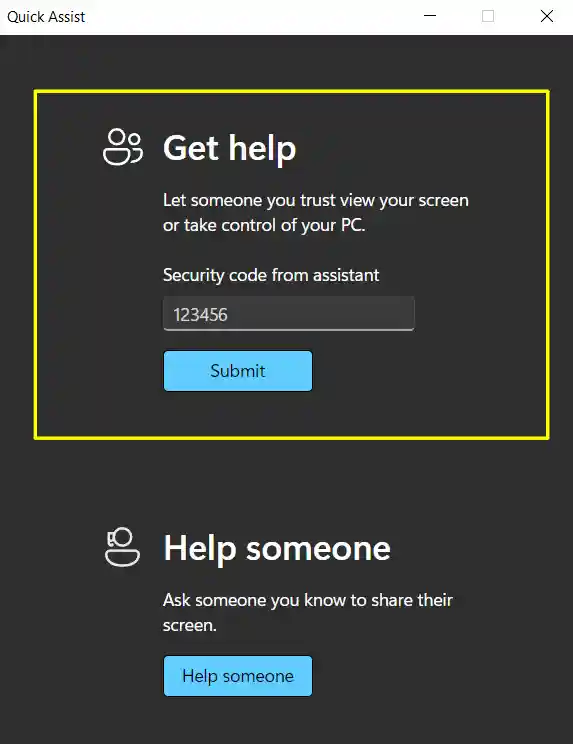
That’s it. Now it will start connecting your PC to the other PC, and then you can remotely control the other PC.
Conclusion
So, that’s all. Above are the two possible methods you can try to remotely control a PC without installing software. These methods are convenient, secure, and easy to use, and don’t require downloading any single software. I hope this article helps you.
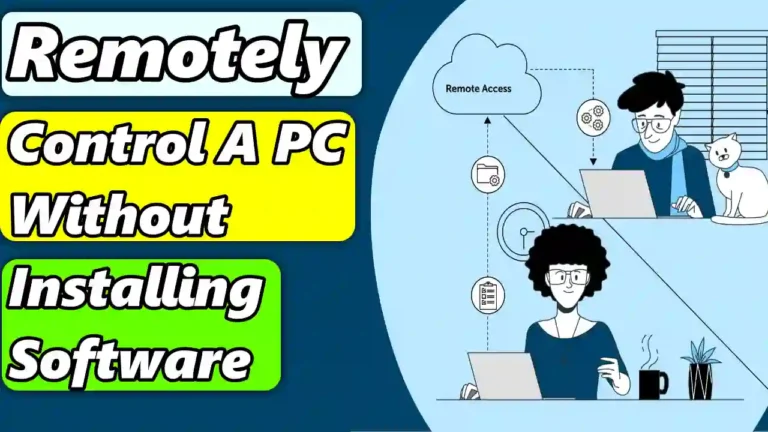
Recommended Articles
How To Stop Discord From Opening On Startup
How To Fix Crunchyroll Black Screen On Chrome In Easy Steps
Windows 11 will soon let you scan QR codes to join a Wi-Fi network