When learning C++ programming, Turbo C++ is a classic tool that many beginners rely on to run and test their codes. Even though it’s an older IDE (Integrated Development Environment), Turbo C++ remains popular for its simplicity, especially among students learning programming for the first time.
In this guide, I have added the complete guide on how to use Turbo C++ 4.5 in Windows and also provided the download link from where you can download it onto your PC.
What Is Turbo C++
Turbo C++ was an Integrated development environment (IDE) for programming in the C language. It was formed by Borland and was initially introduced in 1987. During the period, Turbo C was recognized for its compact size, comprehensive manual, fast compile speed, and cheap price.
Turbo C++ 4.5 For Windows 10 had several similarities to an earlier Borland product, Turbo Pascal, such as an IDE, a low price, and a fast compiler, but it was not as successful because of competition in the C compiler market.
Turbo C was a software development tool for composing programs in the C language. As an IDE, it carried a source code editor, a fast compiler, a linker, and an offline help file.
Turbo C++ 4.5 For Windows 10 lives on as a free download from many online depositories, Still, it is really an old technology without real technical assistance and is no longer viable for modern software development. Turbo C ultimately evolved into Turbo C++, then into Borland C++, and, finally, into C++ Builder.
Related [ Easy Fix ] Windows Key Not Working Issue Fix Quickly
Features Of Turbo C++
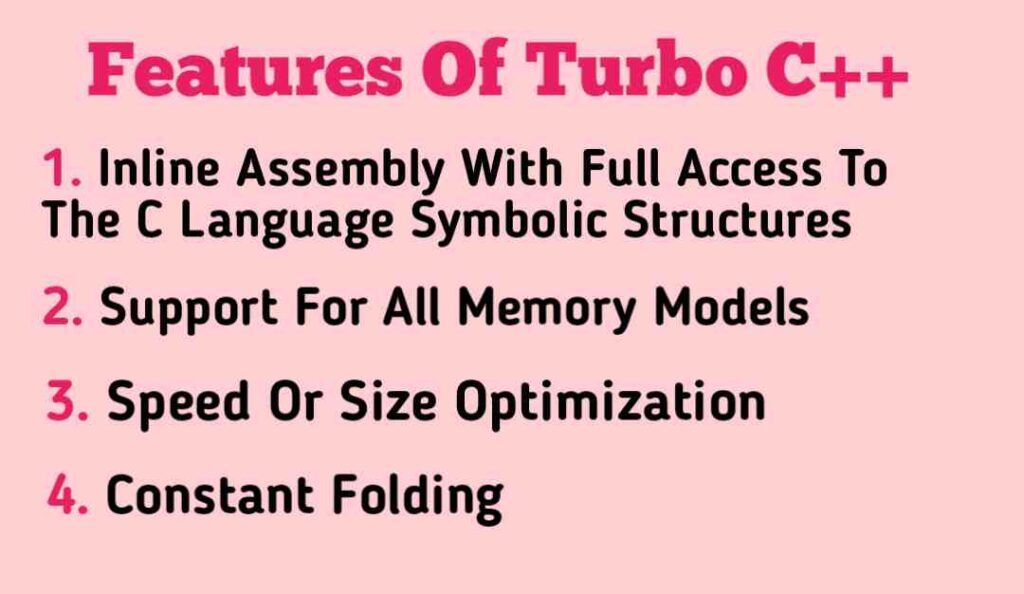
- Inline assembly with full access to the C language symbolic structures and names — This enabled programmers to address some assembly language codes directly into their programs without the demand for a separate assembler.
- Support for all memory models — This had to do with the segmented memory structure used by 16-bit processors of that time, where each section was limited to 64 kilobytes (Kb). The designs were called tiny, small, medium, large, and huge, which decided the size of the data used by a program, as well as the size of the program itself.
- Speed or size optimization — The compiler could be configured to create an executable program that was either fast or small in size, but not both.
- Constant folding — This characteristic allowed the Turbo C compiler to decide on constant expressions during compile time rather than during run time.
Steps To Install Turbo C++ 4.5 For Windows 10
1. First of all, download Turbo C++ 4.5 for Windows 10 from below.
2. If any previous “Turbo C++” version installs on your computer, then first uninstall that.
3. Now extract the Turbo C++ 4.5 zip file on your PC.
4. Now go to the folder where you have extracted your file and click on “Setup.exe”
5. After that, allow all the permissions that are asked during the installation.
How To Use Turbo C++ 4.5 For Windows 10
1. Double-click on the “Turbo C++” shortcut link on the desktop.
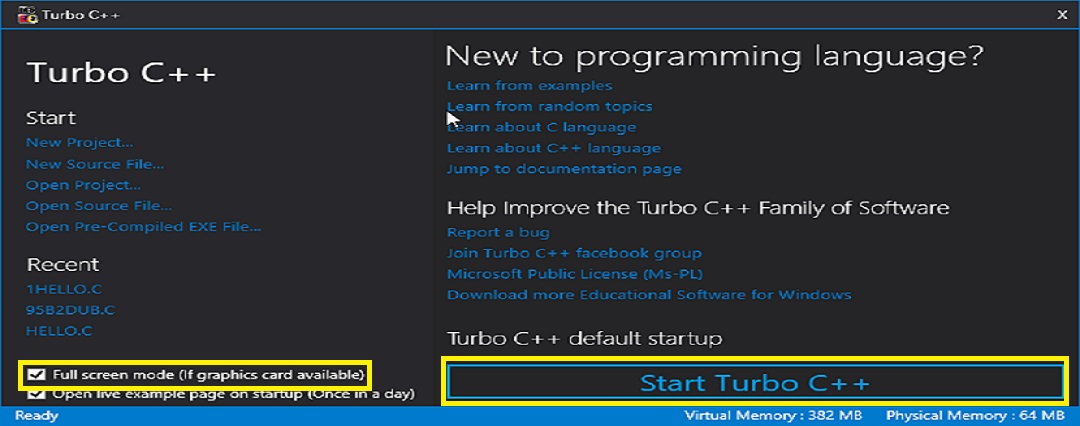
2. If you want to run Turbo C++ on full screen simply click on the button “Run Turbo C++” If you do not want the full-screen mode uncheck the “Full-screen mode” and click on the button “Start Turbo C++”
Turbo C++ System Requirements:
- Processor — TypeIntel 386 or higher
- RAM Size — 4 MB
- Hard Drive Space — 25 MB
- OS Required — Microsoft DOS, Microsoft Windows 3.1 or later, PC DOS
- OS Family — Windows
- Processor — TypeIntel 386 or higher
When I first used Turbo C++ 4.5, I noticed its speed. Even on a modern computer, the program opens almost instantly, and compiling simple programs is extremely quick. However, since it’s an old IDE, don’t expect it to support modern C++ standards.
Turbo C++ is more suited for beginners who are learning the basics of the language. In my case, when I was experimenting with loops and functions, the compiler worked perfectly.
But there are some limitations:
- No built-in debugger: You’ll have to rely on simple print statements for debugging.
- Not suitable for modern C++ projects: Turbo C++ doesn’t support advanced C++11 or later features.
Conclusion
So, that’s it. This is how you can install and use Turbo C++ on your Windows. If you face any problems installing and setting up Turbo C++ 4.5 on your Windows then comment below, I will surely help you.
FAQs
1. Is Turbo C++ free?
Ans. Yes, Turbo C++ Is Free And Can Be Downloaded Without Any Charges.
2. What is the use of Turbo C++?
Ans. Turbo C++ was a software development tool for writing programs in the C language. As an IDE, it carried a source code editor, a fast compiler, a linker, and an offline help file.
3. What is the shortcut key for full screen in Turbo C++?
Ans. To Run Full-screen In Turbo C/C++ in Windows 7,8 And 10, You Have to Press Alt+Enter to go to Fullscreen.
4. How do I turn off Turbo C++?
Ans. To Turn Off Turbo C++ Simply Click On the Quit option Under The File Menu Or Press Alt + X.

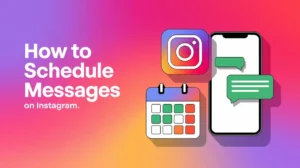
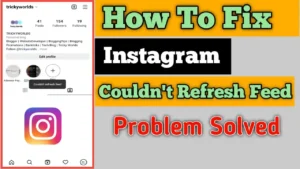
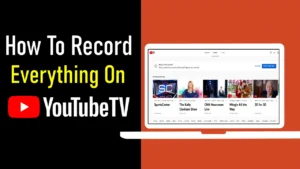
Thanks for the detailed guide! I had some trouble finding a reliable source to download Turbo C++ 4.5, but your steps made it easy. I appreciate the tips on compatibility with Windows 10.
Thank you for sharing this guide! I appreciate the detailed steps for downloading Turbo C++ 4.5. It’s been a while since I used it, and your post made it easy to set up on Windows 10.