Are you a Jio Fiber user and suddenly you have noticed that your WiFi is not working or your internet speed is getting slow and you are looking to reset your Jio Fiber router but you don’t know how to do it? Then you are on the right article.
In this step-by-step article, you will learn how to factory reset the Jio Fiber router. Performing a factory reset on your Jio Fiber router is a simple and straightforward process. If you really want to know how to reset your Jio Fiber then keep reading the article till the end.
Reasons for Factory Reset
Before we proceed further in the article, we should understand why you want to reset your Jio Fiber. There are several reasons why you might consider factory resetting your Jio Fiber router:
- Your internet is not working or your internet speed is slow.
- You have forgotten your Wi-Fi password login details.
- Your router is not working properly or is experiencing a configuration error.
How To Factory Reset Jio Fiber Router?
In this article, we will show you two simple ways to reset Jio Fiber. You can try any method that suits you better.
Method 1. Reset JioFiber Router using the Web interface
1. First, connect to your WiFi, then open a web browser, and type “192.168.29.1” in the address bar and press Enter. This will take you to the login page of JioFiber router.
2. Then enter your username and password to log in to the router. The default username and password for the JioFiber router are “admin” and “Jiocentrum” respectively. If you don’t know the password and the default username and password are not working, then don’t worry, you should try the next method.
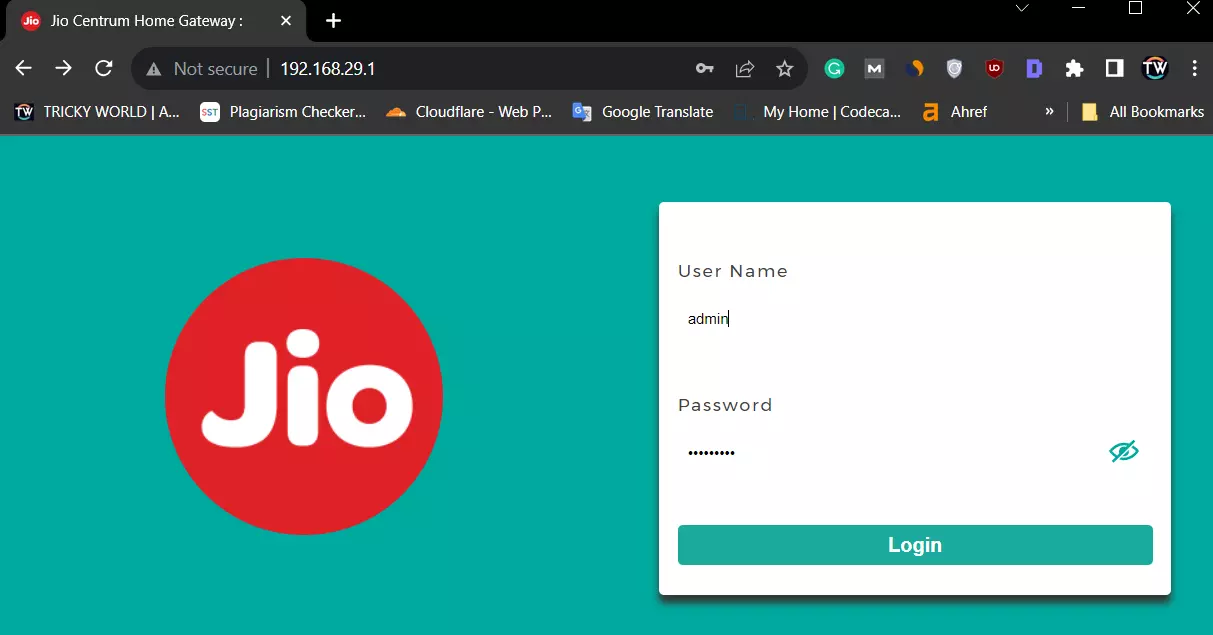
3. Once you are logged in, click on the “ADMINISTRATION” option on the left side of the screen and then click on the “Maintenance” option.
4. After that, press the “Default” button to reset the Jio Fiber router to default mode.
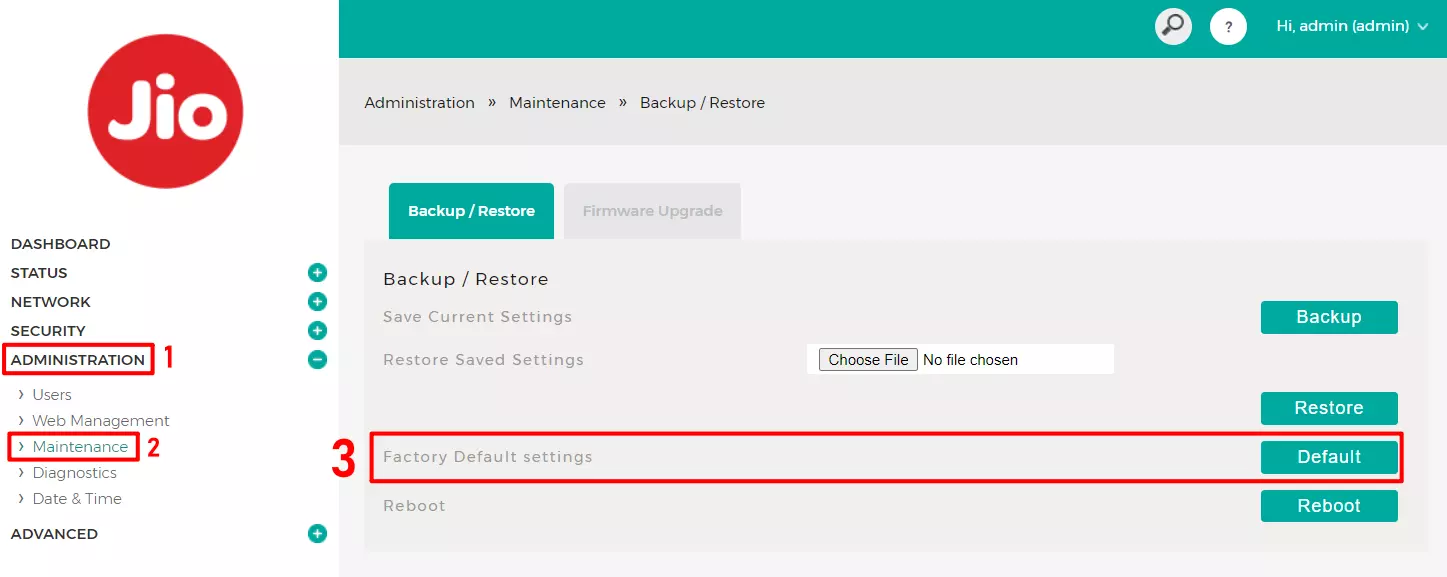
5. Then, you will get a confirmation to reset the router to default mode. Your router will reboot and take a few minutes to reset settings to default mode.
Once the router has rebooted, you can log in again using the default username and password given at the back side of your Jio fiber router.
Method 2. Reset JioFiber Router using the Reset Button
Every router comes with a reset button to reset the router settings if you forget the router’s login information. The reset switch is a button to restore the router to default mode if you forget the Jio fiber login web page username and password. Follow the steps to reset the Jio router using the reset button.
1. Find a small reset switch near the power button. This is usually a small pinhole button located on the back or bottom of the router.
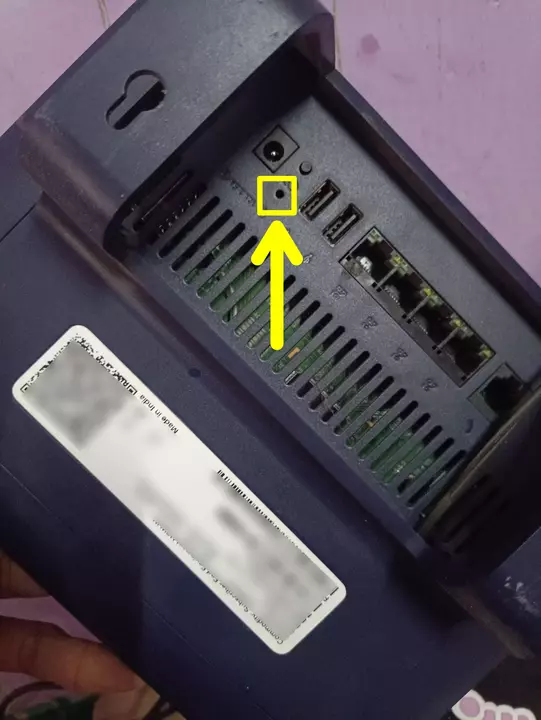
2. Once you find the hole, use a pin or paperclip to press and hold the reset button for about 10-15 seconds. Keep holding it until you see the LED indicators on your router start blinking.
3. Once the LED indicators stop blinking, release the reset button. Your Jio Fiber router has now been factory reset.
Once the router has rebooted, you can log in again using the default username and password given at the back side of your Jio fiber router.
Conclusion
Performing a factory reset on your Jio Fiber router can be a useful solution to various network-related problems. You can easily reset your router by following the methods given in this article. However, you should reset the router only when it is necessary, as it will erase all the settings and configurations of your router.
FAQs
1. Will a factory reset delete my Wi-Fi network name and password?
Yes, a factory reset will erase all settings, including your Wi-Fi network name and password.
2. How long does the factory reset take?
The factory reset process typically takes around 5-10 minutes.
3. What is the default username and password of the Jio fiber router?
The default admin username and password of the Jio fiber router are “admin” as the username and “Jiocentrum” as the password.
4. What should I do if the factory reset doesn’t resolve my network problems?
If a factory reset does not resolve your issue, it is recommended to contact Jio customer support for further assistance and troubleshooting.
