Do you want to record your favorite shows or events on YouTube TV but don’t know how to record them to watch later? Recording a show on YouTube TV is a great way to never miss your must-watch shows. With its user-friendly interface, YouTube TV offers a convenient recording feature that allows you to easily record shows, live sporting events, and more.
Here’s the step-by-step process to help you easily record the show you want.
Also, Read How To Turn Off Autoplay On YouTube
How does the YouTube TV recording feature work?
YouTube TV’s recording feature allows users to record live TV programs and shows to their account’s cloud-based DVR library (digital video recorder) for later viewing and all upcoming shows are also automatically added to your DVR library.
It also offers unlimited storage and you don’t need to worry about your storage as YouTube TV stores all your recordings online for nine months.
How To Record A Show On YouTube TV
To record a show on YouTube TV follow the steps below.
1. First of all open YouTube TV. You can use any web browser to open YouTube TV by going to tv.youtube.com. Or, you can also download the app on your smartphone from Google Play Store or Apple App Store.
2. Then log in to your YouTube TV account. You can use your Google Account to sign in.
3. Now, Search for the show you want to record. Click on the “magnifying glass icon” in the top right corner of your screen and type the show’s name in the search bar.
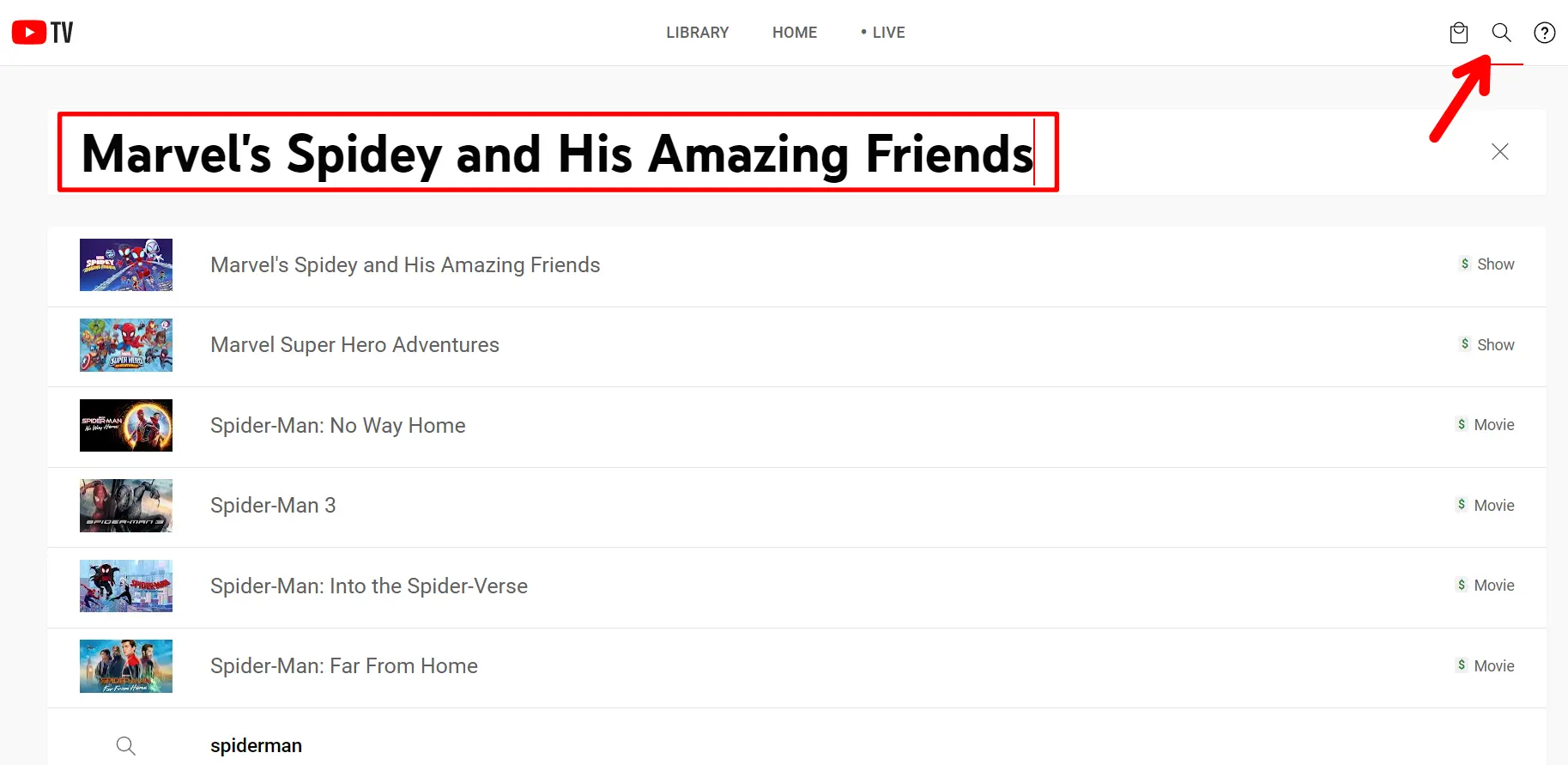
4. Then choose the show you want to record. Then, click the plus (+) icon next to the program name. Once you press it, YouTube TV will instantly add all current and upcoming shows to your library and start recording it.
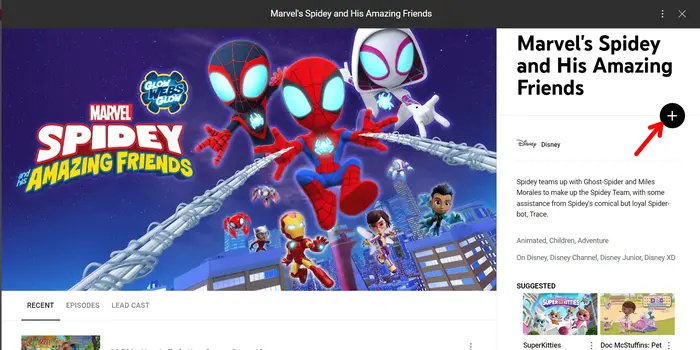
5. To see your recordings, click on the ‘Library’ tab on the left side of your screen. From here, you can view all your recorded shows and events.
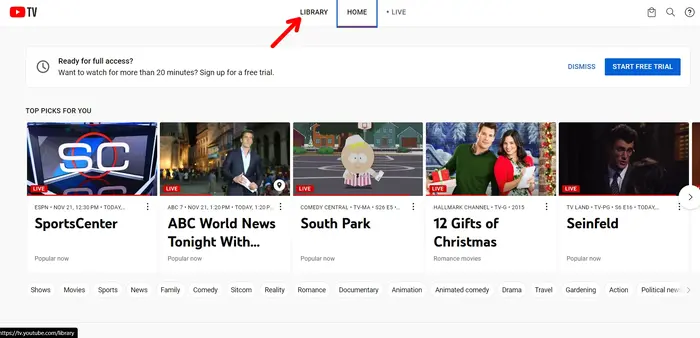
That’s it. This is how you can record shows on YouTube TV.
If you’re using YouTube TV on a smartphone to record a show, the process is the same as above. Simply sign in to your YouTube TV app and find the show you want to record and tap on the plus icon.
How to Record Live Shows on YouTube TV
To record a live show on YouTube TV follow the steps below.
1. First, open YouTube TV and go to the Live tab by clicking “Live Tab” at the top of your home screen.
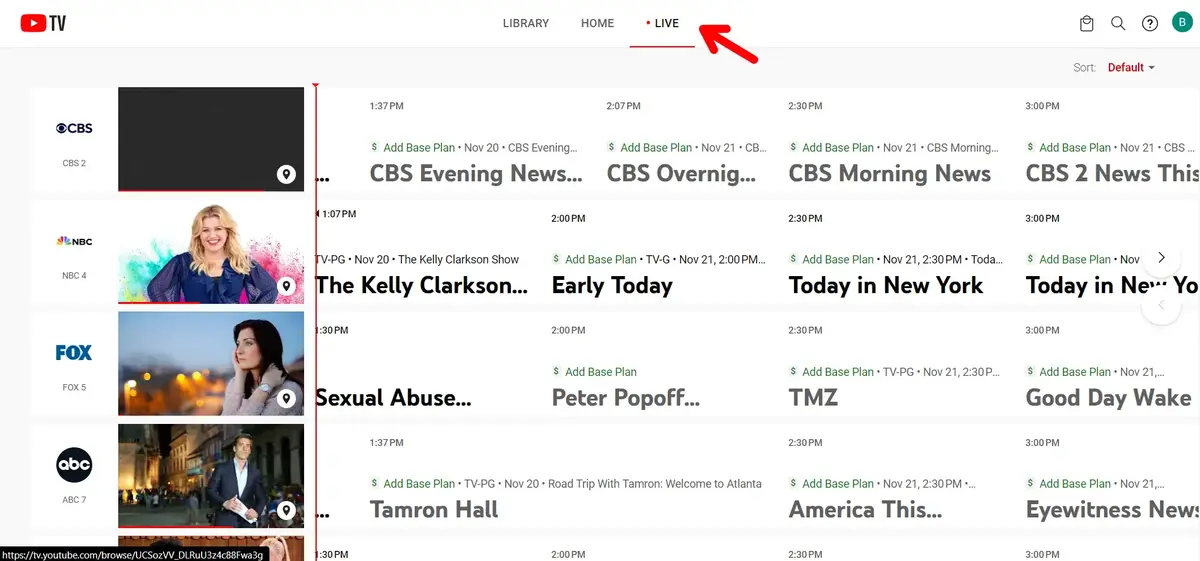
2. Then select a show and start watching it. Then, pause the show you’re watching.
3. After that, click on the (+) icon right below the title of the show you are watching to start recording.
Now, the YouTube TV will start recording it.
How to Watch YouTube TV Recordings?
To watch a recording on YouTube TV, follow these steps:
- Open the YouTube TV website or the YouTube TV app on your device.
- Go to the “Library” tab at the top of YouTube TV. This is where your recorded content is stored.
- In the Library section, you will find your recorded shows, movies, or events.
- Click or tap on the recording you want to watch.
- Once you select the recording, it will start playing.
How to Delete YouTube TV Recordings?
To delete a recording on YouTube TV, follow these steps:
- Open the YouTube TV website or YouTube TV app on your device.
- Go to the “Library” tab at the top of YouTube TV.
- Next, select the recorded show you want to delete.
- Then, click on the checkmark icon. It will change to a (+) sign icon. This means that the recording has been successfully deleted.
Conclusion
Recording a show or a live show on YouTube TV is a great way to improve your viewing experience and ensure you can watch your favorite content later. In this article, we have covered every detail on how to record a show on YouTube TV, so you can easily start recording your favorite show.
FAQs
Can I record a show that is already running?
Yes, you can record shows that have already started. First start running the show. Once the show is playing, click the + icon to add the show to your library. Then, the system will start recording it.
How long can I keep a recording on YouTube TV?
As of now 2023, Recordings on YouTube TV can usually be kept for 9 months.
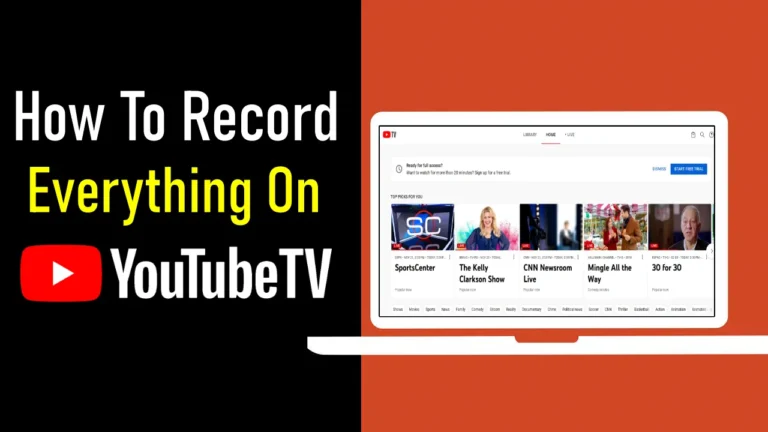
Recommended Articles
5 Best IP Address Grabbers To Use (Latest IP Trackers)
How to Fix “Not Registered On Network Jio” | Problems & Solutions
How To Redeem Valorant Codes & Gift Cards