- Spotify users who have customized their app with Spicetify can easily reset it back to the default look.
- To do this, open Spotify, go to Marketplace → Themes → hover over your theme, and click the delete icon.
- Alternatively, you can run the “spicetify restore” in the Command Prompt, then restart Spotify to get back to the original design.
Have you ever customized your Spotify theme with Spicetify and later wanted to go back to the original look? Or maybe the theme didn’t load properly, and now your Spotify looks messy? If yes, then this guide is for you.
I’ve used Spicetify myself to customize Spotify, and I know how exciting (and sometimes frustrating) it can be when a theme doesn’t work as expected. That’s why I wrote this easy, step-by-step guide for you on how to reset or remove a theme on Spicetify.
Also, Read How to Half Swipe on Snapchat to Secretly Read Messages
What is Spicetify?
Spicetify is a popular open-source tool that lets you customize Spotify’s interface. You can apply new themes, change colors, alter the layout, and make Spotify completely your own. Think of it as redesigning Spotify to match your vibe.
But sometimes you might want to bring back the original look of Spotify by resetting the theme on Spicetify. Fortunately, this is very easy to do.
How to Install Spicetify (Quick Setup)
1. Firstly, open PowerShell in your Windows and type the below command.
iwr -useb iwr -useb https://raw.githubusercontent.com/spicetify/cli/main/install.ps1 | iex
This will get Spicetify ready to work with your Spotify app. Once installed, you can start applying themes and extensions.
How to Reset Theme on Spicetify (Step-by-Step)
If you want to reset the theme on Spotify and restore the default Spotify interface, follow these steps:
1. First, open your Spotify app and go to the Marketplace by clicking on the “Shop” icon in the top left corner.
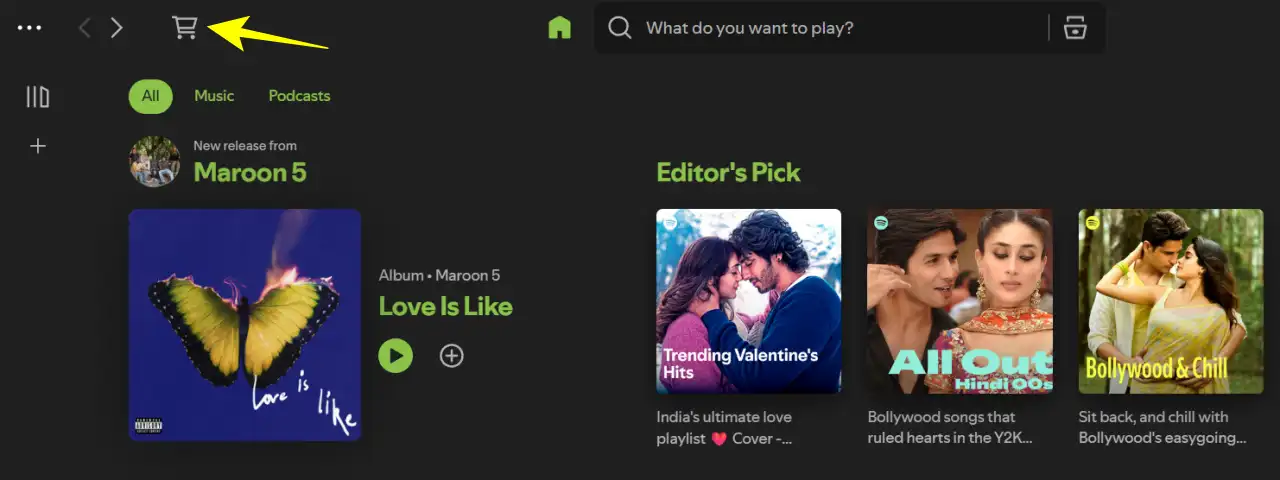
2. Then go to the Themes section and hover your mouse over the theme you installed. When you do this, you’ll see the delete icon; simply click on it.
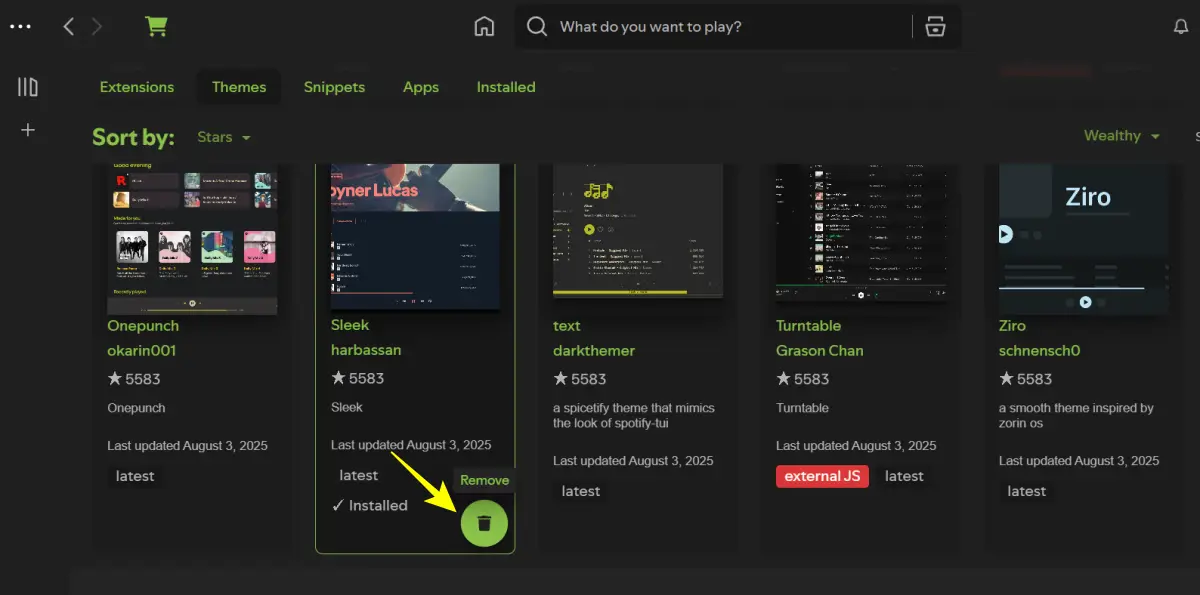
That’s it. You have successfully reset the Spicetify theme on Spotify.
Reset Theme on Spicetify Using Command Prompt
1. Open your terminal or command prompt, and run the following command:
spicetify restore
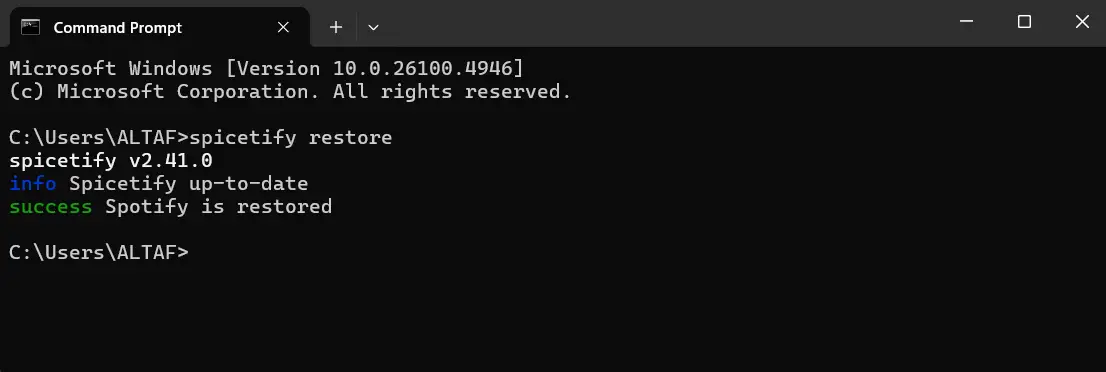
After this, just restart Spotify, and it should look like the default app again. This will reset everything to Spotify’s original settings.
Why Resetting a Spicetify Theme is Useful
- Fix bugs: Some themes get corrupted after Spotify updates. Resetting fixes the issue.
- New look: Sometimes the default Spotify theme seems cleaner and easier to look at.
- Start fresh: If you want to try a new theme, it’s always better to reset first.
I’ve found that resetting helps avoid crashes or UI glitches whenever Spotify updates.
Conclusion
Resetting your Spicetify theme is easy and only requires a few commands. Whether your current theme is broken or you miss Spotify’s clean default design, the Spicetify restore command does the job.
So the next time your Spotify looks weird or you regret installing a theme, now you know how to reset it without any hassle.
FAQs
No, it only changes the visual theme. Your music, playlists, and account remain safe.
Yes. You can reinstall and apply any theme using the Spicetify marketplace.
Not always, but sometimes after an update, you may need to reapply or reset your theme.
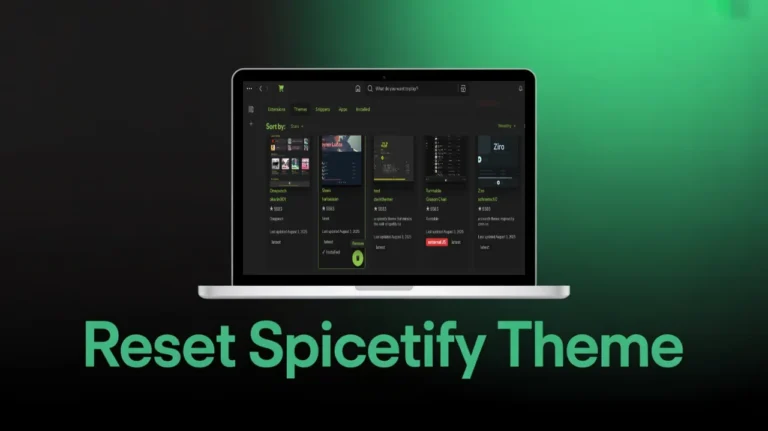
Recommended Articles
How to Delete Facebook Watch History on Mobile and Desktop
How to Enable or Disable Two-Factor Authentication on Discord
1337x Proxy List (2025): Proxies, Mirrors, and Alternatives