Do you have a lot of SMS text messages on your phone that you no longer need? Or do you want to free up some space and keep your inbox organized? If so, you may be interested in learning how to automatically delete text SMS messages.
Auto-deleting text SMS messages is a feature that allows you to automatically delete old or unwanted messages after a certain period of time. This way, you can avoid cluttering your phone’s SMS inbox with unnecessary texts, spam messages, OTPS, etc.
In this article, I will show you how to auto-delete text SMS messages on Android and iPhone.
How to Auto Delete Text Messages (SMS) on Android
If you have an Android phone and want to automatically delete SMS messages, you can use the Google Messages app. Nowadays, every Android phone comes with the Google Messages app installed as the default messaging app.
It provides an auto-delete message feature that deletes OTPs and spam messages automatically after 24 hours. If you want to enable this feature, here’s how you can do it.
1. First of all, open the Google Messages app and tap on your profile icon located at the top right corner.
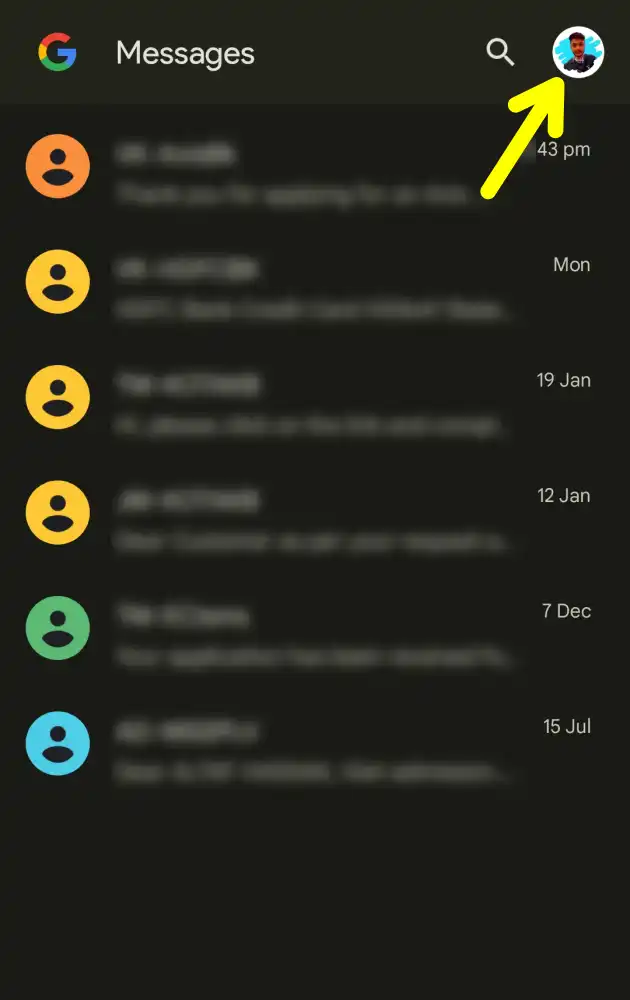
2. After that, select ‘Message Settings’.
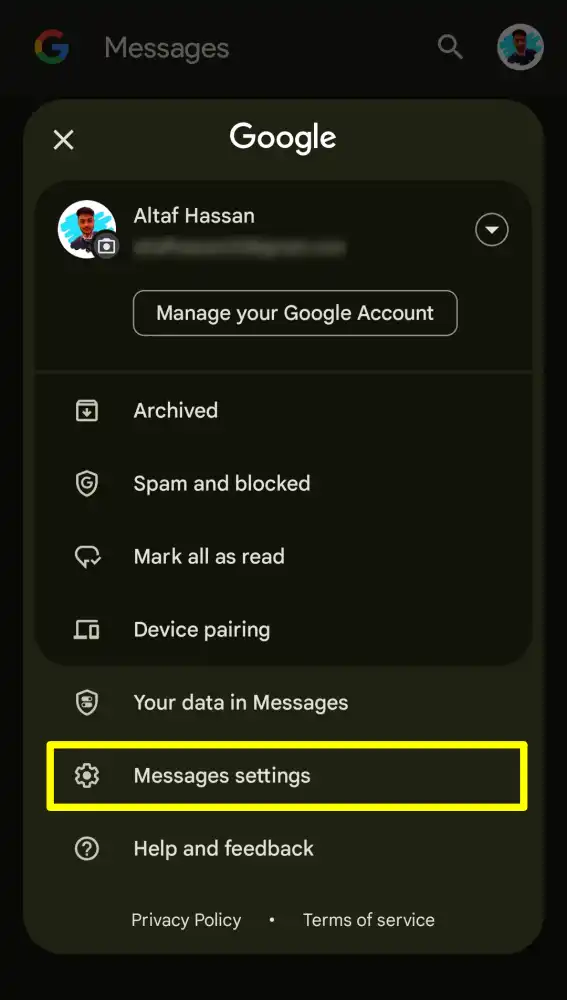
3. Next, tap on General settings and then tap on the “Message organization” option from the list.
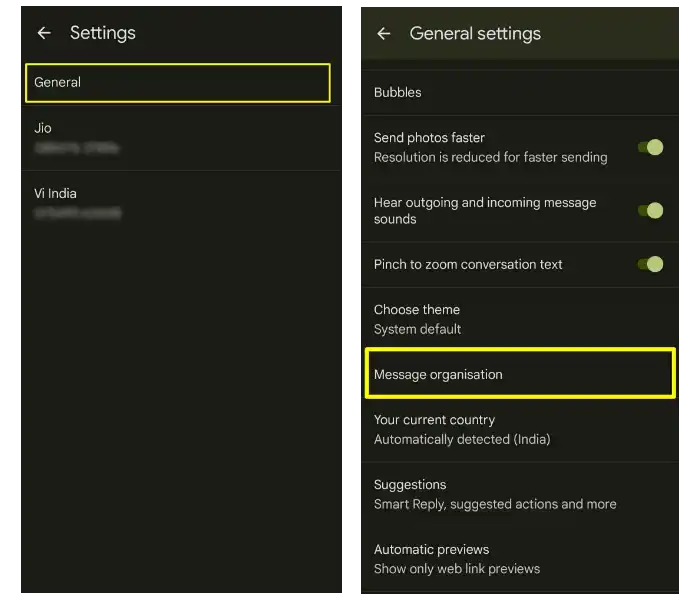
4. There, enable the toggle for ‘Auto-delete OTPs after 24 hours’.
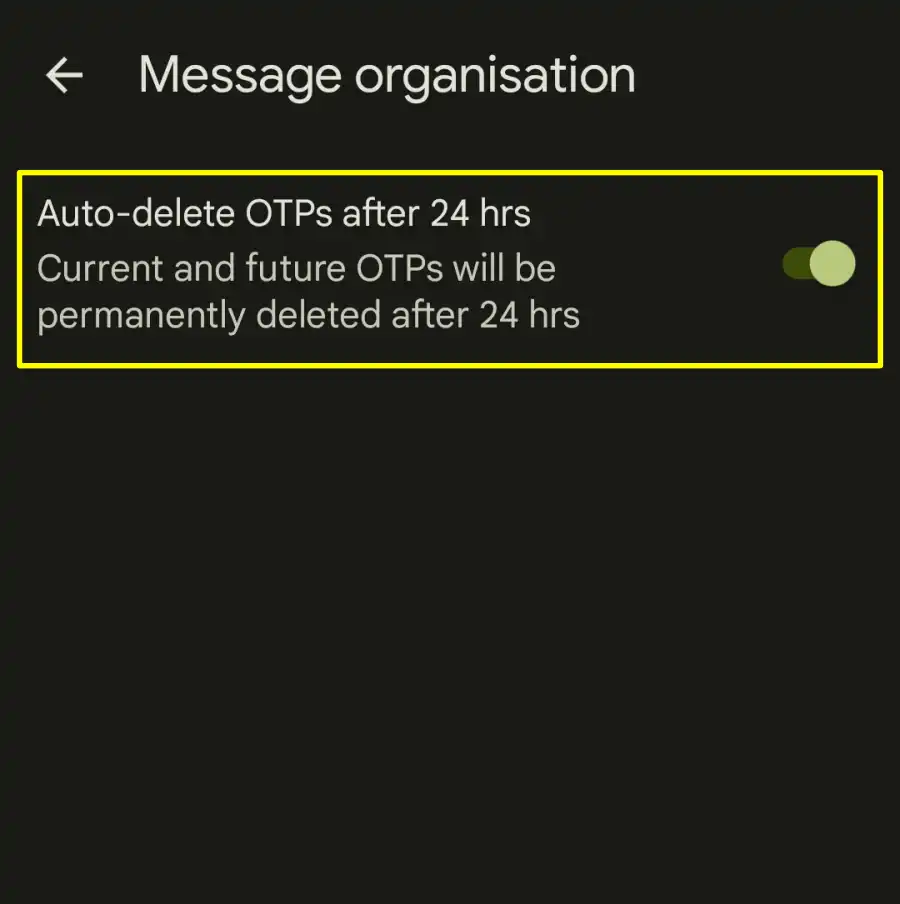
That’s it! You are done. This will help you to automatically delete SMS text messages after 24 hours.
How to Auto Delete SMS Messages on iOS
If you’re an iPhone user, you can use the default Messages app to automatically delete SMS messages. Here are the steps to do it:
1. First, open the Settings app on your iPhone and tap “Messages.”
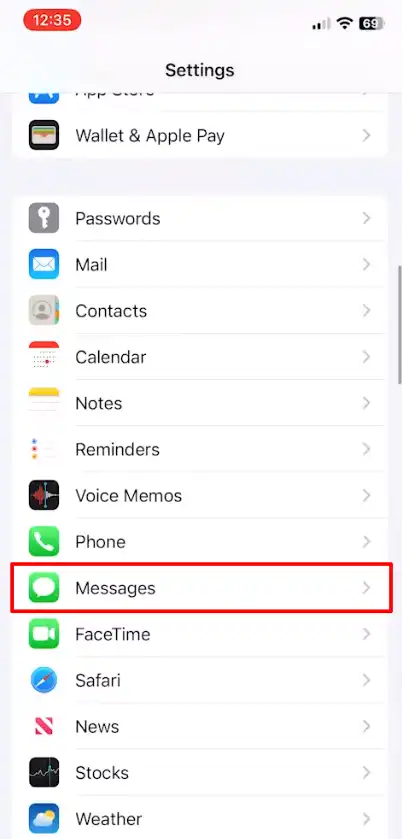
2. Next, scroll down and find the option that says “Keep messages”. Tap on it to open the list of options.
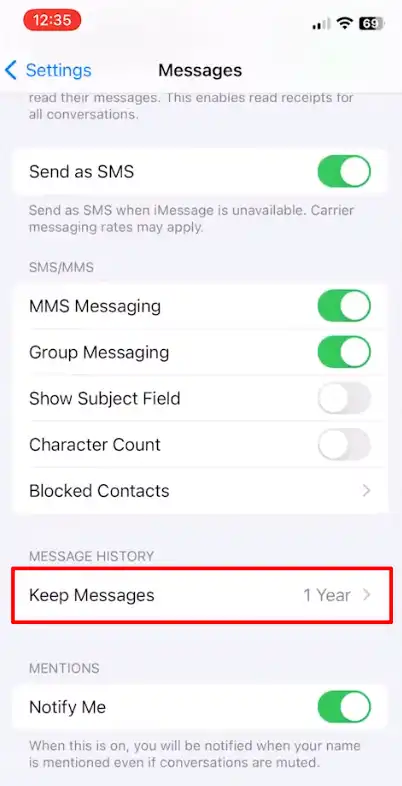
3. Now, there you can choose how long you want to keep your messages before they are deleted. You can choose 30 days, 1 year, or forever. Then after choosing, tap on Delete to confirm your choice.
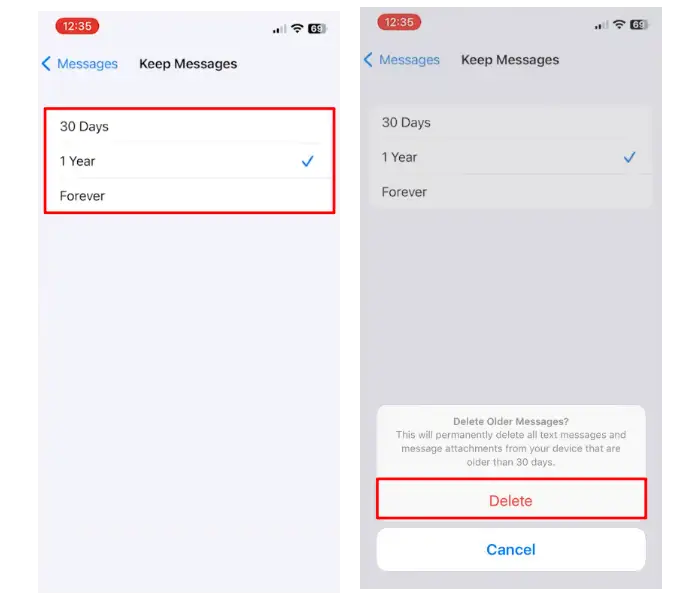
And that’s it. Now this option will apply to all your messages, including iMessages and SMS.
Conclusion
So, that’s all in this article. This is how you can automatically delete SMS text messages on Android and iPhone. I hope this article was helpful to you. If you have any questions or feedback please let me know.

Recommended Articles
10 Best Photo Editing Apps for Android and iPhone
How to Turn off Autocorrect on Android and iPhone
How To Use Lucky Patcher: A Step by Step Guide