- You can play Mobile Legends on PC using Google Play Games for PC or an Android emulator like LDPlayer or BlueStacks.
- Google Play Games lets you install Mobile Legends directly, while emulators create a virtual Android environment to run the game.
- If the game is not available in your region, download its APK from a trusted site and install it through an emulator.
Are you ready to take your Mobile Legends gaming experience to the next level by playing on a big screen? Mobile Legends: Bang Bang, the popular MOBA (Multiplayer Online Battle Arena) game, isn’t just limited to your phone.
You can enjoy the same thrilling 5v5 battles on your PC by following a few simple steps. Yes, I know the game is only available for mobile devices and not for desktops like Windows or macOS.
But, there are some methods available through which you can try to download and play this game on your PC. So if you are a PC user and want to play Mobile Legends on your PC, then you are on the right article.
Also, Read Apex Legends Download For PC ( Updated Download Link )
How to Download & Install Mobile Legends on PC
Two methods are available to download and run Mobile Legends on your PC. You can use Google Play Games for PC, or Android emulators to play the game on your PC. Here are the steps for each method to download and run this game on your PC.
Method 1: Download & Play Mobile Legends on PC Using Google Play Games
Google Play Games for PC is a software developed by Google that allows you to access and play Android games on your PC. It allows gamers to enjoy their favourite mobile games, including Mobile Legends, on their PCs.
Here’s how you can use it to play the game on your PC.
1. First, Go to the official Google Play Games website and click the download button to start the download process.
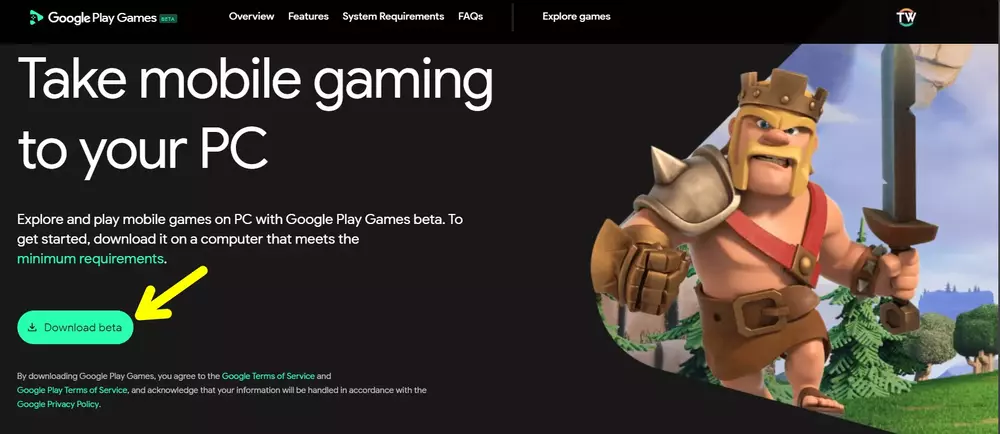
2. After the file is downloaded, open it and follow the on-screen instructions to install Google Play Games on your PC.
3. Once the installation is finished, sign in with your Google account.
4. Then, use the search bar to look for Mobile Legends: Bang Bang.
5. After that, click on the “Install” button to download the game onto your computer/laptop.
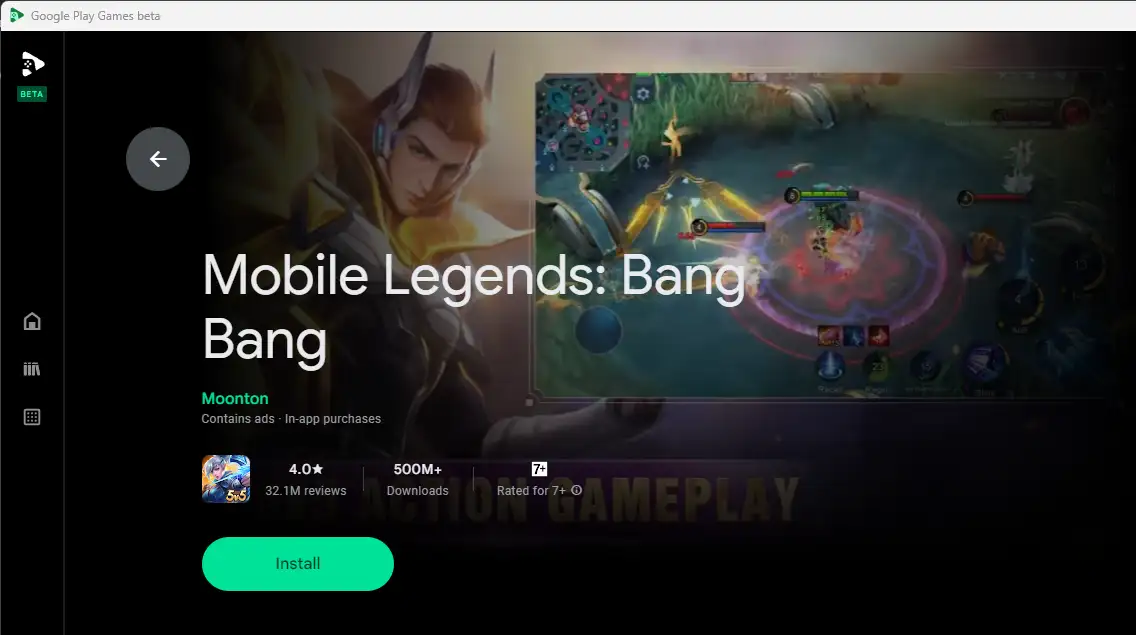
That’s all! Once it’s installed, you can directly open and play the Mobile Legends game on your PC.
Method 2: Using Android Emulators
An Android emulator is software that creates a virtual Android operating system on your PC, allowing you to run Android applications and games. There are several emulators available online, such as BlueStacks, NoxPlayer, and LDPlayer.
You can choose and use any Android emulator you prefer. Here, I’m using LDPlayer because it runs smoothly on both low-end and high-end PCs.
1. First, download your preferred Android emulator on your PC from their official website.
2. After that, run the installer and follow the on-screen instructions to install the emulator on your PC.
3. Once the installation is finished, open the emulator, go to the Google Play Store, and sign in with your Google Account.
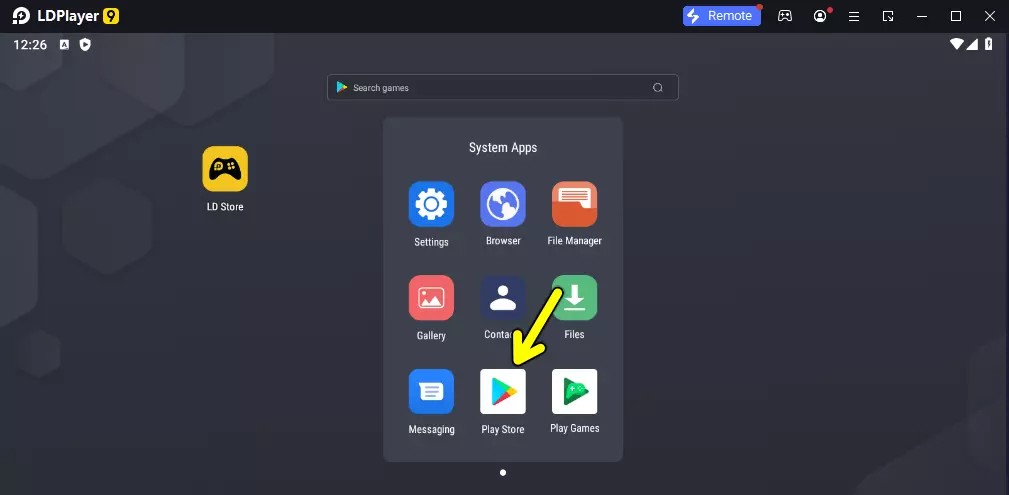
4. Search for Mobile Legends on the Google Play Store and click the “Install” button.
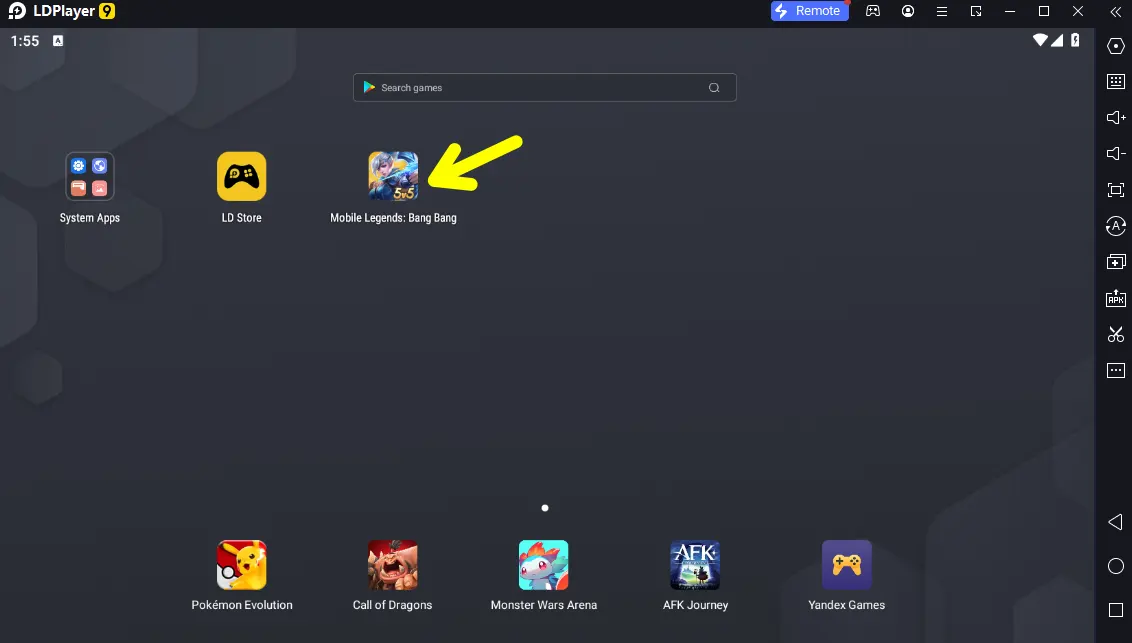
That’s it! Now, wait until the game installs on your PC. Once it’s installed, you can play Mobile Legends: Bang Bang on your PC just like you do on an Android device.
Note: If Mobile Legends doesn’t show up in the Google Play Store, it’s likely that the game is not available in your region. In that case, you’ll have to download the game’s APK from a reliable third-party website.
Once downloaded, simply drag the apk files into the emulator to install the game. After installation, you’re all set to launch and play Mobile Legends on your PC.
Conclusion
So that’s all for now. In this article, we’ve shared two different methods to download and install Mobile Legend on your PC. You can follow whichever method better suits you better. Also, If you know of any other method, please feel free to add it in the comment section, and I’ll try to add it to our article.
FAQs
Can I sync my progress between PC and mobile devices?
Yes, if you log in with the same account, your progress will sync across devices.
Is Google Play Games on PC safe?
Yes, it is absolutely safe to install on your PC. Google Play Games has officially developed this software for PCs.
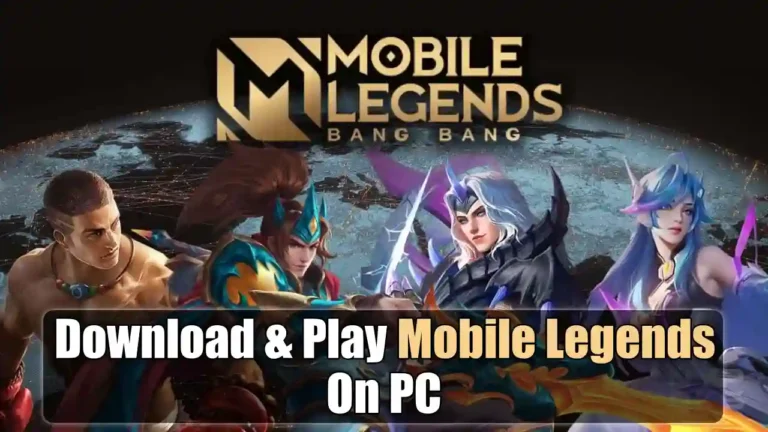
Recommended Articles
Best PC Games Under 1Gb To Be Played In 2024
Pacify Horror Game for PC – Official Download & Gameplay Review
Guide To Complete Follow The Trail Of Coins Quest In Hogwarts Legacy