- You can play the classic 1980s Contra game on your Windows PC using a free NES emulator like FCEUX or Nestopia UE.
- Just download the emulator and the Contra NES game file from trusted websites, then load the game to start playing.
- The setup is simple, works on Windows 10/11, and lets you play Contra with customizable controls and full-screen mode.
Have you ever wondered if you can still play the iconic Contra game from the 80s on your modern Windows PC? Do you miss the old school run-and-gun action? If you’re feeling nostalgic and want to relive the Contra experience, then this guide is just for you.
As someone who grew up playing Contra on a grey console with a wired controller, I was thrilled to find a way to play it again – this time on a Windows 11 laptop. This article will guide you step-by-step on how to play Contra using an NES emulator, where to download it safely, and how to configure everything.
Also, Read How to Play Poker Night At The Inventory On PC
Is Contra Officially Available for PC?
Contra was originally released for arcades by Konami in 1987 and was later made available on the NES (Nintendo Entertainment System). But, Contra is no longer sold directly by Konami for Windows PC, but it does appear in official game collections like the Contra Anniversary Collection, which is available on platforms like Steam.
However, the NES version (which most of us remember) is not included in these. If you want to play the original NES version, the safest way is to use public domain ROMs.
How to Play Contra on Windows
To play the NES version of Contra, you’ll need an NES emulator (Nintendo Entertainment System) – a small program that mimics the NES console on your computer. I’ve personally used both FCEUX and Nestopia, and both work great on Windows 10 and 11.
- FCEUX
- Nestopia UE (recommended for better performance)
Both emulators are open-source and safe to use. Always download from the official website or GitHub to avoid malware.
How to Set Up Contra on the Emulator
1. First, download the ZIP file of your chosen emulator and extract it using a tool like WinRAR or 7-Zip.
2. Then, download the Contra NES File. You can search for the NES version of Contra on trusted sites like RomsGames, Emulatorgames.
3. Open the emulator by clicking on the EXE file. It is in the folder you extracted in the first step.
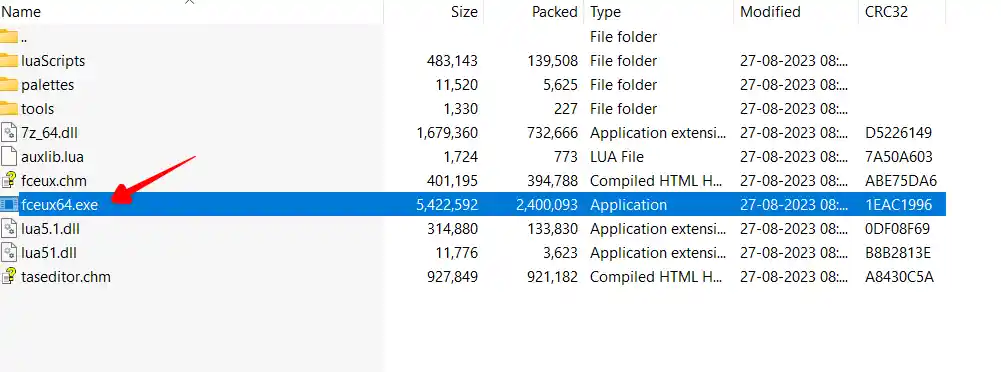
4. Load the game file. In FCEUX, click on File > Open ROM and select the Contra NES file (usually ends in .nes).
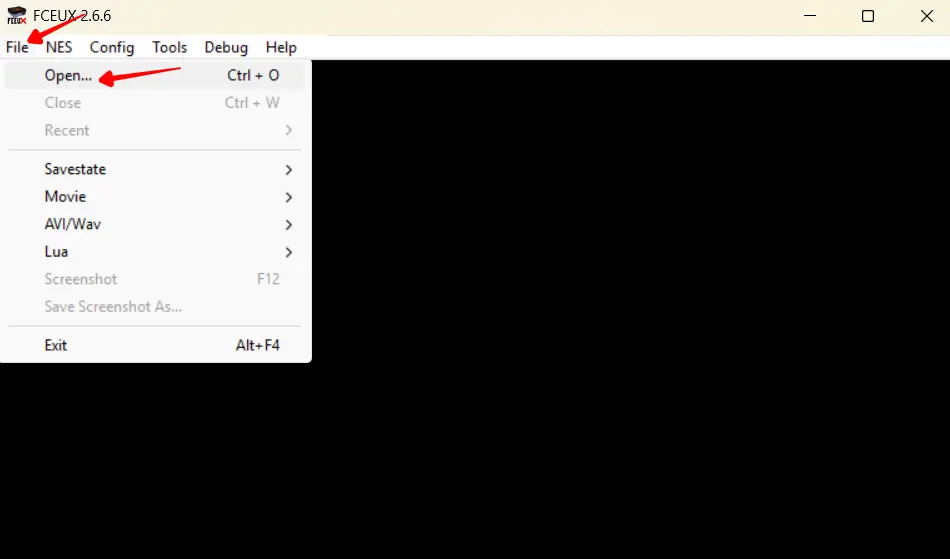
That’s it! You are now playing classic Contra on your PC. You can also enable full-screen mode from the View menu and save/load game state using hotkeys.
Also, Read Microsoft 3D Movie Maker | Latest Version
Gameplay Controls for Contra on PC
Here are the default controls I use and recommend:
| Action | Key |
|---|---|
| Move | Arrow Keys |
| Jump | Z |
| Shoot | X |
| Start Game | Enter |
| Select | Right Shift |
You can easily customize these based on your convenience in the input settings of the emulator.
Conclusion:
Playing Contra on a Windows PC today is not only possible, but it’s also surprisingly easy. With just a small emulator and a copy of the NES ROM, you can play the classic Contra in just a few minutes.
For me, playing this game again was more than just nostalgia – it brought back the joy of mastering timing, dodging enemy bullets, and beating levels with only one life left.



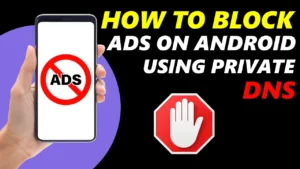
This brings back so many memories! Contra was one of my favorite games growing up. I can’t wait to download it and relive those epic moments. Thanks for sharing this!
I’ve always loved Contra! It’s such a classic. I’m excited to download it for my Windows PC and relive those nostalgic gaming moments. Thanks for sharing this link!
Thanks for sharing this! I’ve been searching for a way to play Contra on my PC, and your post made it super easy. Can’t wait to relive those nostalgic memories!
Thanks for sharing this! Contra was one of my favorite games growing up, and being able to download it for free on Windows is amazing. Can’t wait to relive those nostalgic moments!
Thanks for sharing this! Contra brings back so many childhood memories for me. I’m excited to download it and relive those classic moments. Cheers!