- WhatsApp uses your device’s system time format; to switch from 24-hour to 12-hour, adjust your phone’s Date and Time settings.
- On Android or iPhone, go to Settings > Additional/System Settings > Date and Time, then select the 12-hour format and restart your device.
- If WhatsApp still shows the 24-hour format, turn off automatic time zone settings, clear the app cache, or reinstall WhatsApp.
WhatsApp is one of the most popular and widely used messaging applications that connects people across the globe. One of its features includes displaying message timestamps in either a 24-hour or 12-hour time format.
While the 24-hour format is the default setting in many regions, some users may find the default 24-hour time format confusing or inconvenient, especially if they are used to the 12-hour format with AM/PM indicators.
In this article, I will explain How To Change WhatsApp 24-hour Time Format to 12 hours. By following these simple steps, you can enjoy WhatsApp in your preferred time format.
Also, read How To Use WhatsApp On PC Or Mac (3 Working Ways)
How To Change WhatsApp 24-hour Time Format to 12-hour
WhatsApp does not have a built-in option to change the time format within the app itself. Instead, it follows your device’s system time format. That means to switch from 24-hour to 12-hour, you need to adjust the settings on your smartphone.
Below are the steps to change WhatsApp’s 24-hour Time Format to 12 hours on your devices.
1. First, open your settings app on your Android or iPhone. Then, scroll down and tap on “Additional Settings” or “System Settings”.
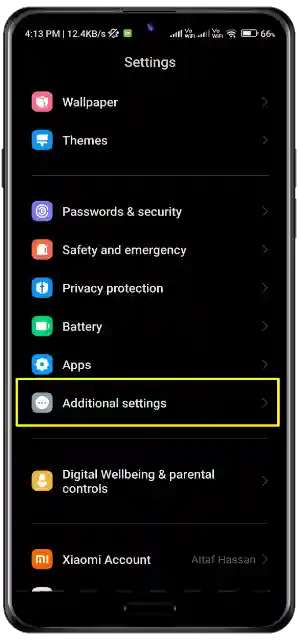
2. Then, on the Additional Settings screen, tap on the “Date and Time” option. Or, you can also, search for the date and time setting on the setting search bar.
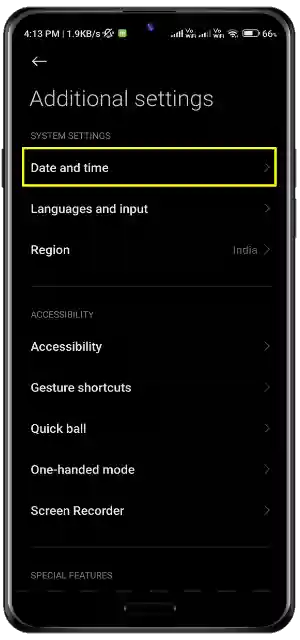
3. Next, in the Date and Time settings, toggle on “Set time automatically,” “Set time zone automatically,” and “Use location to set time zone”.
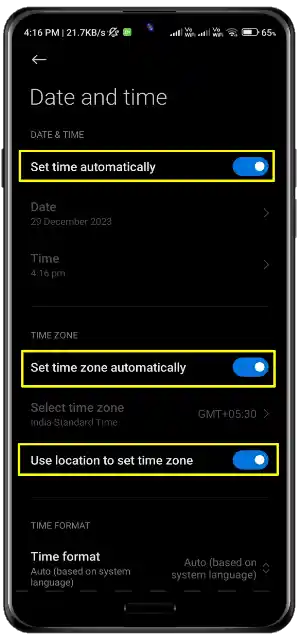
4. Also, if you want to manually change the WhatsApp 24-hour time format to the 12-hour format, select the 12-hour format in the Time Format option.
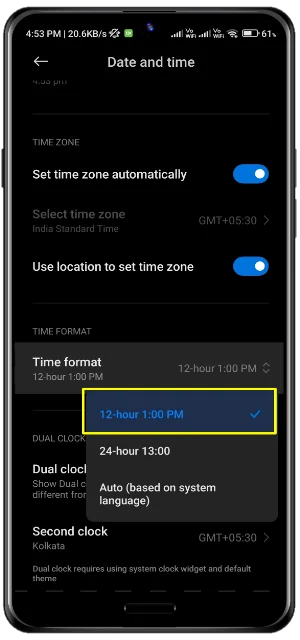
That’s it! After making the above changes, restart your devices. Once the restart is complete, open the WhatsApp application, and you’ll notice that the 24-hour format has been changed to the 12-hour format.
What To Do If WhatsApp Still Uses The 24-hour Time Format
If WhatsApp continues to use the 24-hour time format, you need to disable the “Set time zone automatically” option. Go to the Date and Time Settings, then toggle off the “Set time zone automatically” option. After that, restart your device.
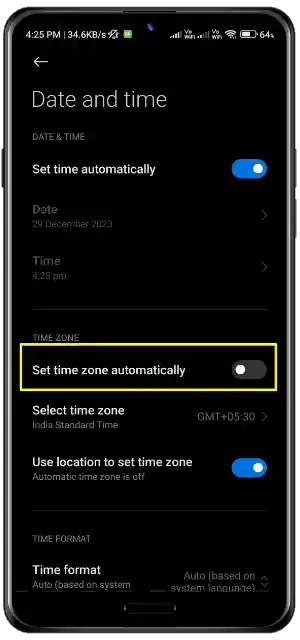
If your WhatsApp still uses the old-time format then, you should clear the app’s cache and data. Hold the WhatsApp icon > click on info > clear app data and cache.
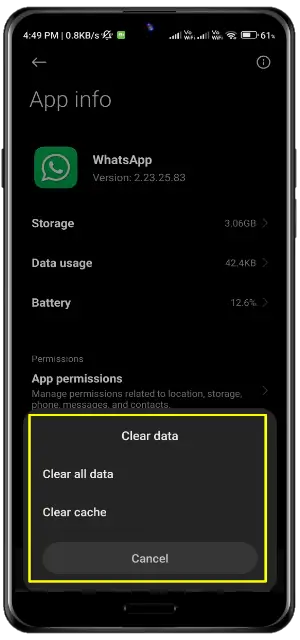
Or, you can also reinstall the WhatsApp application on your device.
Conclusion
Changing WhatsApp time format from 24-hour to 12-hour is a simple and easy process Depending on the type of device you use, you can follow the steps given in this article, to adjust the date and time settings of your device and enable the 12-hour format on your WhatsApp.
FAQs
Can I change the time format only for WhatsApp?
No, WhatsApp takes the time format from your phone’s system settings.
Will changing the time format affect other apps?
Yes, changing to 12-hour or 24-hour time will apply across all apps on your phone that use system settings.
Why is WhatsApp’s time not updating after I changed the format?
Try restarting your phone. If the problem continues, update WhatsApp to the latest version.
Does this work on all devices?
Yes, it works on Android and iPhone devices. For any other kind of operating system, the process may slightly differ.
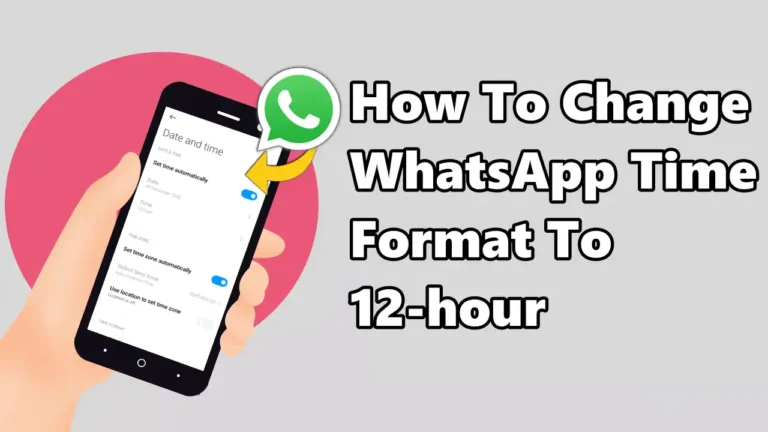
Recommended Articles
10 Best Photo Editing Apps for Android and iPhone
How To Get 1k Followers On Instagram | Real & Fast
How To Block Ads On Android Using Private DNS