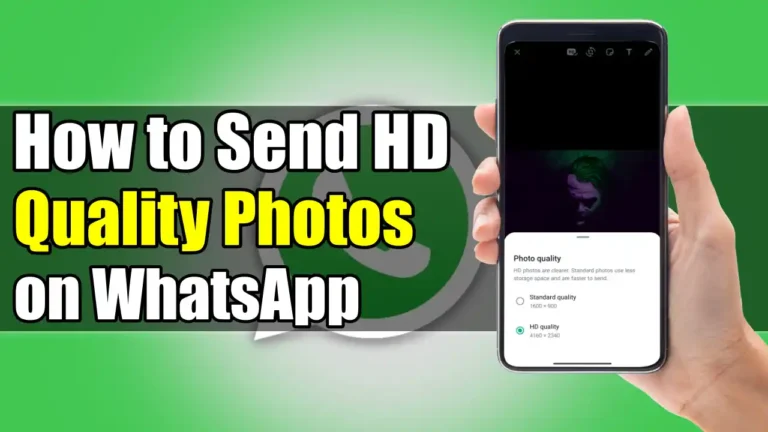Have you ever tried to send pictures or videos on WhatsApp and noticed that they look blurry or pixelated? This is because WhatsApp compresses them by default to reduce file size and save data. This can result in a loss of quality and detail in your images.
But, a few months ago, to address this low-quality sharing limitation, WhatsApp released a new update that adds a new ‘HD Quality’ option that allows you to send photos and videos in high quality. In this article, I will show you how to send HD photos on WhatsApp on both Android and iPhone devices.
Also, read WhatsApp Will Allow You To Set Favorite Contacts For Quick Calling
Send HD Quality Photos on WhatsApp
Before, Android users had the option to share photos as documents to maintain the photo quality, but this option was not available for iPhone users. However, now, whether you are an Android or iPhone user, you can send photos in high quality using the “HD photo-sharing feature”.
The new HD quality feature on WhatsApp equates to 3024 x 4032 resolution, which is better than the previous image resolution cap of 920 x 1280. Now, here’s how you can send HD Photos on WhatsApp.
1. First of all, update your WhatsApp app on your Android or iPhone device. Then open it and go to the chat where you want to send an HD photo or video.
2. Then, Tap on the attachment icon (the paperclip on Android or the plus sign on iOS) and select the photo or video that you want to send.
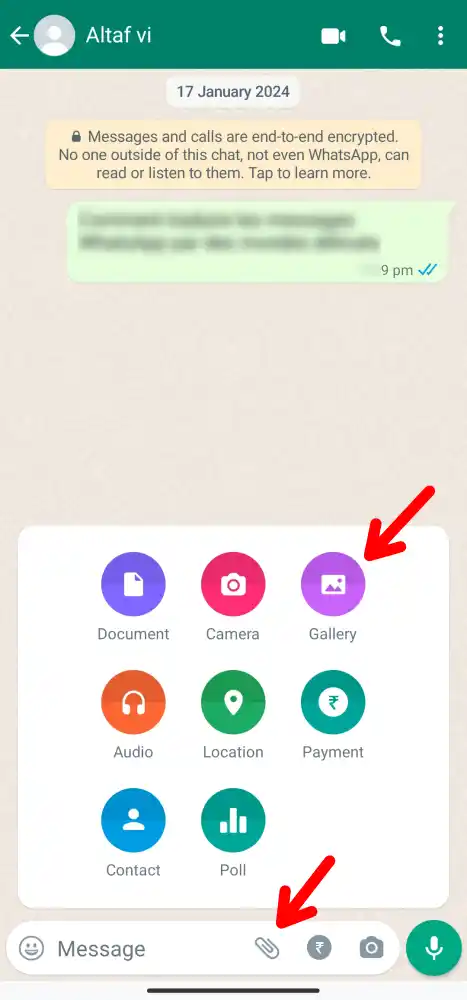
3. After selecting the image, Tap on the HD button at the top of the screen. This button will only appear if the photo or video is high enough quality to be sent in HD.
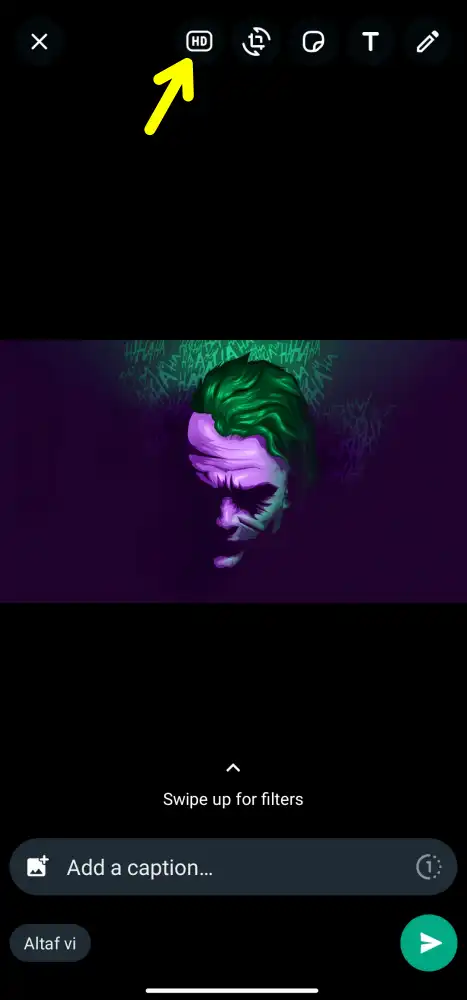
4. Now, a pop-up menu will appear asking you to choose the quality in which you want to share the photos. There, Select HD quality.
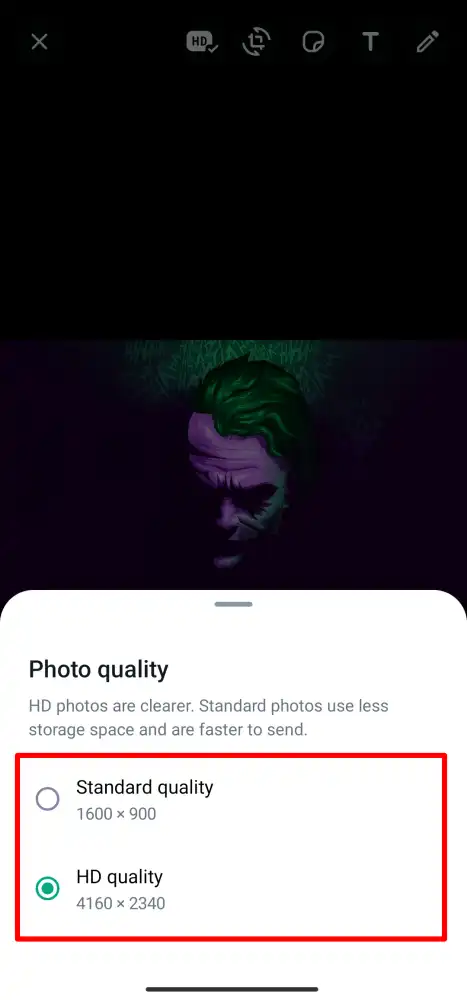
5. After choosing the quality you will see a tick mark next to the HD icon. This means that the photo will now be sent in high quality. Finally, tap on the Send button to share the photo.

And that’s it. This way you can send HD-quality photos on WhatsApp on Android and iPhone.
How to save WhatsApp HD photos to your gallery?
Now, when you receive any HD photo from your friends or anyone else, that photo will not be automatically saved in your mobile gallery like a normal photo. This is because when anyone shares photos using the HD option, it does not follow WhatsApp’s media auto-download rules.
Therefore, you need to manually save the HD photos to your phone gallery. Here’s how you can do it on your Android and iPhone:
- First, Tap on the Received HD Photo.
- Then, tap the Three Dot icon at the top right, and from the drop-down menu that appears, select “Save.”
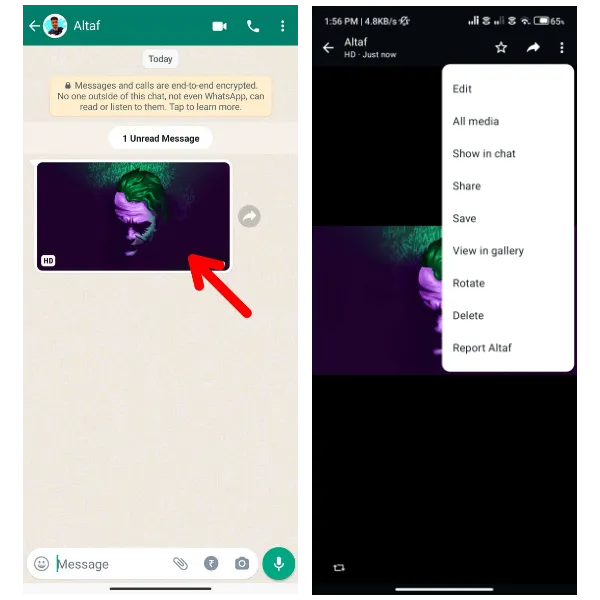
Conclusion
So this is it. In this way, you can easily send photos in HD quality on WhatsApp. It works on both Android and iPhone devices. Also, if you found this article useful, feel free to share it with others.
Also, Read Other Useful Articles
- How To Secure WhatsApp Web With A Password
- How To Unfriend Or Remove Someone On Discord
- How To Change Zoom Background On Chromebook In 2024