- Android screens turn off automatically to save battery, but you can change this setting to keep your screen on longer.
- You can stop the screen from turning off by adjusting the screen timeout in Settings, enabling “Stay Awake” in Developer Options, or using a third-party app like Keep Screen On.
Do you find it annoying when your Android screen keeps turning off just as you’re in the middle of something important? Maybe you’re reading a long article, or watching a tutorial and suddenly your screen goes black.
Frustrating, isn’t it? But, You’re not alone. Android phones are programmed to turn off the screen after a certain amount of inactivity to conserve battery life. But what if you’d like your screen to remain on longer, or even all the time?
Fortunately, there are easy ways to prevent your Android screen from turning off automatically. In this guide, I’ll show you different settings, hidden options, and apps that can help keep your screen on for longer.
Also, read How To Transfer Contacts From One Google Account To Another
How To Stop Your Android Screen From Turning Off Automatically
Below are three ways you can use to stop your Android screen from turning off automatically. You can try the one that seems easy to you.
1. Using the Built-in Screen Timeout Setting
The easiest way to stop your Android screen from turning off automatically is to adjust the screen timeout settings. Here’s how to do it.
1. First of all, Open the Settings app on your Android device and Tap on the Display or Lock Screen option.
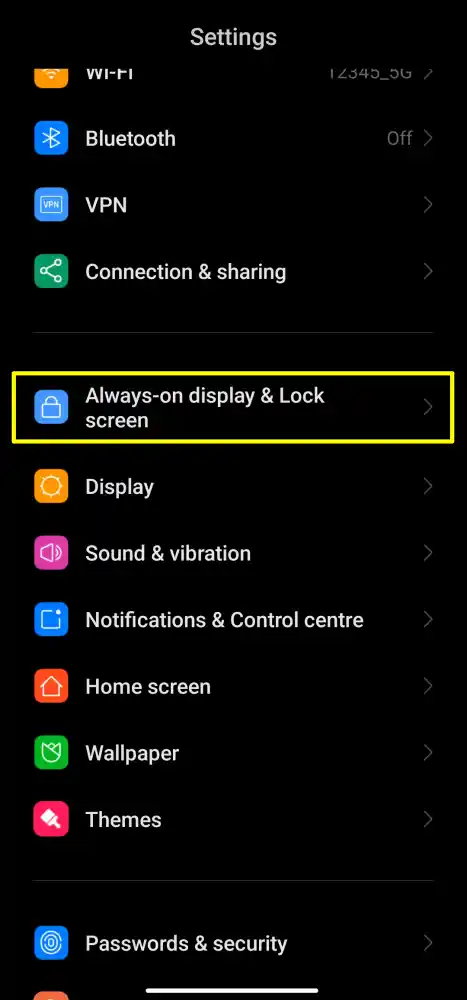
2. Then, tap on Sleep, Screen Timeout, or a similar option. You can also search for sleep option from the Settings search bar.
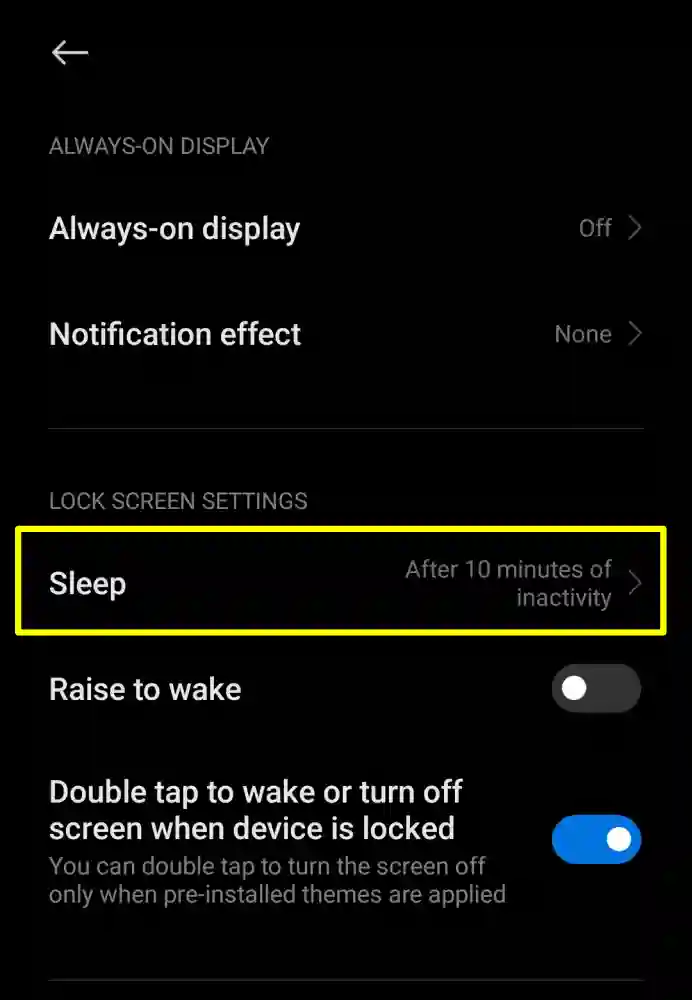
3. Now, choose the duration for how long you want your Android screen to stay on before it turns off automatically. You can select from 15 seconds to 30 minutes.
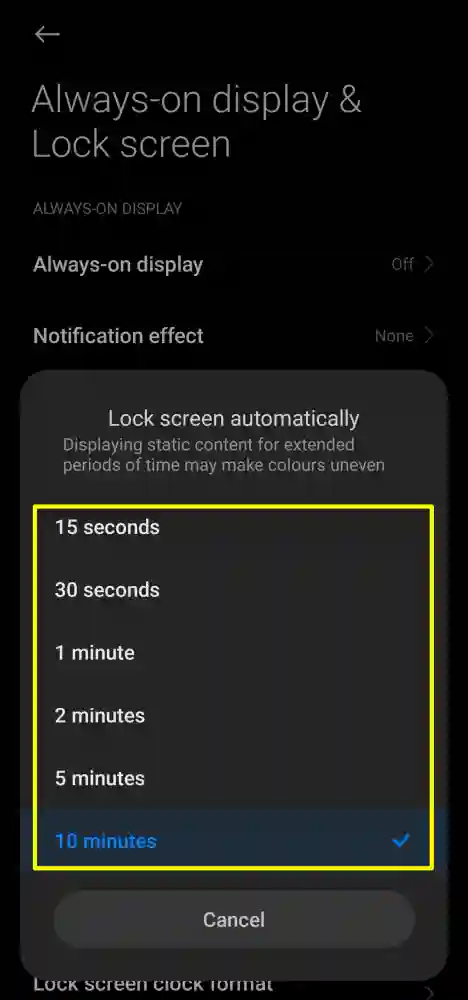
Done. Now your Android screen will remain on.
2. Using Developer Options
Another way to stop your Android screen from automatically turning off is to use developer options. This is a hidden feature that contains advanced settings.
However, you should be careful when using this method, as changing some settings may affect the performance or functionality of your device. Here are the steps to use developer options:
1. First, Open the Settings app on your Android device and Tap on “About Phone” or “About Device”.
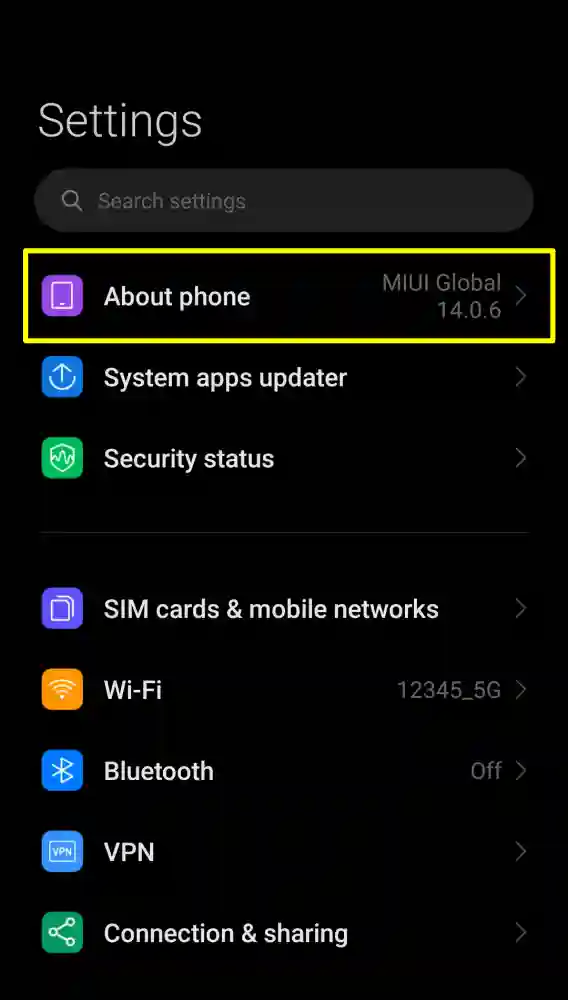
2. Now, Tap on Build number or Software information 7 times until you see a message that says “You are now a developer” or “Developer mode has been enabled”.
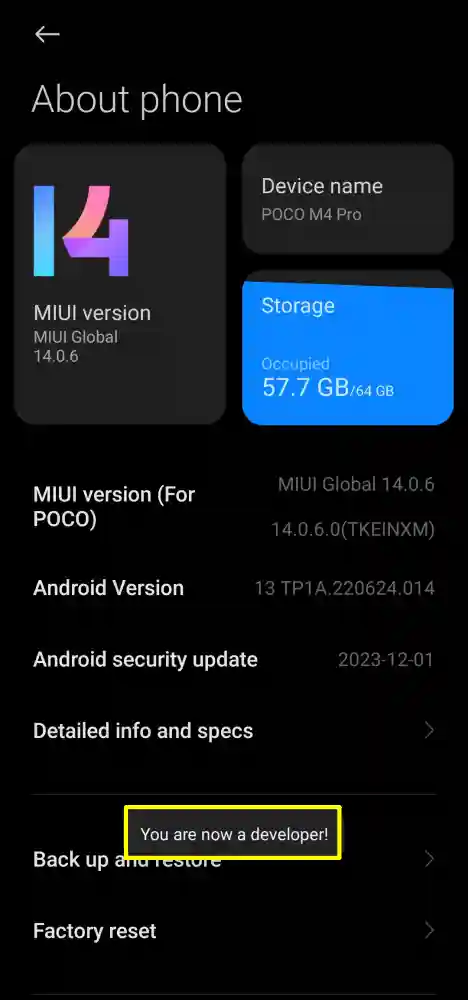
3. Then, go back to Settings, type Developer options in the search bar, and tap on it to open.
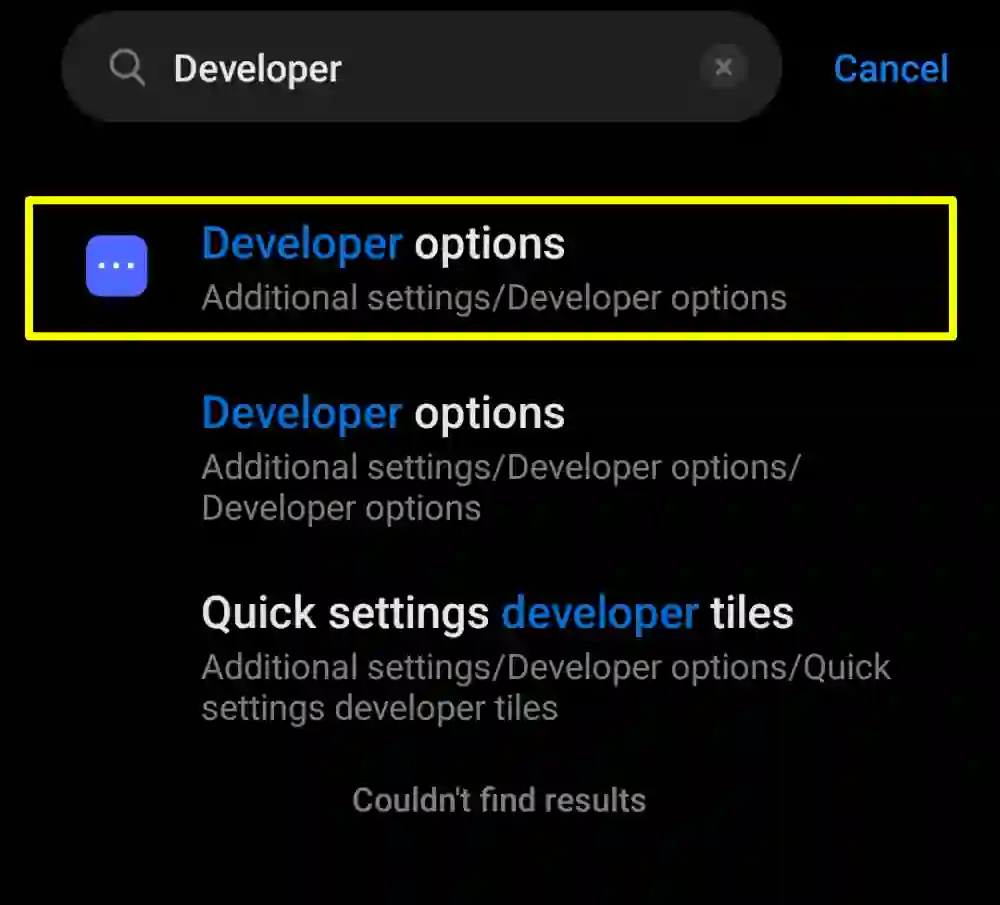
4. Now, in Developer Options, scroll down and find the option that says Stay awake, Keep screen on, or a similar option. Once you find it, toggle the switch to turn it on.
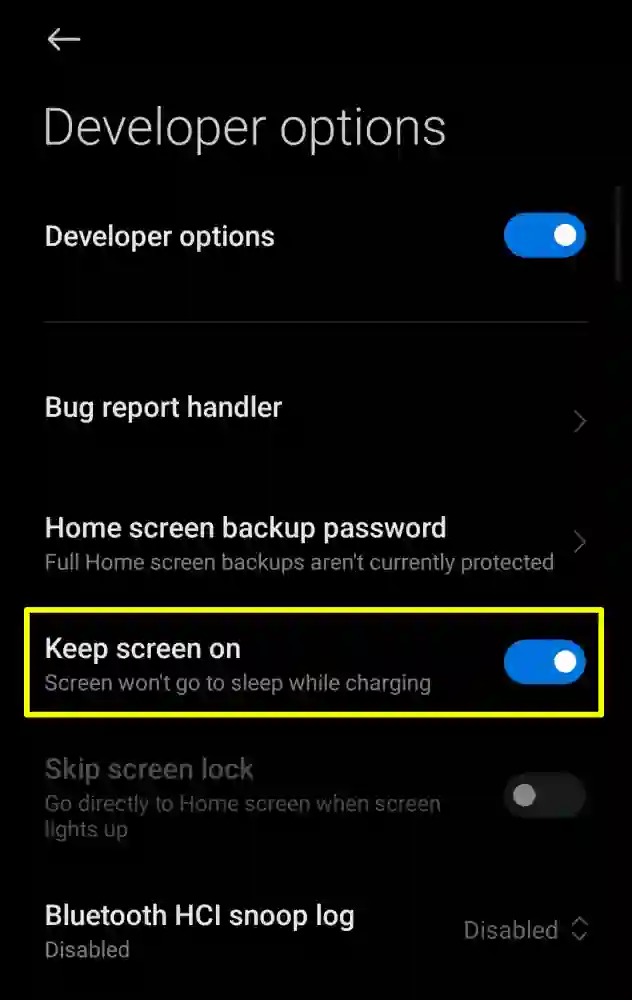
That’s it. Now your Android device screen will not turn off automatically.
3. Using Third-Party Apps
Another way to stop your Android screen from turning off automatically is to use a third-party app. By using these apps you can stop the screen from turning off completely.
There are several apps available on the Google Play Store that can do this, and one of the best apps is Keep Screen On. Here are the steps to use this app:
1. First, Download and install the app from the Google Play Store. Then, open the app.
2. Once you open the app, turn on the switch next to “Always” to stop your Android screen from turning off automatically.
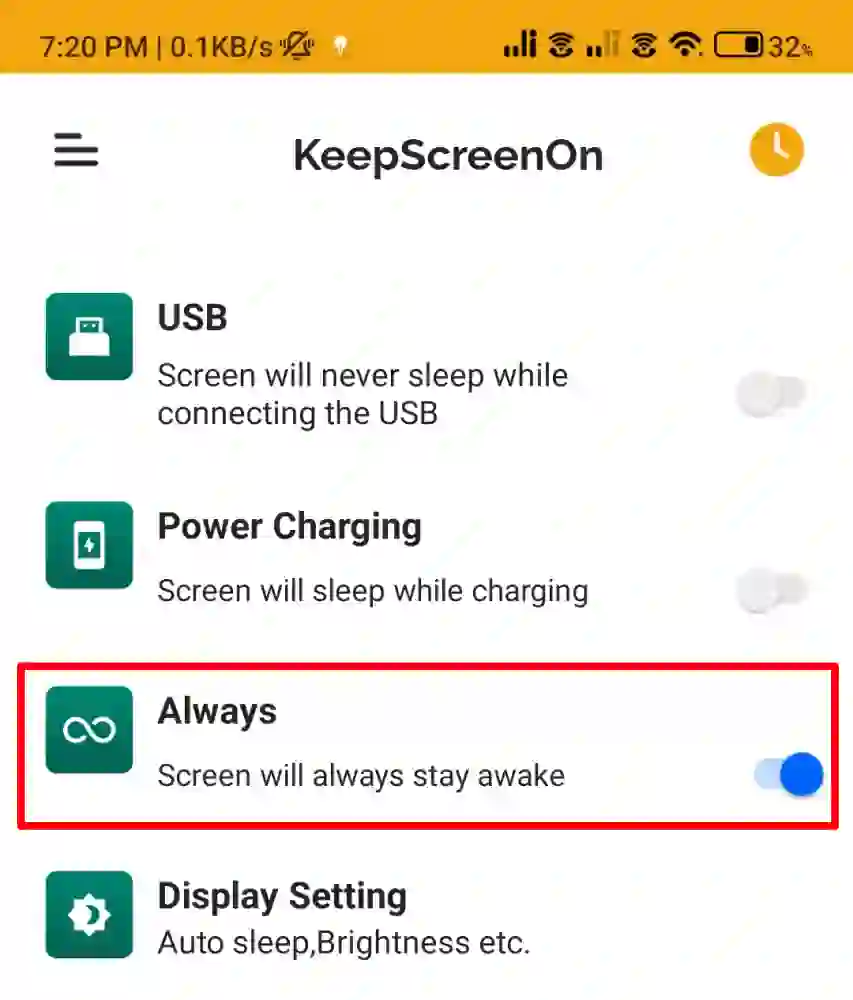
That’s it. Now your screen will never turn off unless you manually turn it off with the power button.
4. Enable Always On Display (for AMOLED screens)
If you have a phone with an AMOLED screen, you can enable Always On Display (AOD) to keep important information visible without turning the screen on.
To enable it:
- Go to Settings > Display.
- Enable Always On Display.
It won’t keep your whole screen on, but it’s perfect for quickly checking the time, notifications or music controls.
Important Note
One thing to keep in mind is that extending the screen timeout duration will consume more battery, especially if you’re using an older phone. I personally noticed a slight battery drain after enabling the “screen always awake” option.
So If you’re concerned about battery life, setting the screen timeout to a moderate duration, like 2 or 5 minutes, gives a good balance between convenience and power efficiency.
Conclusion
Now you know how to stop your Android screen from turning off automatically. Whether you change the timeout settings, use Developer Options, install a third-party app, or take advantage of Amoled Screen, you’ll never have to deal with your screen going black at the worst possible time again.

Recommended Articles
How To Record A Show On YouTube TV
How to Bypass Netflix Household Rules
How To Change Font Style, And Colour In WhatsApp Messages