- Google Chrome’s Link Preview feature lets you view webpages in a small popup window without leaving your current tab.
- To enable it, visit chrome://flags/, search for “link preview”, enable the flag, and relaunch your browser.
- To use it, right-click a link, select “Preview Link”, and interact with the popup.
Google always keeps adding new features to its Chrome browser to enhance the user experience. One such cool feature they have been working on is the Link Preview feature, which will let you see a webpage or link in a small popup window without leaving the current tab you’re on.
This feature is primarily useful for quickly checking the content of a link without needing to leave the current tab. In this guide, I will show you how to enable the Google Chrome Link Preview feature in your browser and will also show you how to use this feature.
What is Google Chrome Link Preview?
The Google Chrome Link Preview is a new feature that allows you to see a preview of a webpage’s content without having to leave your current tab. It displays the content in a small, interactive window where you can scroll and click on links, giving you a quick peek of what the link contains.
You can also open multiple preview windows from separate tabs, and they will all appear on top. You can even move the preview window around your screen.
However, one thing to note is that this feature is only available on the desktop version of Google Chrome. It doesn’t work on the Google Chrome Android or iOS apps.
How To Enable Link Preview in Google Chrome
The Link Preview feature isn’t officially released yet, but it is available as a flag in the Google Chrome experimental settings. Here’s how to enable this feature from Chrome Flags.
1. First of all, open your Google Chrome browser and in the search bar, type chrome://flags/ and press Enter.
2. In the Experiment setting search box, type “Link Preview” and press Enter. You will find the flag there.
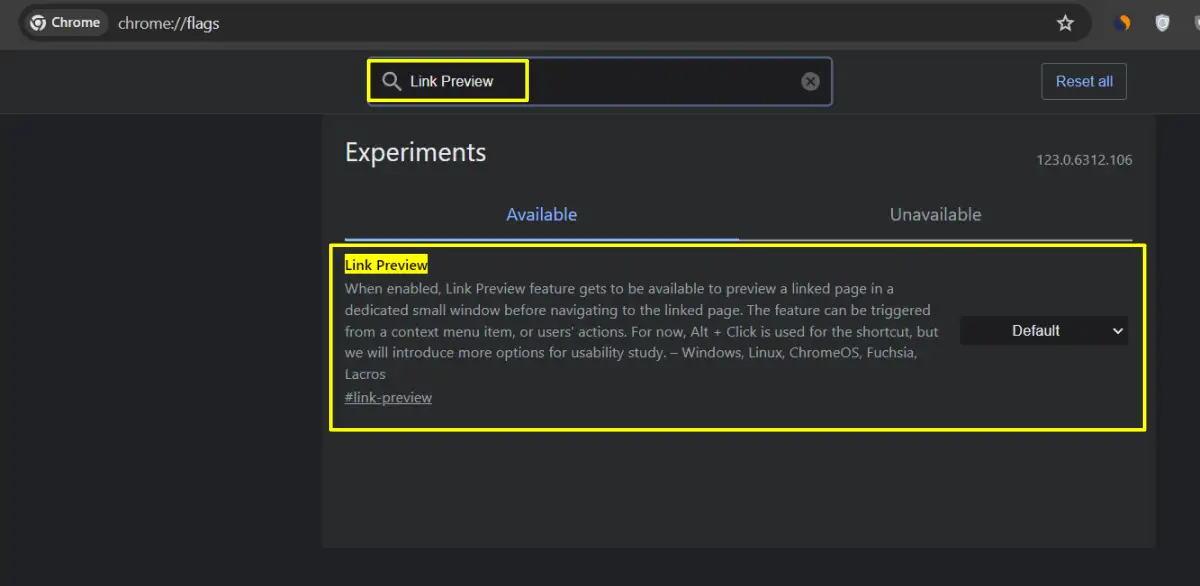
3. Then, click the drop-down menu next to the flag, and select “Enabled”.
4. Next, relaunch your browser by clicking the blue “Relaunch” button that appears at the bottom.
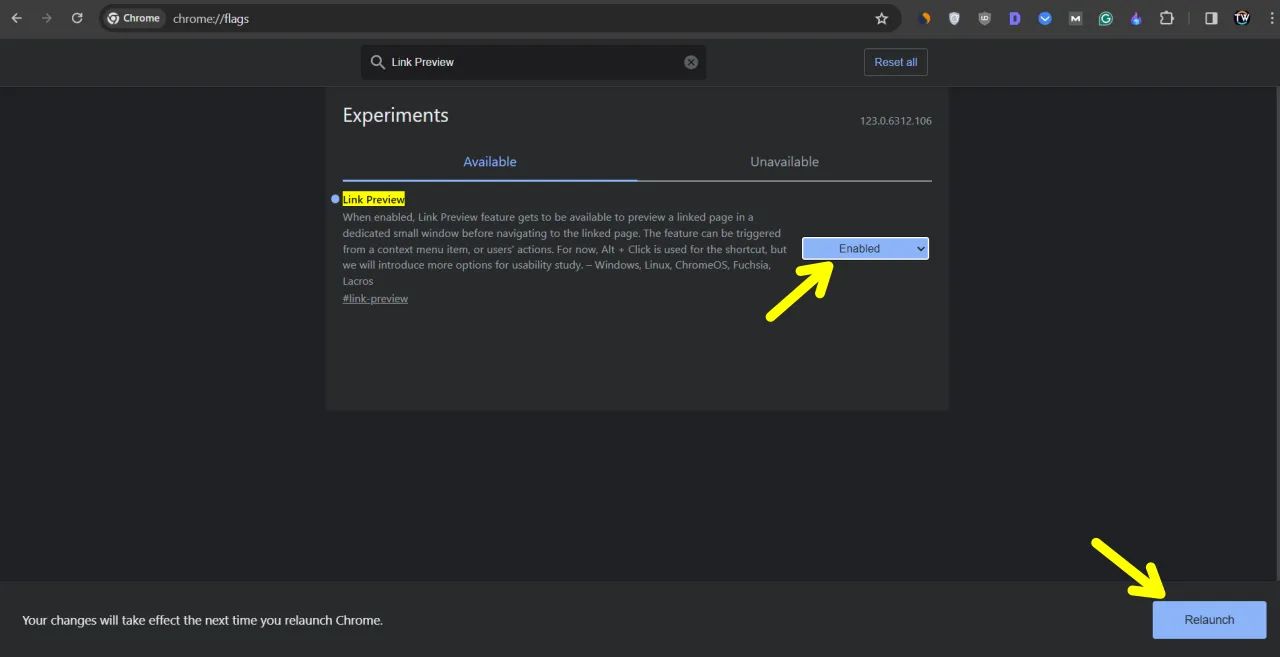
That’s it. You have successfully enabled the Link Preview feature on your Chrome browser.
How to Use Link Preview in Chrome
Once you have enabled this feature on your Chrome browser, let’s understand how to use it. Here are the steps you should follow.
1. First, open the Chrome browser and search for anything or visit any website.
2. Then, right-click on the link you want to preview. You will see a new option called “Preview Link.” Click on it.
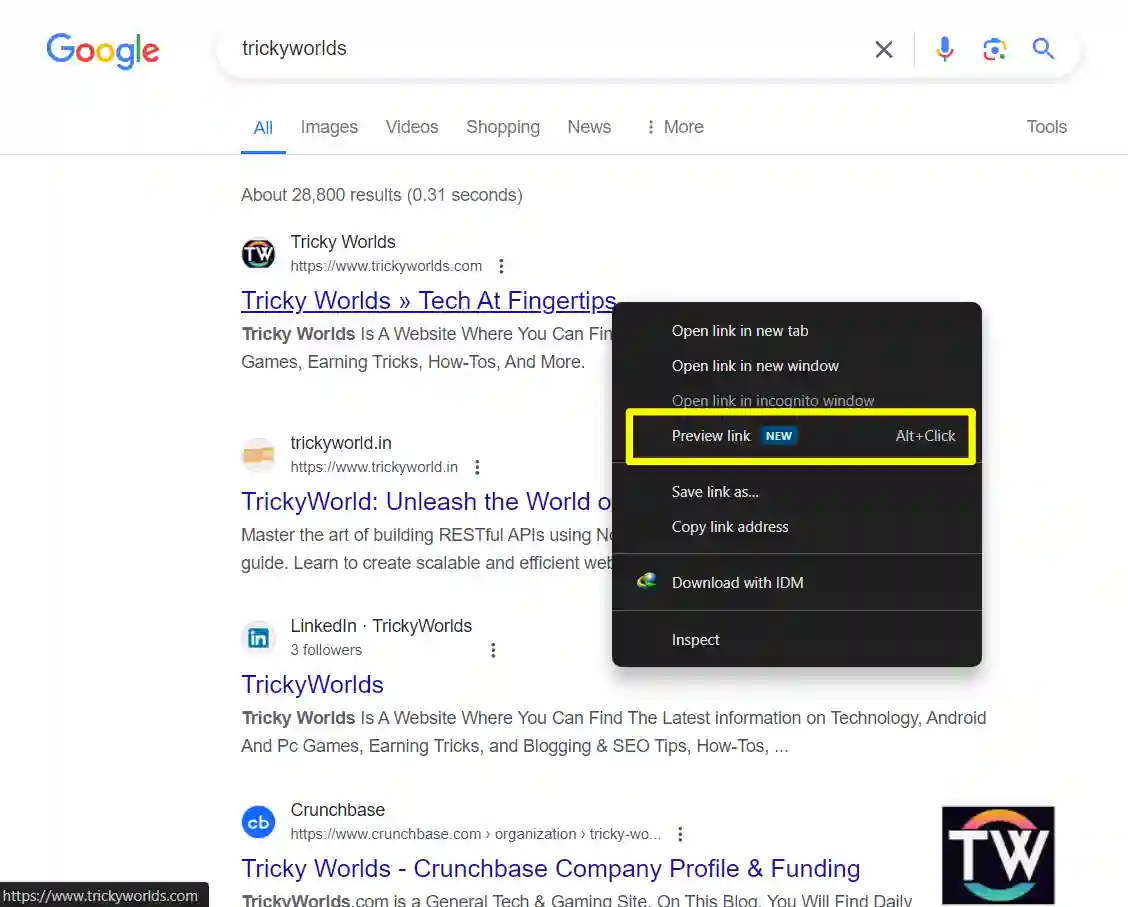
3. After that, a preview window of the webpage will open automatically.

Now, you can interact with the preview windows, open links within the preview window, etc. But remember, you can’t make the window bigger or smaller. If you click anywhere outside the preview window, it will close automatically.
How To Disable Link Preview Feature
If you don’t want to use this feature on your Chrome browser and wish to disable it, follow these steps:
- Open your Google Chrome browser.
- In the search bar, type chrome://flags/ and press Enter.
- Then, type “Link Preview” to find the feature.
- Click the dropdown next to the feature and select “Disabled”.
- Relaunch your browser to apply the changes.
Conclusion
That’s all for now. I hope you understand how to enable and use the Google Chrome Link Preview feature. If you have any problems related to this, feel free to comment below. Also, make sure to share this article with your friends and family.
FAQs about the Google Chrome Link Preview feature
Why don’t I see the ‘Preview links’ option?
This feature is experimental and needs to be manually activated. Make sure your web browser is updated and follow the steps in the first section to turn it on.
Can I resize the preview window?
No, you cannot resize or adjust the preview window. Its size depends on your Chrome browser.
Can I play videos in the preview window?
No, the preview window does not support video playback. However, you can open links and interact with some features within the window.
How do I turn off the link preview feature?
If you don’t like this feature, you can turn it off. Visit the Chrome flags page, search for “Link previews” and select “Disabled” or “Default” to remove it.
How do I use link previews on mobile?
This feature is already available in Google Chrome for Android but needs to be manually activated. Check out our guide for the steps to enable it.
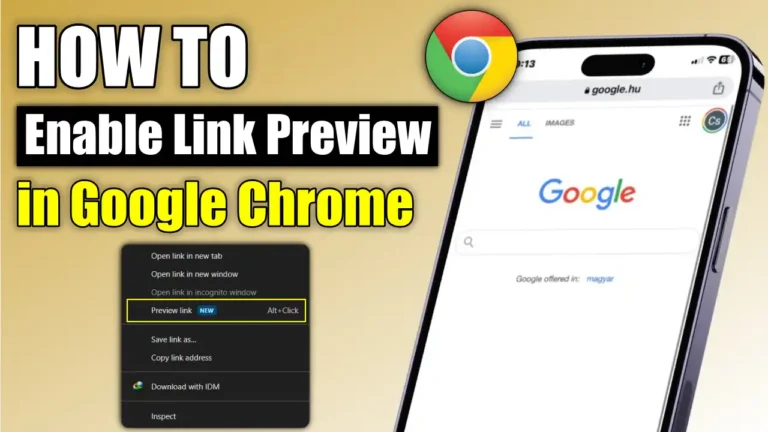
Recommended Articles
How To Turn Off Voice Direction In Google Maps
How To Record A Screen On Chromebook In A Easy Way
How To Register IDM Without Serial Key For Free