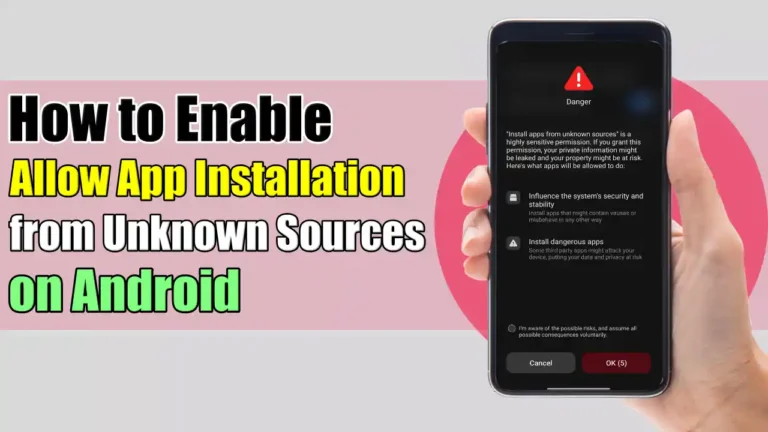Have you ever wanted to install an app from unknown sources besides the Google Play Store and get a pop-up message saying, “Please Allow App Installation from Unknown Sources”?
It’s a little warning that pops up when you’re trying to install an app from third-party sources. This happens because, by default, due to security reasons Android devices are set to only install apps from the Google Play Store, which is considered safer.
But don’t worry, you can still install apps from other places if you want to, and in this article, I’ll show you how you can enable the option to install apps from unknown sources on your Android device.
What are ‘Unknown Sources’?
“Unknown Sources” commonly refers to any third-party source that lets you download apps from places other than the official Google Play Store. Such as third-party app stores and websites from where you can download APK files that are not available on the Play Store.
Risks of installing apps from unknown sources?
Before we dive into the steps, it’s important to understand the risks involved when installing apps from unknown sources. There are a few things you should be aware of.
- Installing Apps from unknown places might have harmful viruses that can expose your device.
- Some apps might access your personal information like contacts, messages, and banking information without you knowing, which can be a problem.
- Apps from unknown sources might not work well on your device or could make your device crash.
- You might not get updates for these apps, which means they could become less safe over time.
- Installing apps from unknown places might cause issues with your device or other apps you have.
How to Allow App Installation from Unknown Sources on Android
Different versions of Android have slightly different steps for allowing the installation of apps from unknown sources. Here’s how you can allow app installation from unknown sources on different versions of Android.
Android 12 and Later
1. First, open the Settings app on your Android device and tap on Apps.

2. Scroll down and tap on the Advanced or Special app access option.
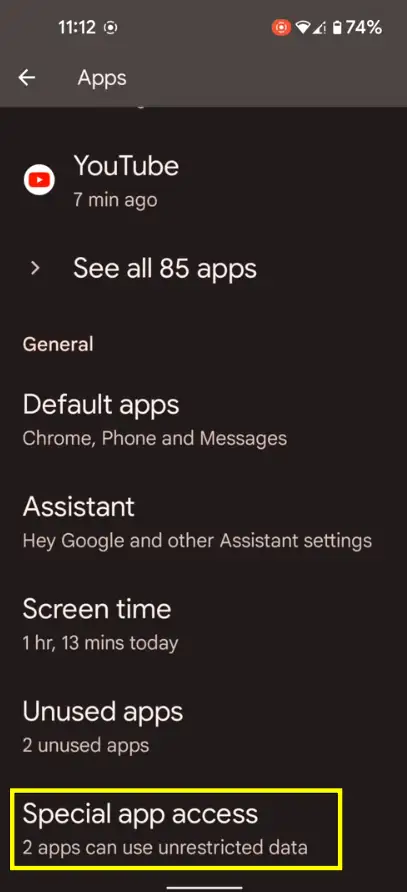
3. Again, scroll down and Tap on Install unknown apps.
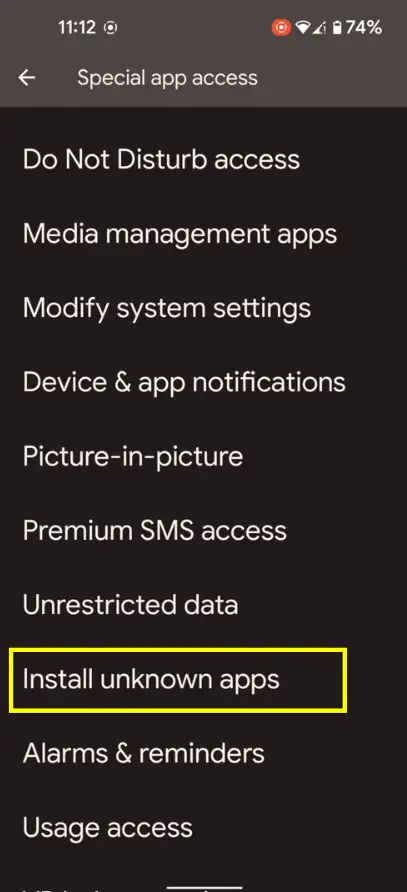
4. Now, you will see a list of apps installed on your device. Tap the app you want to allow to install unknown apps.
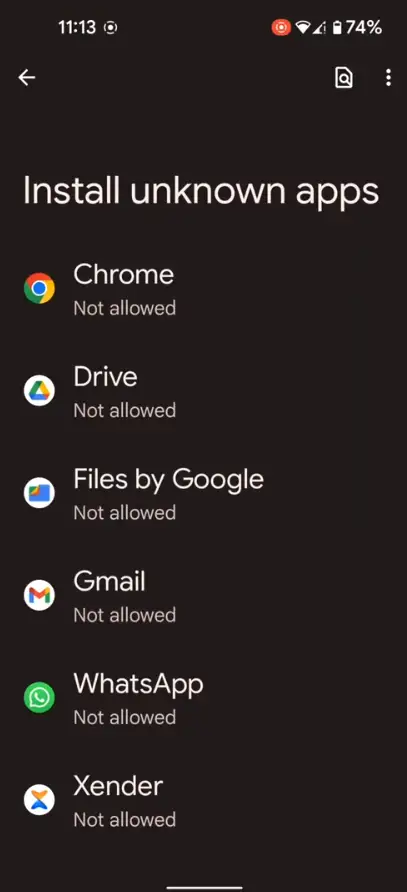
5. Finally, toggle the switch next to ‘Allow from this source’ to enable installations.
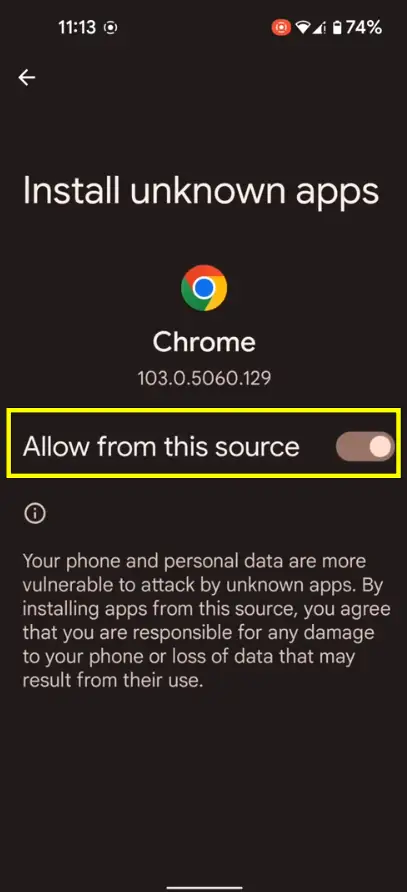
You will need to repeat this for any other apps you want to grant this permission.
Android 10 and 11
- First of all, open the Settings app on your Android device, scroll down, and tap on Security.
- Next tap on Unknown source installations.
- Now, select the app you want to allow to install unknown apps.
- Then, toggle the switch next to the application to enable installations.
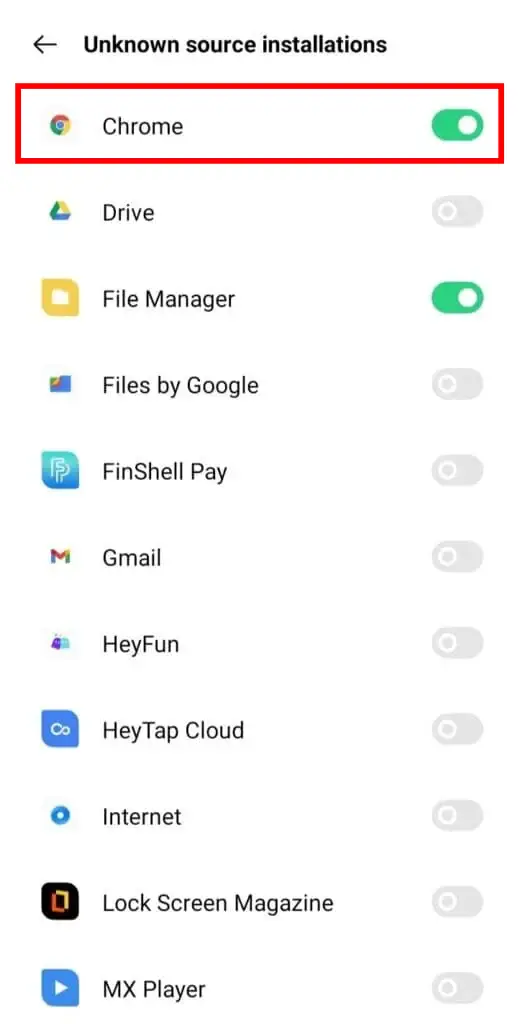
Redmi Devices
The steps to allow installation of apps from unknown sources are slightly different on Redmi devices as they have their own MiUi Rom. Follow the steps below to enable the permission.
1. First of all, open the Settings app on your Android device, scroll down, and tap on Privacy Protection.
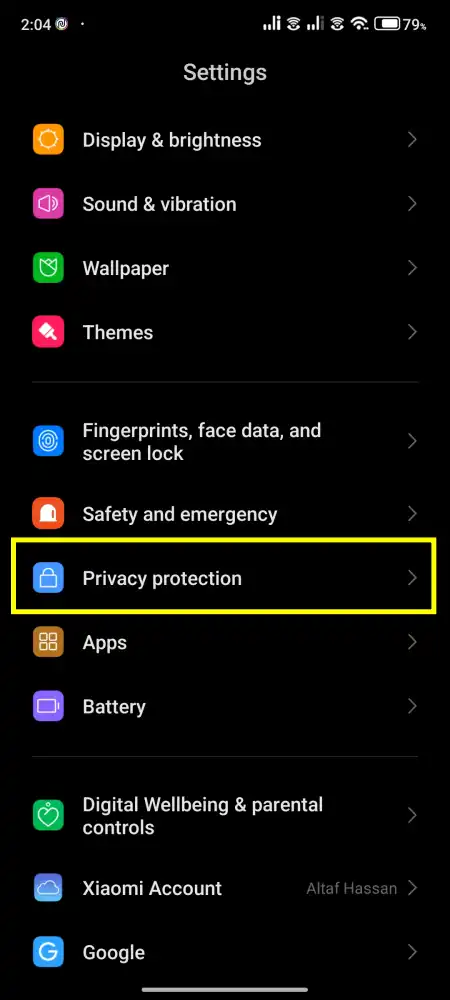
2. Then, tap on Special Permissions.
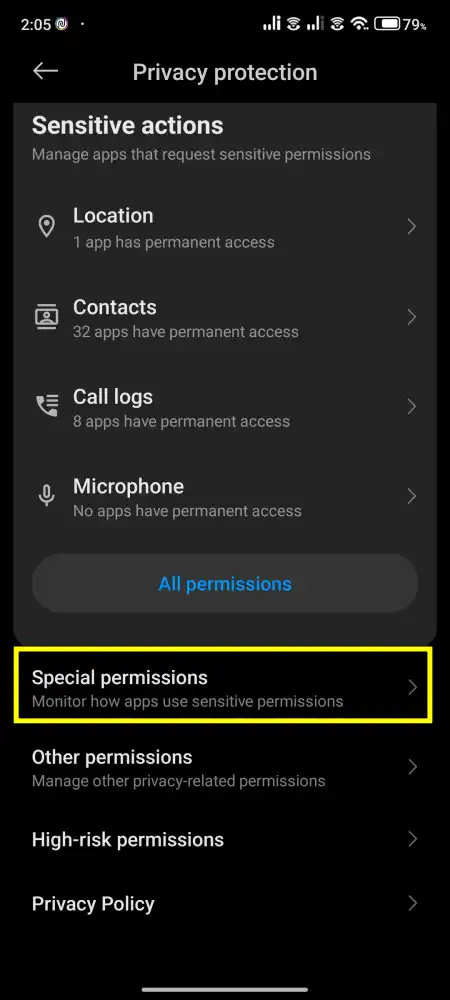
3. Again, scroll down and Tap on Install unknown apps.
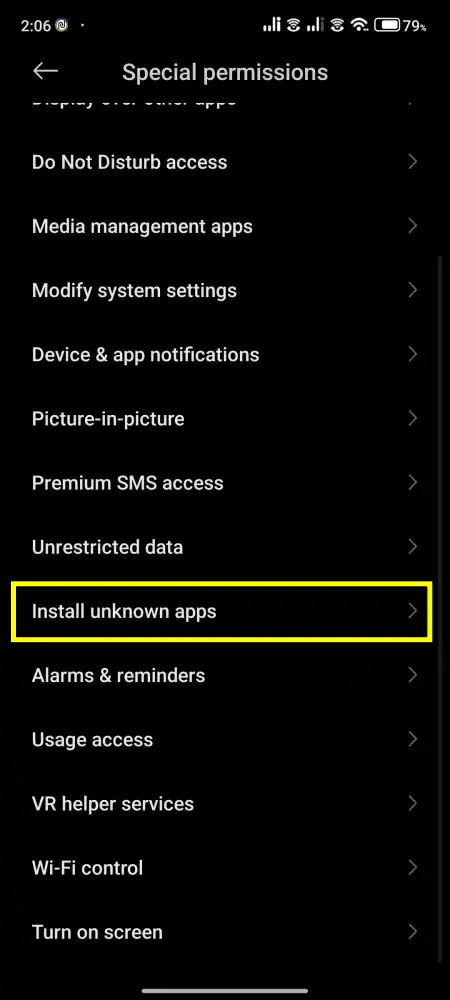
4. Now, you will see a list of apps installed on your device. Tap the app you want to allow to install unknown apps.
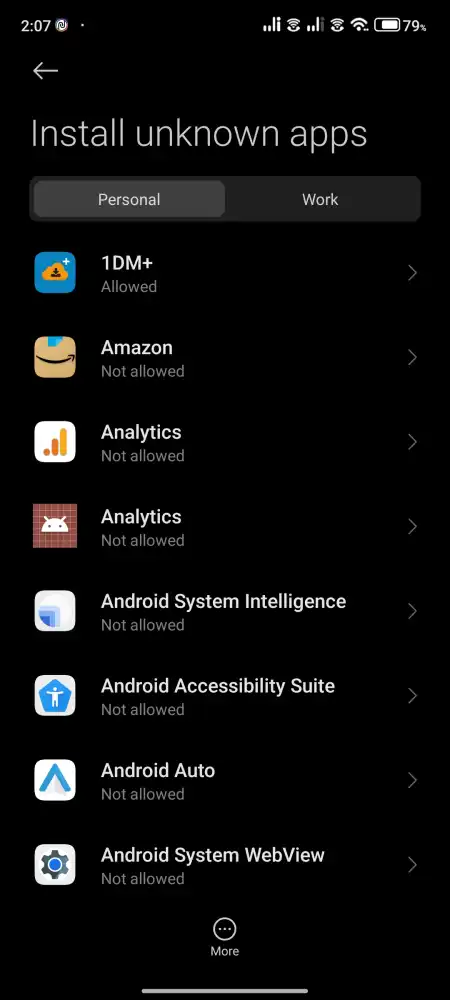
5. Finally, toggle the switch next to ‘Allow from this source’ to enable installations.
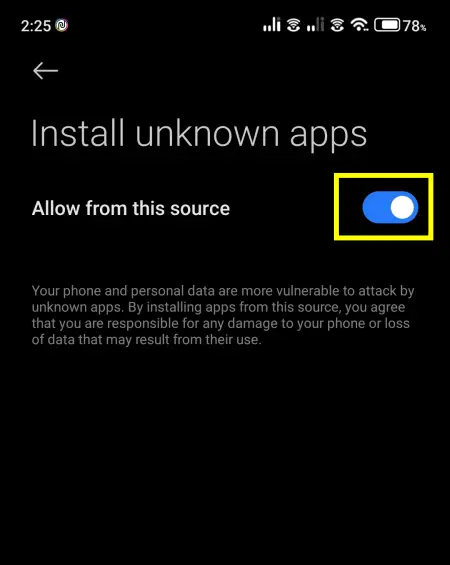
That’s it. Now repeat the steps for every app that you want to allow permission to install the app from an unknown source.
Post-Installation Checks
After installing an app from an unknown source, it’s good practice to perform a few checks:
- Verify App Permissions: Check what permissions the app has requested. If anything seems out of place, like a calculator app asking for contact access, it’s a red flag.
- Run a Security Scan: Use a trusted antivirus app to scan the newly installed application for any potential threats.
- Monitor Device Performance: Keep an eye on your device’s performance. If you notice unusual behavior, it might be related to the app you’ve installed.
Enabling app installation from unknown sources on your Android device can give you more flexibility and access to a wider range of apps. However, it is essential to proceed with caution and download apps only from trusted sources to protect your device and personal data.
Further Reading
- How To Enable And Use Ambient Mode On YouTube
- How To Turn Off Emoji Suggestions On Android
- How To Download & Play Mobile Legends On PC