- The “Instagram Couldn’t Refresh Feed Error” error is usually caused by poor internet, outdated app versions, cache issues, or Instagram server outages.
- You can fix it by checking your internet connection, updating the app, clearing the cache, or logging out and logging in again.
- If nothing works, try using Instagram Web or Lite, check account restrictions, or contact Instagram support.
Have you ever opened Instagram and seen the “Instagram Couldn’t Refresh Feed” error? You swipe down, hoping to see the latest posts and stories, but nothing changes.
If you’re stuck in this frustrating cycle, you’re not alone. Many Instagram users, including me, have experienced this problem more than once. In this guide, I’ll show you how to fix the “Instagram Couldn’t Refresh Feed” error step-by-step.
These are not just random tricks, but these are the solutions I personally used when I faced this problem. Whether you are using Android, iPhone, or Instagram Web, I have got them for you.
Also, Read How To Know If Someone Restricted You On Instagram
What Causes the “Instagram Couldn’t Refresh Feed Error”?
Understanding the cause can help you fix it quickly. Based on my experience and troubleshooting various devices, here are the most common causes:
- Poor or unstable internet connection
- Instagram server outage
- Outdated app version
- Corrupt cache or app data
- Account issues or shadowbanning
- Logged in on multiple devices
- Violating Instagram terms
Let’s now take a look at the solutions that have worked for me and many others.
How to Fix Instagram Couldn’t Refresh Feed Error
Now that you know why the Instagram app is not refreshing your feed, it’s time to take a closer look at the best methods provided in this article for this error.
1. Check Your Internet Connection
This might sound too simple, but unstable Wi-Fi or poor mobile data can be the main culprit. Once, I tried to upload a story while switching from home Wi-Fi to mobile data and was stuck with the “Couldn’t Refresh Feed” error for 15 minutes.
What to do:
- Switch between Wi-Fi and mobile data to test.
- Open another app (like YouTube or Chrome) to see if the internet works.
- If using Wi-Fi, restart your router.
- Turn on Airplane mode, wait 10 seconds, then turn it off. (This may increase your internet speed.)
2. Update Your Instagram App
An outdated app can cause a variety of problems, including feed errors. I once ignored updates for two weeks and kept facing loading issues. Instagram regularly releases updates to fix bugs, improve performance. Here’s how to update your Instagram account:
For Android –
- Go to the Play Store
- Search for Instagram
- And then click on update.
For iOS –
- Go to the Apple store
- Search for Instagram
- And then click on update.
3. Log out and Log In Again
The third method you should try is to log out of your account and log in again. This method has worked for many users, so it’s worth trying out once. To do so, follow the steps below.
- Open Instagram
- Tap on your profile
- Then click on the hamburger menu, and then settings
- And then scroll down to the bottom and click on Log out.
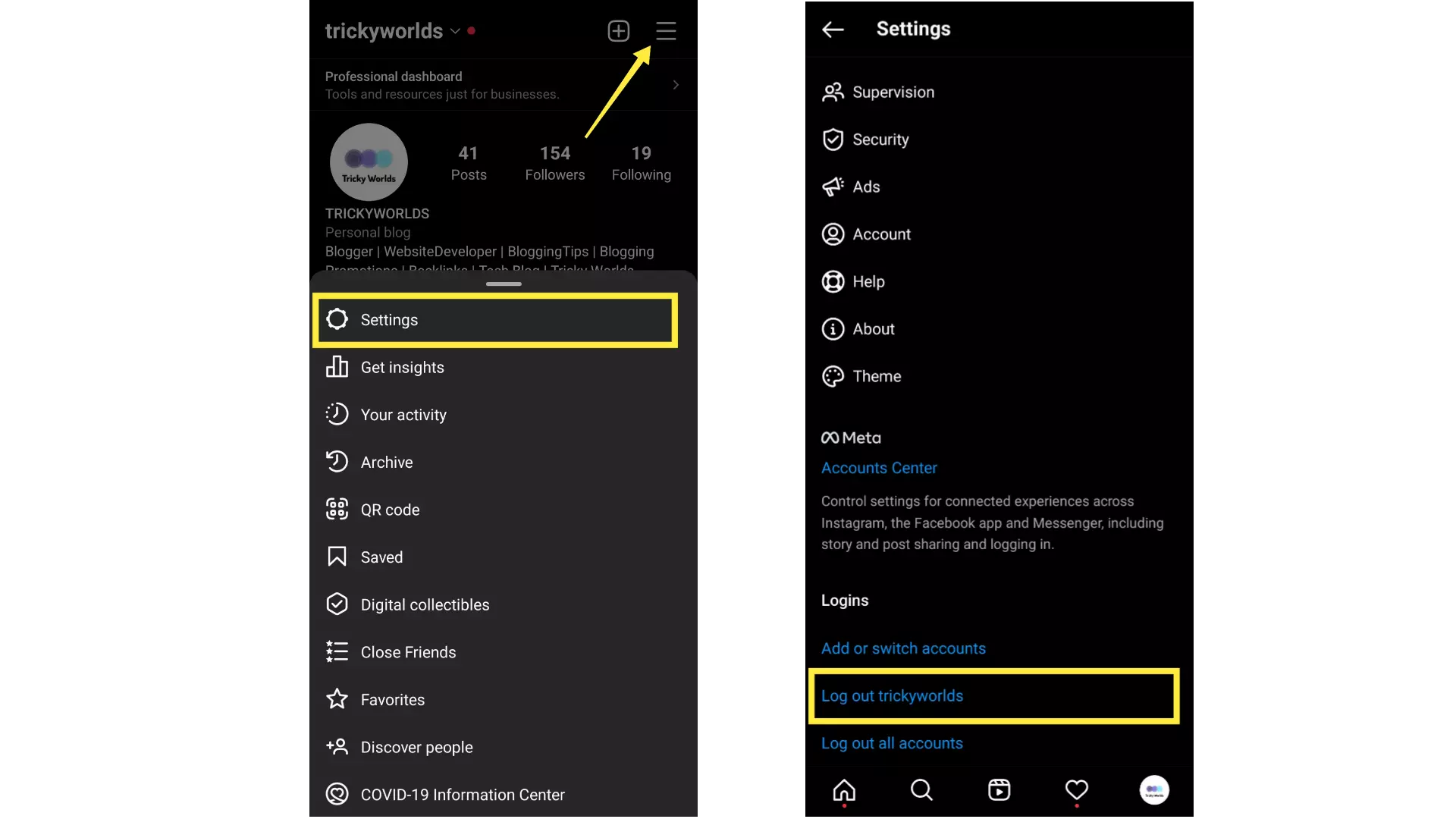
Now, log in again, and your “Instagram couldn’t refresh the feed error” should be fixed. If the error is still there then you should move on to the next solution.
4. Clear Instagram Cache
If you are having Instagram issues where you are unable to refresh your feed, you should try clearing the Instagram cache. Instagram collects the cache in the background so that it can load your recently viewed posts and accounts quickly for you. But, a corrupted cache can give you the error.
So, go to your Settings > Apps > Instagram and then select the ‘Clear Cache’ option to delete all cache files saved by Instagram on your device.
After clearing the cache, it will log you out from your account and you have to log in again. So be sure to remember your username and password.
For iPhone users: Unfortunately, iOS doesn’t allow clearing cache directly, but you can delete and reinstall the app to get the same result.
5. Check If Instagram Is Down
Sometimes, the problem isn’t you, but Instagram. When their server goes down, everyone suffers. Here’s how to check if the Instagram server is down.
- Go to DownDetector
- Search “Instagram” and see recent outage reports
- Check Twitter/X for trending hashtags like #InstagramDown
If it’s a server issue, all you have to do is wait.
6. Reinstall Instagram
If any methods don’t work for you, you can uninstall and reinstall the Instagram app. Some users have reported that this method worked for them.
After uninstalling the app, go to the Play Store or App Store and install the Instagram app again.
7. Check for Account Restrictions
If you are using any third-party Instagram automation app to increase followers and likes on your account, then this will lead to your account being temporarily flagged by Instagram.
You will not be able to like, comment, or do anything on any post. This is called an action block. If you are facing any such ban, then a pop-up will appear with the message ‘Action blocked’.
To check:
- Go to Settings > Help > Support Requests > Violations
- If there’s anything listed, you might need to wait it out or appeal
8. Use Instagram Web or Lite Version
If the mobile app continues to be down, try logging in from:
- Instagram.com
- Instagram Lite (available in the Play Store)
This is a good temporary solution until you fix the main app.
9. Contact Instagram Support (When All Else Fails)
If you have tried all the methods mentioned above and still see seeing “Instagram Couldn’t Refresh Feed” error, you can contact Instagram customer support and report this issue. To do this, follow my steps below.
- Go to your profile and click on the menu button.
- Then, click on Settings and go to Help > Report a Problem.
- Then, write your report and submit it. That’s it.
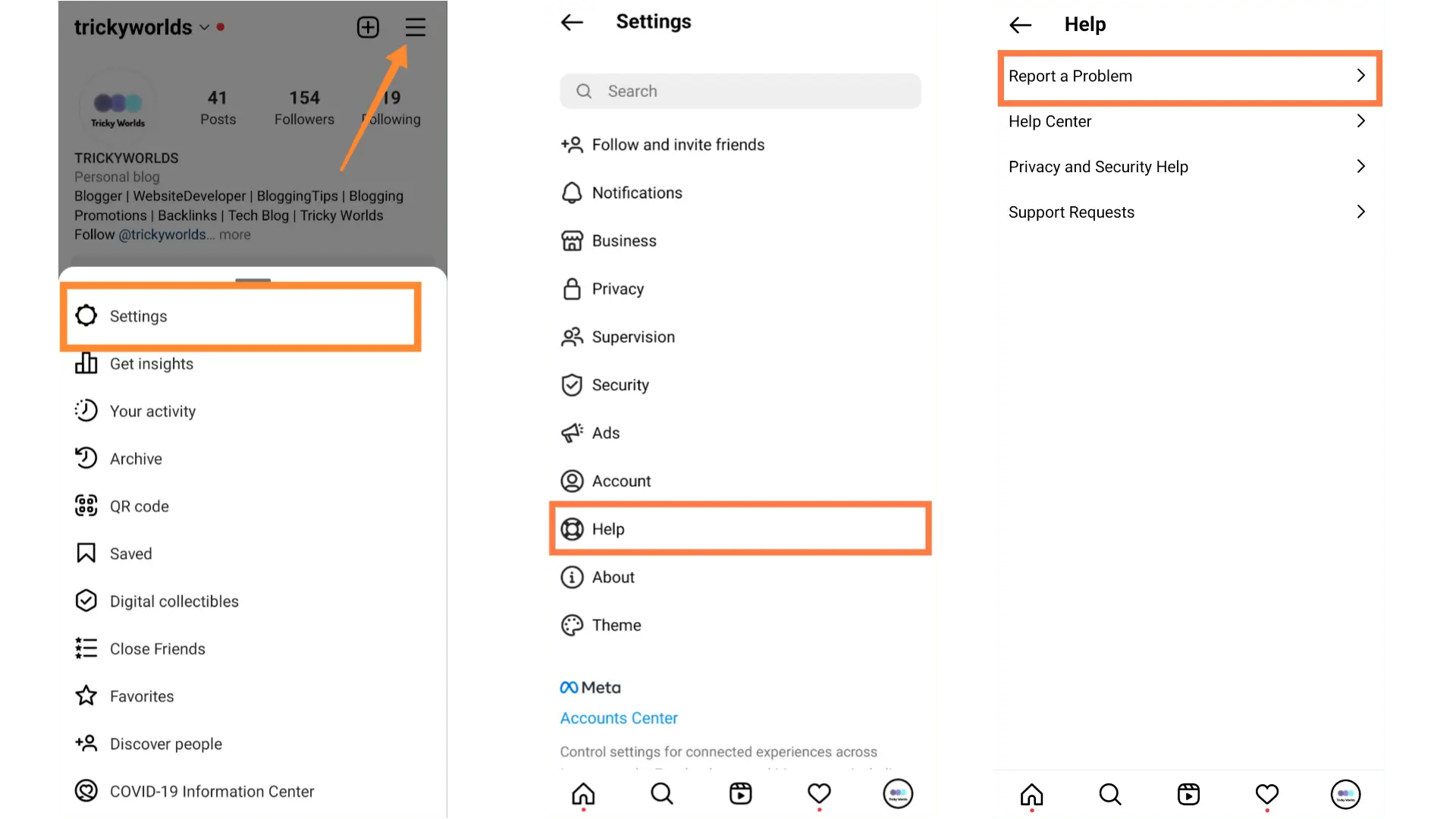
Once you send the message, the Instagram support team will contact you with a detailed report to fix the issue.
Conclusion
The “Instagram Couldn’t Refresh Feed” error is one of those things that seems minor until it happens right when you’re trying to relax and scroll through your feed. Thankfully, in most cases, it can be fixed with simple steps like checking your internet, clearing the cache, updating the app, or waiting for an Instagram server issue.
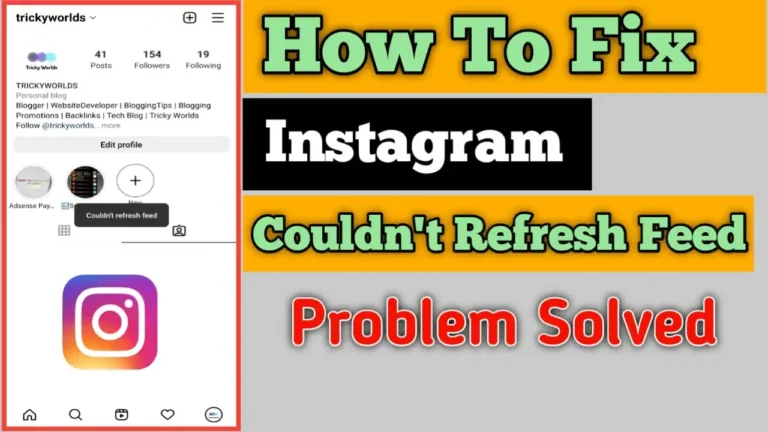
Recommended Articles
How to Install YouTube Music on Your PC From the Browser
How to Unsend an Email in Gmail
1337x Proxy List (2025): Proxies, Mirrors, and Alternatives