- YouTube’s Ambient Mode improves video quality with gradient lighting effects in dark mode.
- You can enable it via video settings on mobile or desktop after activating dark mode.
- You can Turn it off anytime using the video player controls.
As we all know, YouTube is one of the best online video streaming platforms that provides endless hours of entertainment. It has many useful features that enhance the video-watching experience, like Dark Mode, autoplay videos, etc.
However, one feature that has captured the attention of many people is the ambient mode. It is a lighting effect that enhances your video-watching experience by displaying the colours from the currently playing video around your screen’s background.
In this article, I will show you how to enable and use ambient mode on YouTube across different devices.
Also, Read How to Delete YouTube Comment History
What is Ambient Mode on YouTube?
Before we get into the steps, let’s understand what is YouTube Ambient Mode. It is a feature designed to create a more immersive viewing experience by adding gradient colours to your screen’s background from the video you are watching.
This creates an environment similar to watching content on television in a dark room while reducing strain on your eyes.
How to Enable Ambient Mode on YouTube (Android and iOS)
Before proceeding with the steps, first, make sure to enable dark mode on your mobile devices as Ambient Mode only works in dark mode. Also, Enabling dark mode on YouTube will automatically enable ambient mode.
But, if the ambient mode isn’t enabled, then follow the steps below to enable Ambient Mode on YouTube on your mobile devices.
1. First of all, open YouTube on your mobile and play any video of your choice.
2. Now, tap anywhere on the screen to display control options, and then, tap the Settings gear icon at the top right corner.
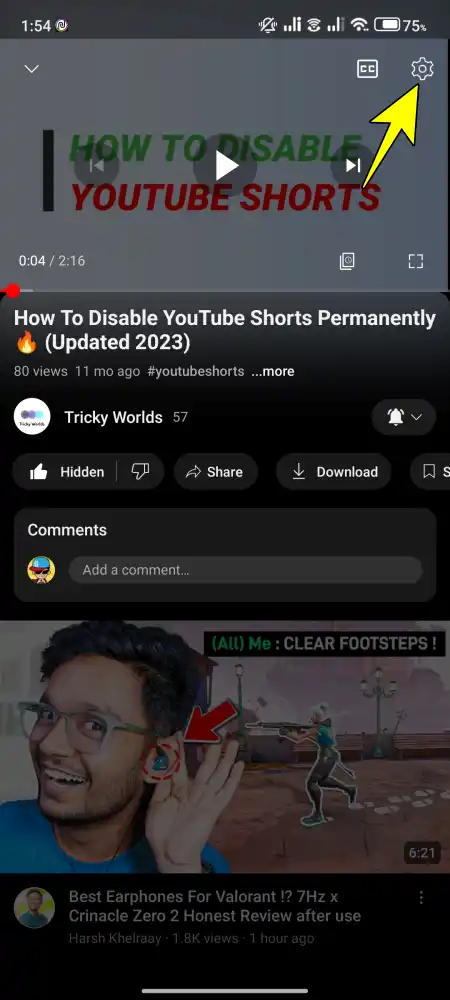
3. Then, a popup menu will appear, tap on Additional Settings.
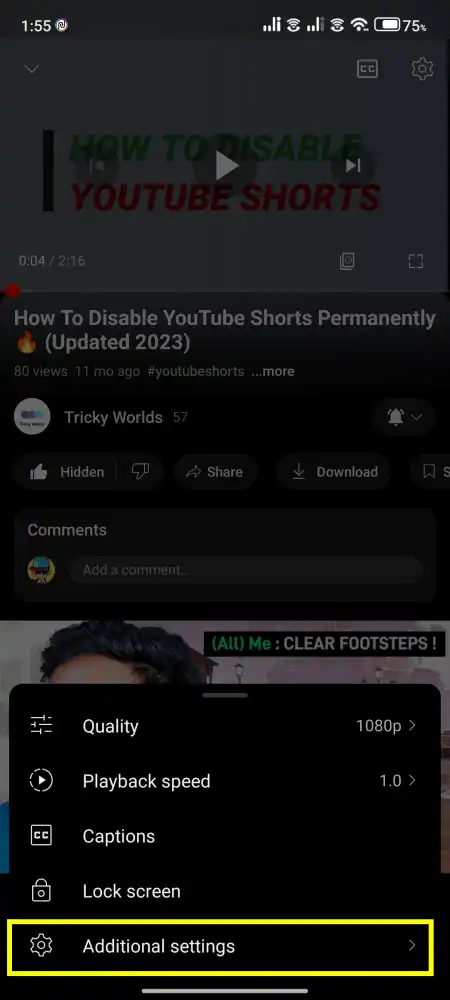
4. Finally, turn on the toggle next to Ambient Mode to enable the feature.
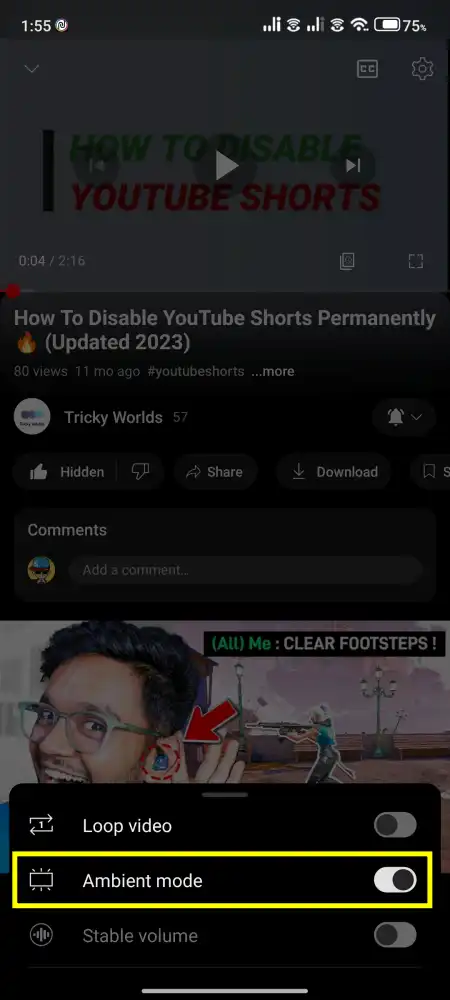
That’s it. This is how you can enable Ambient mode on the YouTube mobile app (Android and iOS). Also, note that Ambient Mode doesn’t work for offline videos.
How to Enable Ambient Mode on YouTube (Desktop)
It’s also easy to enable ambient mode on YouTube desktop. Similar to mobile, you should first enable dark mode on your desktop. After that follow the steps below.
1. First of all, open YouTube.com on your Desktop and play any video of your choice.
2. Now, tap the Settings gear icon in the bottom right corner.
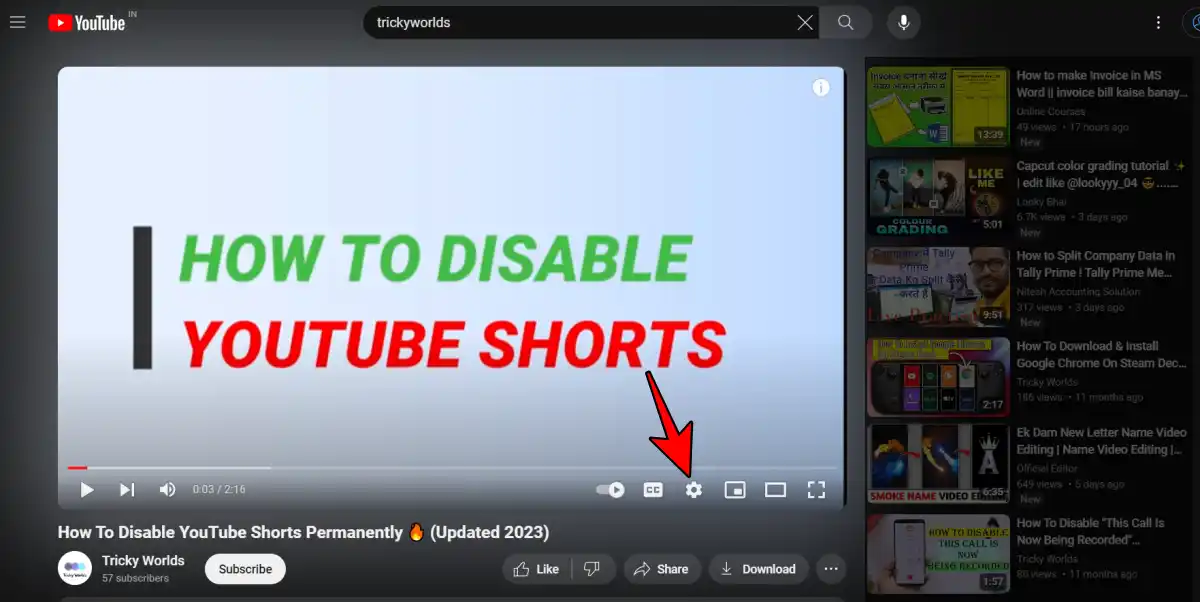
3. On the menu that appears, turn on the toggle next to Ambient Mode.
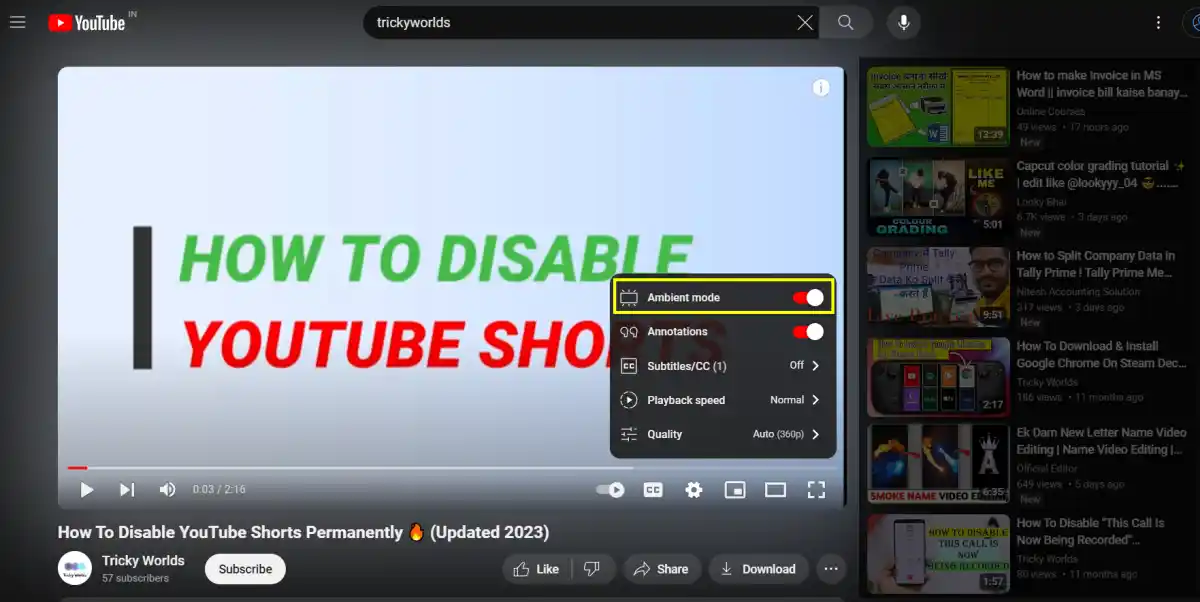
Now, if you want to disable the Ambient Mode, turn off the toggle next to the Ambient Mode.
That’s it. This is how you can enable and disable Ambient mode on the YouTube Desktop.
How to Turn Off Ambient Mode
There may be times when you don’t want the visual effect, especially for content that’s not as visually vibrant or if you’re working in a bright environment. Here’s how to disable it:
- While playing the video, hover over or tap the video player controls.
- Look for the Ambient Mode icon (a little brightness icon) on the top-right of the video.
- Simply toggle it off, and you’re back to the usual dark background.
Conclusion
That’s it. In this article, we have shared a detailed process of How to enable YouTube’s ambient mode on your mobile and desktop. Also, remember that this feature is designed to work in dark mode, so make sure to enable dark mode on your devices.
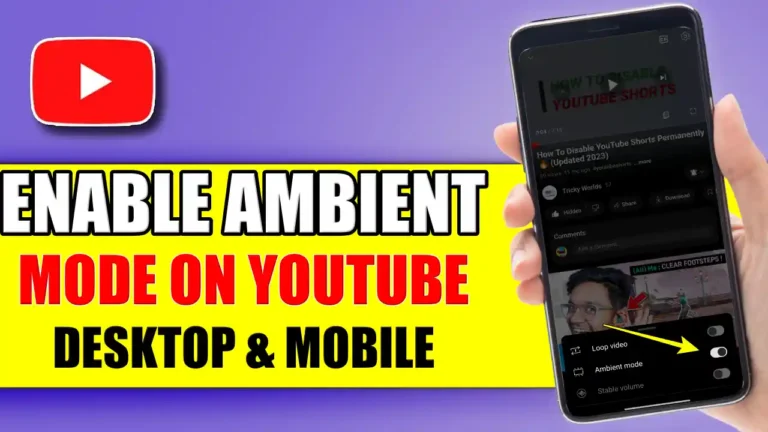
Recommended Articles
How To Download Turbo C++ 4.5 For Windows 10 – (64/32 Bit)
How To Flush Or Clear DNS Cache On Android Devices
How to Uninstall VALORANT: A Step-by-Step Guide