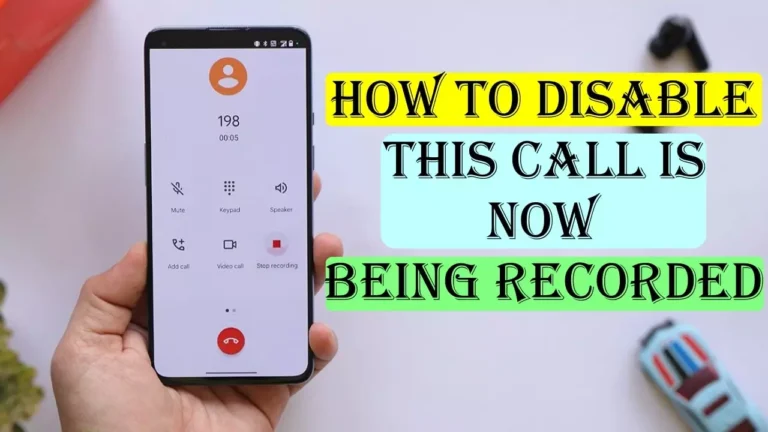Are you tired of the annoying “This call is now being recorded” announcement on your smartphone? Call recording is an essential feature for many smartphone users, but the announcement can be uncomfortable and disruptive to conversations. Fortunately, there is a solution to this problem. In this article, we will show you How To Disable The This call is now being recorded announcement on your device.
This announcement is heard on both ends i.e. the one who is calling and the receiver. Now, this can be annoying and the other person might become awkward talking with you.
But you can stop this announcement by using the method given in the article. So let’s begin and see How To Disable This Call Is Now Being recorded.
How To Disable This Call Is Now Being recorded
The “This call is now being recorded” announcement is made using the text-to-speech service provided by Google Dialer. So, we are going to fix this problem by using a different text-to-speech service.
So, now without wasting more time let’s see how to disable this announcement.
Method 1. Using TTSLexx App
1. First of all, Install the TTSLexx application from Play Store.
2. Now, open the application and click on the “Preferred Engine” option.
3. In the Preferred Engine option, choose the TTSLexx option and click on Ok.
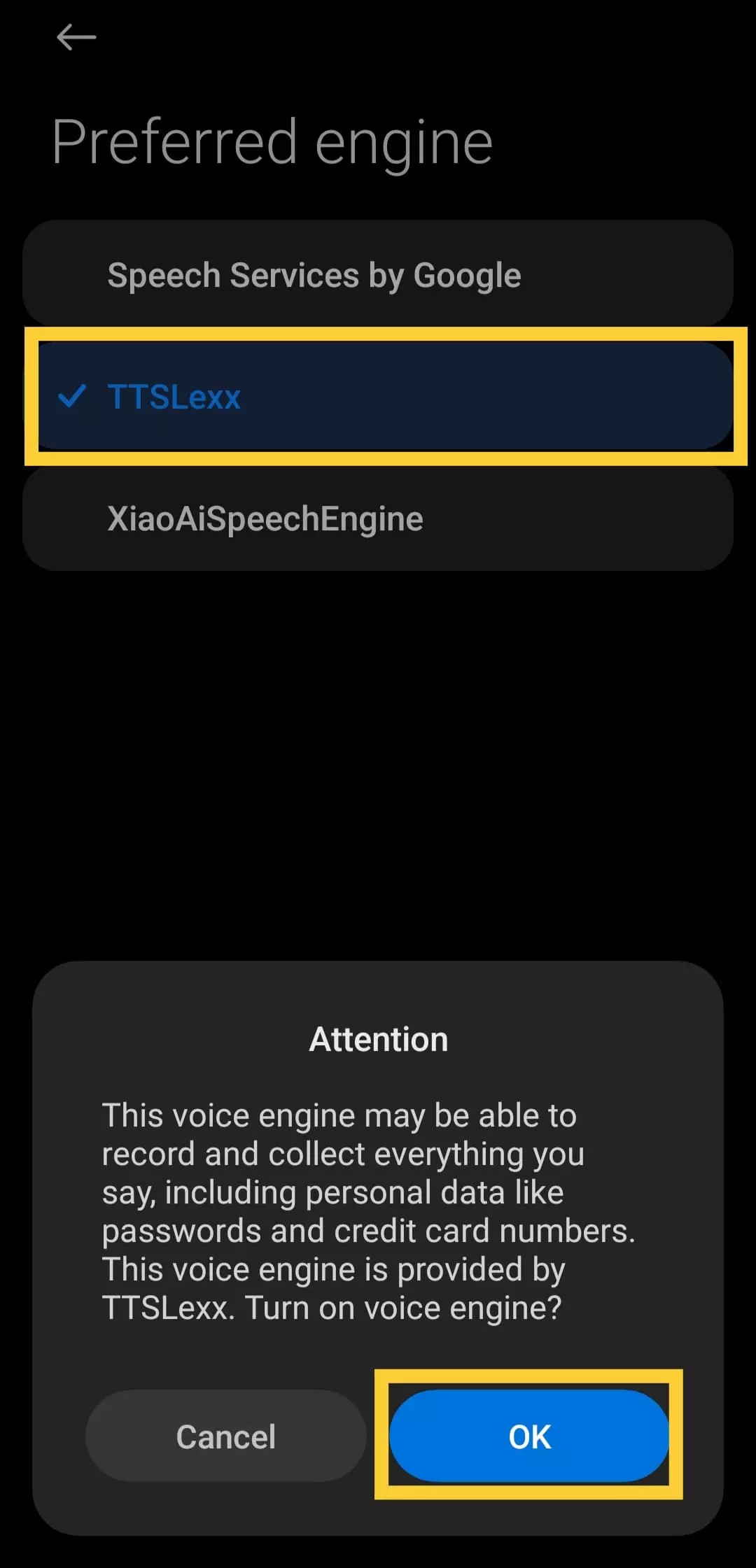
4. After that, Open the Google Dialer App info setting.
5. In the setting option, click on the Clear all data and cache option and click ok.
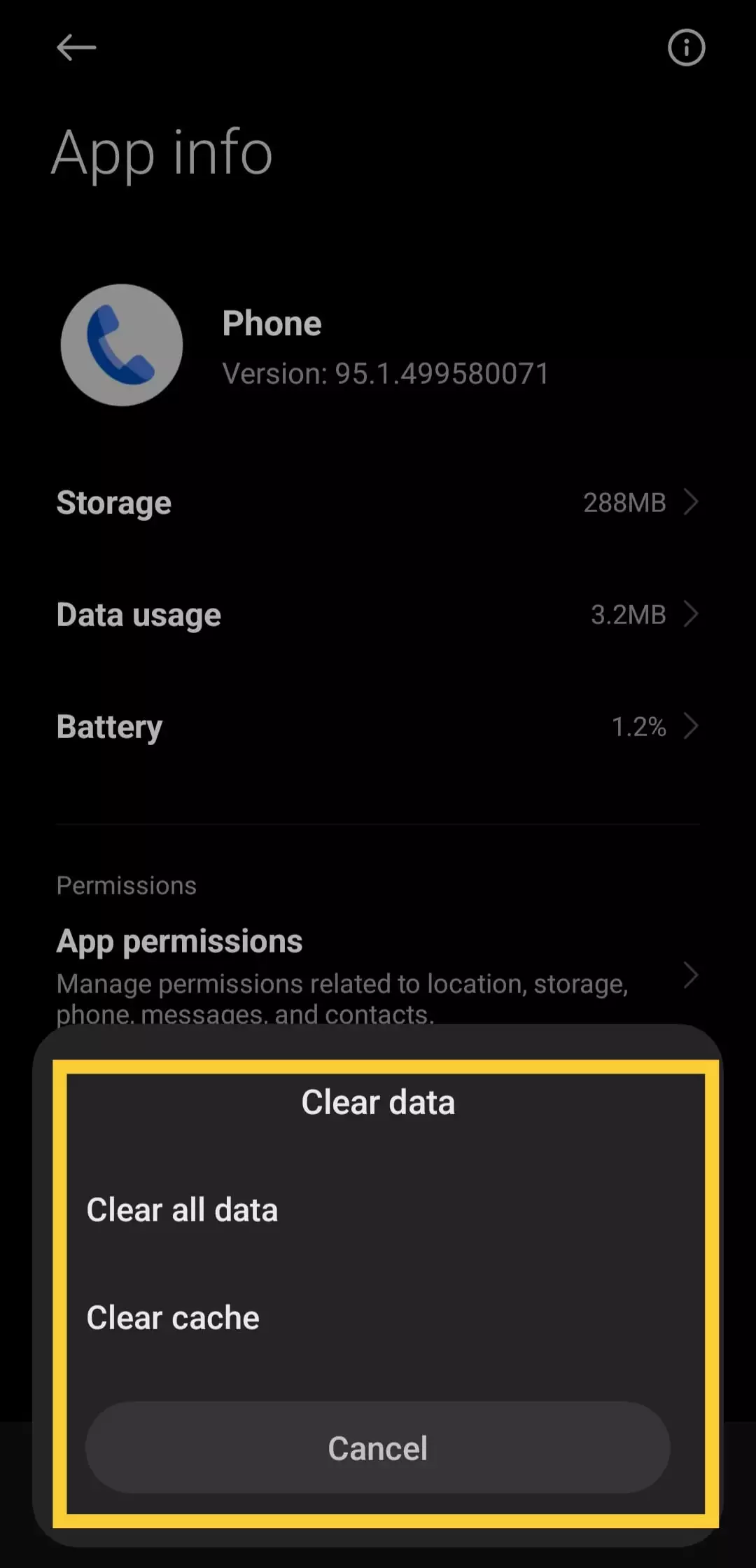
6. Now you have successfully completed all the required steps. It’s time to restart your device.
Now call someone and the call recording announcement will be disabled.
Method 2. Using TrueCaller
Apart from using a TTSLexx Application, you can use the Truecaller Caller application to record calls as it has an in- built-in option to record the calls without the announcement. To do so, follow the steps.
Step 1: Install Truecaller
The first step is to install Truecaller on your phone. You can download it from the Google Play Store or the Apple App Store, depending on your device. Once you’ve installed it, open the app and tap on the hamburger menu on the left side.
Step 2: Enable Call Recording
Once you’re on the hamburger menu, you’ll see an option for “Call recordings”. Tap on it, and you’ll receive a pop-up message asking you to set up Truecaller as your default dialer. This step is optional, but it’s recommended if you want to use the app’s call recording feature.
Step 3: Enable Microphone Access
Now, click on the “Continue” button again and allow Truecaller to record audio through your microphone. After that, go to your phone’s settings, select “Accessibility”, and then select “Truecaller settings”. Turn on the “Call recording” option, and you’re good to go. You can start recording your calls by simply tapping on the record button, and to stop the recording, you just need to press that button again.
Conclusion
The methods given above are an easy way to record phone calls on your device without making an announcement “This Call Is Now Being Recorded”. After reading this article I Hope you find your answer on How To Disable This Call Is Now Being Recorded.
That’s it, guys. We guess this guide was helpful to you. For further queries, you can comment below.
FAQs
Is TTSLexx safe?
Ans. The app is completely safe. The app does not collect or store any personal data.
Is it possible to stop the call recording announcements?
Ans. Yes, it is possible to stop the call recording announcement. We have given the full info about this in this article.
Also, Read Other Articles
- How To Change Your Name In TrueCaller | A Simple Guide
- What Is Call Forwarding? | And How To Stop Call Forwarding
- How To Download Google Chrome On Steam Deck