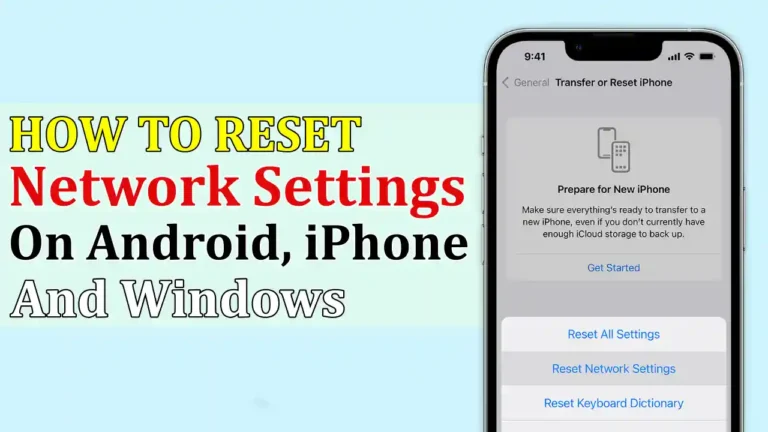In today’s digital world, our smartphones, tablets, and computers play important roles in our lives. They depend on network connections to keep us connected, informed, and entertained. However, sometimes, you may face network issues on your device, such as Wi-Fi connection issues, Bluetooth pairing failures, network not available errors, etc.
These problems can be frustrating and affect your daily activities. One of the possible solutions to fix these network problems is to reset your network settings. This will clear and restore all saved network configurations to their default values. In this article, we will show you how to reset network settings on Android, iOS, and Windows devices.
Also, Read How To Fix “Not Registered On Network Jio” | Problems & Solutions
What happens when you reset network settings?
Before you reset your network, you should know what will happen to your device after the network reset. Here’s a list of everything that happens when you reset your network.
- Delete all saved Wi-Fi networks and passwords
- Delete all paired Bluetooth devices and profiles
- Delete all VPN configurations and profiles
- Reset network preferences to default values
- Resetting network settings will not affect your data, such as photos, videos, documents, or apps.
How To Reset Network Settings On Android Devices
Here are the steps to reset your network on your Android device. However, the steps to reset network settings on an Android device may vary slightly depending on the device model and Android version, but the main steps generally remain the same.
1. First, Open the “Settings” app on your Android device.
2. Then, scroll down and choose the “Network & Internet”, “Connection or sharing”, or “System setting” option depending on your device’s settings.
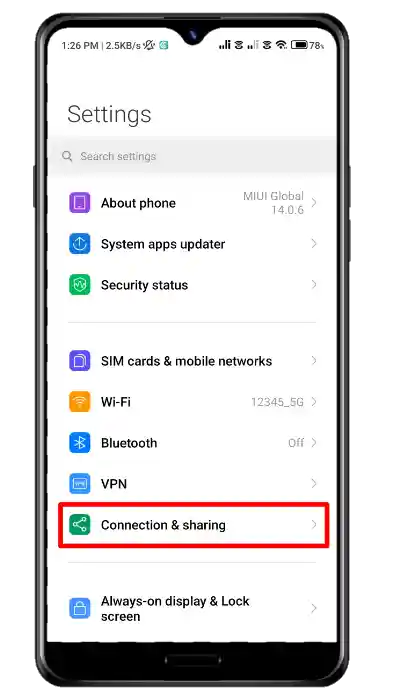
3. In the Connection & sharing option, scroll down and tap on the “Reset Network” or, “Reset Wi-Fi, mobile, and Bluetooth” option. (depending on your device).
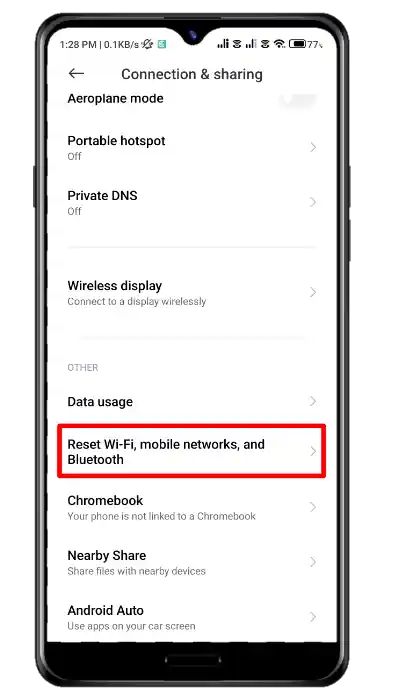
4. After that, Tap on “Reset settings”. Then it will ask you to enter your device password, PIN, or pattern.
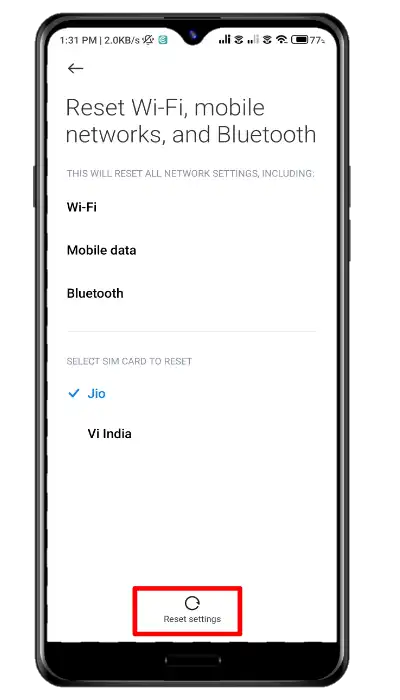
5. Once you enter your device password, a confirmation page will open. Tap on the ‘OK’ button to confirm the process.
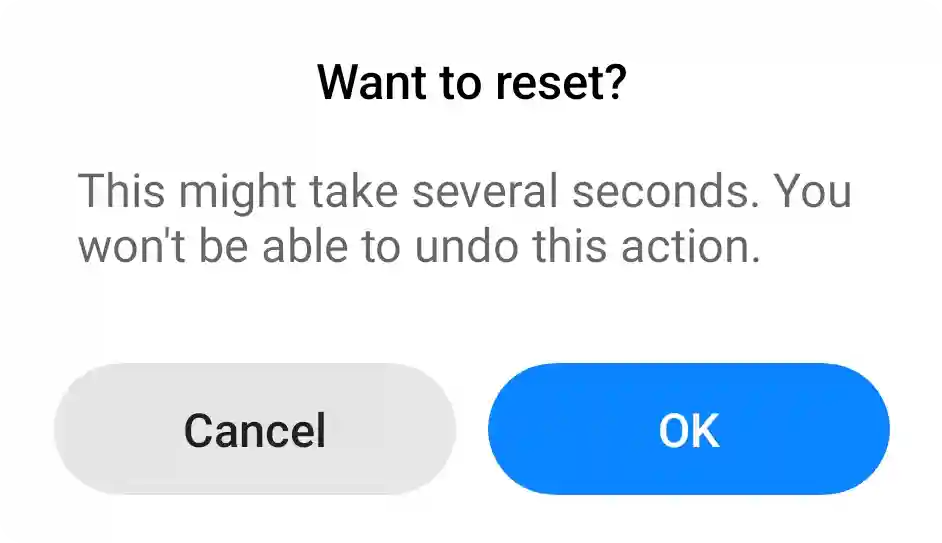
That’s it. Wait for the reset process to complete. If you’re unable to find the reset option, search for the “Reset Network Settings” on the settings page.
How To Reset Network Settings On iPhone or iPad
The steps to reset network settings on iOS devices are the same for all iPhone and iPad models. Here are the steps:
1. First, Open the Settings app on your iOS device and tap on General.
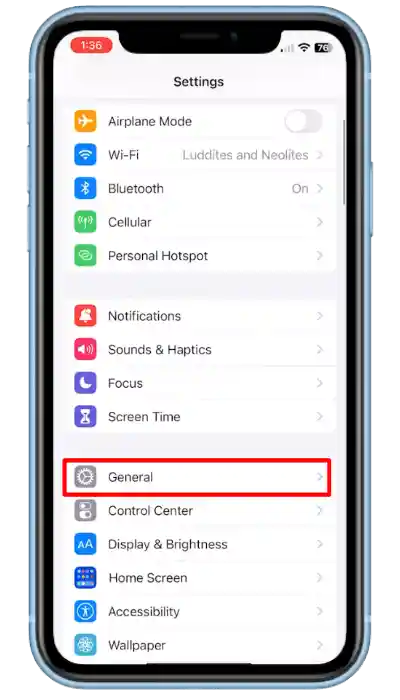
2. After that, scroll down and tap on Transfer or Reset iPhone or Transfer or Reset iPad (depending on your device).
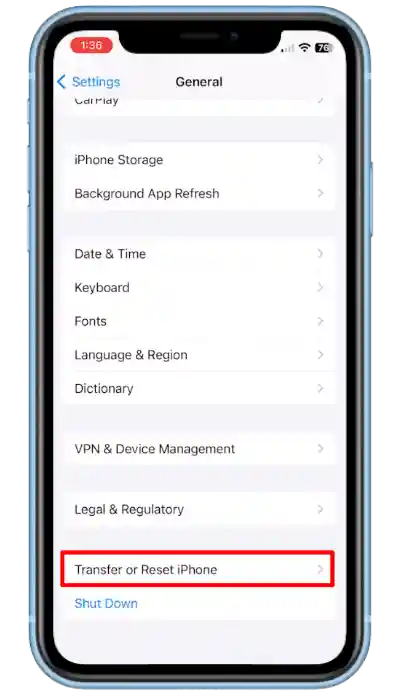
3. Then, on the next page, Tap Reset at the bottom of the screen.
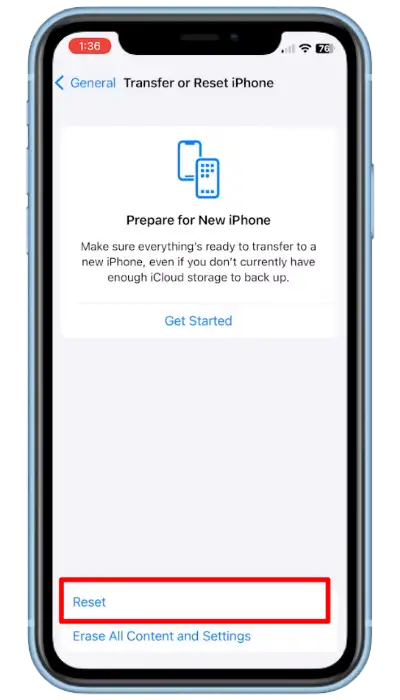
4. Then, tap on Reset Network Settings and enter your device password to confirm.
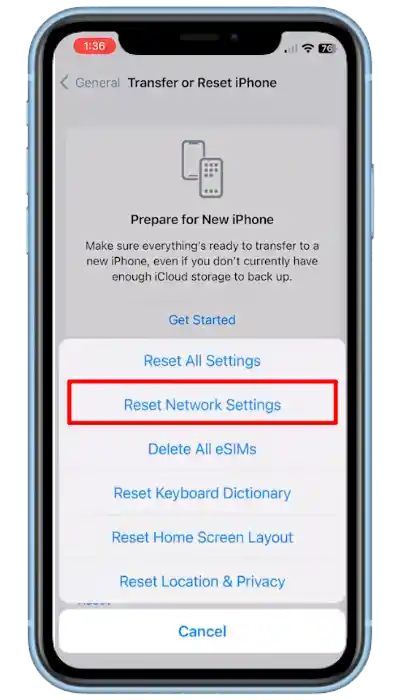
Then it will ask for confirmation, Tap on Reset Network again to confirm. That’s it. Now, wait for the process to complete.
How To Reset Network Settings On Windows
The steps to reset network settings on a Windows device may vary slightly depending on the Windows version and device type. Here are the general steps to reset the network on Windows devices:
1. First of all, open the Settings app on your Windows device and click on Network and Internet options.
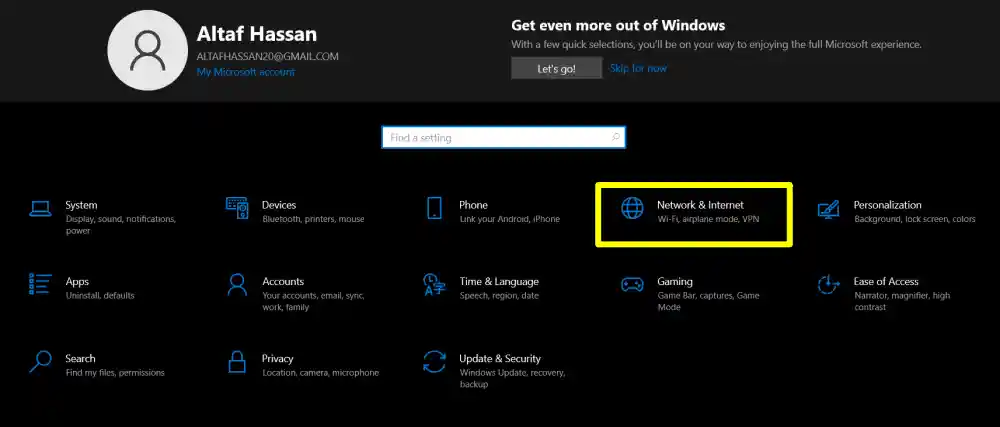
2. On the next page, click on ‘Status’ and then scroll down and click on the ‘Network reset’ or ‘Reset Network’ button. (depending on your device).

3. Then, Click on Reset Now or Reset Network (depending on your device) to confirm.
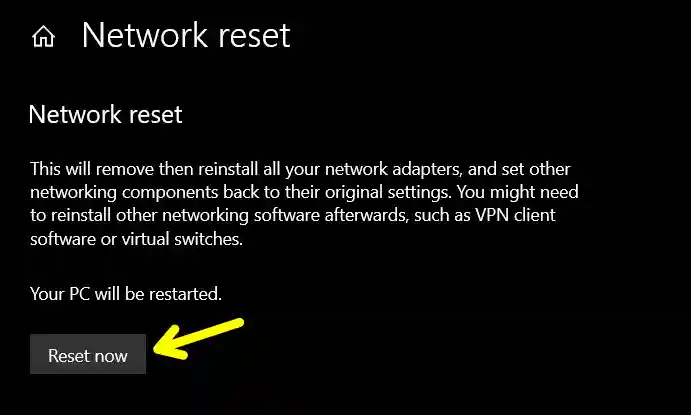
That’s it. After that, it will ask for confirmation, click on Yes to confirm. Then wait for the process to complete.
Conclusion
Performing a network reset can be a useful way to fix network issues on your device. In this article, we have shared the step-by-step process to reset your network on your Android, iPhone, and Windows devices. We hope this article helped you learn how to reset your network settings on your device. If you have any questions, please let us know in the comments below. Thank you for reading!