WhatsApp is one of the most famous messenger applications all over the world. It has over 1 billion daily active users. WhatsApp regularly adds many new features to its app.
But there are still some features missing, and people are actively waiting for features like changing the font and text style. There is no option to change font style in this WhatsApp.
If you’re bored with the default WhatsApp text font, then this article is for you. Whether you want to change it up for fun, or simply try something new, this guide will show you how to change font style and color in WhatsApp messages.
How To Change Font Style And Colour In WhatsApp
1. Using 3rd-Party Application
For this method, we’ll be using the FontsApp keyboard. FontsApp is a free and easy-to-use app available for both Android and iOS devices. With over 10 million downloads on the Google Play Store, it’s safe to download as it no longer includes ads. Additionally, FontsApp requires no unnecessary permissions to use this app.
With this app, you can change the style of text messages across various apps like WhatsApp, Facebook, and Instagram. It replaces your default keyboard with a font keyboard, allowing you to send messages in unique fonts instead of the standard ones.
How To Use This FontApp Keyboard
1. First of all, download and install This FontsApp Application on your Android and iOS devices.
2. Now open the application and it will ask for permission to enable the keyboard. Click on ‘Enable Fonts Keyboard’.
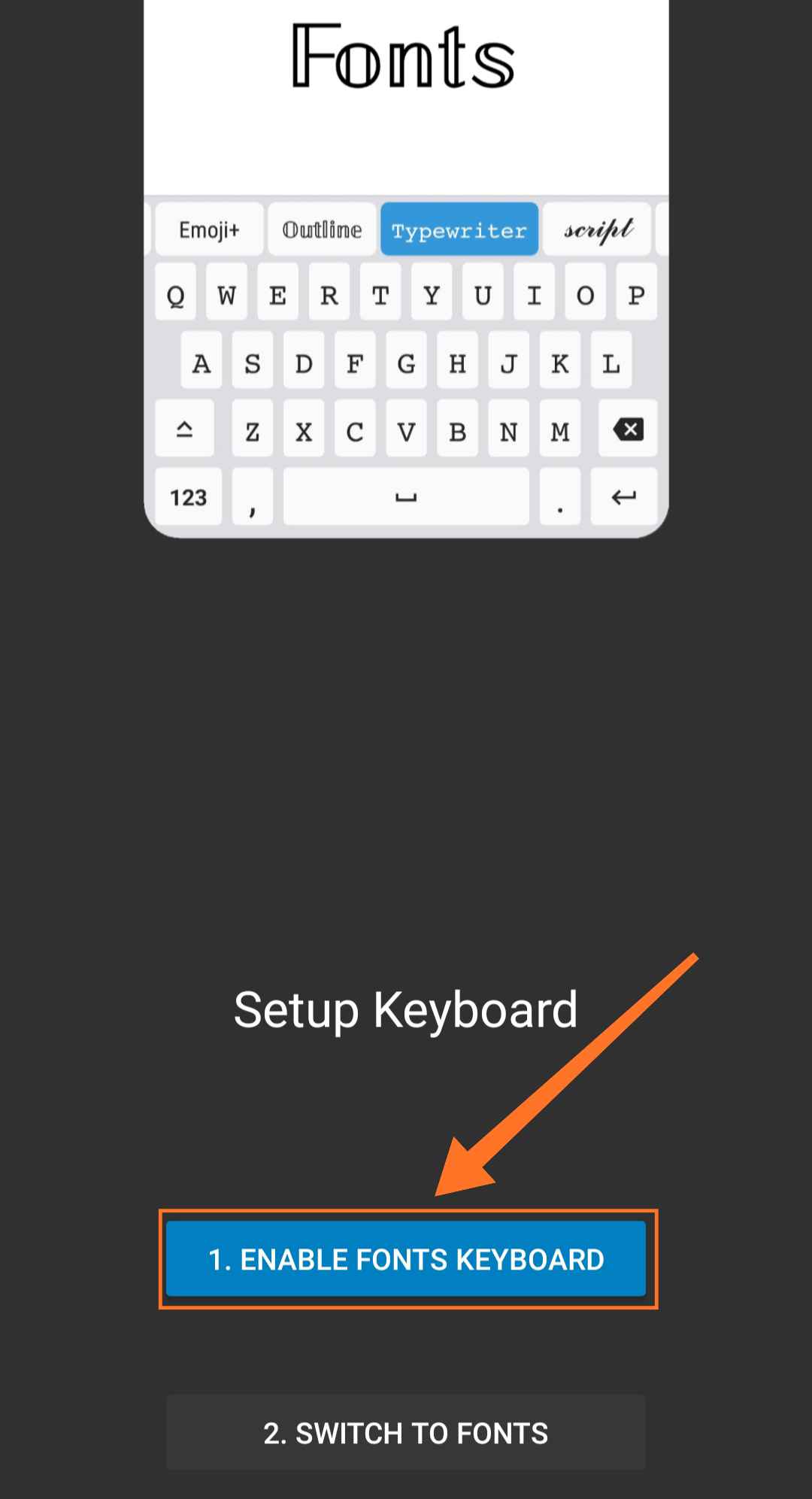
3. Once you give that permission, it will take you to the manage keyboard settings options. Just tap on the toggle for FontsApp to keep the FontsApp keyboard as a default keyboard.
4. Then It will show you a pop-up message that ‘This input method will collect your personal data. If you are ok with it, tap on OK.
5. After That it will show another pop-up that “If you use a screen lock on your phone, this app will not open until you unlock your phone”. Again tap on OK
6. Now, open WhatsApp or any other social messaging app. Tap on the keyboard icon in the bottom right corner. Choose ‘Fonts’ among other keyboards.
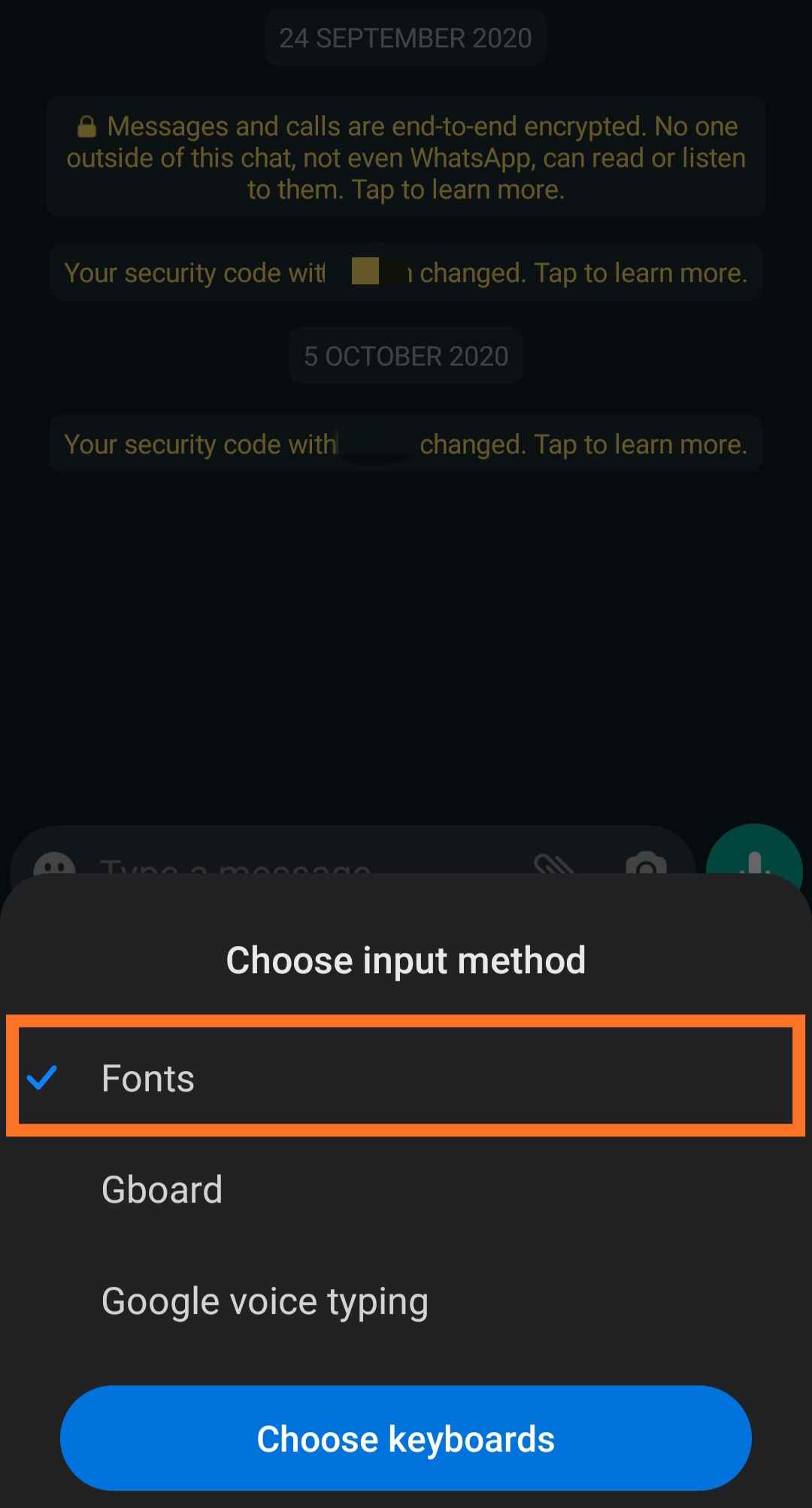
7. After choosing it as your default keyboard. You will see various font styles above the keyboard layout. Select the Font of your choice by sliding and selecting fonts.
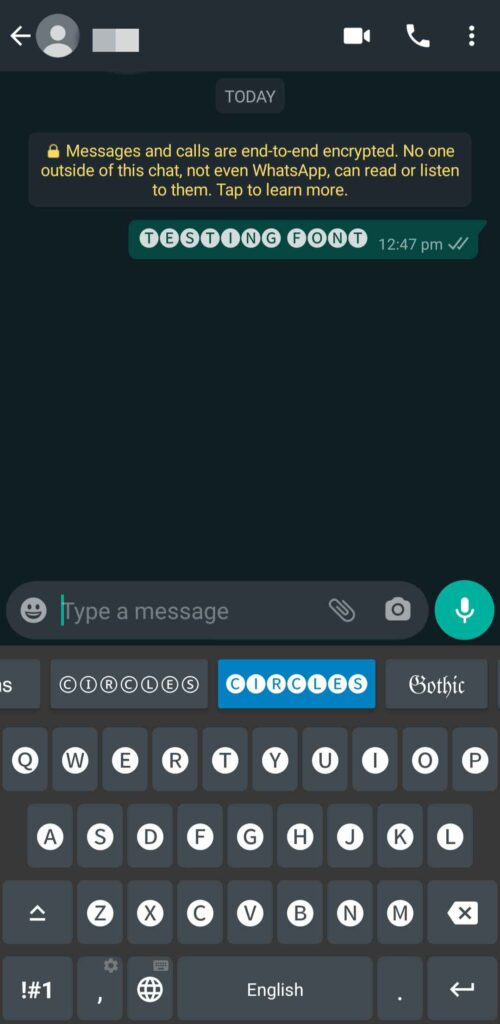
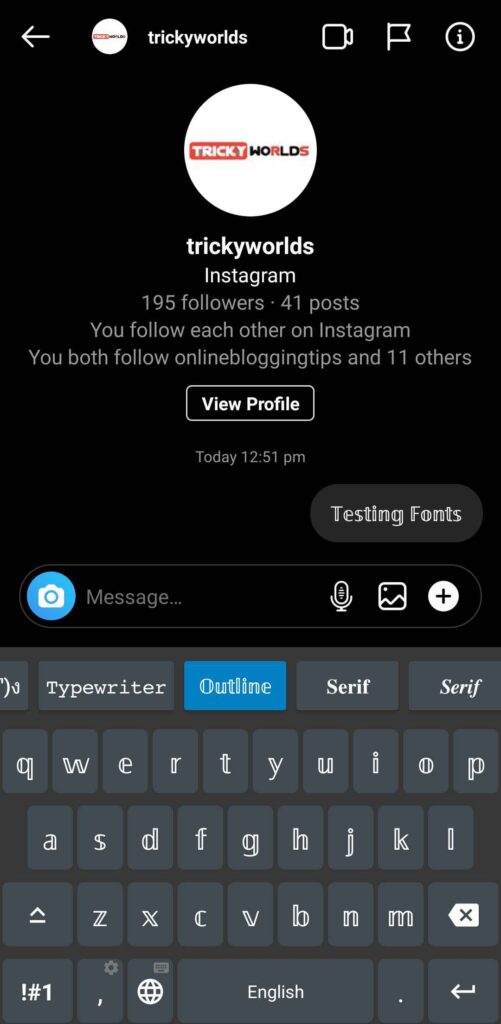
You can also use this method to change font style in other messaging apps like Facebook Messenger, Instagram, etc. If you want to change fonts more conveniently? You can Also Download GB WhatsApp APK on your phone”
2. Change Whatsapp Text in Bold, Italic, monospace, and StrikeThrough
If you want to replace your WhatsApp message text font with bold, italics, monospace, and strikethrough, you can do so by following the steps given below. It is very easy to change the text into these formats. Moreover, you do not need to install any third-party application to do this.
Change Font Style Into Bold In WhatsApp

- Firstly, Open WhatsApp chat where you want to send your message.
- Type a message as you usually do.
- Embed the part of the message that you want to bold by enclosing it between two single ‘*’ characters. For example, to change the word “This is a sample bold text” in bold, type:
*This is a testing bold text*
- Finally, hit Send to send the message.
Change Font Style Into Italic In WhatsApp

- Firstly, Open WhatsApp and open a chat where you want to send your message.
- Type a message as you usually do.
- Embed the part of the message that you want to bold by enclosing it between two single ‘_’ characters. For example, to change the word “This is a testing italic text” in bold, type:
_This is a testing Italic text_
- Finally, hit Send to send the message.
Change Font Style Into StrikeThrough In WhatsApp

- Firstly, Open WhatsApp and open a chat where you want to send your message.
- Type a message as you usually do.
- Embed the part of the message that you want to bold by enclosing it between two single ‘~’ characters. For example, to change the word “This is a testing strikethrough text” in bold, type:
~This is a testing strikethrough text~
- Finally, hit Send to send the message.
Change Font Style Into Monospace In WhatsApp

- Firstly, Open WhatsApp and open a chat where you want to send your message.
- Type a message as you usually do.
- Embed the part of the message that you want to bold by enclosing it between two single ‘“`’ characters. For example, to change the word “This is a testing monospace text” in bold, type:
“`This is a testing monospace text“`
- Finally, hit Send to send the message.
Change Font Style to combine Bold, Italic, and Strikethrough

- Firstly, Open WhatsApp and open a chat where you want to send your message.
- Type a message as you usually do.
- Embed the part of the message that you want to bold by enclosing it between combined ‘~_*’ characters. For example, to change the word “This is a testing combined text” in bold, type:
~_*This is a testing combined text*_~
- Finally, hit Send to send the message.
Conclusion
That’s it! This is how you can change the font style in WhatsApp. If you face any problems in changing the font style, please comment with your doubts in the section below. Our team has tested all the methods for changing the WhatsApp font style included in this post, and you can perform them on your device without any issues.

Recommended Articles
How To Copy Crosshairs In Valorant
7 Ways To Fix Corrupted SD Card or Pendrive For Free
How to Turn Off App Rating Pop-ups on iPhone and Mac