If you’re playing Valorant, you know that the right crosshair can make all the difference in your gameplay. Sometimes, you spot a teammate or opponent with a perfect crosshair design and wonder, “How can I get that?”
Luckily, Valorant makes it easy to copy someone else’s crosshair without needing to tweak settings for hours. In this article, I’ll show you how to do it in two simple steps: using in-game chat commands, or using the import crosshair code. So, let’s get started!
Also, Read How To Redeem Valorant Codes & Gift Cards
Why Copying Crosshairs Matters
When I first started playing Valorant, I struggled to find a crosshair that felt comfortable. I kept experimenting, but nothing seemed right. One day, I noticed my teammate using a crosshair that perfectly balanced visibility and accuracy.
Instead of guessing their settings, I used Valorant’s crosshair-copying feature and my performance improved instantly. Copying crosshairs is a shortcut to better gameplay. You can try out designs that suit your style without wasting time manually configuring settings.
Steps To Copy Someone’s Crosshairs Using Copy Crosshair Command
Before you start the process of copying a crosshair in VALORANT, the first step is to check if you have any empty crosshair slots left. To do that, follow the steps below:
- First, open Valorant and go to the settings option.
- Then, go to the Crosshair tab at the top.
- Once here, click on the Crosshair Profile and check if there is any space left.
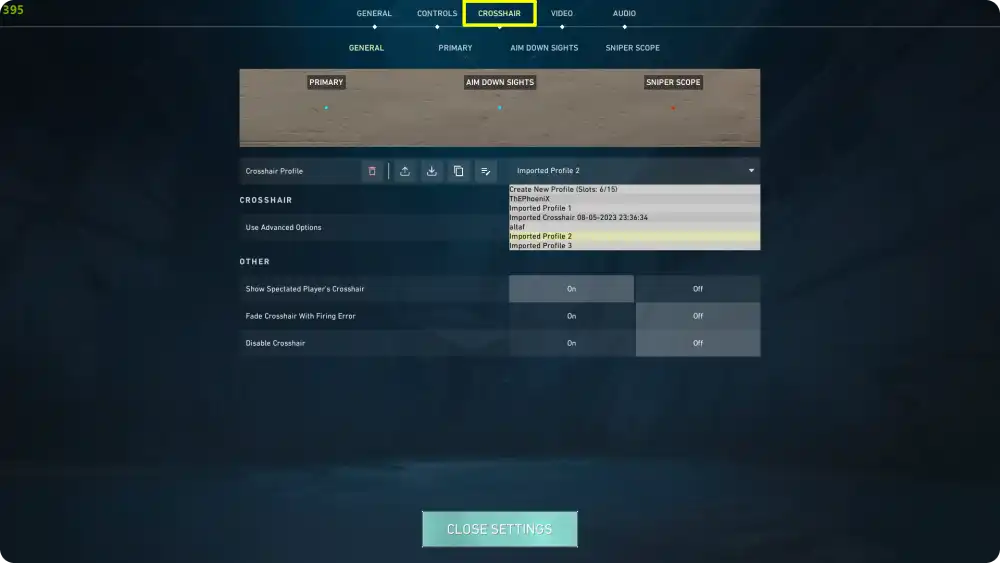
Valorant only allows us to save up to 15 crosshairs at a time. If you have already filled all 15 slots, you have to delete a profile by selecting it and clicking the trashcan icon.
After freeing up your crosshair slots, jump into a Valorant game and follow these steps to copy your teammates’ crosshairs using a simple command :
- First, spectate at the player whose crosshair you want to copy.
- Then, press the Enter key to open the chat.
- After that, type ‘/cc’ (without ‘ ‘) and press Enter.
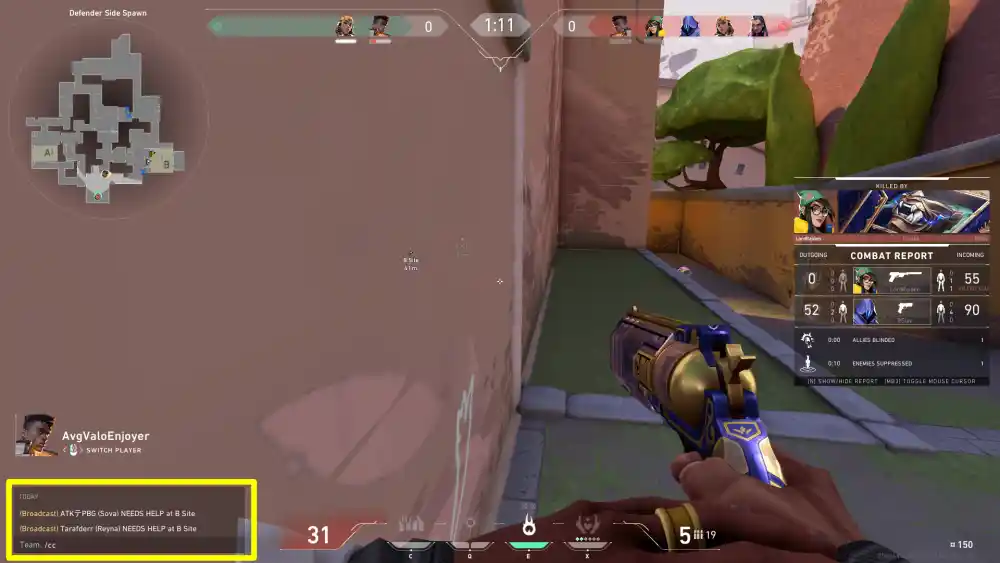
That’s it. You are all done. The crosshair you copied will be in your crosshair profile settings. You can easily select it from there.
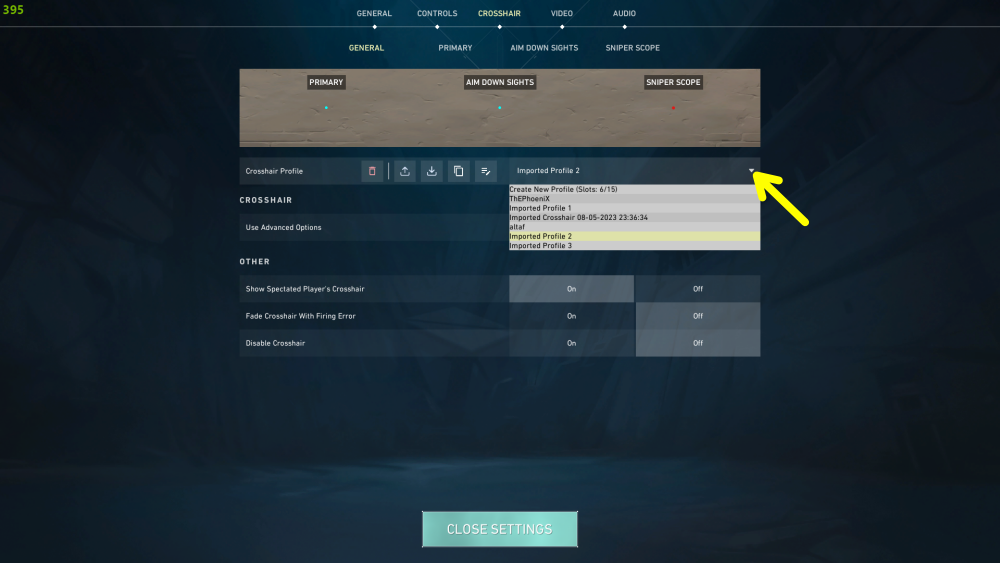
How To Copy Someone’s Crosshairs Using Crosshair Code
If you want to copy someone’s crosshair then you can also use the import or export option in Valorant. If you want to use this option, follow the steps below.
1. First of all, copy the crosshair code of your favourite player, or you can visit the Valorant Crosshair website to get the crosshair code.
2. After selecting the crosshair on the website, click on the “Copy Code” button. It should look like this “0;P;h;0;f;0;0l;4;0o;0;0a;1;0f;0;1b;0”
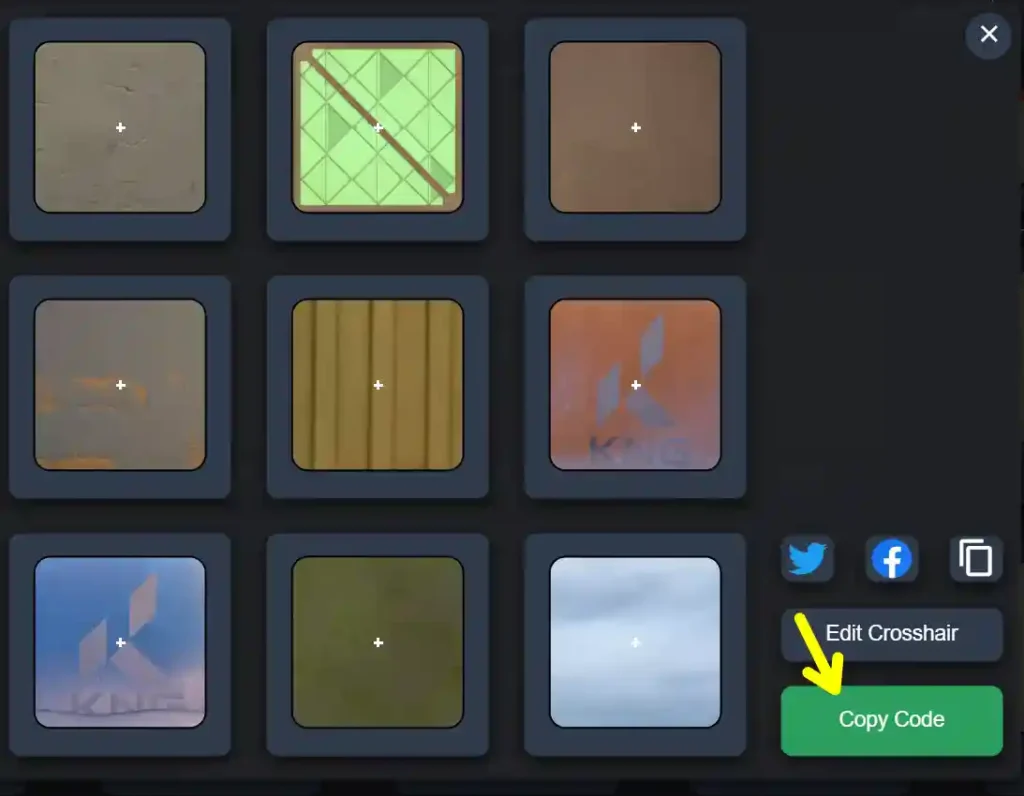
3. Then, open Valorant and go to the crosshair section. There, click on the download-like icon.
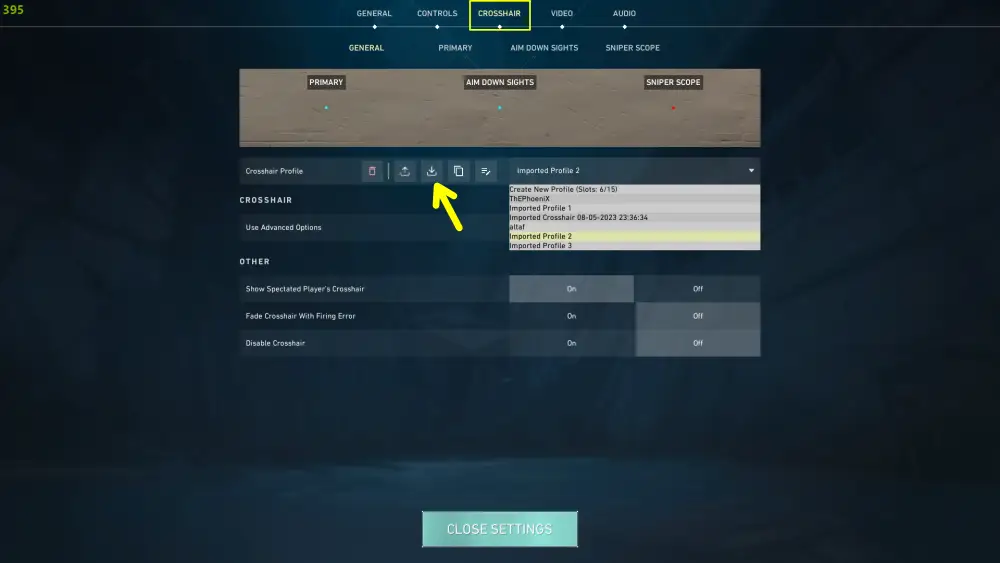
4. Once you click the button, a pop-up window will open up. Simply, paste the code and click ‘Import‘.
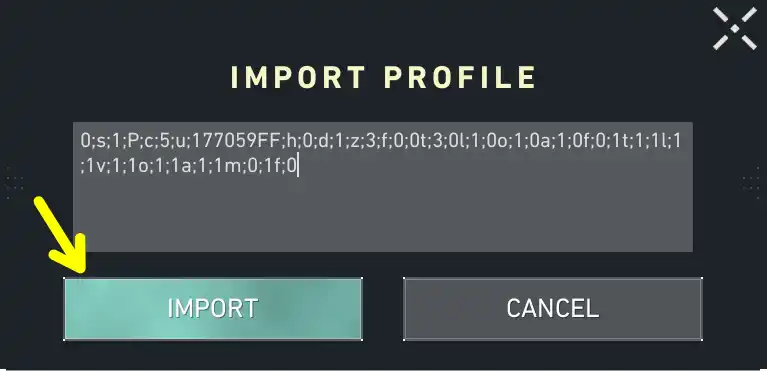
Once you import your crosshair, you can see the crosshair on the crosshair profile section.
How to Export Your Crosshair in Valorant
If you also want to export your crosshair profile with your friends, you can use the following steps:
- Open your game settings and go to the crosshair tab.
- Click on the export button next to “Crosshair Profile,” to copy your crosshair code.
- Share the code with your friends via chat or email.
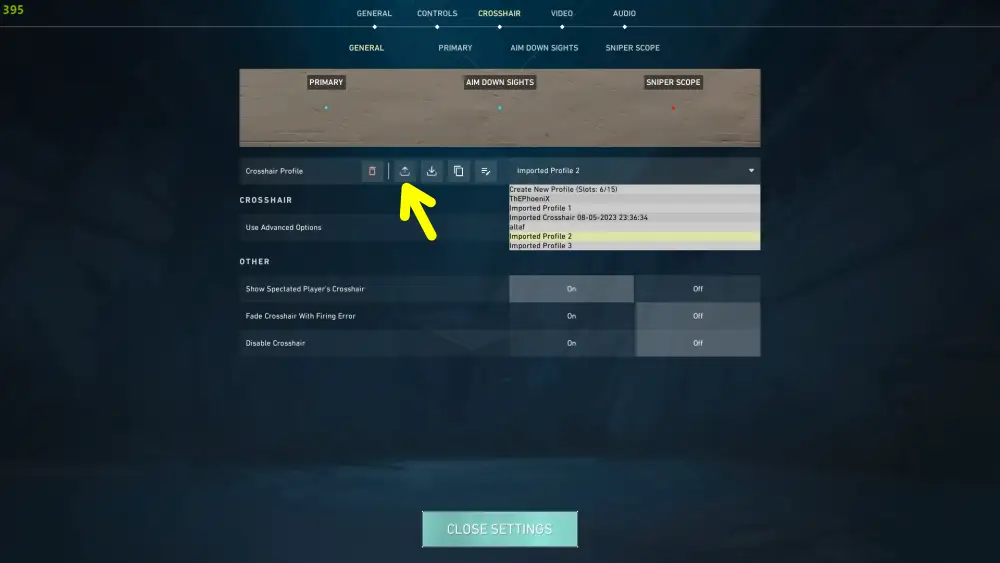
Conclusion
So, that’s all about How To Copy Crosshairs in Valorant. In this article, we have shared the two simple steps to copy the crosshair and use it in your game. If you found this article helpful, feel free to share it with friends.
FAQs
1. Can I copy enemy crosshairs in Valorant?
Ans. No, you can only copy the crosshairs of your teammates or the players you are spectating.
2. Do copied crosshairs save automatically?
Ans. Yes, but you need to assign them to a profile slot to keep them permanently.
3. Can I customize the copied crosshair further?
Ans. Absolutely! Once copied, you can adjust its settings in the Crosshair menu.
4. Is copying crosshairs available in all game modes?
Ans. Yes, this feature works in every mode, including custom games and unrated matches.
5. What if my “Copy Crosshair” keybind isn’t working?
Ans. Check your controls in the settings menu to ensure the keybind is correctly assigned.
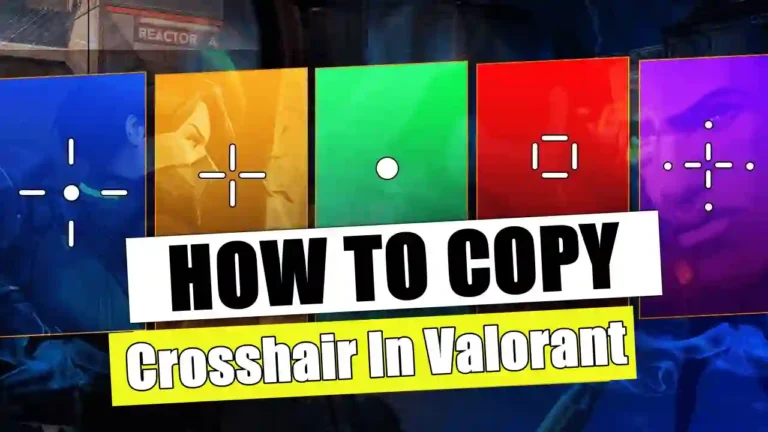
Recommended Articles
How to Turn off Autocorrect on Android and iPhone
How to Download Videos on Facebook (Phone & PC)
How To Clear App Cache and Data On Android, iOS, and Windows