Whatsapp is an online messenger app that allows users to send text messages, and voice messages, make voice and video calls, and share images, documents, videos, and other media. It lets you create groups and add members for several purposes.
But when you switch your phone or format it, you will lose all your WhatsApp chats. Losing the chats on WhatsApp can be overwhelming. If you need it back then this post is very useful for you.
In this article, I will show you a step-by-step guide on how to restore WhatsApp chats and ensure that your conversations are always safe.
But you must note that this only works if you have enabled the chat backup option in the settings. To turn on chat backup, open the WhatsApp app, go to Settings > go to Chats > tap Chat backup. Now Here are the 4 Methods to recover WhatsApp chats.
Also, Read 3 Best Working Ways On How To Use WhatsApp on PC or macOS
How To Restore WhatsApp Chat From Google Drive
Restoring chats from Google Drive isn’t a big problem. When you verify your number, WhatsApp will ask you to restore chats and media from a backup.
Remember, you must use the same phone number and Google account that you previously used before losing the messages or the mobile device you used earlier.
1. First, Uninstall WhatsApp, then download WhatsApp again.
2. Then, Install and open WhatsApp and enter & verify your phone number.
3. Now you will see a “Backup Found” screen.
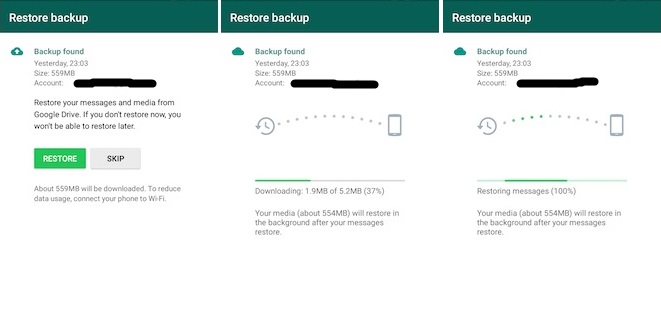
4. Tap on Restore, wait some time, then tap Next.
5. Enter your profile name and tap Next again.
6. Now, Choose the frequency of automatic Google Drive backups.
7. Now, Select the Google account for future backups.
8. Your WhatsApp chat history on WhatsApp should be back now.
How to see backup chat in Google Drive
To see the backup chat in Google Drive you have to follow all the below steps.
- Go here and sign in using your Google account email and password. If you are using your Google Drive account from your Android device, tap on the “Menu” button at the top and select “Desktop Version”.
- Now click on the setting icon at the top corner and then select “Settings” from the options.
- Click on “Managing apps” from the left side panel and find the “WhatsApp” folder. Here, you will be able to see all the data that you have backed up.
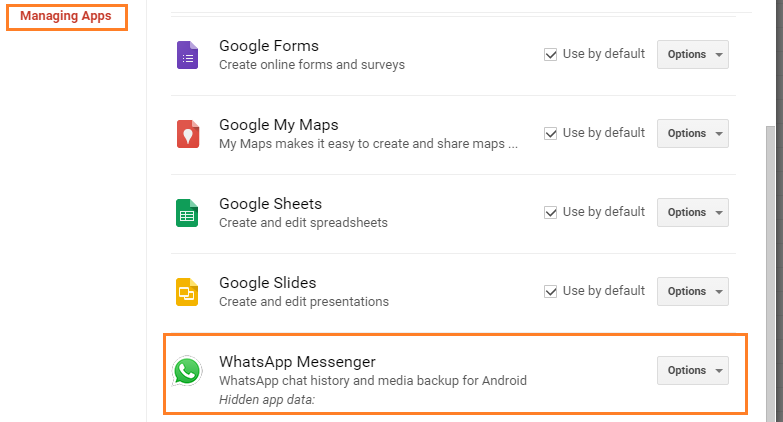
Important Note:
As you can see, the method to see the backup chat on Google Drive will only allow you to back up or delete it. As WhatsApp data is protected by end-to-end encryption, you won’t be able to read or extract your messages.
Also, Read How To Change Font Style, And Colour In WhatsApp Messages
Restore WhatsApp chat backup from the local backup
WhatsApp generates automatic local backup files every day at 2 a.m. At any time, you can recover chats from a local backup for the past 7 days. The process is similar to the one mentioned above.
However, this time, the “Backup Found” screen will show a backup from the local storage instead of Google Drive. Before restoring the backup, the first step is to delete the Google Drive backup.
- Open WhatsApp, tap on 3 dots and select settings.
- Tap on Chats And then tap Chat Backups.
- Delete the Google Drive backup if it exists. It has your phone number in the name.
After deleting the Google Drive backup, you must follow the steps below to restore the WhatsApp chat backup.
1. First, open your file manager or you can download this one.
2. Search for the WhatsApp folder in the internal storage or SD card. Open the folder and then open the Database Folder.
3. Now, There you will see some files named like this: msgstore-2021-06-23.1.db.crypt14
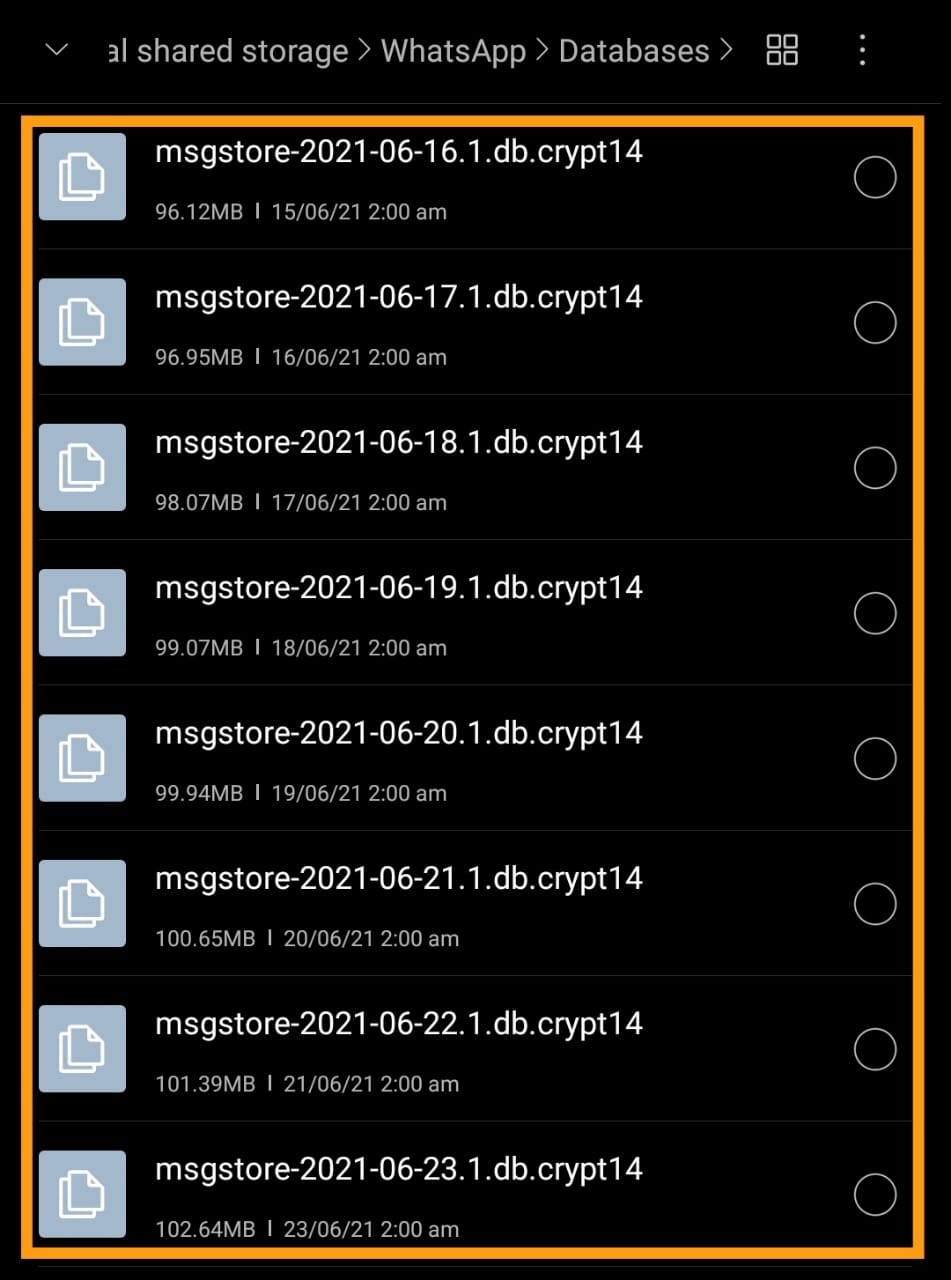
4. Now choose the recent backup which you want to restore from. They’re labelled with a date in their name to help you to choose the latest backup.
5. Then, Rename it, for example, msgstore-2021-06-23.1.db.crypt14 to msgstore.db.crypt14.
6. Now reinstall WhatsApp verify your number and Tap “Restore” when asked.
Restore WhatsApp Chat On iPhone
If you have an iPhone and you are searching for How To Restore WhatsApp Chat On iPhone then you must follow these steps. You can restore WhatsApp chat only through iCloud, Apple’s cloud storage service. All you have to do is follow the below steps.
Restore Whatsapp chats from an iCloud backup
For this to work, you need to be logged in to the Apple ID containing the stored data, use and verify the phone number associated with the chats, and ensure that iCloud automatic backup is activated. After signing in to the Apple ID, follow these steps to confirm that iCloud automatic backup has been enabled.
- Tap on the Settings tab at the bottom of the WhatsApp window.
- Go to Chats, then Chat Backup.
- Check the Auto Backup option. It will show Daily, Weekly, Monthy, or Off next to it.
Now Follow The Below Steps To restore WhatsApp chat.
1. Install and open WhatsApp and enter & verify your phone number.
2. Now you will see a “Backup Found” screen.
3. Tap on Restore, wait some time, then tap Next.
4. Enter your profile name and tap Next again.
That’s It, now WhatsApp chat has been restored to your iPhone device.
Restore chat using a local backup On an iPhone
Unlike Android, iOS only saves the latest backup. That indicates there are no straight ways to restore older backups. WhatsApp always gives an advantage to iCloud. Here’s what to do to restore chats from a local WhatsApp backup on iOS:
1. First you have to disable the iCloud temporarily.
2. Now Open the Settings app, tap your name or profile icon under Apple ID, and select iCloud.
3. Tap on Manage Storage, Select WhatsApp Messenger, and then tap on Edit.
4. Next, Tap on Delete Data.
5. Now Follow The Steps of the Above Topic How To Restore WhatsApp chat backup from local backup because all the steps are the same from here.
Conclusion
In this post, I have shared all the Methods Step-By-Step which is required to Restore WhatsApp chat Using Google Drive, Local backups, etc.
Backup and restoring WhatsApp chat is very easy. If you know extra methods, please leave a message below, if you find this article good, and helpful please share it with your friends and family. Thanks for your time.
FAQs:
1. Why is my WhatsApp chat history not restored?
Ans. If WhatsApp does not locate the backup, it could be because you are not using the same phone number that was used to create the backup. Your SD card or chat history is corrupt. The backup file does not exist on the Google Drive account or locally on your phone.
2. How can I access WhatsApp backup?
Ans. Go to the app’s Settings > Chats > Chat Backup
3. Where is WhatsApp chat history stored?
Ans. By default, WhatsApp for Android automatically generates daily backups of your chats and stores them in the WhatsApp folder on your phone’s internal memory or microSD card.

Recommended Articles
How to Log Out Of Reddit On Mobile And Desktop
How To Fix “Mobile Network Not Available” Error On Android
How To Cast Your Android Screen To Windows