- You can delete bookmarks on a Chromebook individually from the bookmarks bar or in bulk using the bookmark manager.
- To delete an entire bookmark folder, right-click the folder in the bookmark manager and select “Delete.”
- If deleted bookmarks appear again, turn off bookmark syncing in Chrome settings so they won’t get synced back.
Bookmarks are the easiest way to save and access your favourite websites on your Chromebook. However, sometimes you may want to delete bookmarks that you no longer need or use.
Or, if you have a large number of unorganized bookmarks and want to clear all of them, you can do that too. In this article, I will show you how to delete bookmarks on Chromebooks in two easy ways.
The bookmark bar is the horizontal strip located below the Chrome browser search bar, and it contains all your saved/bookmarked websites. And, if you want to delete them from your Chromebook, simply follow the steps below.
Also, read How To Change Zoom Background On Chromebook
How to Delete a Single Bookmark on Chromebook
Now, if you want to delete bookmarks individually, you can remove them from the bookmarks bar. To do so, follow these steps:
1. First, open the Chrome browser on your Chrome book, and just below the search bar, you will see your bookmark bar. If it’s not showing, simply press “Ctrl + Shift + B” and it will appear.
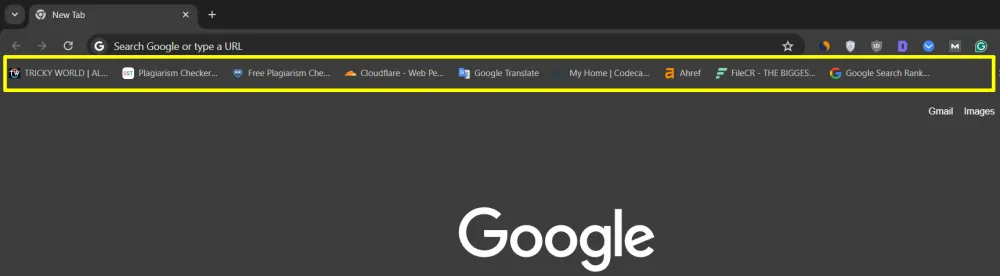
2. Then, Right-click on the bookmark you want to delete and Select “Delete” from the menu.
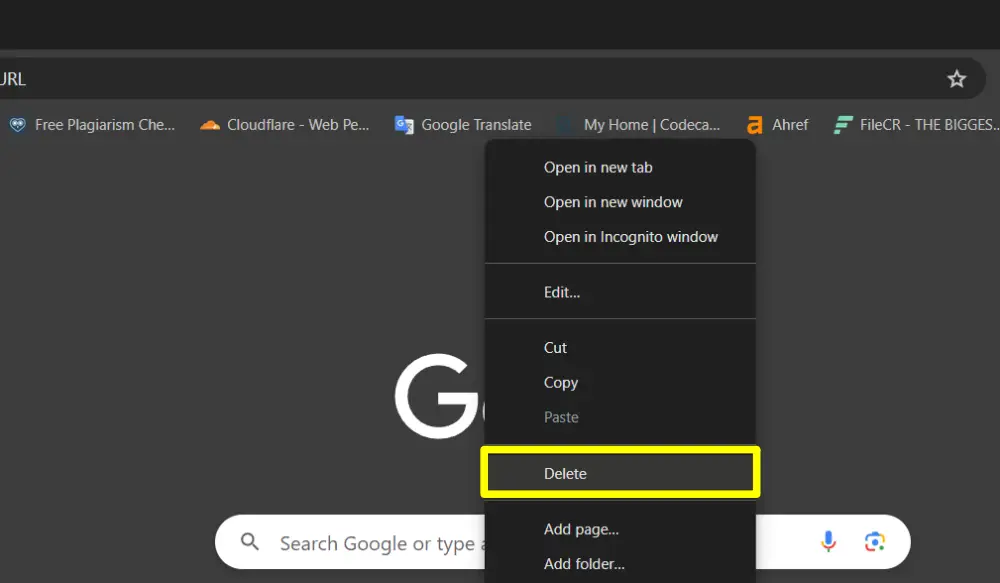
That’s it. The bookmark will now be removed from the bookmark bar. You can repeat this process for other bookmarks as well.
How to Remove a Bookmark from the Bookmark Manager
A bookmark manager is an in-built tool in Chrome OS that lets you view, organize, and delete all your bookmarks. To delete a bookmark from the bookmark manager, follow these steps:
1. First, open the Chrome browser and click on the three dots at the top-right corner of the screen. Then, select ‘Bookmarks’ from the menu, and click on ‘Bookmark Manager’.
Alternatively, you can press ‘Ctrl + Shift + O’ to instantly open the Bookmark Manager.
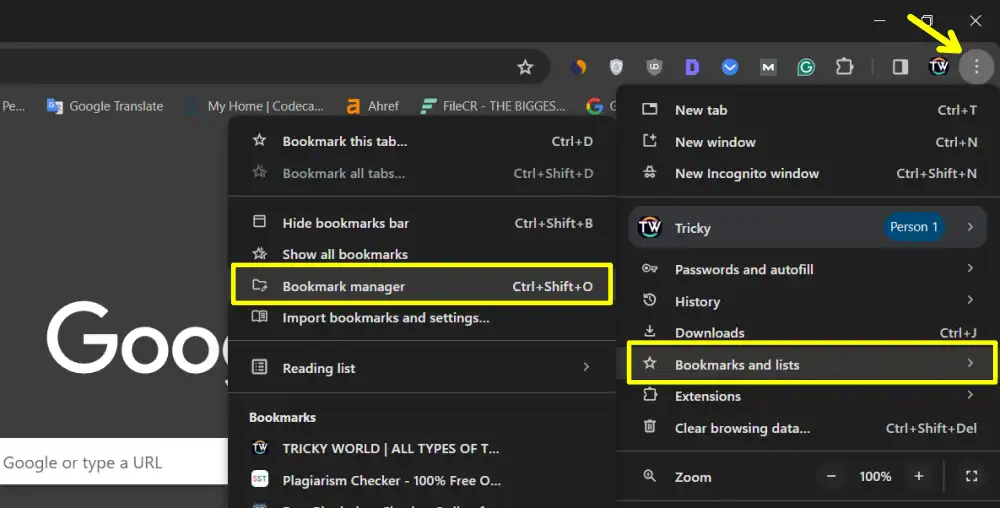
2. There, you will see all your saved bookmarks. Select all bookmarks by pressing “Ctrl + A” and click the ‘Delete’ button in the top-right corner to remove them.
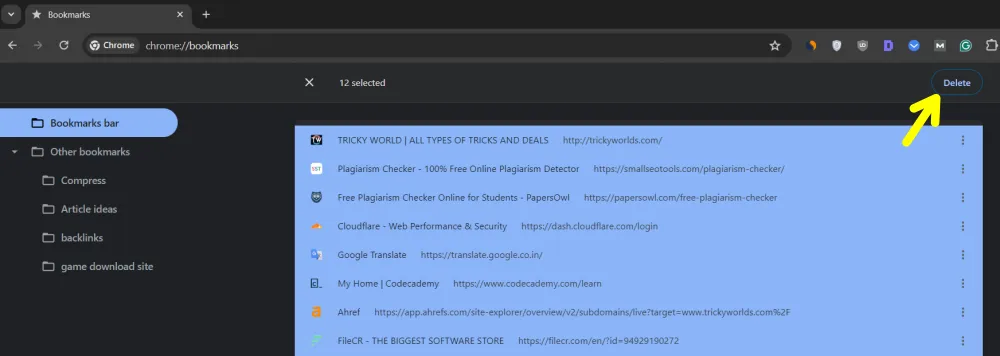
How to Delete an Entire Bookmark Folder
If you have created multiple bookmark folders and want to delete the entire folder in one click, then you should follow the below steps.
- Open the Bookmark Manager (Ctrl + Shift + O).
- Find the folder you want to delete.
- Right-click on the folder.
- Select Delete.
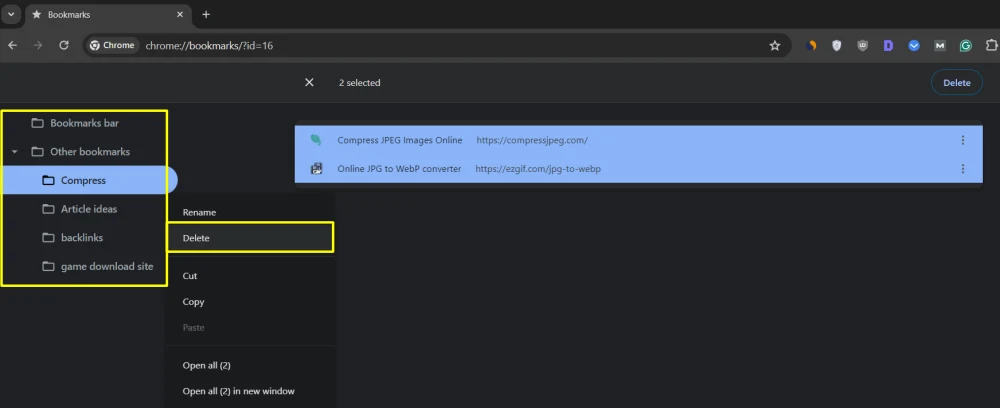
How to Disable Bookmark Syncing on a Chromebook
If your bookmarks keep reappearing after you delete them, your Google account might be syncing them back. Here’s how to stop it:
- Open Google Chrome.
- Click the three-dot menu and go to Settings.
- Click You & Google, then Sync & Google services.
- Select Manage what you sync.
- Toggle Bookmarks off to stop syncing.
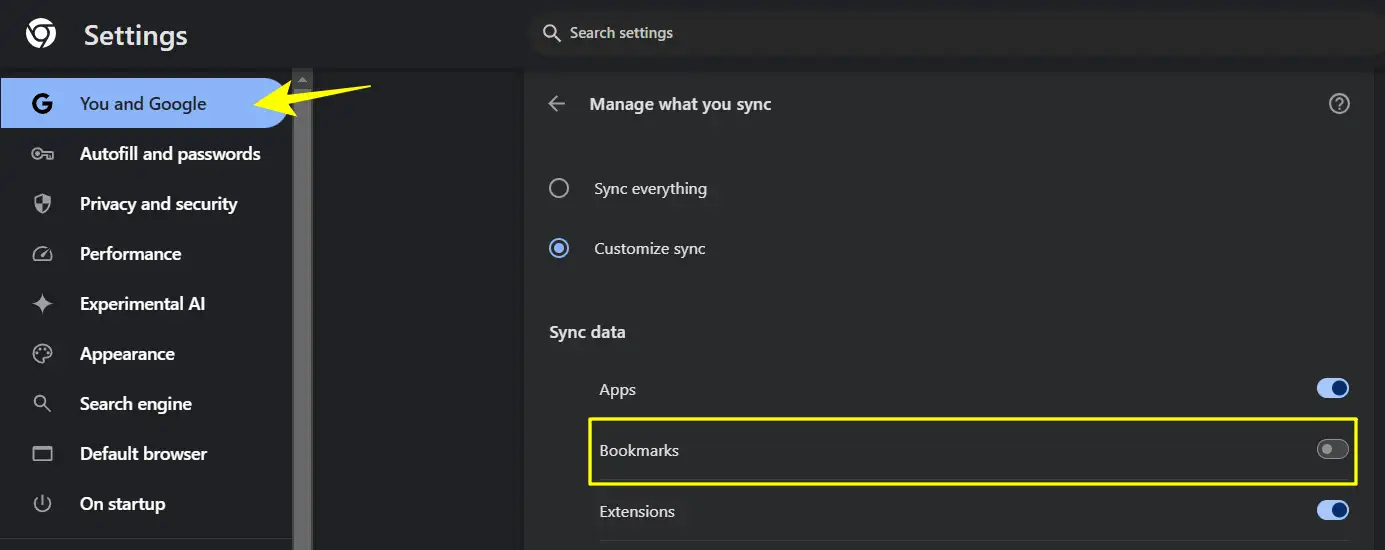
This prevents deleted bookmarks from coming back after you delete them.
Conclusion
Now you know a few methods to delete bookmarks on your Chromebook, whether you’re deleting one, several, or all bookmarks. Keeping your bookmarks organized reduces clutter.
Also, If you ever delete a bookmark by mistake, keep in mind that Ctrl + Z can undo it. Also, turning off bookmark syncing can stop unwanted bookmarks from showing up again.
FAQs
Can I restore a deleted bookmark on my Chromebook?
Not exactly, but if you’ve turned on Chrome Sync, you may recover them by logging in on another device before they sync.
Can I restore a deleted bookmark on my Chromebook?
Yes, if accidentally deleted, press Ctrl + Z right away to recover it. If Chrome is being restarted, then recovery is not possible.
Can I remove bookmarks from the mobile Chrome application?
Yes, Open the Chrome app, tap the three-dot menu, go to Bookmarks, and delete them as necessary.
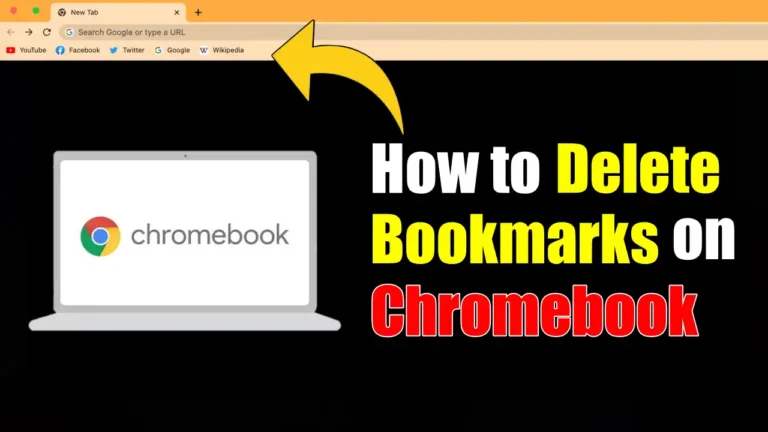
Recommended Articles
How To Stop Discord From Lowering App Volume On Windows
How To Empty Trash Or Junk Files On Android [ 5 Solutions ]
How To Root Any Xiaomi Device Using This Simple Guide