- You can transfer contacts from one Google account to another using the Google Contacts website by exporting and importing a CSV file.
- You can also use the Google Contacts app to easily transfer the contacts by exporting and importing them into another account.
- Before transferring, back up your contacts and use Google Sync to keep them updated across devices.
Are you looking for a way to transfer your contacts from one Google account to another? Maybe you want to switch to a new account, or you want to share your contacts with someone else. Whatever the reason, transferring contacts between Google accounts is an easy process.
There is a simple and effective way to transfer your contacts from one Google account to another. In this article, I will show you how to transfer your contacts from one Google account to another in a few simple steps.
Also, Read How to Enable Wi-Fi Calling on Android
Method 1. Transfer Contacts Using Google Contact Websites
By following this method, you can easily transfer your contacts from one Google account to another without losing any contacts or creating duplicates. So, without any further delay, let’s see how to do it.
1. First, go to Google Contacts and sign in with the Google account which you want to transfer the contacts from.
2. Then, select the contacts you want to transfer. You can use the checkboxes to select individual contacts or click the checkbox at the top to select all contacts.
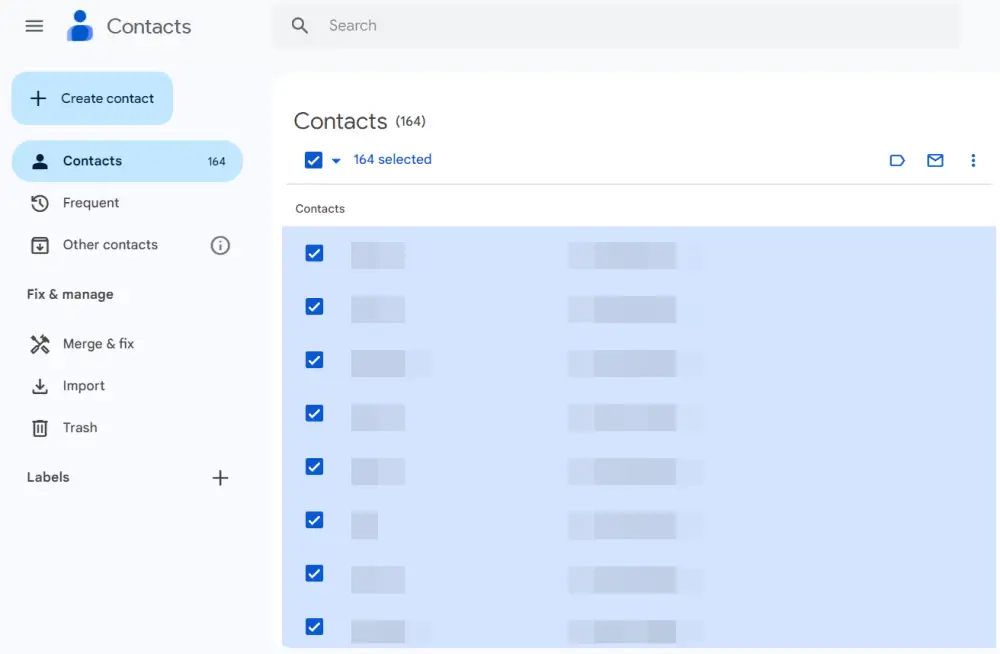
3. After that, click on the three vertical dots at the top and select Export from the menu.
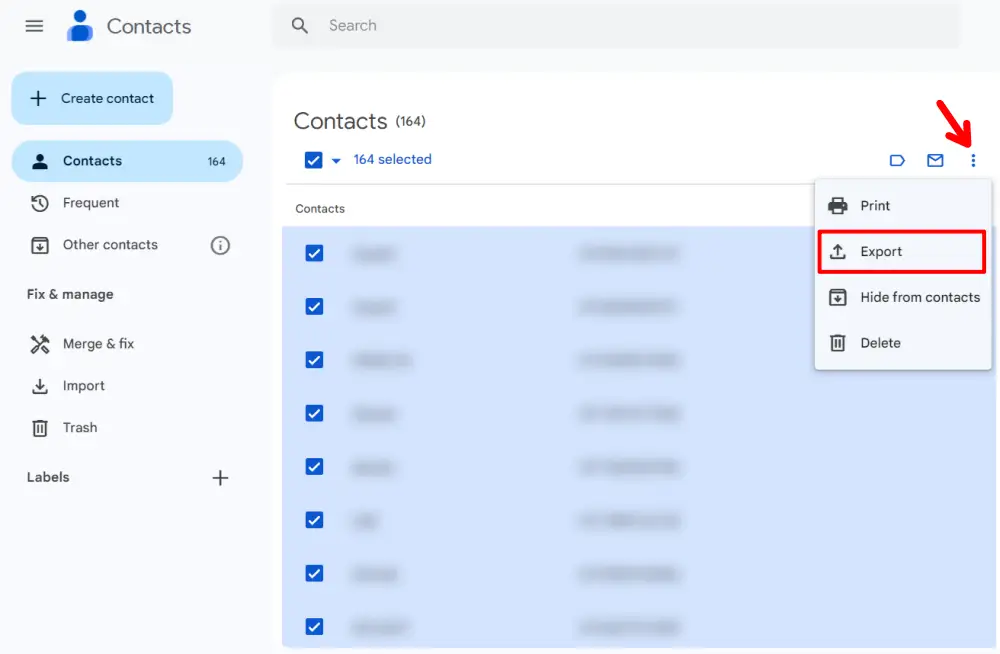
4. Once you click on the export option, a new popup will appear asking you to select in which format you want to export. Choose Google CSV and click the export button.
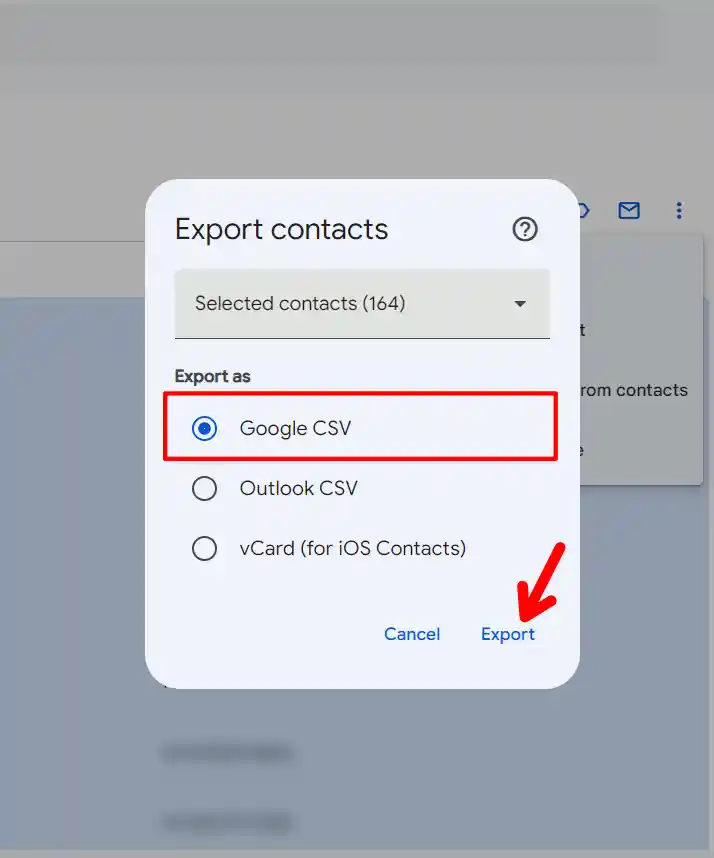
5. Now, after getting the exported file, the next step is to import the contacts from the CSV file to your other Google account to which you want to transfer them.
6. Now, go to Google Contacts again and sign in with your other Google account. Then, click the three vertical lines at the top and select Import from the menu.
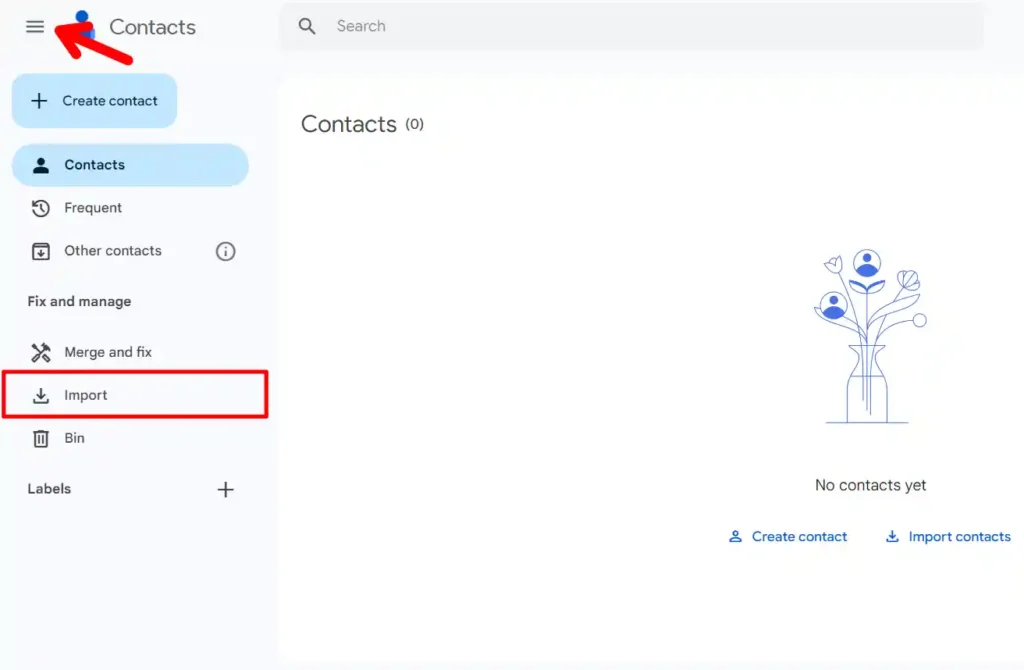
7. Now, it will ask you to select the exported file. Click the “Select File” button and browse to the CSV file that you downloaded in the previous step. Then, Click the Import button to start the import process.
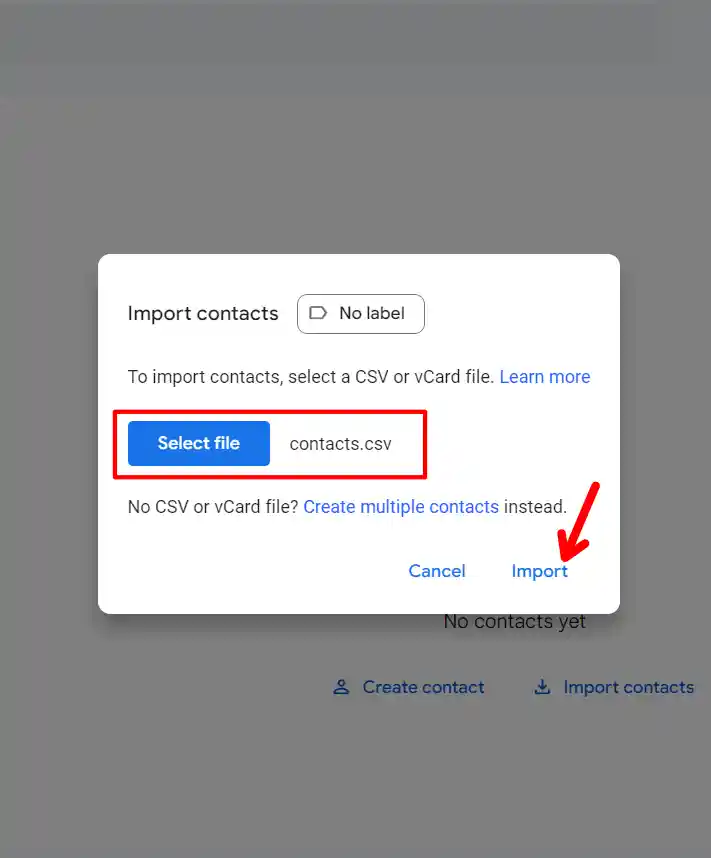
That’s it. This may take a few minutes depending on the size of your file and the speed of your Internet connection. Once the import is complete, you will see a confirmation message, and the Imported contacts will appear in your “My Contacts” list.
Method 2. Transfer Contacts Using Google Contact App
You can also use the Google Contacts app to transfer your contacts from one Google account to another. This is much simpler than the previous method. Here’s how you can do it.
1. First, open the Contacts app on your Android phone or tablet.
2. Then at the bottom, tap on the Fix and Manage option. After this, tap on the Export to File option from the menu.
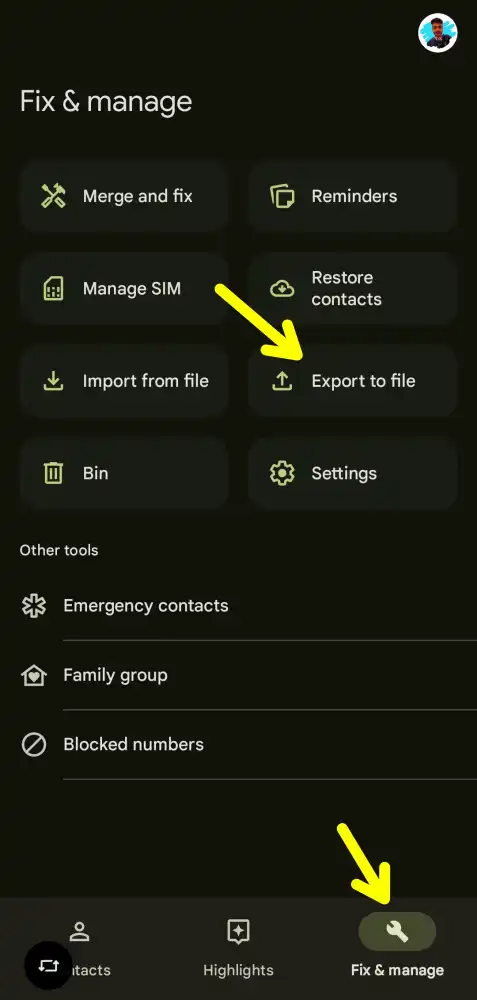
3. Now, it will ask you to select the Google account you want to export from, select your account, and tap on the Export button.
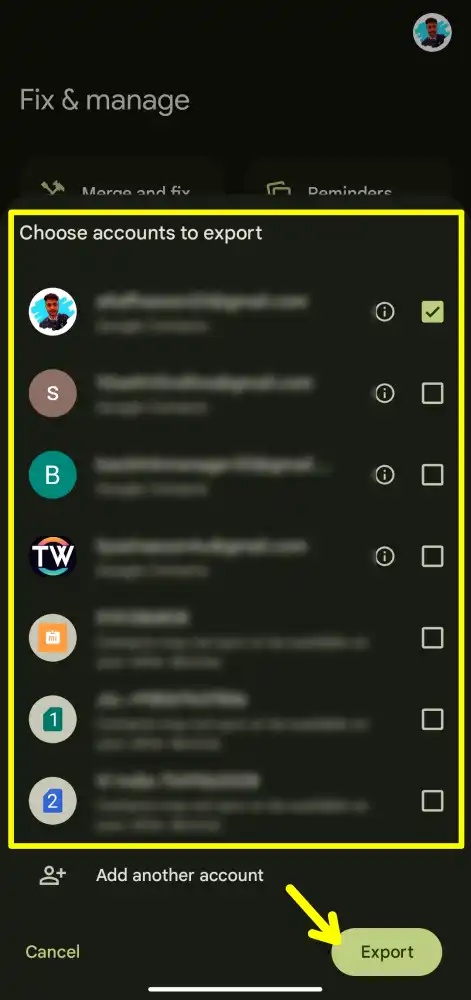
4. Once the export is complete, open the Google Contacts app again, tap the Fix and Merge option at the bottom, and then tap the “Import from file” option.
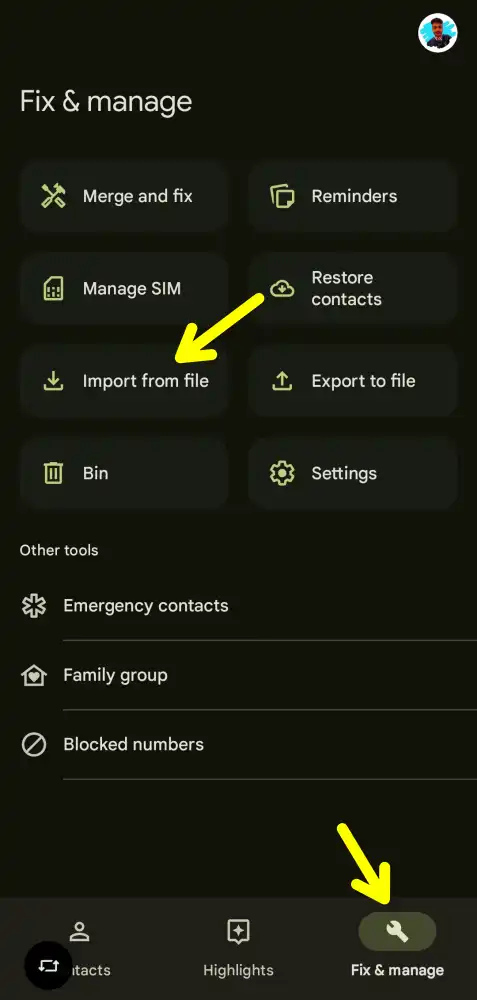
5. Now, it will ask you to select the Google account to which you want to export the contacts. Select your Google account.
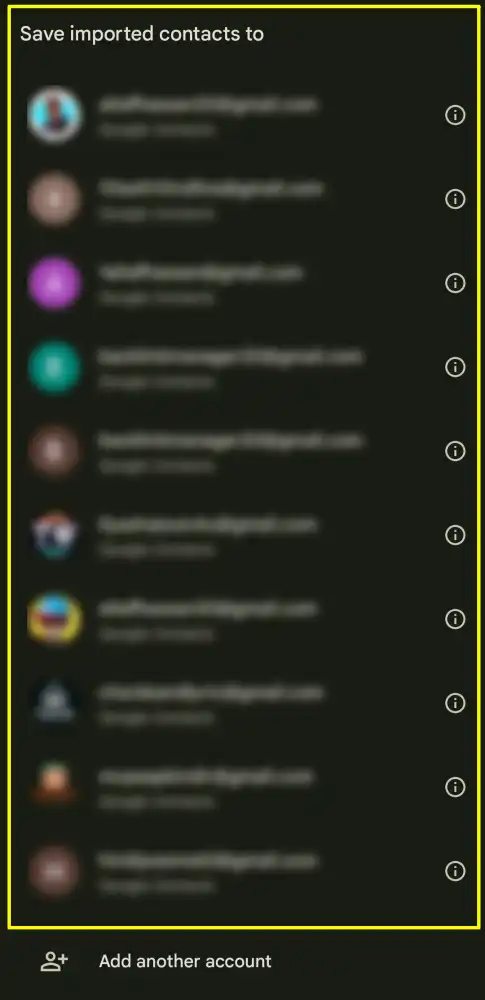
6. Then, select the exported file that you saved above, and finally tap on the Import button.
And that’s it. Now your contacts will be transferred from your account to another Google account.
A Few Tips from My Experience
- Backup your contacts: Before transferring, I recommend backing up your contacts in a safe place like an external drive, just in case something goes wrong.
- Use Google Sync on your phone: If you’re using a smartphone, make sure to sync your Google account with your phone so that contacts are always up to date. I found this especially helpful when managing multiple accounts.
Conclusion
That’s it! You have successfully transferred your contacts from one Google Account to another Google Account. You can now access your contacts from any device signed in with your other account. I hope this article was useful and easy to follow. If you have any questions or feedback, please let us know in the comments below.
FAQs
Will transferring contacts delete them from my old account?
No, transferring contacts only creates a copy in your new account. Your old account remains untouched.
What if I see duplicate contacts after the transfer?
You can use the Merge & Fix option in Google Contacts to remove duplicates easily.
Do these methods work on iPhones?
Yes, You can transfer contacts using the Google Contacts website or sync them with your Google account in iPhone settings.
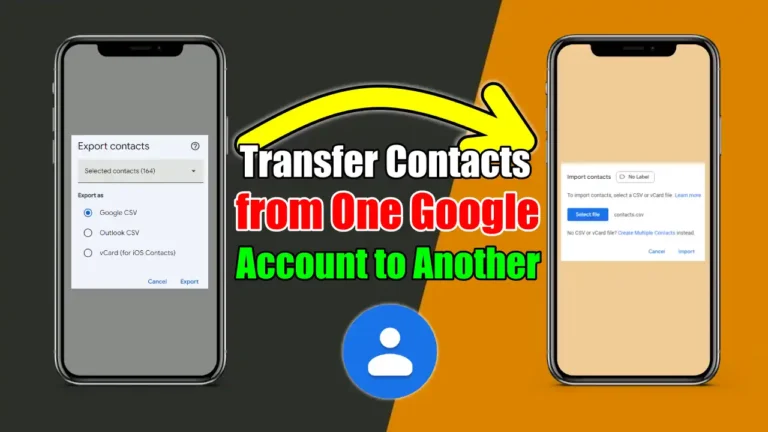
Recommended Articles
How To Change Mac Address Of Your Android Devices & Windows
How To Factory Reset Jio Fiber Router? – A Simple Guide
How to Enable Virtualization in Windows 10 – Step by Step Guide