- You can download YouTube videos to your mobile gallery by using downloader websites, or apps.
- Downloading videos without permission may violate YouTube’s terms of service unless the content is copyright-free.
- Saving videos help you watch them offline, share them with friends, or keep tutorials handy.
Downloading YouTube videos directly to your mobile gallery can be very helpful, especially when you want to watch content offline anytime without relying on a stable internet connection. Over the years, I have tried several methods to do this.
In this article, I will give you step-by-step methods on how to download YouTube Videos in your Mobile Gallery. YouTube lets you download videos on your mobile. But that video is stored in the YouTube application, not in your mobile gallery or download folder.
To save videos directly in your gallery or download folder, follow the methods below.
Also, read What Is Screen Tearing And How To Fix Screen Tearing In Windows
Is it legal to download YouTube videos?
Downloading YouTube videos directly without the use of YouTube’s own offline feature or a YouTube Premium account is strictly against its terms of service. However, for copyright-free channels or with permission from the content creator, it is legal to download the content for personal use.
How to Download YouTube Videos To Your Mobile Gallery
Below are some simple steps you can use to download YouTube videos directly to your mobile gallery. The steps are very easy and do not require technical skills.
Method 1. Using YouTube Video Downloader Websites
This is one of the best methods to download YouTube videos in a mobile gallery. There are many websites available on the internet through which you can download your YouTube videos easily. Some of the websites are-
- savefrom.net
- yt1s.com
- y2mate.is
- Qdownloader and many more.
To download the YouTube videos from any of the above websites, just follow some steps which are given below.
1. Open the YouTube app on your Android mobile.
2. Search for your video. After finding your video, click on it, and start playing.
3. You can see the share option, click on it, and copy the share link.
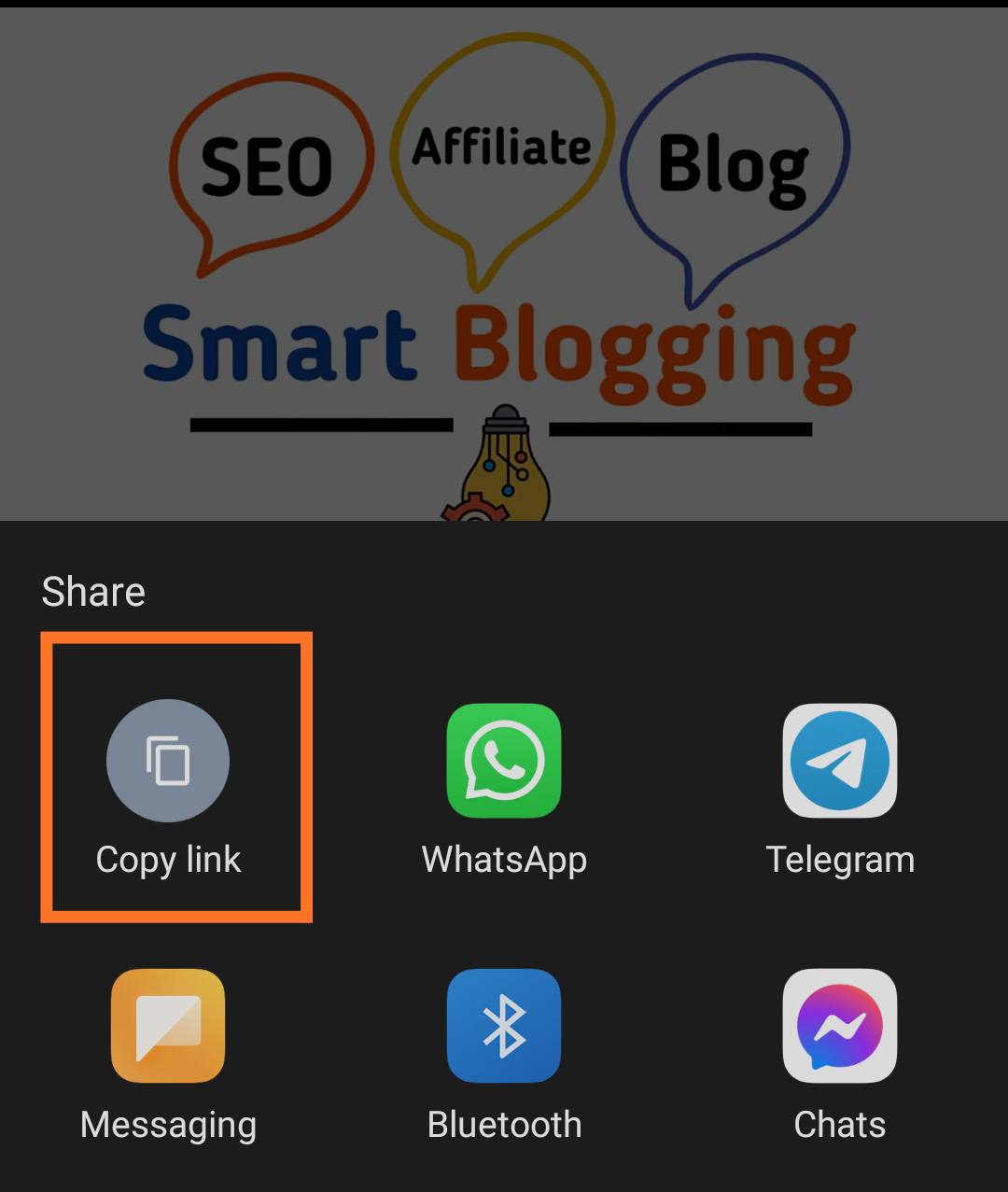
4. Now, Open the savefrom.net website on your browser. ( You can open any website mentioned above )
5. You can see the search bar. Paste the link of your video that you copied from YouTube in that search bar.
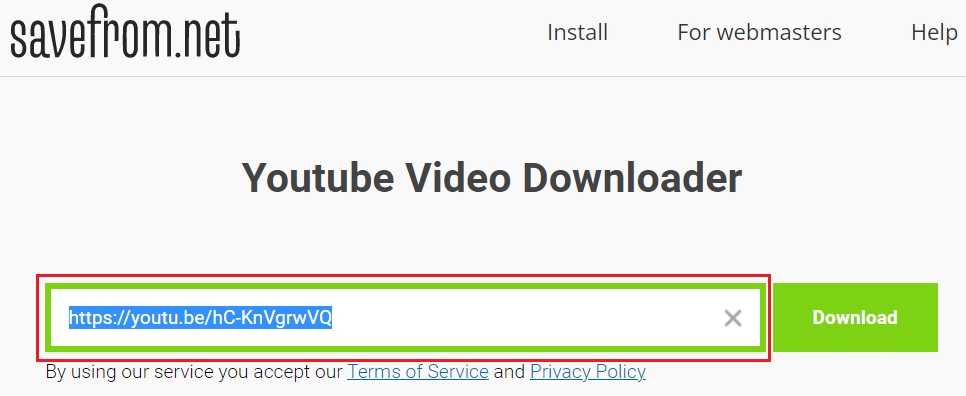
6. After pasting the link in the search bar, the link will be processed and your video will be shown on that page.
7. Finally, select the video quality you need from the list and click on the download button.
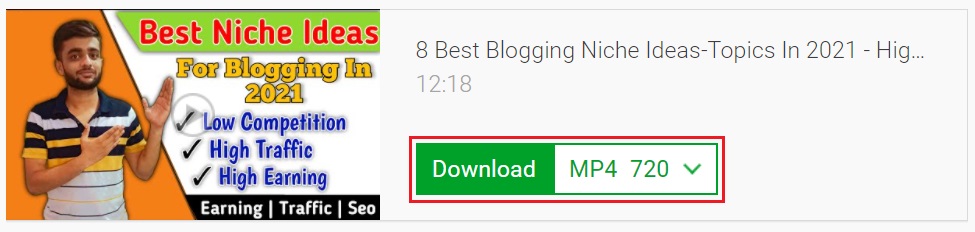
Within a few minutes depending on the internet speed, your video will be downloaded into your phone gallery instead of the YouTube download folder.
Method 2. Using TubeMate For Android
Tubemate is one of the best easy, fast, and free apps that is used to download YouTube videos and save them into the phone gallery. It is used to download videos from other sites also. There are also several apps available like Instube, Videoder, etc. but I am using Tubemate.
1. Download and Install the Tubemate app on your Android device from here.
2. Open TubeMate and search for a YouTube video.
3. After you find your desired video, open the video, and right below the corner, you will see a big red download button.
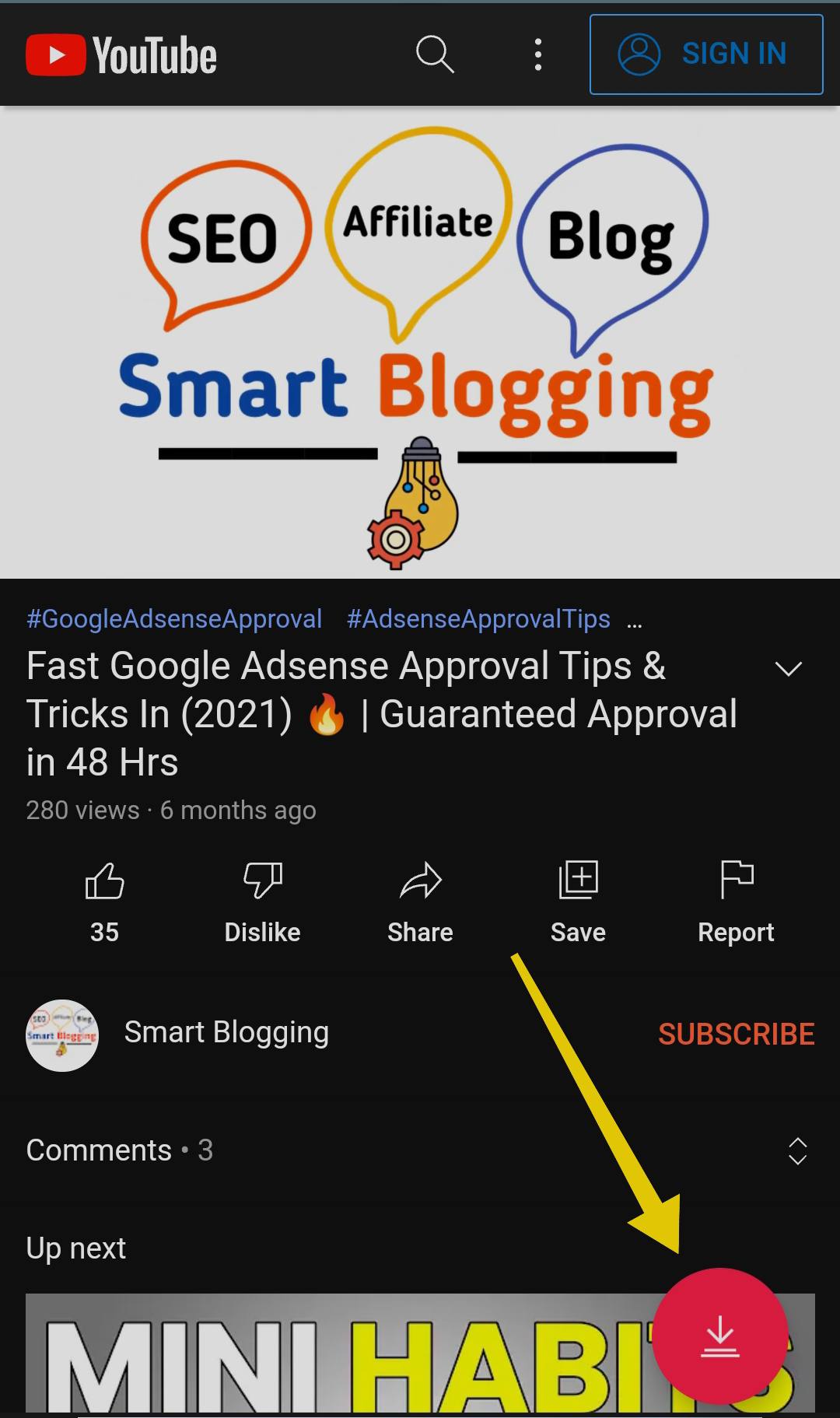
4. Select from the list of quality and format options. Tap the red Download button.
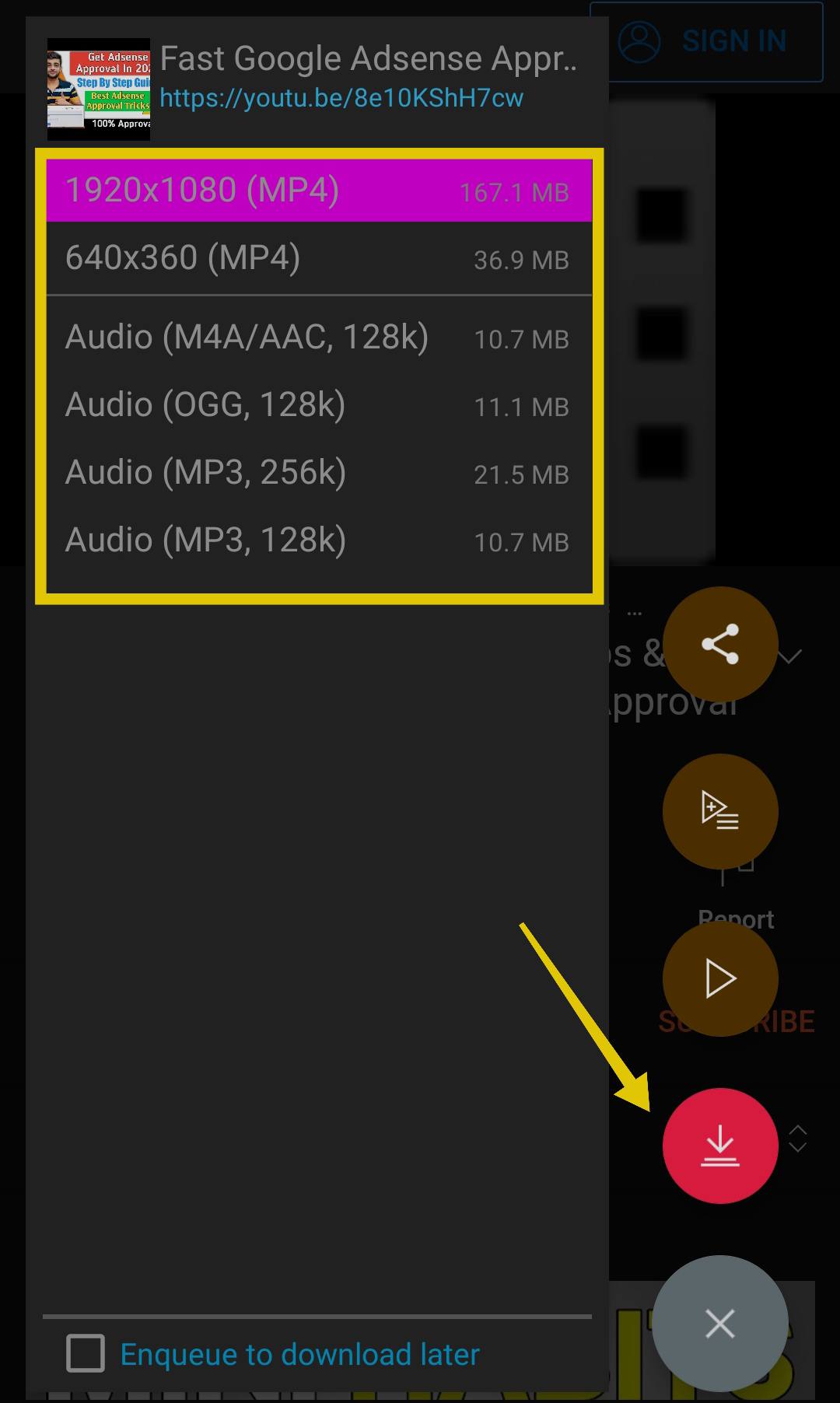
5. Click the Downloads icon in the bottom menu to see whether your video downloading or not.
Method 3. Using a Downloader on iPhone or iPad
Downloading YouTube videos directly to your iPhone or iPad can be a bit tricky because Apple’s App Store doesn’t allow apps that download videos from YouTube. However, there are other ways to do it safely. One popular way is to use a third-party YouTube video downloader websites.
Here’s how you can do it:
1. Download a File Manager App: Apps like “Documents by Readdle” are useful for this process. You can download it from the App Store for free. This app has a built-in web browser that allows you to download files.
2. Open the Built-in Browser: In the Documents app, you’ll find a small browser icon. Tap on it to open a web browser inside the app.
3. Visit a YouTube Downloader Website: In the browser, go to a safe YouTube video downloader website, such as Videosolo or Onlinevideoconverter.
4. Copy the YouTube Video Link: Go to the YouTube app, find the video you want to download, and copy its link by tapping the “Share” button.
5. Paste the Link and Download: Go back to the downloader website in the Documents app’s browser and paste the copied YouTube link. Choose your preferred video format and quality, then tap the “Download” button.
6. Save the Video: Once the video finishes downloading, it will be saved in the Documents app. To move it to your iPhone or iPad gallery, go to the downloaded file, tap “Move,” and select the “Photos” folder.
Method 4. Download YouTube videos on Mac
There are various tools are available that allow you to download YouTube videos on a Mac.
One easy way is to use the screen recording tool built into macOS. Just press Command + Shift + 5 to get up the screen recording options.
The best tool for downloading YouTube videos on Mac in high-quality formats is the 4K Video Downloader. The software can download videos of up to 8K quality and the 4K Video Downloader can also download entire YouTube playlists.
Here’s how to use it:
1. First, Download and install the 4K Video Downloader and open the program.
2. After that select your desired video and copy the video link from the share option.
3. Now, paste the link into the menu.
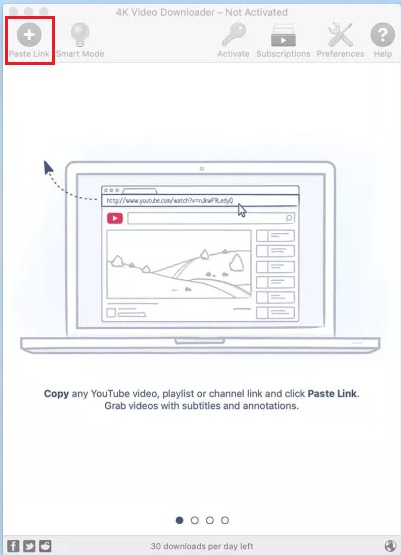
4. Click on Download after selecting quality and format options.
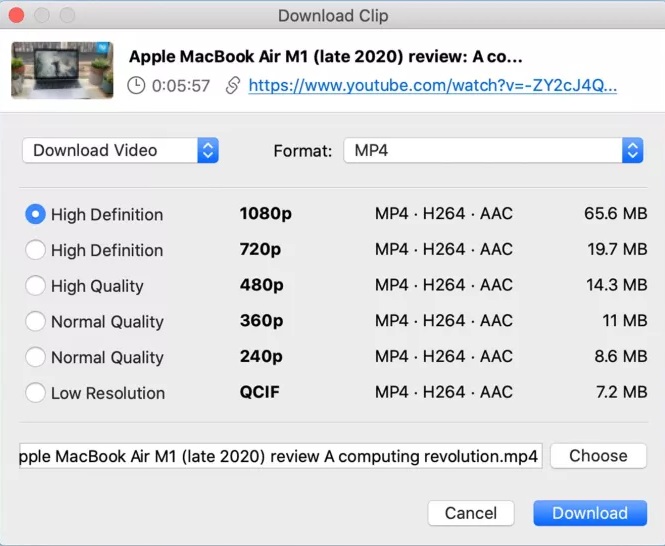
5. After your video is downloaded, you can now play the video on your Mac.
Why do you want to Save Videos To Your Mobile Gallery?
You may want to save videos directly to your gallery for several reasons:
- Offline Access: You can watch your favourite content without relying on an internet connection.
- Sharing Clips: You can even share a video with friends or on social media.
- For Learning Purpose: You can Keep educational or tutorial videos handy for quick access.
I often use these methods to download recipes or tutorial videos that I need while travelling so that I don’t have to worry in case I don’t have internet.
Conclusion:
After reading this article, you can admit that downloading YouTube videos In the Mobile Gallery is very easy. You can save your selected YouTube video in a few minutes by following the methods given in the article.
Hopefully, these methods helped you in downloading YouTube videos to your mobile gallery. In case you have liked this article, please share it on Facebook, Twitter, and other media.
FAQs
Is it safe to download YouTube videos using a third-party app?
This depends on where you downloaded the app from. Always download apps from a trusted website.
Can I download videos without the application?
Yes, you can directly download videos using online websites like Y2Mate or SaveFrom.net.
Why can’t I see the video in my gallery?
Look for the downloaded video either in the download folder or the app-specific folder. Sometimes, there might be a need to move the file manually to your gallery for viewing.
What is the best format with which the videos can be downloaded?
MP4 is very compatible with most smartphones and offers good quality.
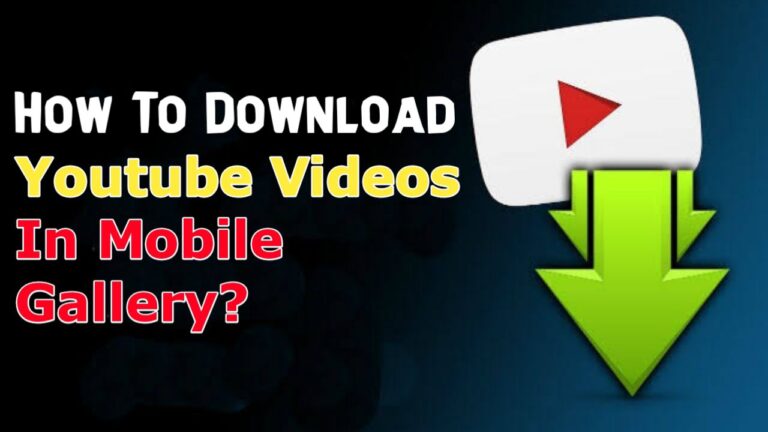
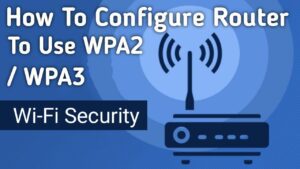
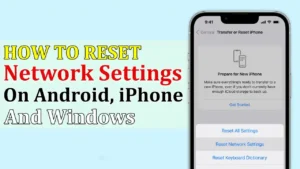
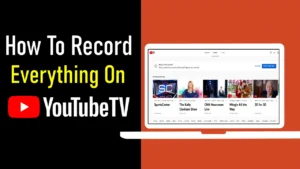
Thank you for your sharing. I am worried that I lack creative ideas. It is your article that makes me full of hope. Thank you. But, I have a question, can you help me?
Yes, i will surely help you