- Android devices often come with pre-installed bloatware apps that take up space and slow down performance.
- You can use the Universal Android Debloater tool or the Canta app to uninstall bloatware apps.
- Both methods allow you to easily remove unwanted system apps without rooting your device and recover deleted apps if needed.
Are you tired of having many bloatware system apps installed on your Android device? If so, there is a way to clean your Android device and uninstall these unwanted apps.
Removing those bloatware or unnecessary apps can significantly improve your device’s performance and free up storage, especially for low-end devices.
So, to help you uninstall unnecessary bloatware apps from your Android devices, I have created this helpful article. In this article, I will share two ways to uninstall or remove inbuilt bloatware system apps on your Android device.
Why uninstall Bloatware system apps?
Uninstalling unwanted bloatware system apps may help you:
- Reduce clutter: Remove apps you never use from your app drawer.
- Save resources: Free up memory and speed up your device for a better experience.
- Expand storage: Free up space in your device’s internal storage.
How to Uninstall System Apps on Android
Below are two methods you can use to remove any bloatware app. Make sure to follow the steps carefully, otherwise, you will get some errors.
Method 1: Using Universal Android Debloater
The Universal Android Debloater tool is a very useful tool that will help you remove bloatware and unnecessary pre-installed apps from Android devices.
To use the Universal Android Debloater tool to remove apps from Android devices, follow the steps below.
Step 1. Download the Universal Android Debloater tool
1. First, you have to download the Universal Android Debloater tool from here. Click on the “Assets” folder and then, click on the “uad_gui-windows.exe” to download the EXE file for Windows.
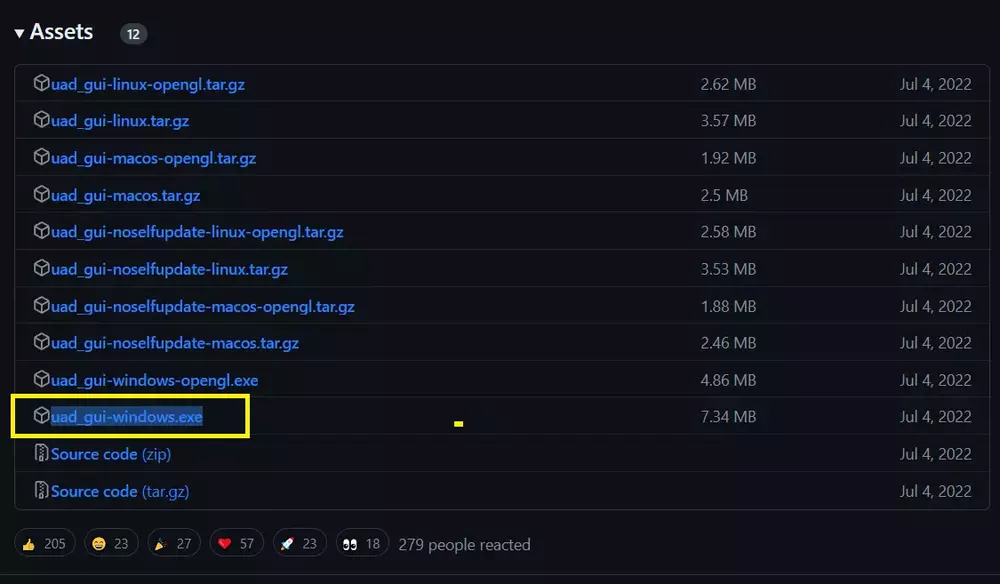
Step 2. Enable USB debugging on your Android Device
Next, you need to enable USB debugging on your Android device. To enable USB debugging on your Android device follow the steps below.
- Go to your device’s Settings.
- Open the “About Phone” or “About Device” section.
- Then find the build number and tap on it 7 times to enable the developer option.
- Now, go back to the settings and find the developer option. Then open it.
- In the developer option, search for USB debugging and enable it.
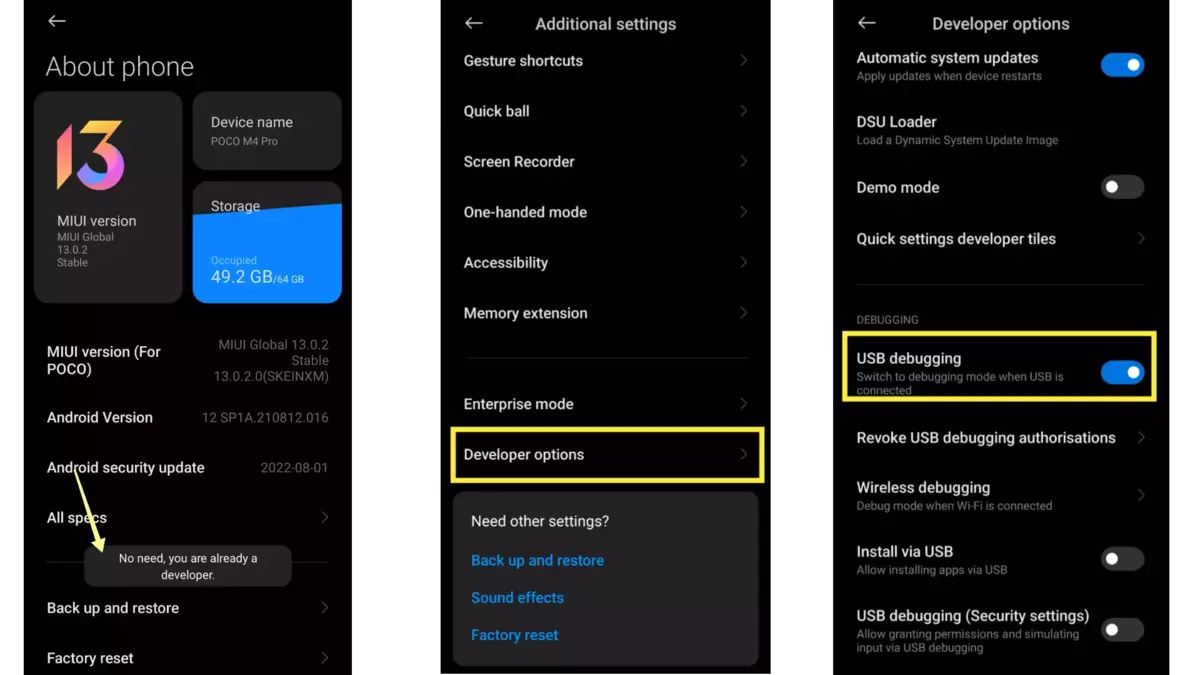
Step 3. Setup ADB On Your PC
Now, you have to install and set up ADB on your PC. To do so, follow the steps below.
1. First of all, download the Android SDK Platform tool from here.
2. After downloading the file, extract it on your desktop or whenever you want. (I recommend you extract it on the desktop).
3. Now, open the ADB tool folder that you have extracted in 2 steps and click on the address bar. There, type “cmd” and hit enter. This will open the Command Prompt.
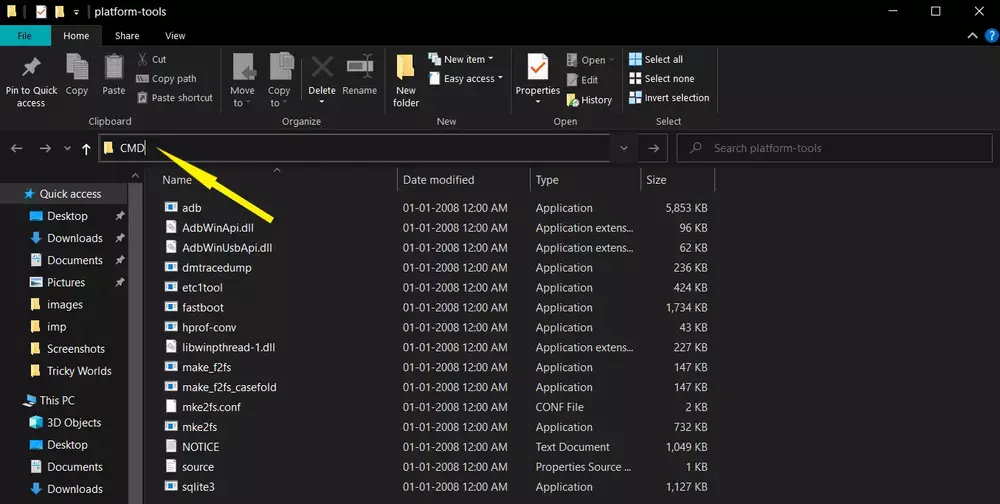
4. Now, connect your Android device to your PC via a USB or Type C cable.
5. Now, type 'adb devices' and hit Enter. This will check if your device is connected properly or not. If you see your device’s serial number, move to the next step.
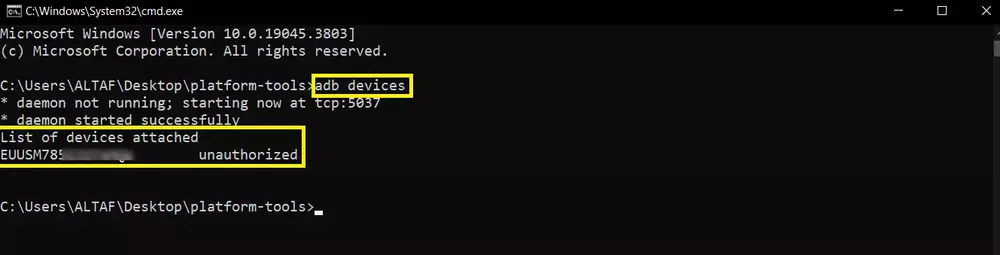
Step 4. Open the Android Debloater Tool
1. First, move the “uad_gui-windows.exe” file, which you downloaded in STEP 1, to the ‘platform-tools’ folder.
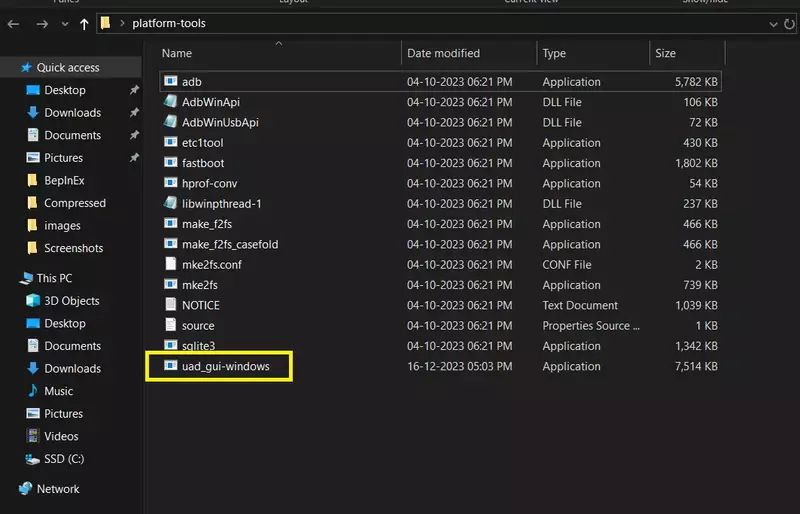
2. Then click on the that file. It will open the Universal Android Debloater program, and it will automatically detect your Android smartphone.
3. Once your device is detected, ensure that ‘Recommended’ is selected from the top drop-down menu.
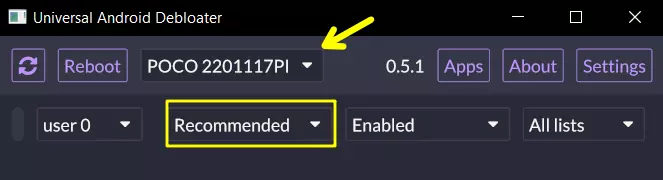
4. Now, choose the packages you want to remove, then click on the ‘Uninstall’ Button. (Before proceeding I recommend you to carefully verify the package names.)
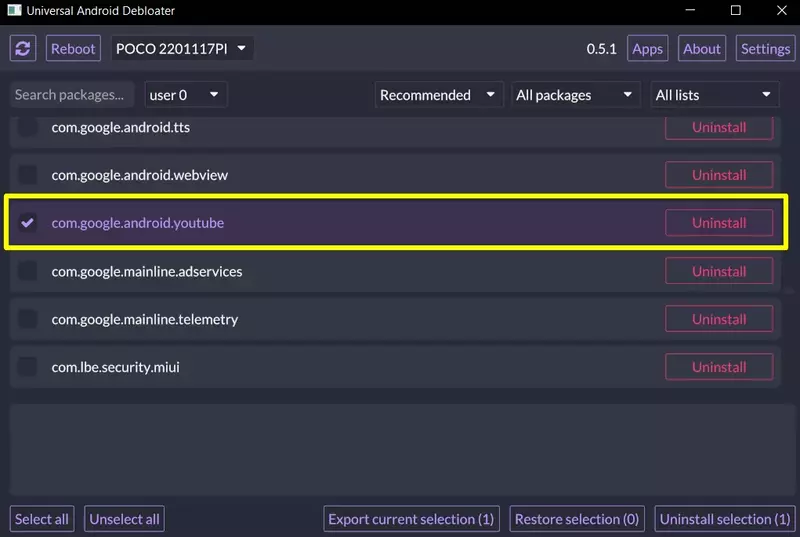
5. After clicking the uninstall button, the app will be removed from your Android device. In case, you’ve uninstalled a system app and want to restore it, choose the ‘Uninstalled’ option from the drop-down menu and select the package. Then, click on ‘Restore selection’.
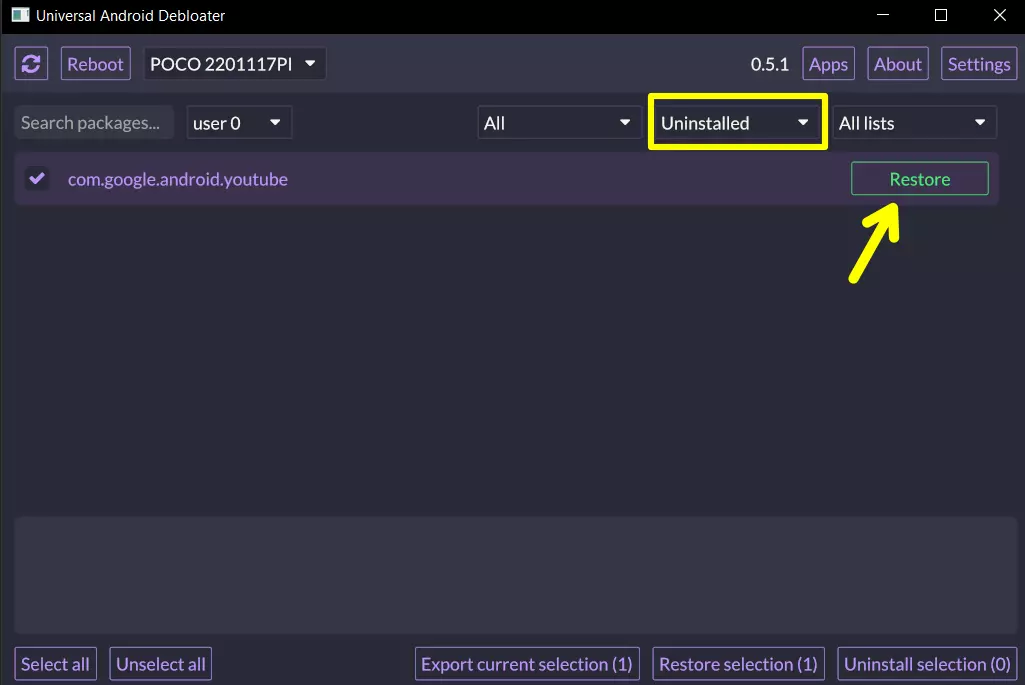
That’s it. This is how you can remove any bloatware apps from your Android devices.
Method 2: Using Canta
Canta is a third-party application created to help users uninstall system or bloatware apps from their Android devices. The best thing about this app is that it doesn’t need any root access.
With Canta, you can easily uninstall any bloatware app without requiring root access. Here’s how to use this app.
1. First of all, download this app from here.
2. Once downloading is finished, install it on your Android device. Then, open it.
3. Once you open the app, you will see all the apps installed on your device listed there.
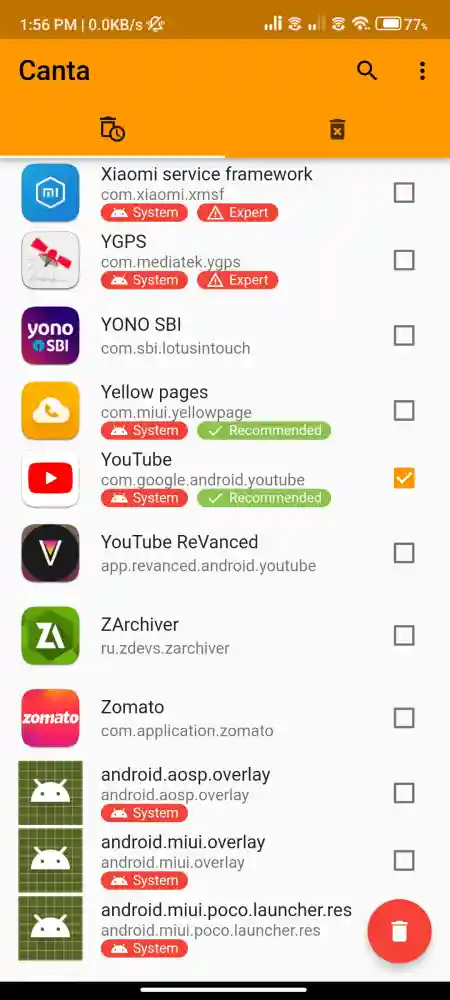
4. Now, select the app you want to uninstall from your device. Then tap on the “Bin icon” at the bottom right corner.
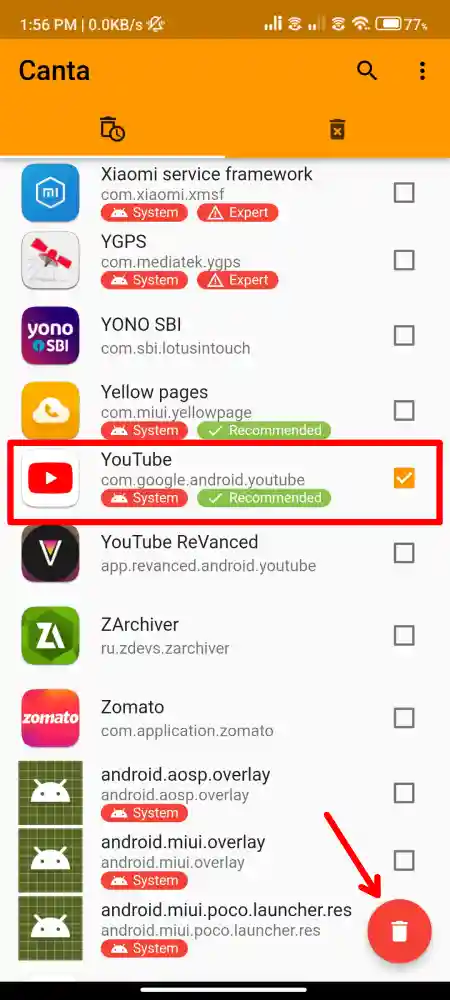
5. Then, a confirmation box will appear asking you to confirm your action. Tap on the OK button.
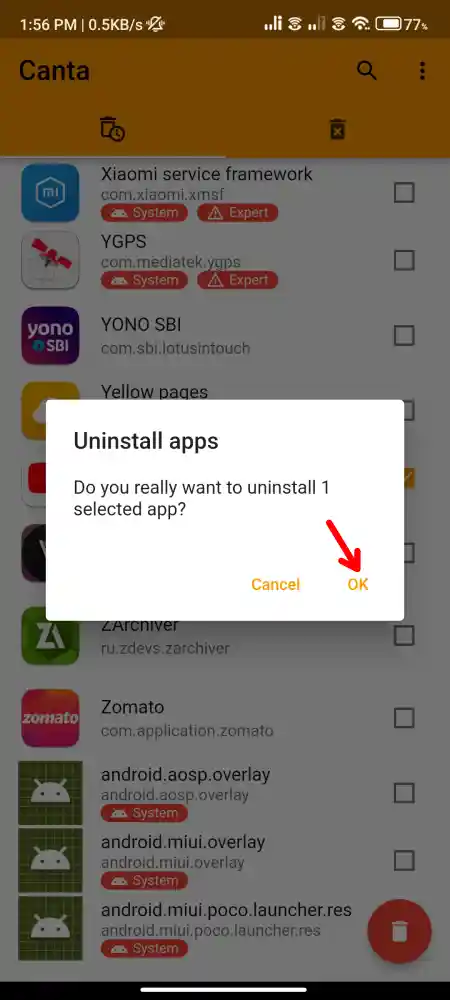
That’s it. Now look for the app on your app drawer, you will see that the app has been successfully removed from your Android device.
How To Recover Deleted Apps
If you accidentally uninstalled a system app and want to reinstall it, you can do so easily. Follow the steps below to reinstall the app again.
1. Open the Canta app, and tap on the “Bin with a cross icon” at the top.
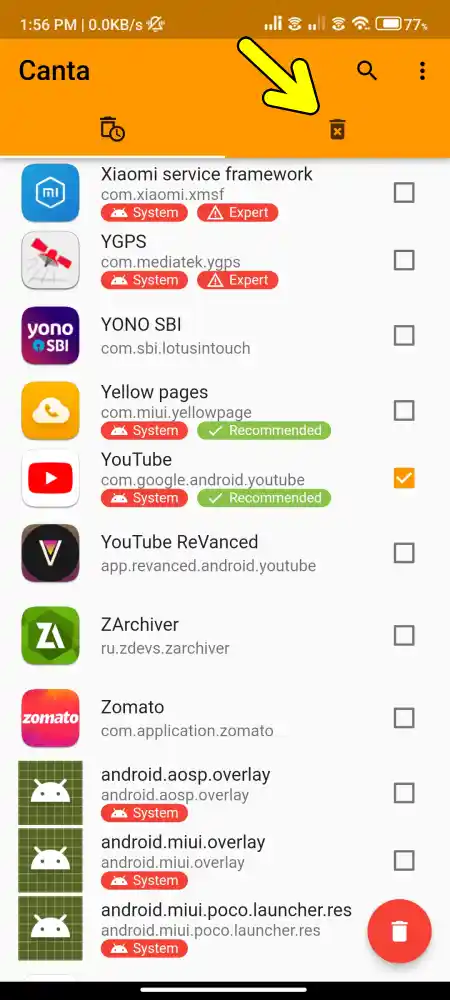
2. There you will see all the uninstalled applications. Simply select the app you want to recover and tap the Restore button at the bottom right corner.
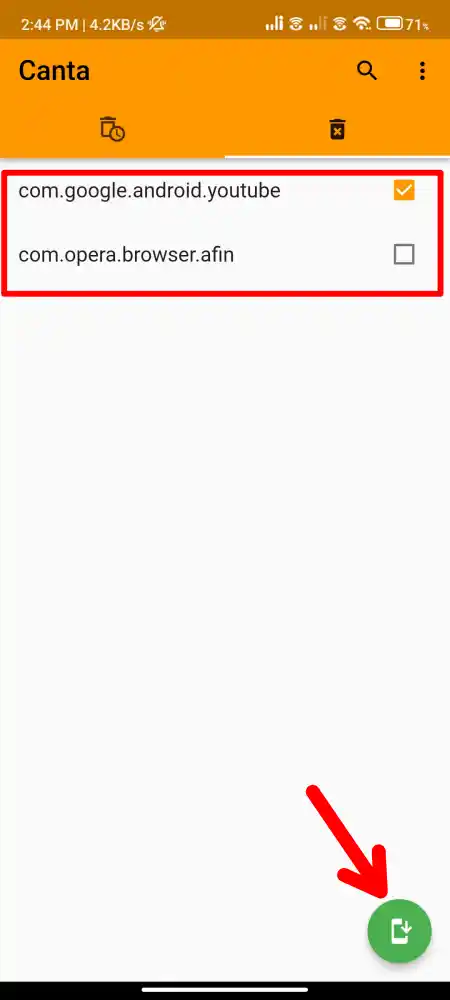
That’s it. Now the app will be installed on your Android device.
Conclusion
So, That’s all for now. From this article, you will easily learn How to uninstall to remove bloatware apps from your Android devices. Also, all the above methods do not require you to root your Android device.
If you have any questions feel free to comment below or be sure to share it with others.

Recommended Articles
How To Install Custom TWRP Recovery On Xiaomi Device
How to Change Background Color on Instagram Story
How To Know If Someone Restricted You On Instagram