- The auto-download feature in WhatsApp saves media to your gallery automatically.
- To turn it off, go to Settings > Storage and Data > Media Auto-Download and set media types to “Never” for mobile data, Wi-Fi, and roaming.
- You can also stop auto-downloading for specific groups using the Media Visibility option.
WhatsApp is an excellent messaging application, but the auto-downloading feature of WhatsApp can rapidly consume your mobile phone’s memory and mobile data. Fortunately, WhatsApp allows you to easily control this feature. Here, in this article, I will show you How To Disable Media Auto-Download On WhatsApp.
Also, Read How To Download Photos and Videos From WhatsApp Status
What is Auto-Download
Auto media download is an option that allows WhatsApp to save media from all the chats in your gallery. With this feature, you don’t have to tap the media to download. It will automatically save.
But this could be a problem sometimes, especially when unrelated photos or videos consume your phone memory. So here are the steps to Disable Auto-Download On WhatsApp.
Why Disable Media Auto-Download?
By default, WhatsApp will automatically download any media sent to you, which will:
- Fill up your device’s storage with unnecessary files and photos.
- Use up a lot of mobile data, especially if you’re part of an active group chat.
- It will fill up your phone’s gallery or file manager with irrelevant images or videos.
How to Disable Media Auto-Download on WhatsApp
On Android Devices
1. The first step is to open your WhatsApp by tapping the icon on the home screen.
2. Once you open the applications, click on the three dots on the top right of the screen and then tap on the settings.
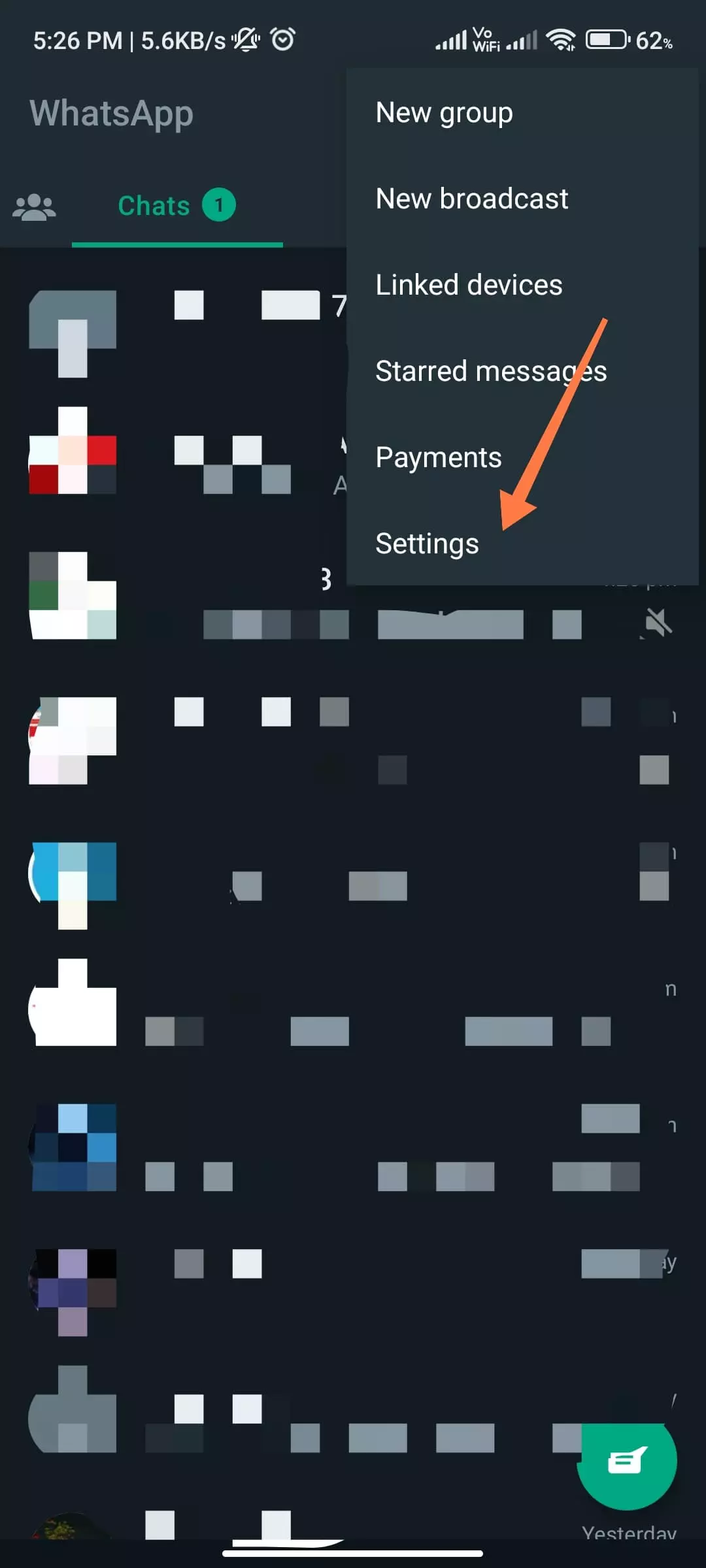
3. Then, tap on the Storage and Data option.
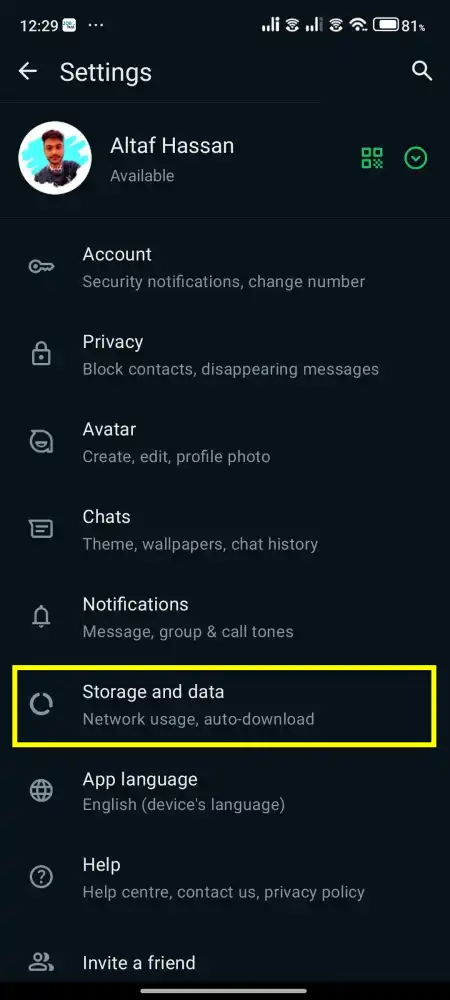
4. On the Storage and Data screen, Go to the Media auto-download section. You will see three options: When using mobile data When connected to WiFi, and When roaming.
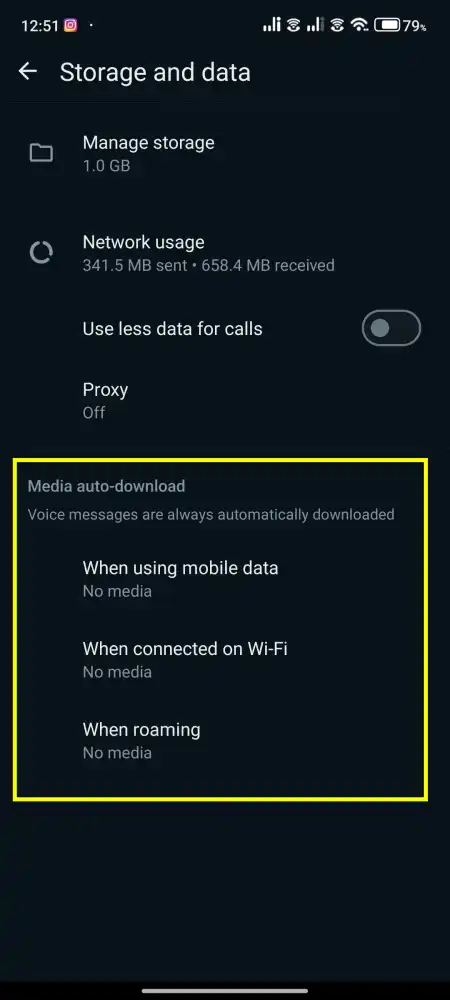
5. Now, to turn off media auto-download completely, uncheck all four options: Photos, Audio, Videos, and Documents. Then click OK.
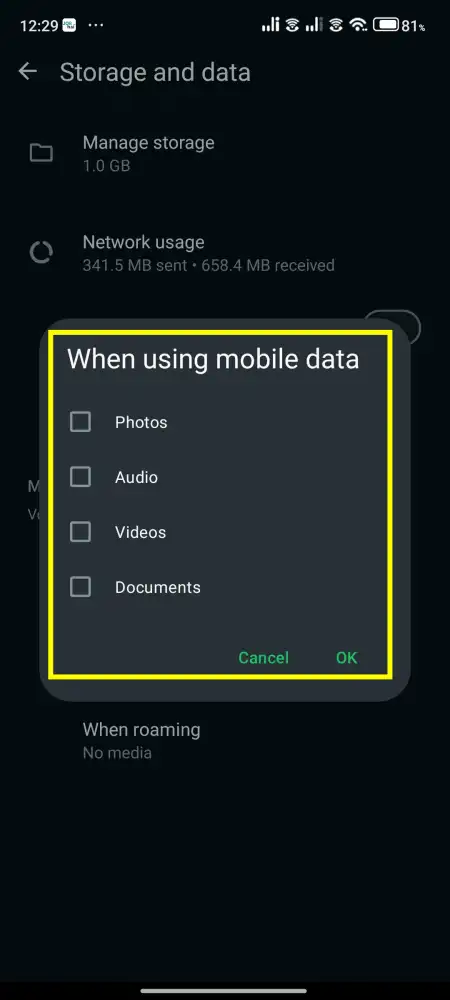
On iPhone
- Open the WhatsApp application on your iPhone.
- Then, tap the gear icon at the bottom-right corner to get into Settings.
- Now, tap on Storage and Data in the settings menu.
- Under “Media Auto-Download,” tap on each option (Mobile Data, Wi-Fi, and Roaming) and select “Never” for all media types.
How to Disable Media Auto Download for Specific WhatsApp Group
If you want to stop a specific WhatsApp group from saving media files to your phone’s gallery, you can disable automatic media downloads for that group manually. Here are the steps.
1. Open WhatsApp and go to the group for which you want to stop auto-download.
2. Then, tap on the group name at the top.
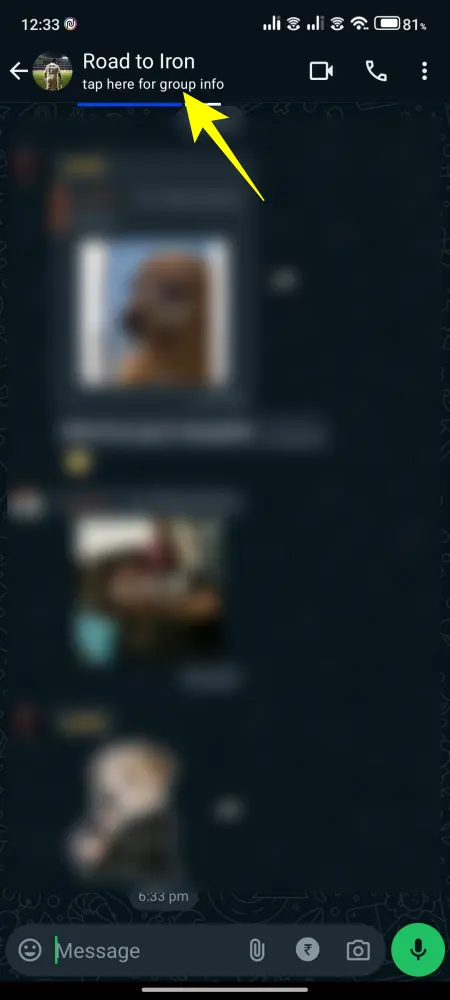
3. On the group info screen, tap on Media Visibility.
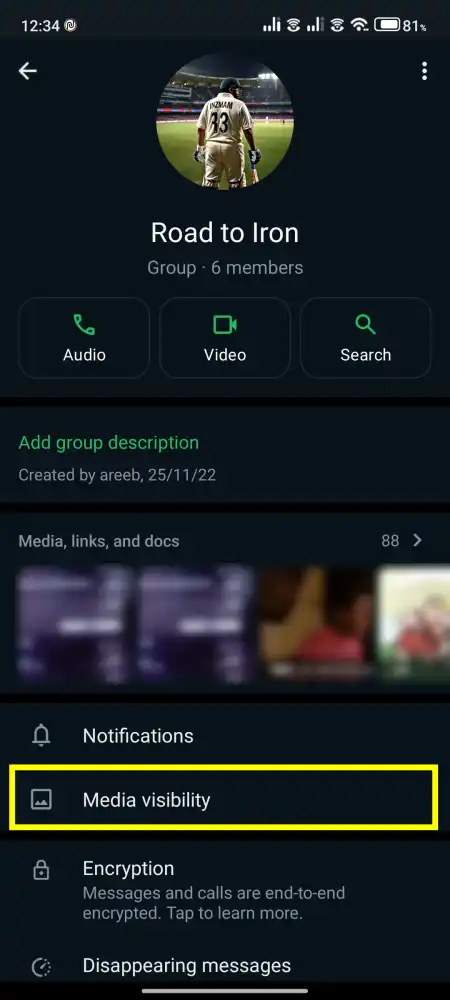
4. On the pop-up box that appears, select “No” and click “OK.”
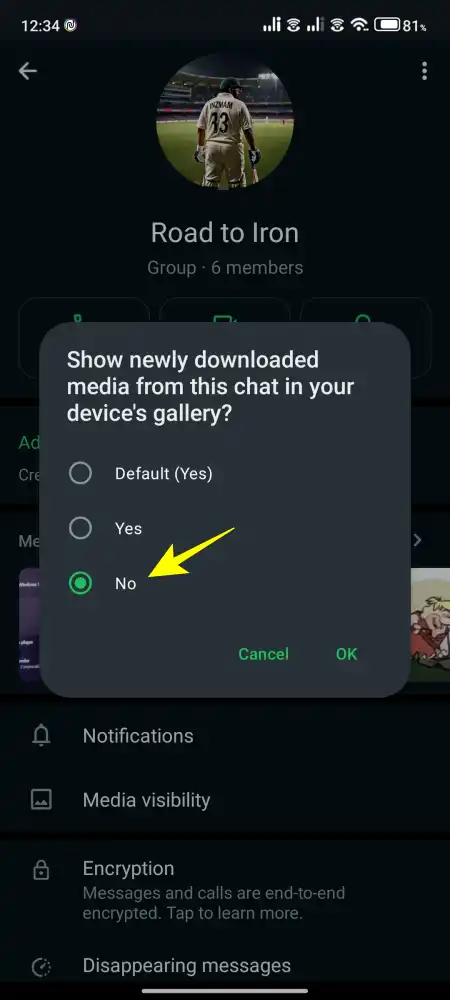
That’s it. The automatic media download from that group will be stopped permanently.
Disable Media Auto-Download using GBWhatsapp
GB WhatsApp is a modified version of the regular WhatsApp application. It offers additional features and customization options that were not available in the original WhatsApp.
If you have GB WhatsApp, you don’t need to set up auto-download. GB WhatsApp has this built-in feature that allows you to download the media manually. It will ask for your permission whenever there are new media to download.
So download GB WhatsApp to enjoy this feature along with multiple other features. You can get the latest version from our website.
Manage WhatsApp Storage (Optional but Helpful)
After disabling auto-download, you can manage existing files to free up space.
- Go to Settings > Storage and Data > Manage Storage.
- WhatsApp shows files by size, letting you delete the largest files first.
- You can choose to delete specific files, chats, or even large files across all chats.
You can also use the WhatsApp media visibility feature to hide downloaded photos, videos and files from appearing in your gallery.
Conclusion
So, that’s all about stopping WhatsApp from saving media files automatically to your phone’s gallery on Android. It’s a good idea to turn off media auto-downloads if you have limited internet data or want to save storage space. If you need further assistance, feel free to ask in the comments.
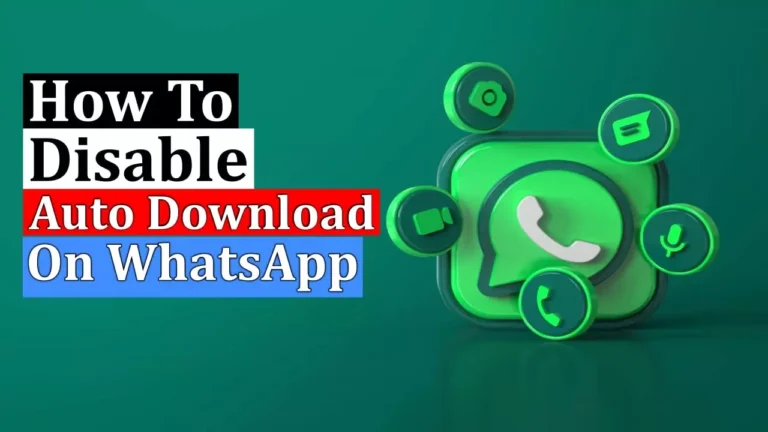
Recommended Articles
How To Block Adult Websites On My Phone Permanently?
How To Change Snapchat AI Gender
How To Stop Discord Showing What Game You’re Playing