- Spam calls are unwanted calls from telemarketers, or robocalls that can be annoying.
- You can block spam calls on your iPhone in three ways: manually blocking the number, using Silence Unknown Callers, or installing a third-party app.
- You can also use apps like TrueCaller that can automatically identify and block spam calls.
Have you ever been bothered by spam & telemarketing calls on your iPhone? Spam calls are very annoying, intrusive, and even dangerous. They may trick you into revealing your personal or financial information, or make you pay for unwanted services or subscriptions.
Luckily, there are a few ways to block spam calls on your iPhone and protect yourself from these unwanted calls. In this article, I will guide you through a step-by-step process on how to block spam calls on your iPhone.
Also, Read How To Unlock iPhone Without Passcode Or Face ID
How to Block Spam Calls on iPhone
There are several methods you can use to block spam calls on your iPhone, but in this article, I will cover three different methods to block spam calls. These methods include:
- Blocking specific numbers manually
- Using Silence Unknown Callers feature
- Using third-party apps that detect and block spam calls
1. Blocking specific numbers manually
If you want to block a specific phone number in your iPhone, you can do it manually by following these steps.
1. First, open the Phone app, and find the phone number you want to block.
2. Then, tap the info icon (i) next to the number or contact that you want to block.
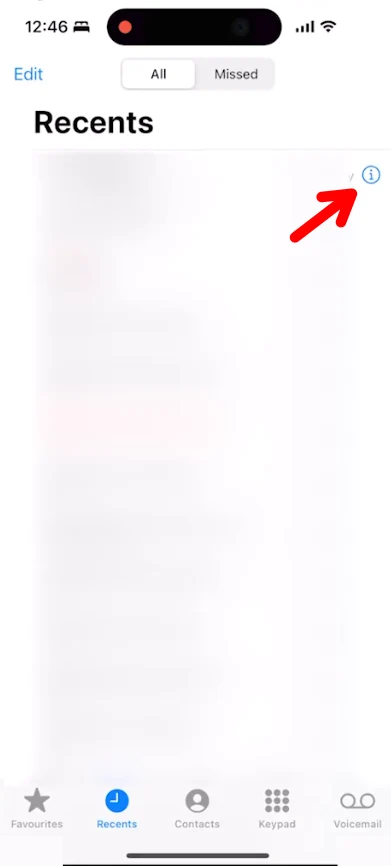
3. On the next screen, scroll down and tap the “Block this caller” option.
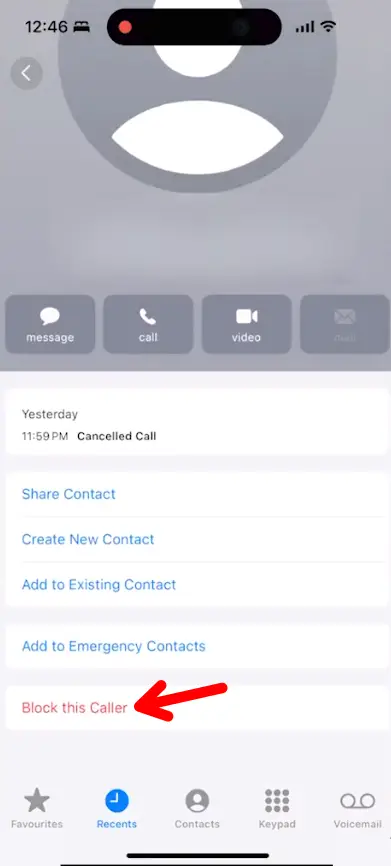
4. Then tap on Block Contact to confirm.
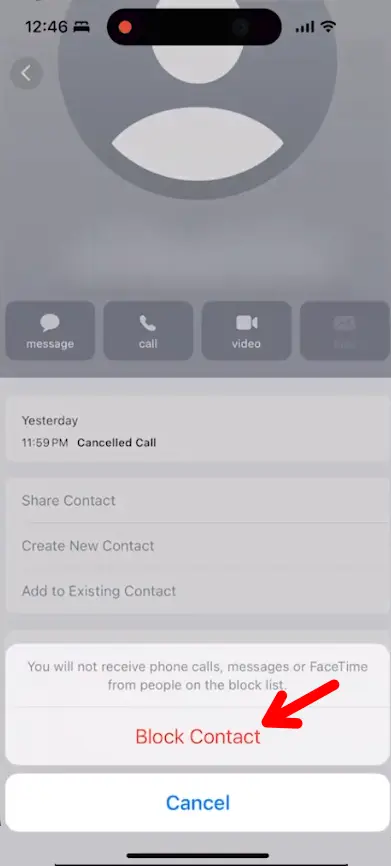
Done. You have successfully blocked that contact. Now, if you want to manage your blocked contacts, go to Settings > Phone > Blocked Contacts. There, you can edit, unblock, or add new contacts to the list.
2. Using the Silence Unknown Callers feature
The next method that you can use to block spam calls on your phone is to use the iPhone’s built-in Silence Unknown Callers feature. Silence Unknown Callers is a feature that will automatically silence all incoming calls from unknown numbers and send the calls to your voicemail and it will also appear in your recent calls list.
To turn on the Silence Unknown Callers feature on your iPhone, follow these steps.
1. First, of all, open your iPhone settings and tap on the “Phone” option.
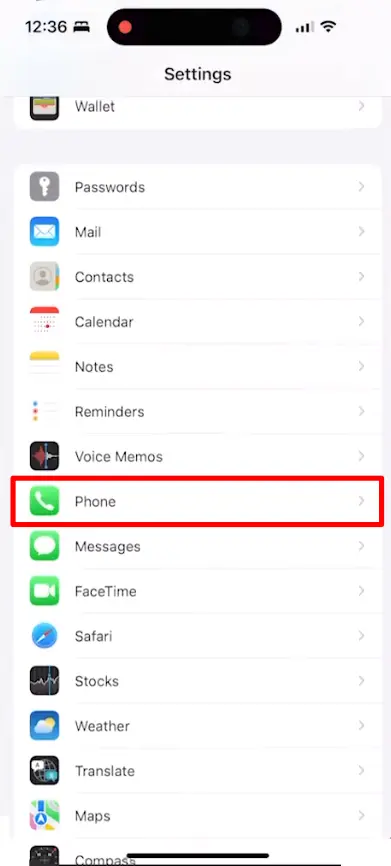
2. Then scroll down and tap on the Silence Unknown Callers.
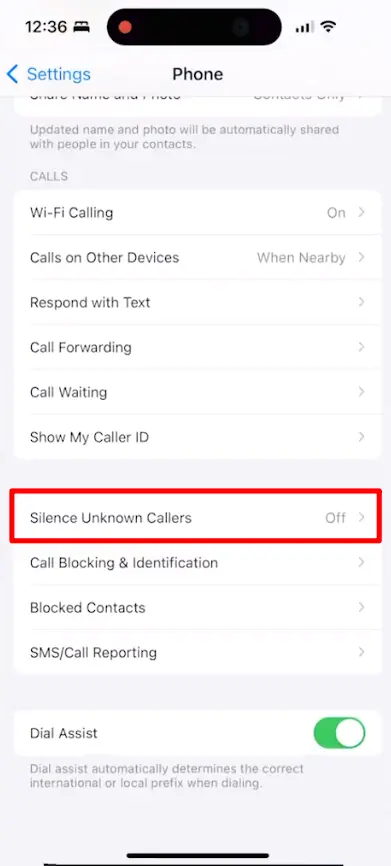
3. After that, on the next menu, turn on the toggle next to Silent unknown callers.
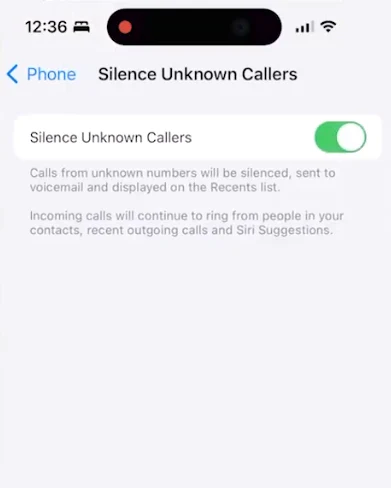
Once you enable this feature, incoming calls from unknown numbers will be silenced and sent to voicemail. You will also not receive any notification when the call rings.
3. Using third-party apps that detect and block spam calls
You can also use third-party apps that detect and block spam phone calls on your iPhone. There are many apps available that come with this feature. Some popular apps are Truecaller, Hiya, Robokiller, and etc. To set up an app to filter, detect, and block spam calls, follow these steps.
1. First, go to the App Store and download & install any app that detects spam phone calls and blocks them. For this tutorial, I am using True Caller.
2. After that, open the settings on your iPhone and tap on the Phone option.
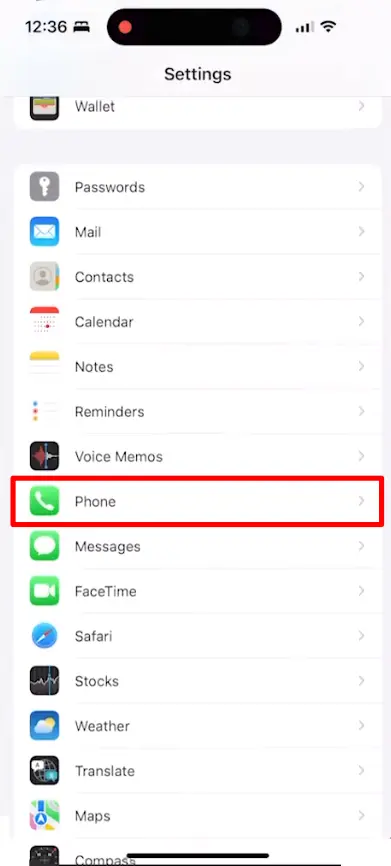
3. In the Phone menu, tap Call blocking and identification.
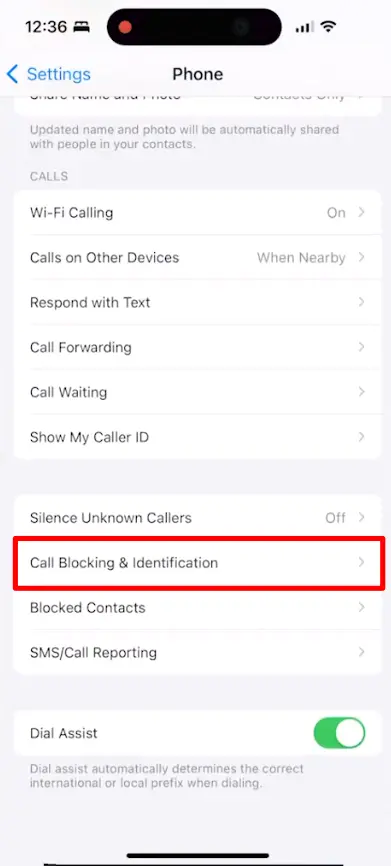
4. On the next screen, enable all of Truecaller’s toggles.
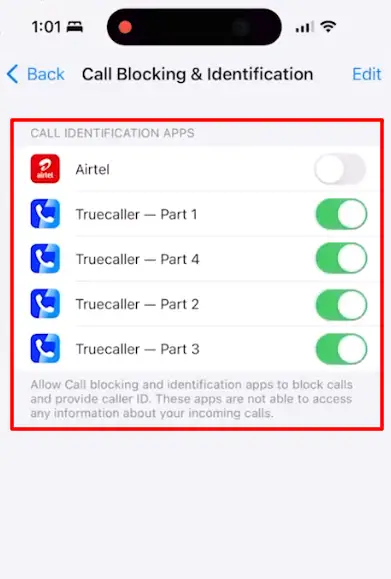
5. Now, open the Truecaller app on your iPhone and create an account with your number.
That’s it. Now, when you get a call, your device checks the caller’s number and compares it to the list of phone numbers in your third-party spam apps. If there is a match, iOS displays the identification label chosen by the app, such as spam or telemarketing.
If the app determines that a phone number is spam, it will automatically block the phone call.
4. Turn on “Do Not Disturb” with Contact Exceptions
For ultimate peace of mind, set your iPhone to allow calls only from your contacts. Here’s how to set up DND for calls from contacts only:
- Open Settings > Focus > Do Not Disturb.
- Under People, tap Allowed People and select your contacts.
- Turn on Do Not Disturb whenever you need uninterrupted silence.
This is a great way to eliminate spam if you don’t mind missing unknown calls.
Conclusion
Spam calls are a common problem that can be annoying. But, by using the methods given in this article, you can easily block spam calls on your iPhone. Remember to always be careful when answering unknown or suspicious calls and never share your personal or financial information with anyone you do not trust. Stay safe and happy calling.
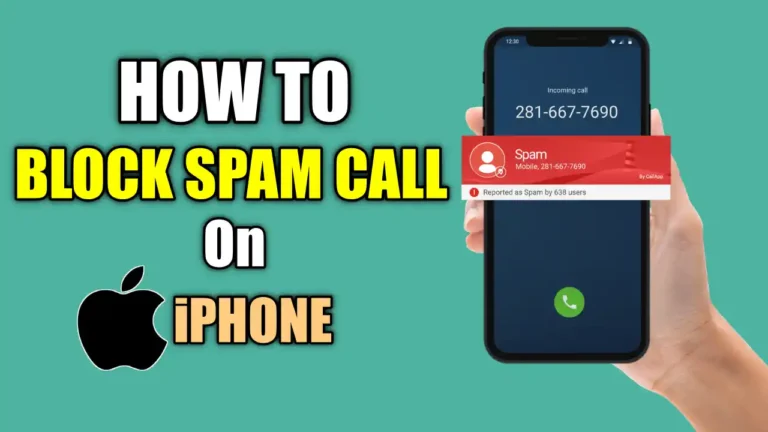
Recommended Articles
How to Turn Off App Rating Pop-ups on iPhone and Mac
How to Stop Light Flickering in iPhone Videos
Apple iPhone 16 Series May Get A New “Capture Button”