Everyone knows telegram. It is one of the popular messaging apps that offer many features like end-to-end encryption, cloud storage, large file sharing, and more. However, one problem many users are facing is that it automatically downloads media files like photos, videos, documents, and voice messages from the chats and channels you join.
This can take a lot of data and storage space on your device, especially if you are joined in several channels and groups that share a lot of media content.
Luckily, Telegram gives you the option to disable auto-download settings for different types of media and network conditions. In this article, I will show you how to stop auto-downloads on Telegram for both mobile and desktop versions of the app.
Also, read How To Download Movies From Telegram In 5 Easy Steps
Stop Auto-Media Download on the Telegram Mobile App
If you are using Telegram on your smartphone, be it Android or iOS, you can follow these steps to disable or stop the auto-download media feature on Telegram.
1. First of all, open the Telegram app on your phone and tap on the hamburger menu icon in the top left corner.
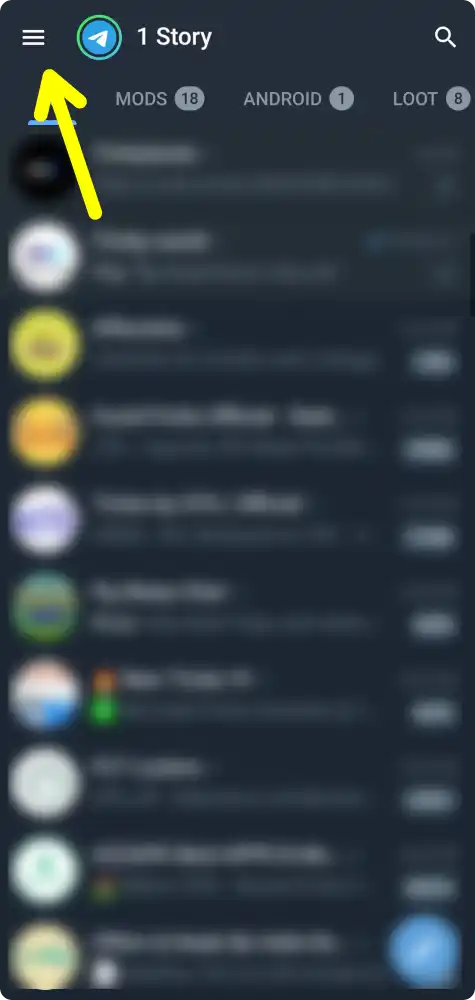
2. Then, Tap on Settings and then select Data & storage option.
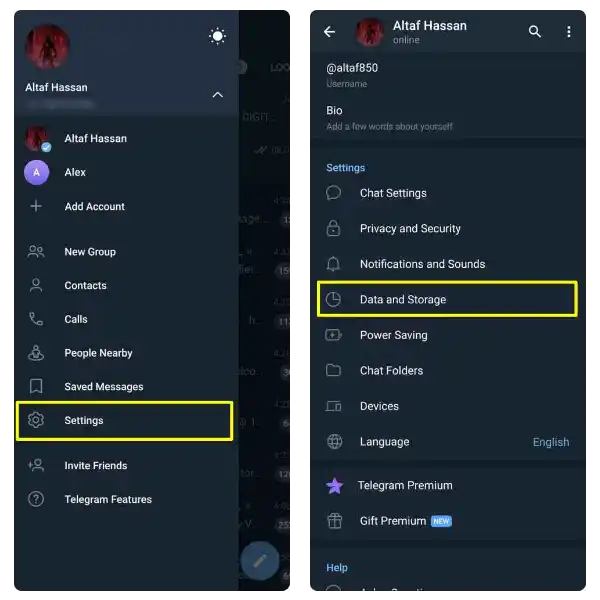
3. Now, on the Automatic media download section, you will see three options: ‘While using mobile data’, ‘When connected on Wi-Fi’, and ‘While roaming’. Disable all options by toggling the button.
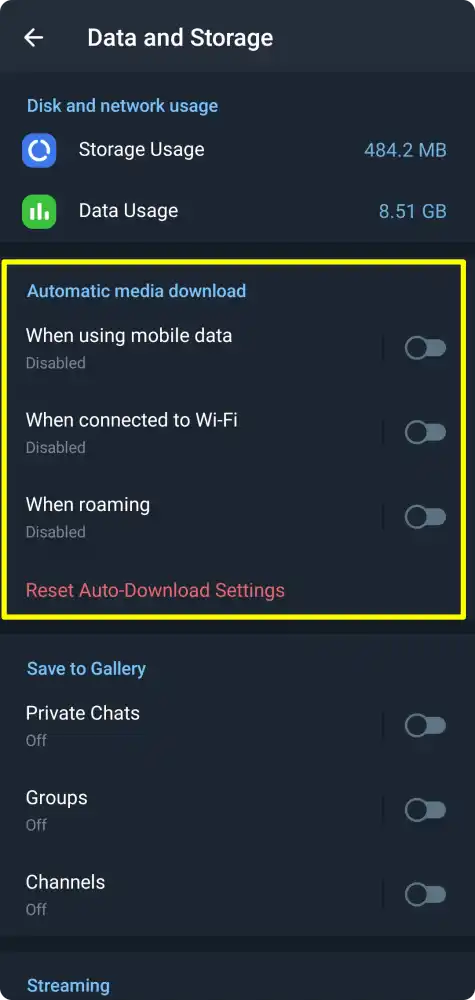
That’s it! you are done. You have successfully turned off the auto-download feature on the Telegram app.
Disable Automatic Media Download on the Telegram Desktop App
If you are using Telegram on your computer or laptop, you can also disable or adjust the automatic media download feature. Here are the steps to do so:
1. Open the Telegram desktop app on your PC and click on the hamburger menu icon in the top left corner.
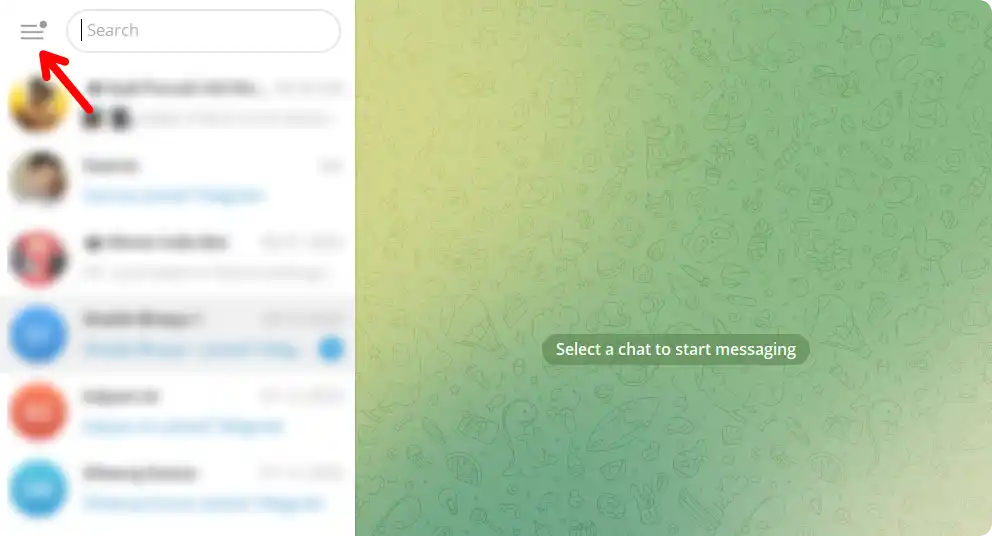
2. Then, Click on Settings and then select Advanced.
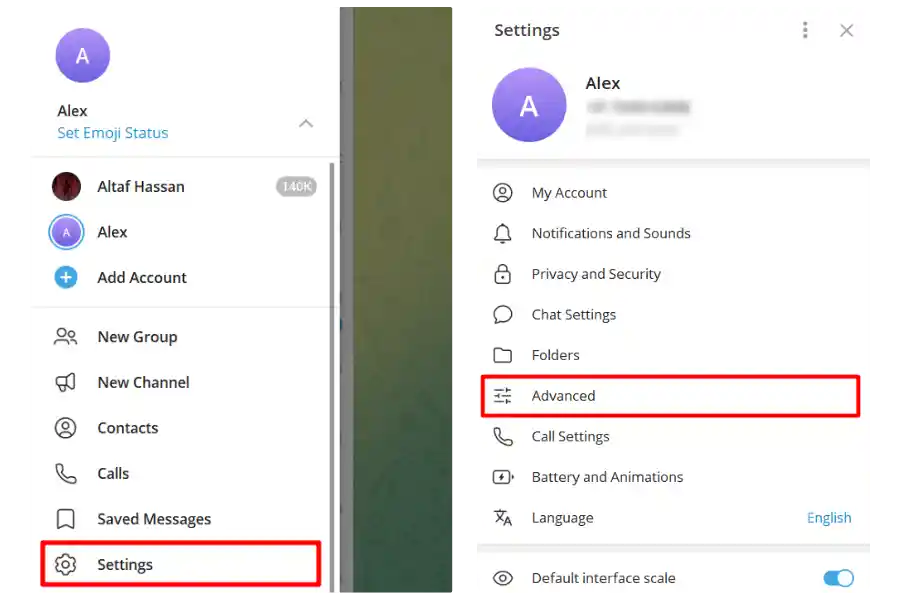
3. Now, under the Automatic Media Download section, you will see three options: In private chats, in groups, and in channels.
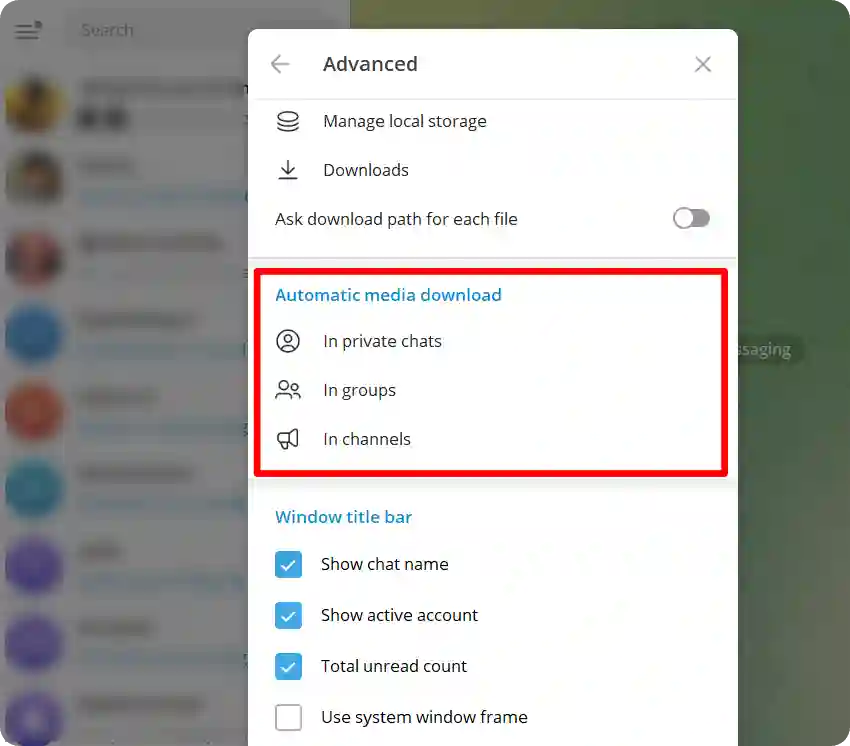
4. Click each option and uncheck the boxes for Photos and Files. This will stop Telegram from automatically downloading any photos and files from your chats, groups, and channels.
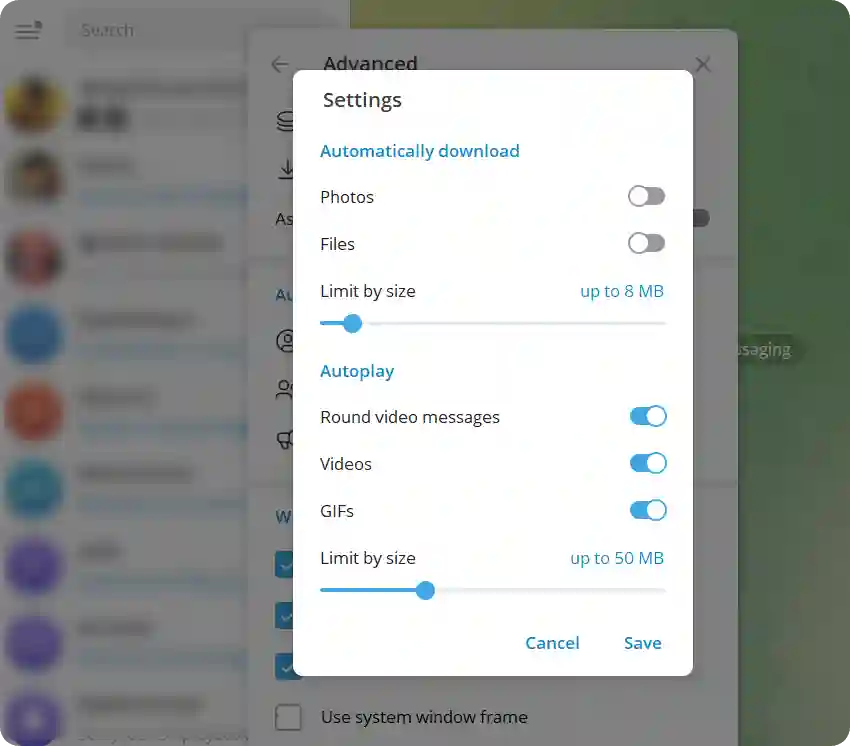
That’s it! you are done. You have successfully turned off the automatic media download feature on the Telegram Desktop app.
Conclusion
That’s all. By following these steps, you can turn off the automatic media download feature on Telegram and save your data and storage space. We hope this article was useful for you. If you have any questions, feel free to leave a comment below. Thank you for reading.

Recommended Articles
How to Stop Flash Messages on Android (Jio, Airtel, Vi & BSNL)
How To Turn Off Suggested Posts On Instagram Feed?
How To Blur Background In Zoom In Android, iOS And Windows