WhatsApp is one of the most popular messaging apps in the world, with over 2 billion users. However, sometimes you may receive messages in a different language that you do not understand, or you may want to chat with someone who speaks a different language.
Fortunately, there is a simple and effective solution to this problem. In this article, I will show you two ways to translate WhatsApp messages on your Android or iPhone device. You can use these methods to translate both incoming and outgoing messages. So let’s get started.
Also, Read How To Change WhatsApp 24-Hour Time Format To 12-Hour
How To Translate WhatsApp Messages
WhatsApp comes with many useful features such as pin messages, view once, etc., but there is one feature that is missing from the app on both iOS and Android, which is a built-in translation option.
But there are some other methods available by which you can easily translate WhatsApp messages without any problem. So read the article till the end to know about these methods.
1: Use Gboard to Translate WhatsApp Messages
The easiest way to translate WhatsApp messages is to use Gboard. Gboard is a keyboard app developed by Google that comes with many features including a built-in translation tool. You can use Gboard to translate WhatsApp messages on both Android and iPhone devices. Here are the steps to do so:
1. First of all, install Gboard from the Google Play Store or App Store on your device. If you already have Gboard installed, make sure it’s updated to the latest version.
2. Then, open WhatsApp and go to the chat you want to translate.
3. Now, long press on the message you want to translate, tap the three dots in the top right corner, and tap on “copy”.
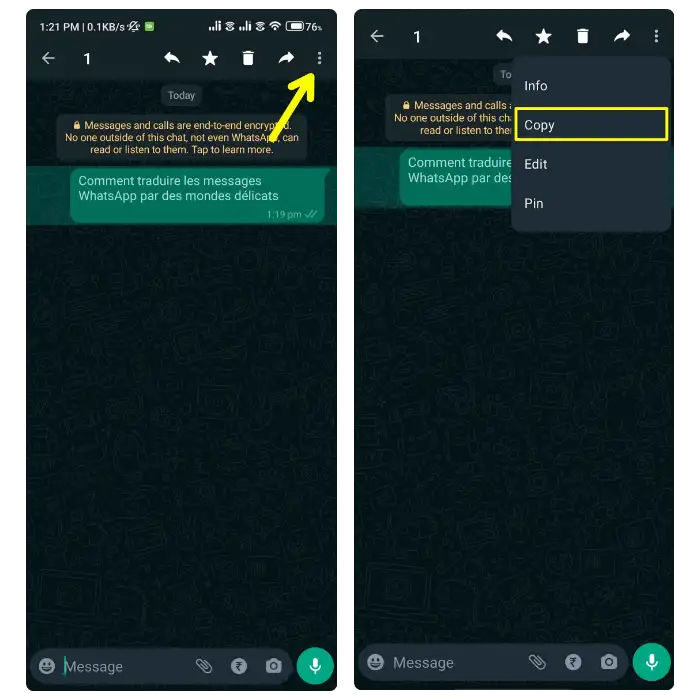
4. Next, Tap the text field to open Gboard. Then, on the keyboard tap the Google Translate icon.
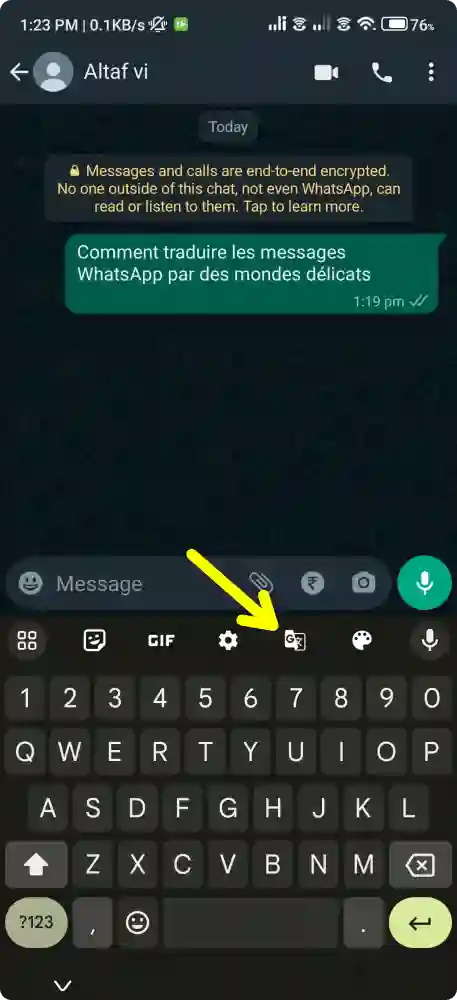
5. Now, you will see a translation bar at the top of the keyboard. Tap the language icon and select the language that you want to translate to. Then, paste the message in the translation bar.
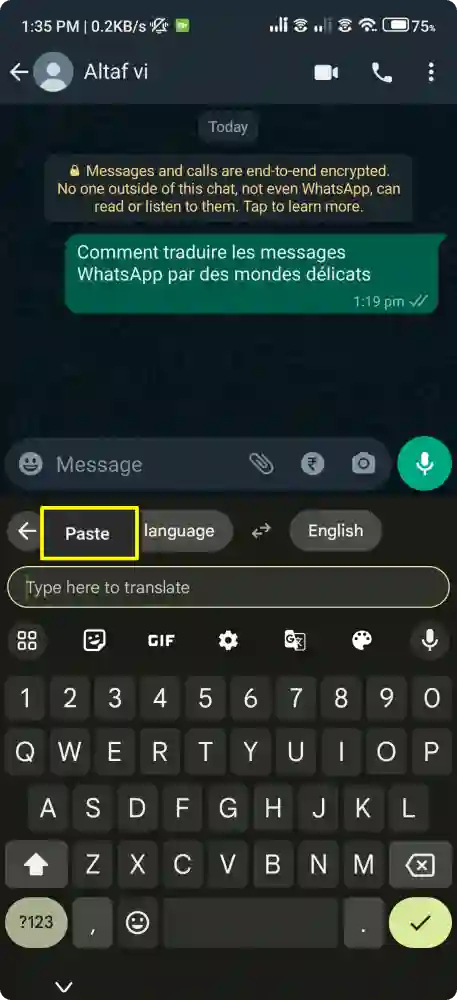
6. Now, you will see the translated text in your selected language in the text box in real time.
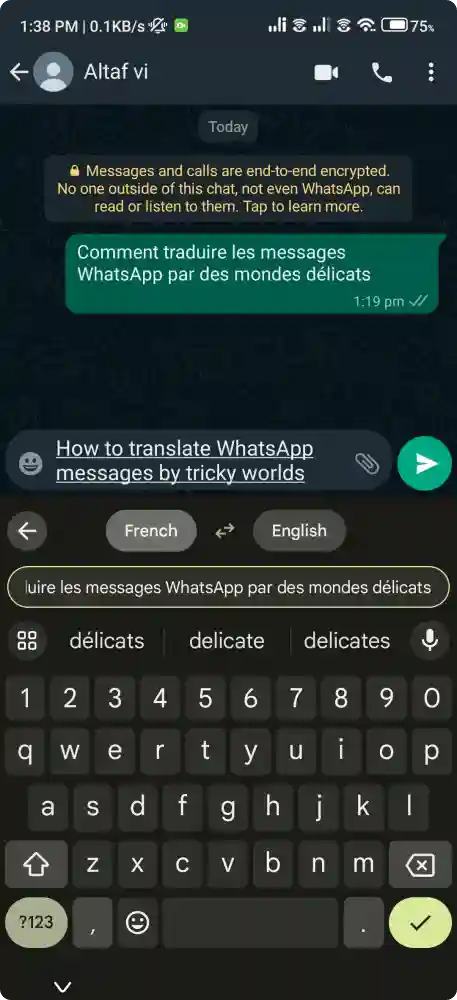
That’s it! This is how you can translate WhatsApp messages on Android and iPhone using the Gboard app. Repeat the process for all messages you want to translate.
2: Using Google Translate App to Translate WhatsApp Messages
Google Translate is the only app that can translate text, speech, images, and more. You can also use the Google Translate app to translate WhatsApp messages on your Android or iPhone device. Here are the steps to do so:
1. First of all, download and install Google Translate from the Google Play Store or App Store on your device.
2. Open the Google Translate app and tap on the profile icon in the top left corner. Then, tap on Settings.
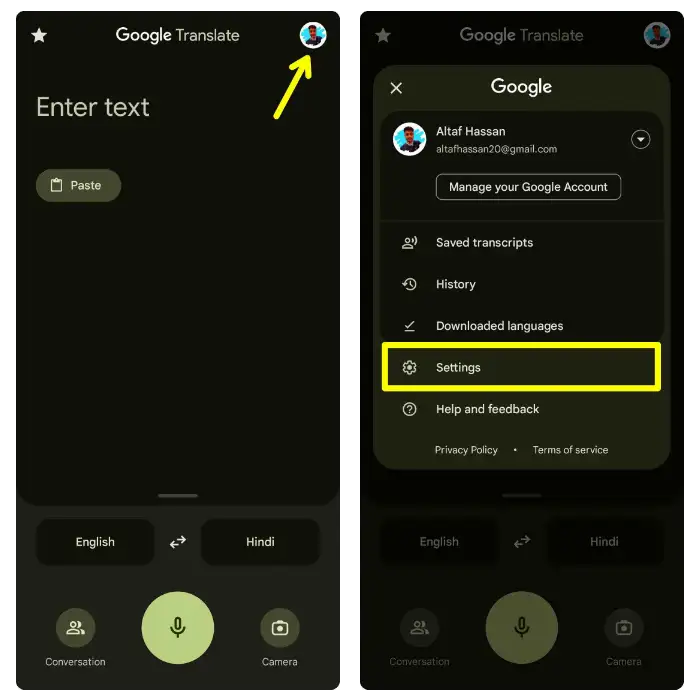
3. On the setting option, Tap on the “Tap to Translate” option.
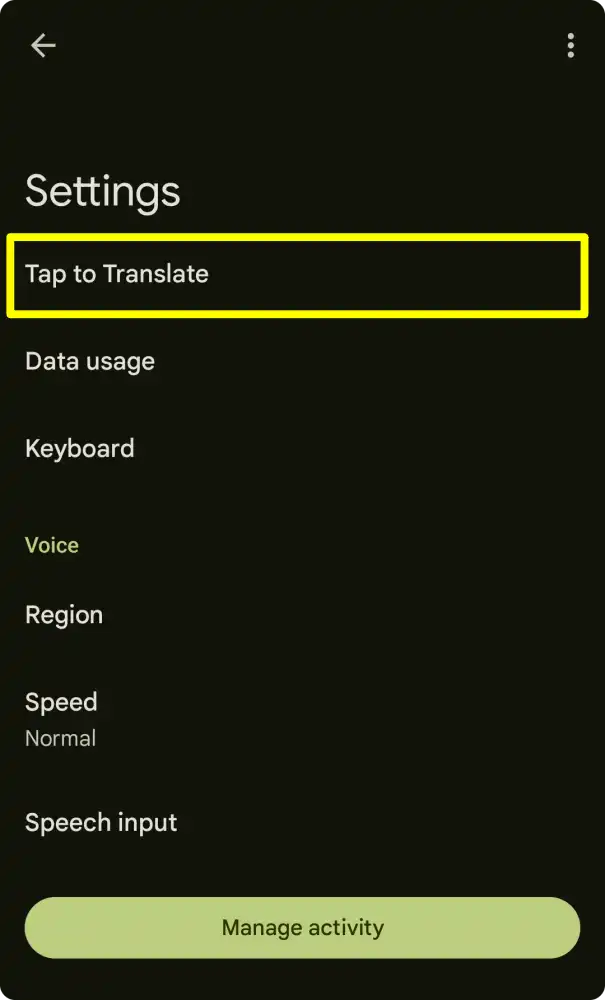
4. On the next screen, enable all three options: Use tap to translate, Show floating icon, and Auto-translate copied text.
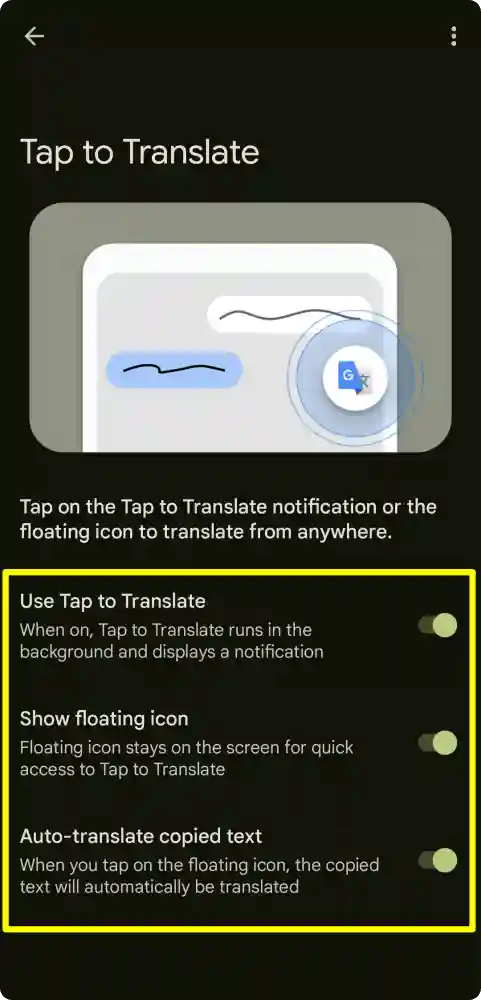
5. Now, open WhatsApp and go to the chat where you want to translate the text. Then, long press on the message to select it. Once selected, tap on the floating ‘Google Translate’ icon.
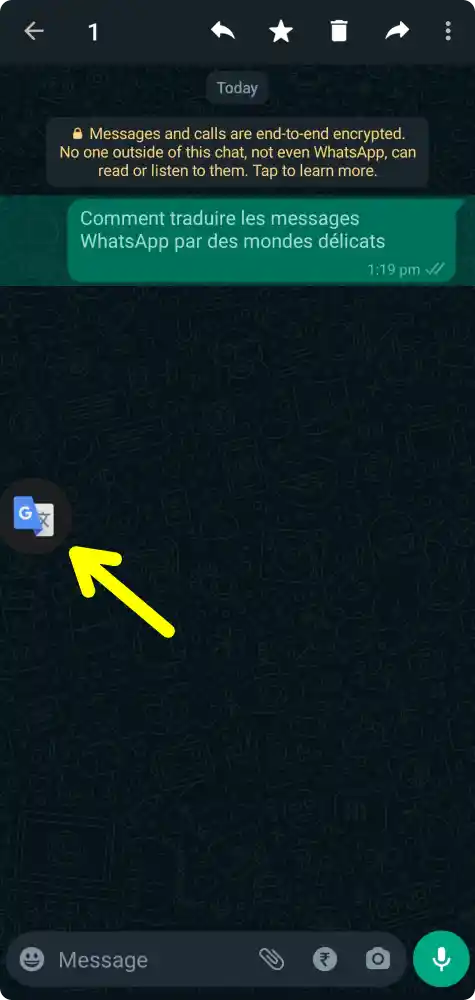
6. You will now see the copied message and its translation in a floating window. Here, you can also change the target languages.
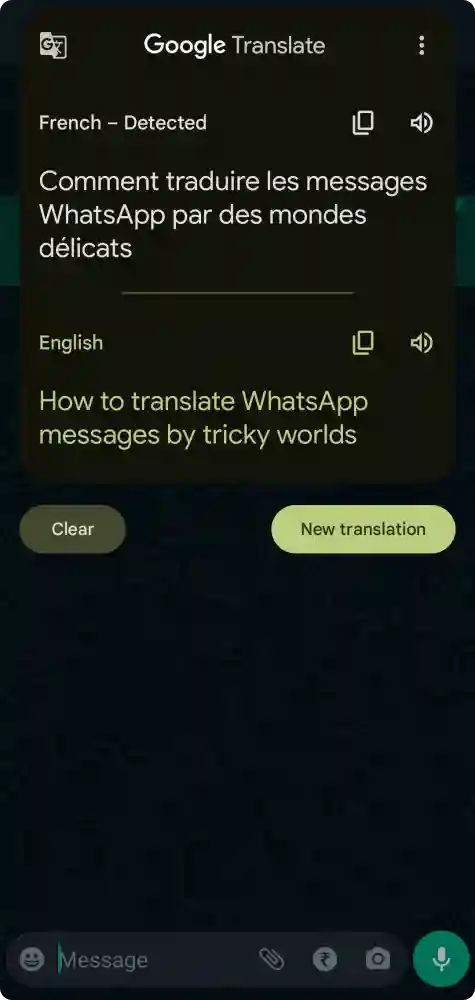
That’s it. This is how you can use the Google Translate app to translate WhatsApp messages on Android and iPhone.
Conclusion
So, these are some of the best and easiest methods you can use to translate WhatsApp messages on your Android or iPhone device. I hope this article was useful and informative. If you have any questions or suggestions, feel free to leave a comment below.
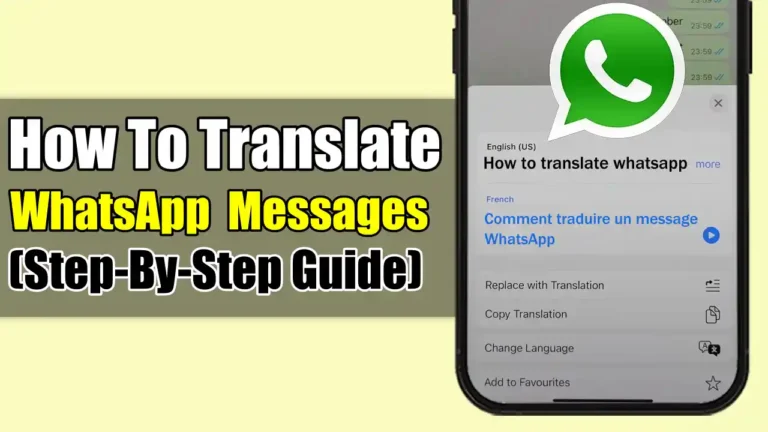
Recommended Articles
10 Best Photo Editing Apps for Android and iPhone
How To Solve the Instagram Couldn’t Refresh Feed Error
How To Block Ads On Android Using Private DNS