- Api.cactus-search.com is a browser hijacker that changes your search engine homepage, displays ads, and may track your browsing activity.
- To remove it, uninstall suspicious programs, remove unwanted browser extensions, and reset your browser settings. You can also use antivirus software to detect and remove malware.
- Always download software from trusted sources and be cautious about clicking on ads to avoid browser hijackers in the future.
If you’ve found your browser hijacked by api.cactus-search.com, you’re not alone. This sneaky hijacker changes your browser’s settings without permission, changes your default search engine, and homepage, and even installs unwanted extensions.
The main goal of this hijacker is to push ads, which can slow down your computer, invade your privacy, and increase the risk of more malware infections.
In this article, I’ll show you how to remove api.cactus-search.com from your system. These steps include simple, clear instructions that should help you to remove this browser hijacker from your system.
Also, read How to Capture a Scrolling Screenshot in Windows
What is api.cactus-search.com?
api.cactus-search.com is simply a type of browser hijacker. It changes your default search engine to cactus-search.com. It’s usually bundled with other software and often comes on your device when you install free programs from untrusted websites.
This hijacker changes your browser settings, displaying ads and sometimes tracking your browsing activity. Its presence can slow down your computer, interfere with your web browsing, and increase a privacy risk.
How Did api.cactus-search.com get on your Computer?
Api.cactus-search.com hijacker likely came bundled with a free download or through a deceptive ad. If you’ve recently installed new software, especially from unofficial sites, that’s probably how the hijacker comes onto your computer.
This type of software can also spread via phishing emails, fake software updates, and “clickbait” ads that trick you into downloading malicious files. Once installed, it sneaks into your browser, changes your search engine, and can be tough to remove without the right steps.
How to Remove api.cactus-search.com
To remove Cactus-Search.com from your computer, you need to find and remove the malicious programs and files from your computer. Here’s what you need to do.
Step 1: Uninstall Suspicious Programs from Your Computer
The first step is to remove any unfamiliar or suspicious programs that might be connected to api.cactus-search.com.
For Windows:
1. Press Win + R to open the Run dialog.
2. Type appwiz.cpl and hit Enter to open the Programs and Features window.
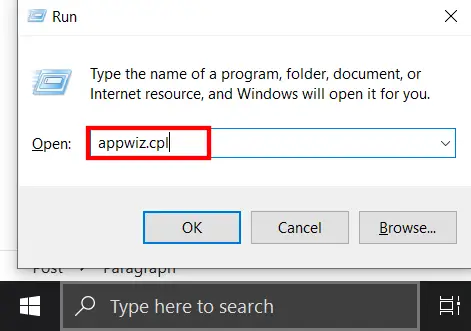
3. Look through the list of installed programs and uninstall anything suspicious, especially recently installed applications that you didn’t intentionally install.
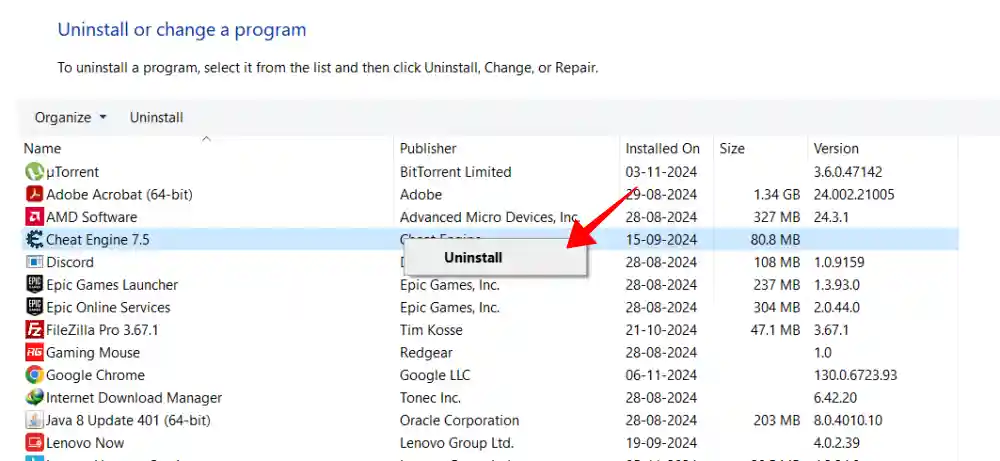
For Mac:
1. Open Finder and go to Applications.
2. Look for any unusual apps that you think you didn’t install and drag them to the Trash.
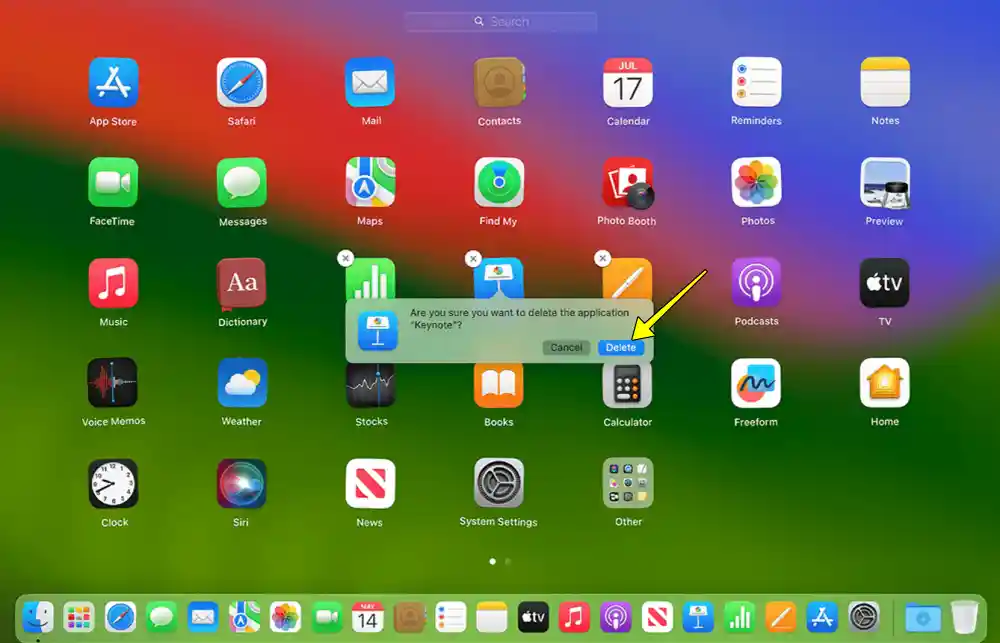
3. Empty the Trash to complete the process.
Step 2: Remove Browser Extensions Linked to api.cactus-search.com
Browser hijackers often install extensions that keep the hijacker active. Here’s how to remove them:
Chrome:
1. Open Chrome and click on the three dots in the top-right corner.
2. Select Extensions > Manage Extensions.
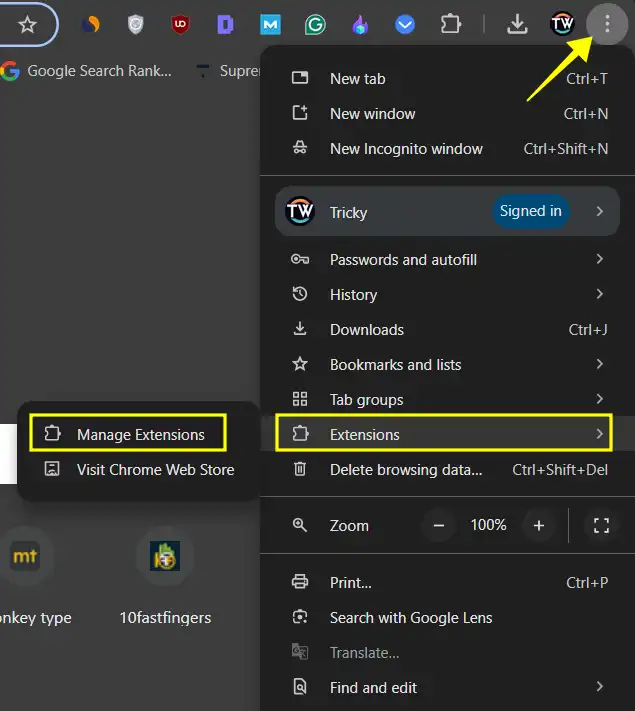
3. Remove any extensions you don’t recognize or that look suspicious.
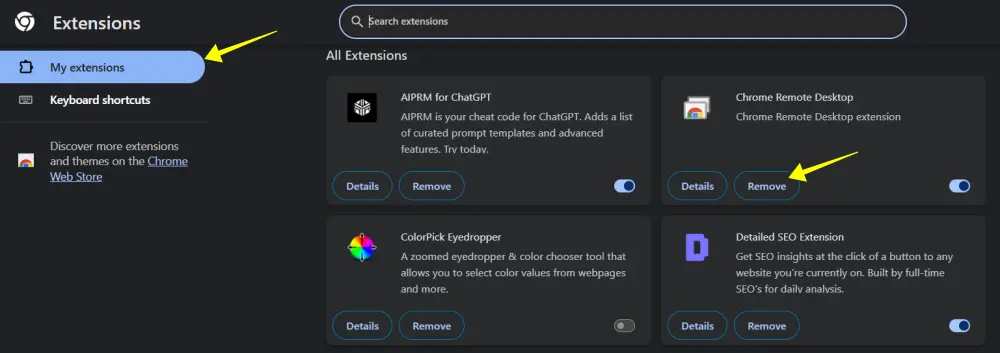
Microsoft Edge:
1. Open Edge and click on the three dots in the top-right corner.
2. Then, click on Extensions and then select Manage Extensions
3. Remove any unwanted extensions you don’t recognize or that look suspicious.
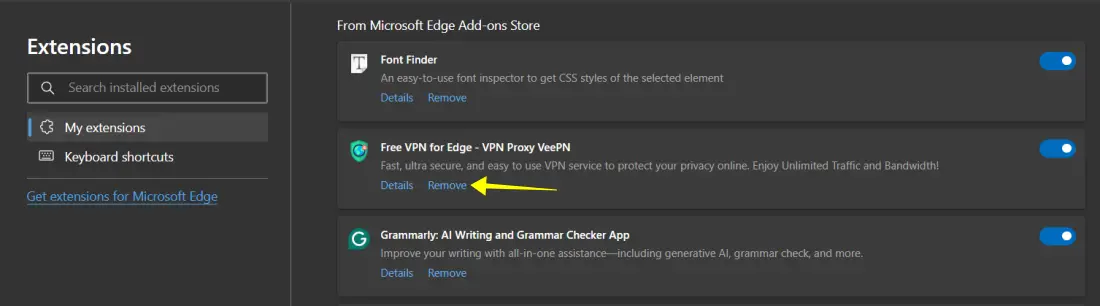
Firefox:
1. Open Firefox, click on the extension icon in the top right corner and then select Extensions.
2. Look for any unwanted extensions, if you find any, click on three dots and select remove.
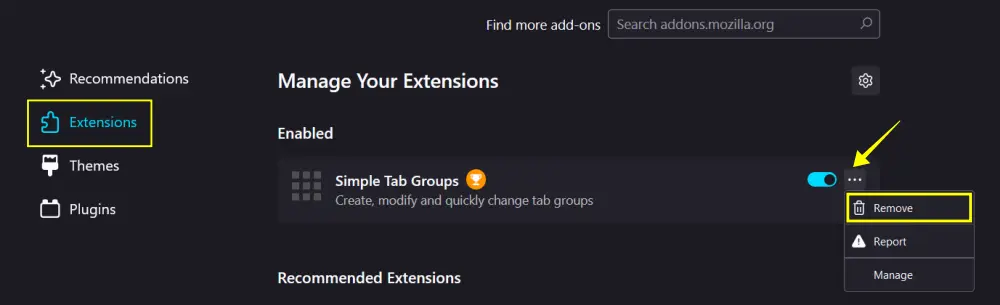
Step 3: Change the Default Search Engine
Next, it’s essential to manually change your homepage and search engine settings to fully remove cactus-search.com. Here’s how to do it for the most popular browsers:
Chrome:
1. Go to Chrome Settings and click on Search Engine on the left panel.
2. Then, click on Manage search engines and site search.
3. There, choose your preferred search engine (such as Google or Bing) instead of cactus-search.com, click on three dots and select Make Default.
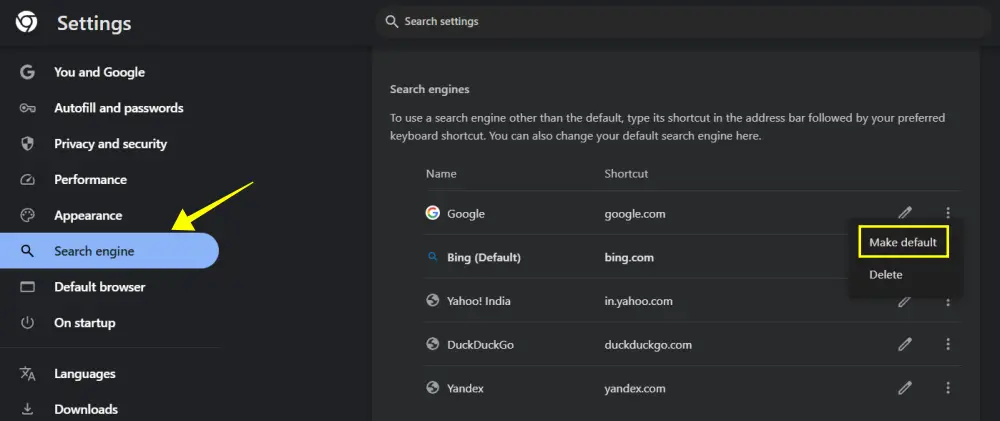
4. Then, under On startup, select Open a specific page or set of pages. Remove any entries for cactus-search.com
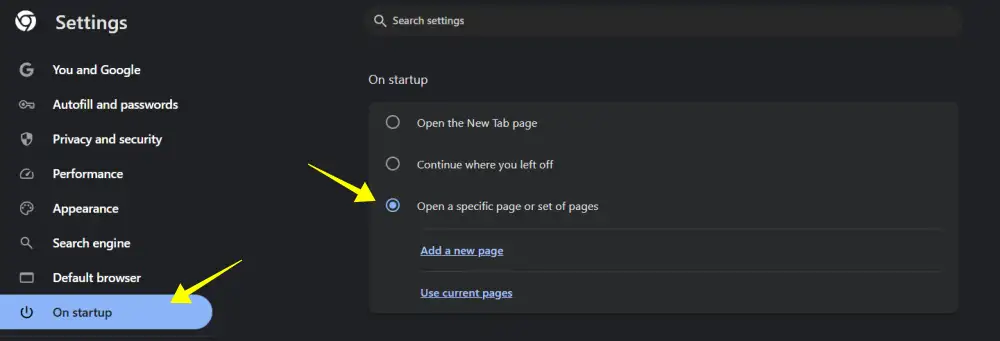
Microsoft Edge:
1. Open Edge Settings and click on Privacy, search, and Services in the left panel.
2. Scroll to Services, then click on the Address bar and search option.
3. Then, in the Search engine used in the address bar choose your preferred new search engine. After that, click on Manage Search Engine.
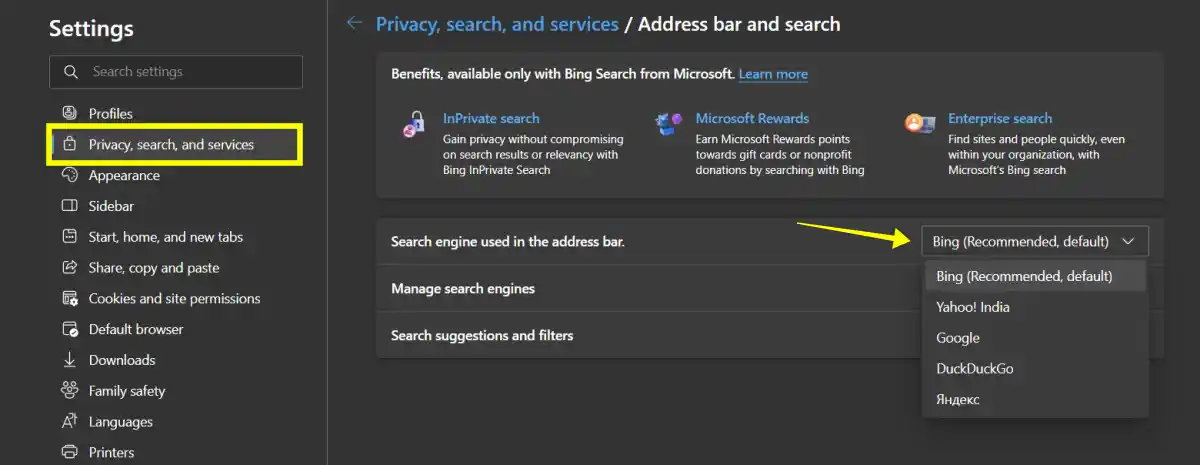
4. Here, remove any entries for cactus-search.com by clicking on the three dots and clicking on Remove.
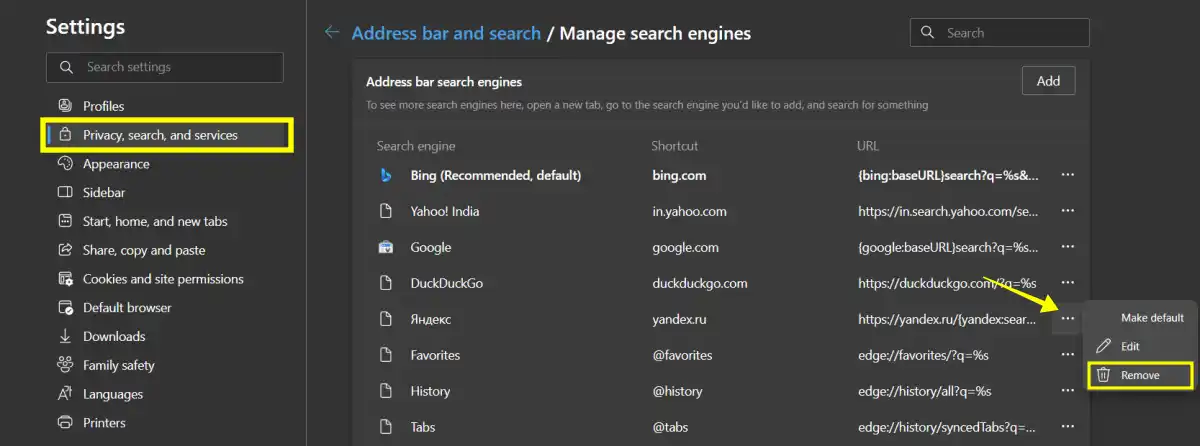
Firefox:
1. Go to Firefox Settings and click Home in the left-side panel.
2. Under Homepage and new windows, select the Firefox Home (Default) option.
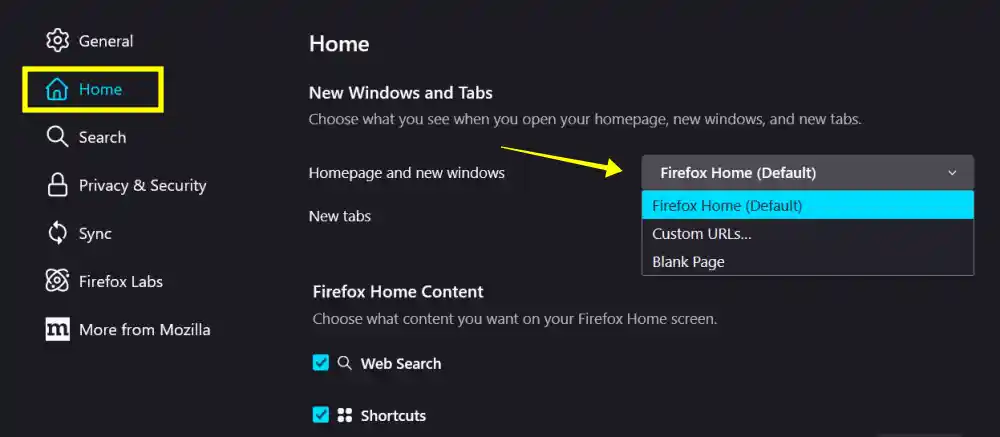
3. Then, in the Search section, choose your new preferred search engine instead of cactus-search.com.

Step 4: Reset Browser Settings
Resetting your browser settings can help clear out any remains of the cactus-search.com hijacker.
Chrome:
- Go to Chrome Settings and on the left side, click on Reset Settings.
- Then, click on Restore settings to their original defaults.
- After that, Click the Reset Settings button on the confirmation box.
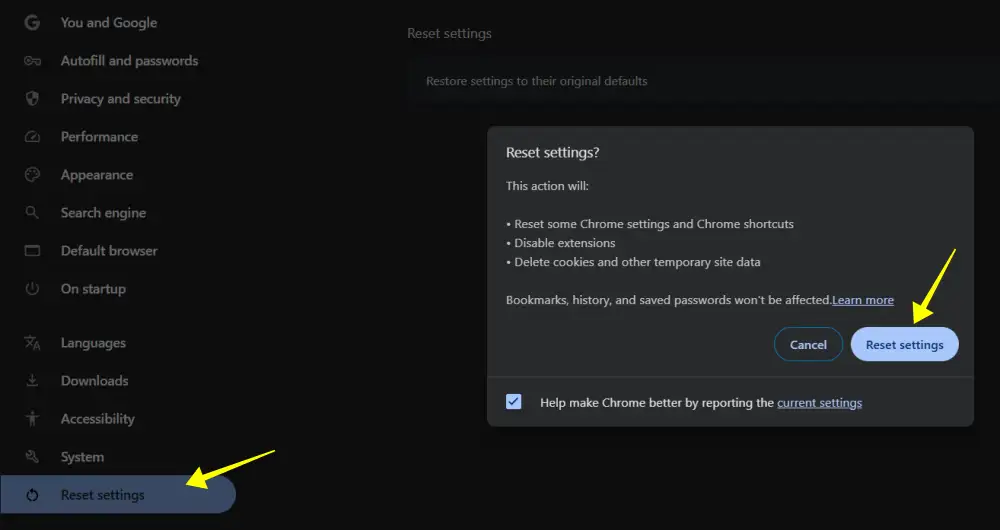
Microsoft Edge:
- Open Microsoft Edge, click on the three dots at the top right and select Settings.
- On the left side, select Reset Settings.
- Then, Click on Restore settings to their default values and confirm it by clicking on the reset button.
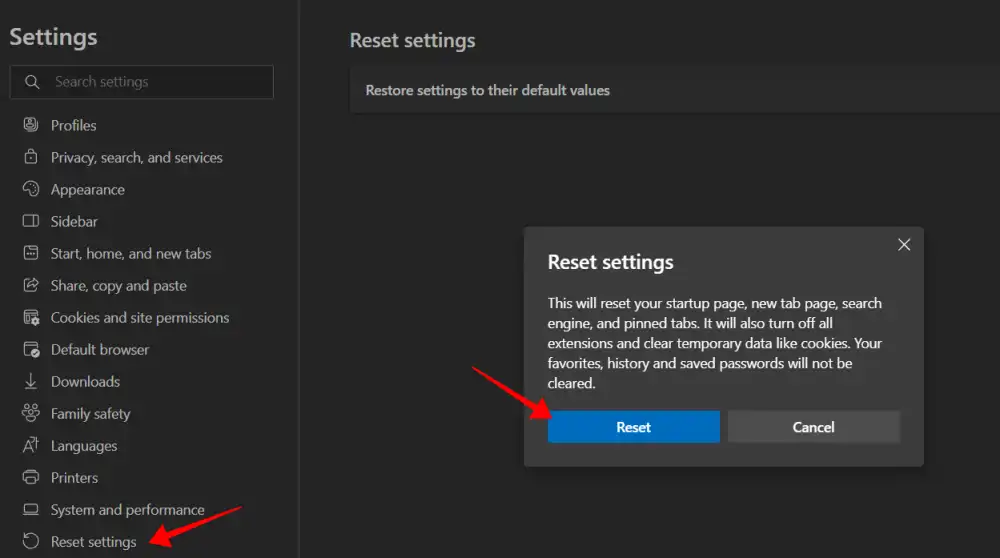
Firefox:
- Open the Firefox browser, click on the hamburger menu at the top right and select Help > More Troubleshooting Information.
- On the right side, click Refresh Firefox.
- On the confirmation prompt, click Refresh Firefox.
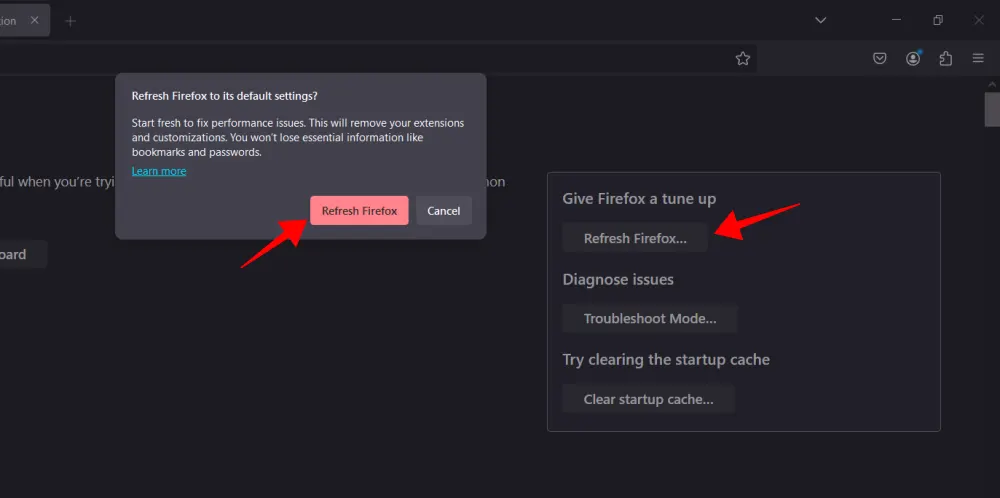
Step 5: Use a Trusted Antivirus or Anti-Malware Software
An antivirus or anti-malware tool can detect and remove hijackers and other types of malware. I personally recommend using a program like Malwarebytes, which offers a free scan and has a good reputation for detecting hijackers.
- Download and install a reputable antivirus or anti-malware tool. For eg: Malwarebytes.
- Run a full system scan to detect and remove any malware or potentially unwanted programs (PUPs).
- Restart your computer after the scan and check if the hijacker is gone.
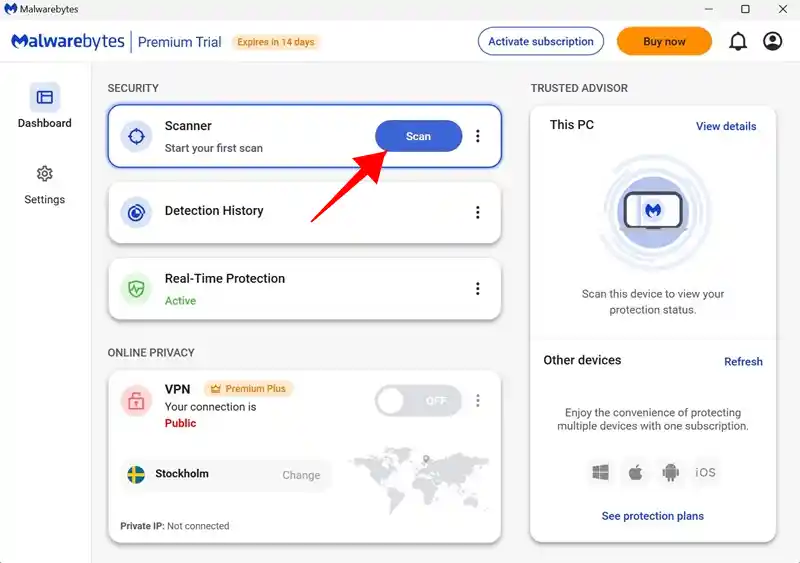
Step 6: Check Your Shortcut Settings
Sometimes, hijackers like api.cactus-search.com alter your browser’s shortcuts to reopen the hijacker’s URL whenever you open the browser. To fix this follow the below steps.
- Right-click on your browser’s desktop shortcut and select Properties.
- In the Target field, make sure it only shows the path to the browser’s executable (for example,
"C:\Program Files\Google\Chrome\Application\chrome.exe"). - Remove any extra URLs after the path and click Apply and OK.
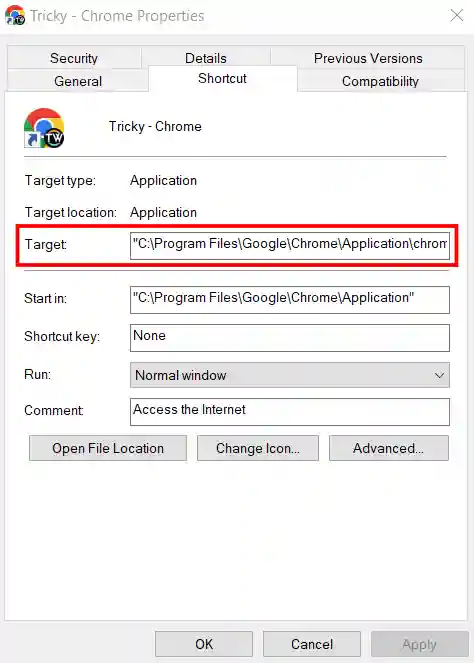
Conclusion
That’s it. These are a few simple ways to remove the api.cactus-search.com browser hijacker from your system. Following these steps will help you remove api.cactus-search.com and regain control of your browser. Always make sure to keep your software updated and be cautious about what you download to prevent hijackers and other malware in the future.
FAQs
1. What is a browser hijacker?
A browser hijacker is a type of malware that changes your browser’s settings without permission. It usually sets a new default search engine or homepage to show ads.
2. How can I avoid browser hijackers?
To avoid hijackers, download software only from official websites, avoid clicking on suspicious ads, and always read the installation prompts carefully. Consider using an antivirus that warns about risky websites.
3. Is api.cactus-search.com dangerous?
While it’s not as harmful as some other malware, it can slow down your computer, track your browsing habits, and increase your exposure to malicious websites, which can put your privacy at risk.
4. Can I remove api.cactus-search.com manually?
Yes, you can remove it manually by following the steps outlined in this guide, but using an antivirus can make the process easier and help catch hidden files.
5. Why does api.cactus-search.com keep coming back after I delete it?
If it keeps coming back, it’s possible that some files were left behind, or a hidden extension is reactivating the hijacker. Make sure to complete each step and consider running a second antivirus scan if the issue persists.
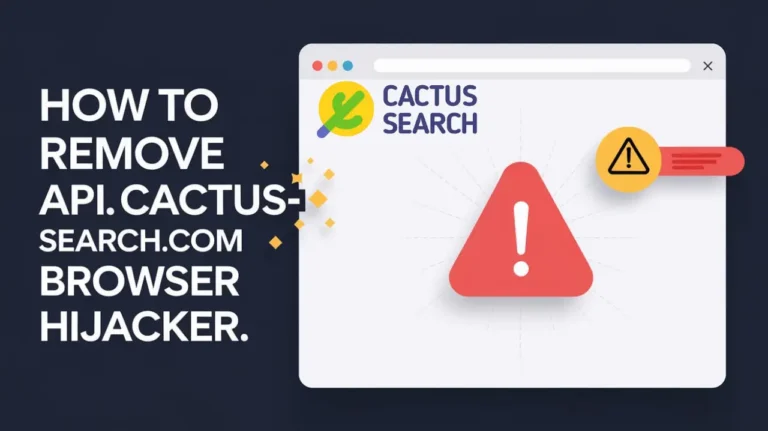
Recommended Articles
How to Download and Use Google Chrome on Steam Deck
How to Disable Hyper-V on Windows 10 and 11
How To Fix Crunchyroll Black Screen On Chrome In Easy Steps