- Live wallpapers can add life to your Windows desktop with some animations and interactive elements.
- You can set up live wallpapers with apps like Lively Wallpaper (free), Rainmeter (open-source), or Wallpaper Engine (paid via Steam).
- Wallpaper Engine is the most customizable, while Lively Wallpaper is a free and resource-friendly option for most users.
Adding live wallpapers to our Windows PC can bring a fresh, vibrant, and cool look to our desktops. Instead of a static image, a live wallpaper can feature animations, videos, or even interactive elements. It makes our computer home screen more visually appealing and attractive.
Whether you want to impress friends, enjoy cool animations, or simply want more attractive than regular wallpapers, live wallpapers are a great choice.
Here’s a step-by-step guide on how to set a live wallpaper on your Windows PC.
Also, read How To Disable Hyper-V On Windows 10 And 11
How to Set Live Wallpapers on Windows PC
To set a live wallpaper on your Windows, you’ll need special software, as Windows doesn’t natively support live wallpapers. There are many software available that will help you add live wallpapers and animated backgrounds to your Windows PC.
Some popular software are:
- Lively Wallpaper
- Rainmeter
- Wallpaper Engine
1. Lively Wallpaper
Lively Wallpapers is one of the best software for Windows that allows you to set animated and interactive wallpapers on your desktop. The best thing about this app is that it is available for free on the Microsoft Store.
1. First of all, go to the Microsoft Store Page and install Lively wallpaper.
2. Once installed, open the app. Now there you will see 12 live wallpapers you can choose from. But, If you want to add your own, click on the plus + icon from the top bar.
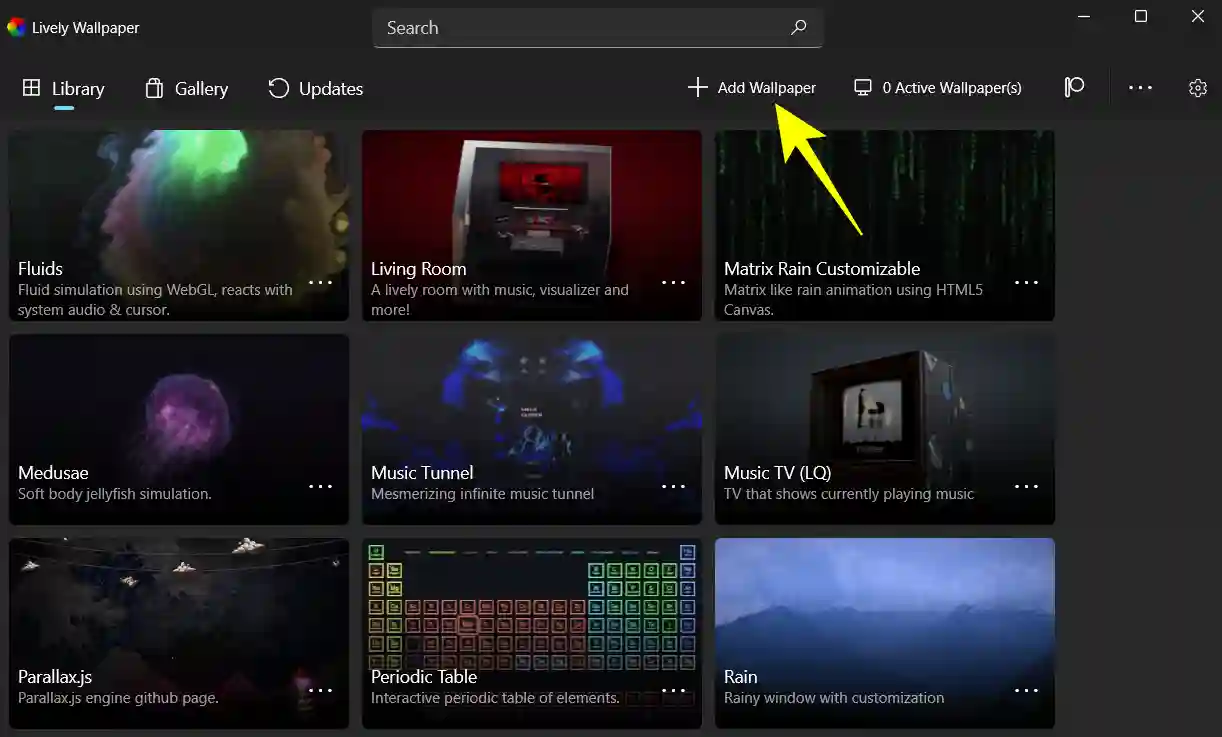
3. In the Add Wallpaper box, click on the “Choose a file” option and select the animated wallpaper you downloaded.
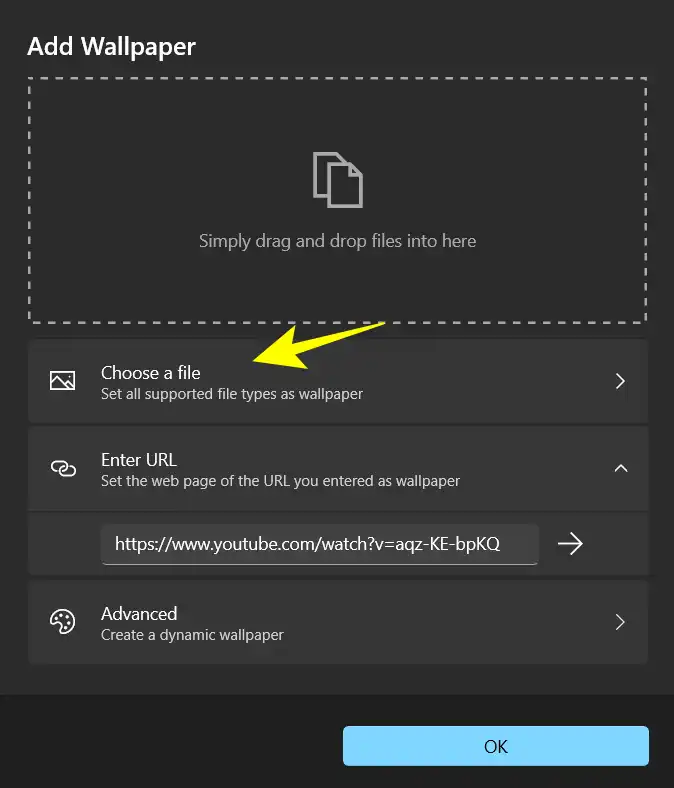
4. Finally, click on the Okay button and the live wallpaper will be set.
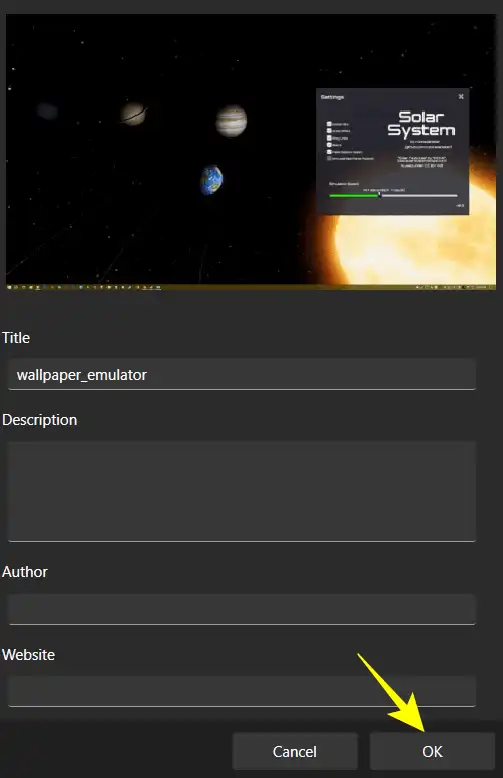
Lively Wallpaper doesn’t use much of your computer’s resources, but on very old Windows machines, it might slow things down. Luckily, you can adjust many settings in the app to make sure it doesn’t use too many resources, so your other programs run smoothly.
2. Using Rainmeter
Rainmeter is an open-source free software for Windows that lets you customize your desktop. You can use it to set live wallpapers and display multiple information on your screen, such as time, weather, system performance, and more.
Here’s how to use Rainmeter.
1. First of all, go to the Rainmeter official website and download the latest version.
2. Once you download the file, run the installer and follow the on-screen instructions to complete the installation.
3. Once the installation is complete, open Rainmeter.
4. Now, go to websites like DeviantArt or the Rainmeter forums to find skins.
5. Download a skin you like. It will usually come in a .rmskin file.
6. Then, double-click the downloaded .rmskin file and click the install button to install it in Rainmeter.
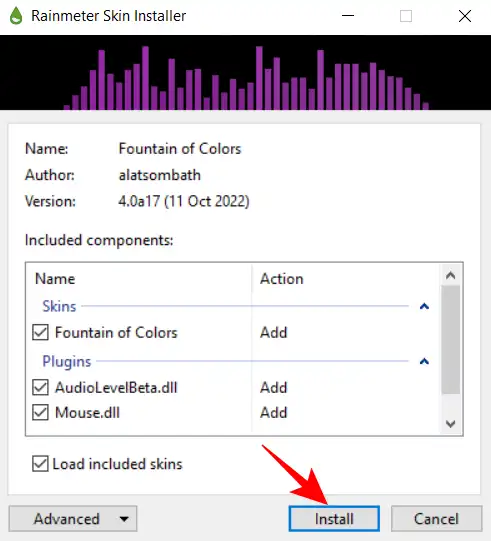
That’s it. It installs automatically and immediately takes effect on your desktop. Lively Wallpaper is a great choice for anyone looking to make their desktop more lively and visually interesting with minimal effort.
3. Using Wallpaper Engine
Wallpaper Engine is a popular choice for those who want to make their desktop more dynamic and interesting with animated backgrounds. It is a paid app, but it only costs a few bucks. You can purchase it through Steam.
1. First of all, go to the steam store and purchase a Wallpaper Engine from there.
2. Once you have purchased the application install it on your Windows PC. Once installed, open the application.
3. Now, you can browse wallpapers by going to the “Workshop” tab. This is where users share their creations. If you like any wallpaper, click “Subscribe” to download it. Once downloaded, it will appear in your “Installed” tab.
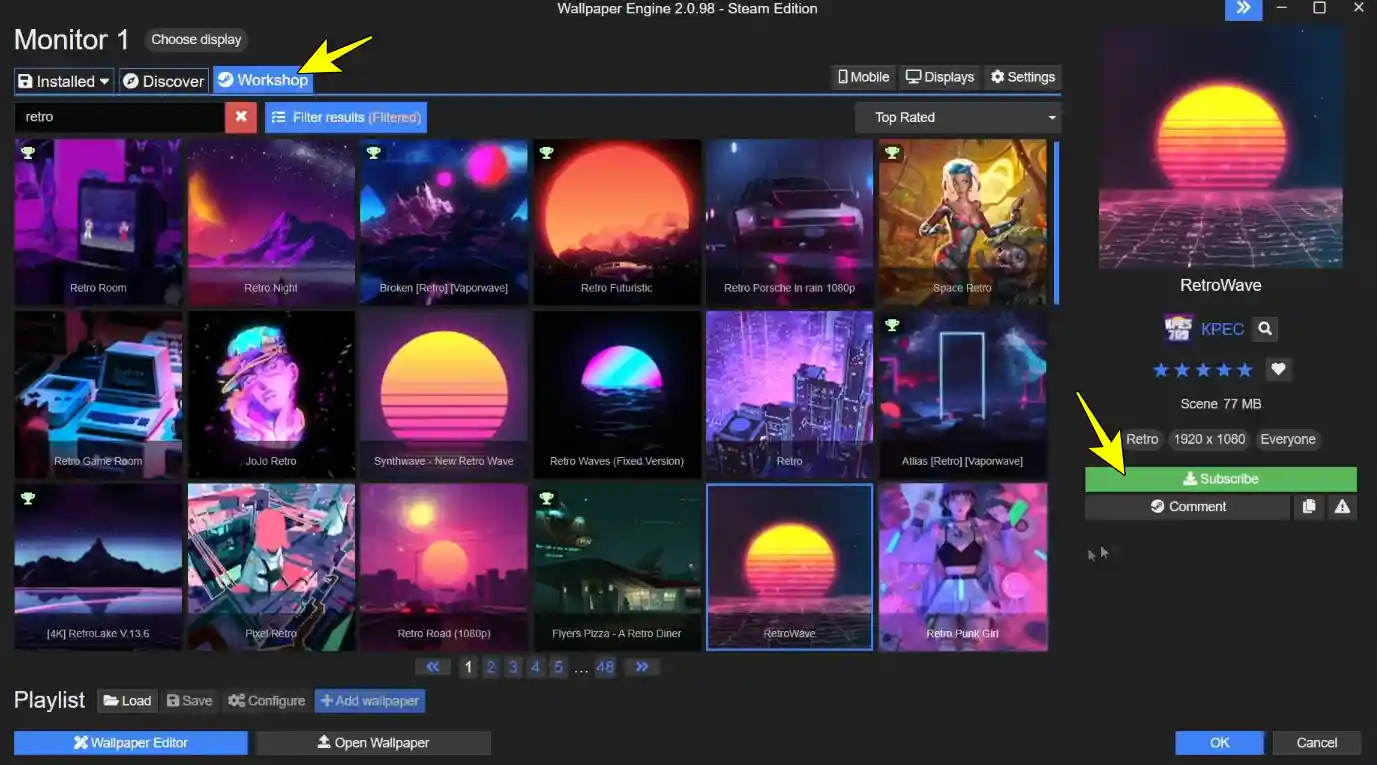
4. Now, click on the wallpaper you want and it will be applied to your desktop.
5. You can also adjust some performance settings, such as resolution colour, alignment, and FPS, to ensure your PC runs smoothly.
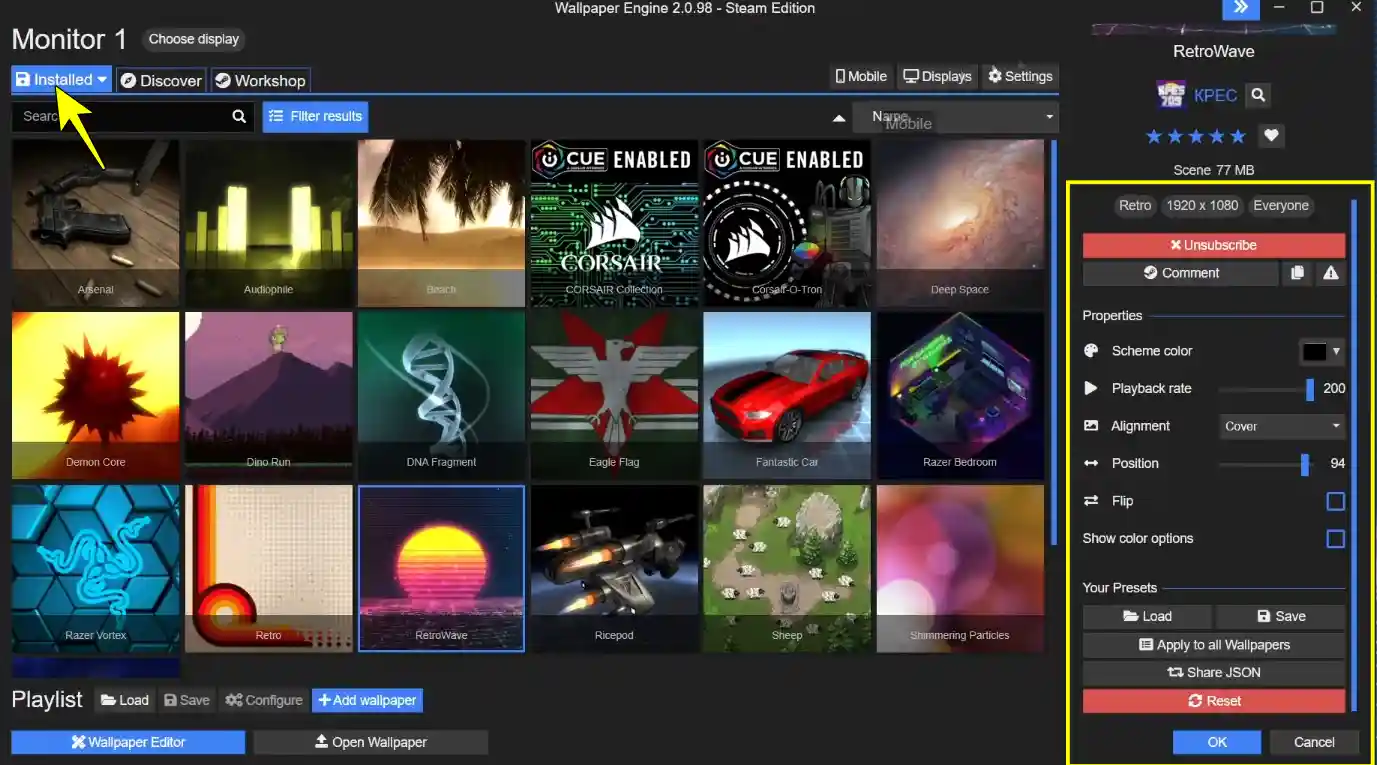
You can also go to the wallpaper engine settings to set limits on CPU and GPU usage so that it can work smoothly on low-end PCs.
Also, enable the option to pause the wallpaper when you have a fullscreen application open, to save resources.
Conclusion
So, these are some of the best apps that you can use to set live wallpapers on your Windows. While both Lively Wallpapers and Rain Meter are free, Wallpaper Engine is the best as it offers many wallpapers and customization options. We recommend spending a few bucks on Wallpaper Engine for the best live wallpaper experience.
FAQs
Will the live wallpapers slow down my computer?
Most modern PCs are able to support live wallpapers without any performance-related issues.
Are live wallpapers safe to use?
Yes, as long as you download apps from trusted sources like Steam or the Microsoft Store.
Do live wallpapers work on a dual-monitor setup?
Yes, both Wallpaper Engine and Lively Wallpaper support dual monitors. You can have different wallpapers on each screen or extend one across both screens.
Can I use my own videos as live wallpapers?
Absolutely! Wallpaper Engine as well as Lively Wallpaper give you the option to upload your own videos for live wallpapers.
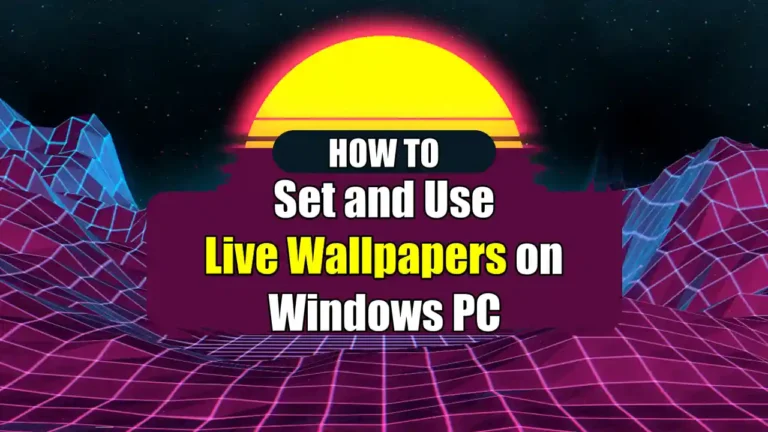
Recommended Articles
How To Get Emojis On Chromebook (Simple Guide)
How to Disable Lock Screen on Windows 10
How To Fix Windows Was Unable To Complete The Format