- WhatsApp doesn’t provide a direct option to download someone’s profile picture due to privacy regulations.
- However, you can use tools like WhatsApp DP Viewer or WhatsApp Web to save profile pictures in good quality.
- These methods only work if the person’s privacy settings allow their picture to be viewed, so always respect their privacy.
Have you ever come across a WhatsApp profile picture that you really liked, and then you wondered, “How do I save this without taking a blurry screenshot?” You are not alone. Many people want to know how to download WhatsApp profile pictures simply and cleanly, but there is no direct “download” button on WhatsApp.
So, what’s the trick? Can you save WhatsApp Profile Picture (DP) without compromising on image quality? Yes, in this handy guide, I will show you the safest and easiest ways to download WhatsApp DP on Android, iPhone, and even desktop.
Also, Read How to Create Custom GIFs Using Meta AI on WhatsApp
Can You Really Download WhatsApp Profile Pictures?
Yes, but there is a catch. WhatsApp doesn’t allow you to directly download someone else’s profile picture like Facebook or Instagram. The app removed this feature in a recent update to protect users’ privacy. However, there are safe and easy ways to do this, depending on whether you use Android, iPhone, or WhatsApp Web.
Method 1: Use Our WhatsApp DP Viewer Tool (Recommended)
The easiest and safest way to download a WhatsApp profile picture without opening the app or taking a low-quality screenshot is to use our WhatsApp DP Viewer tool.
Why use this tool?
- No need to install any app
- Completely free and safe
- Works on Android, iPhone, and desktop
- No blurry screenshots
- Fast and easy to use for anyone
Steps to Use:
1. First, open your WhatsApp DP Viewer tool on your browser.
2. Enter the WhatsApp number (with country code) of the person whose DP you want to download
3. Click on “Get Profile Picture.”
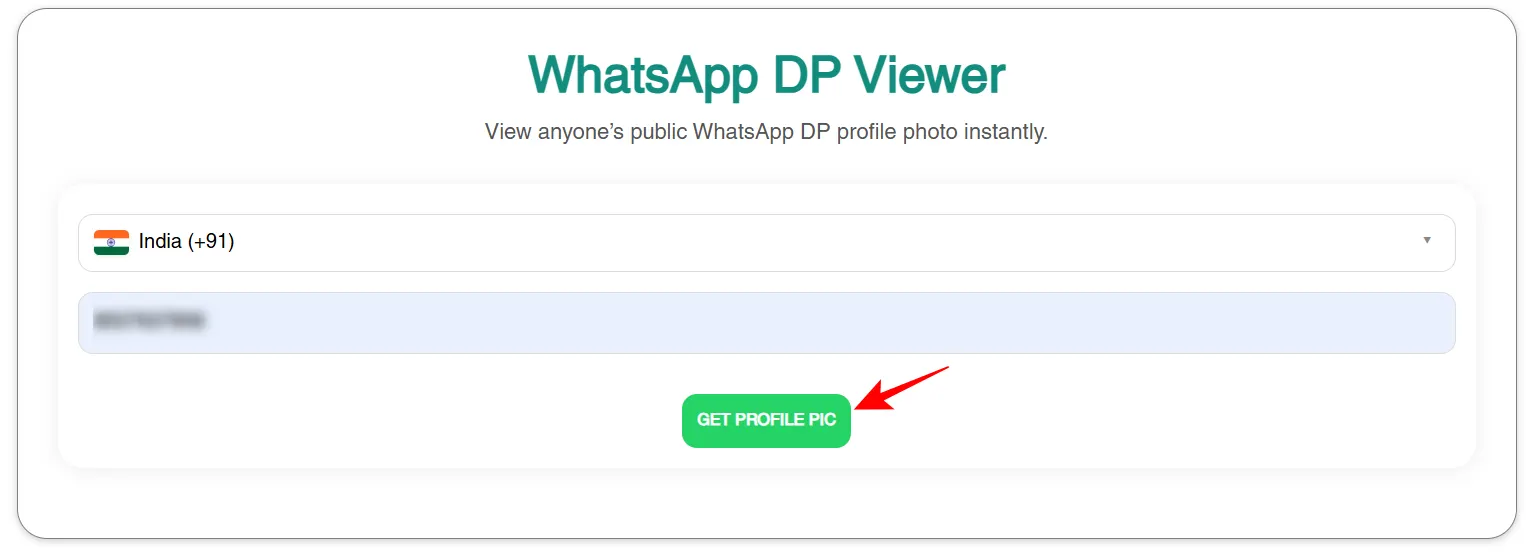
4. Once the image loads, click on the download button below it to save the image.
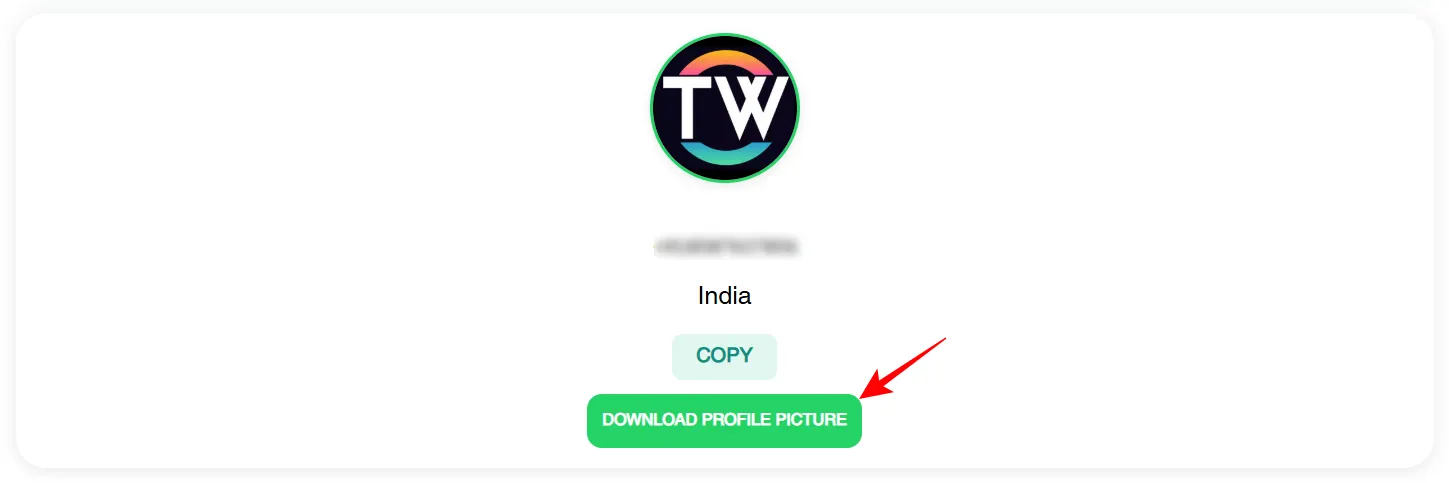
This method is perfect if you want a quick, clean, and high-resolution download of someone’s profile picture.
Method 2: Save Profile Picture via WhatsApp Web
If the person is in your contact list and has opened their privacy settings to view their profile picture, you can try this method:
1. Go to web.whatsapp.com on your computer and click on the contact’s name to view their profile.
2. Then, right-click on their profile picture, select “Save image as…” and choose where to save it on your PC.
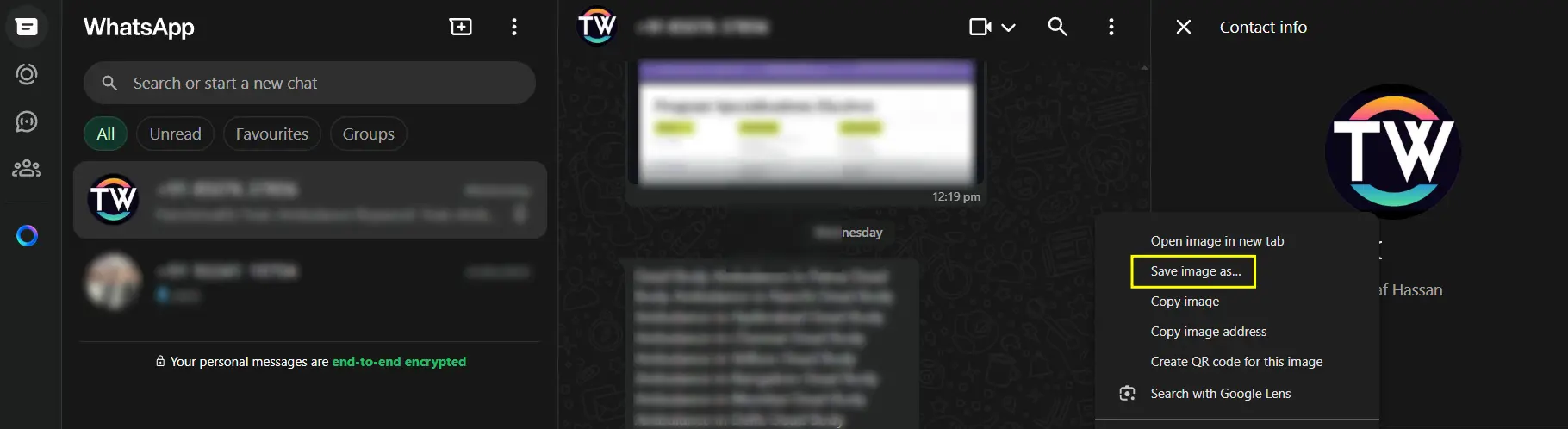
Note: This works only if their profile picture is visible to you and not hidden due to privacy settings.
Method 3: Manually Take a Screenshot (Not Ideal)
Even though it isn’t the best in terms of image quality, this method always works.
- Open WhatsApp and go to the chat of the person whose profile picture you want to download.
- Tap their profile picture to view it full-screen
- Take a screenshot (use your phone’s Volume Down + Power button or gesture)
You can crop the screenshot later to remove the background. But even then, the quality may be low.
Are You Allowed to Download Someone’s WhatsApp DP?
Good question! Technically, WhatsApp DP is publicly visible (depending on privacy settings), but ethically, it is good to respect the person’s privacy. Avoid using their photos without permission, especially in public places or for reposting.
WhatsApp Privacy Settings You Should Know
WhatsApp lets users control who can see their profile photo:
- Everyone
- My contacts
- My contacts except…
- Nobody
If someone has limited who can see their DP, even the best tools won’t be able to get it. Always make sure you’re in their contact list if needed.
Conclusion
Even though WhatsApp doesn’t give you a “Download” button, you now know how to download WhatsApp profile pictures. Whether you prefer the easy-to-use WhatsApp DP Viewer tool or the manual WhatsApp Web method, you now know several safe and easy ways to get the job done.
FAQs
Only if their privacy settings allow “Everyone” to see their profile picture.
Yes, WhatsApp doesn’t notify you if you view a user’s profile picture or take a screenshot. But if it’s not for personal use, always ask for permission.
They may have hidden it using privacy settings, blocked you, removed you from contacts, or removed their profile photo.
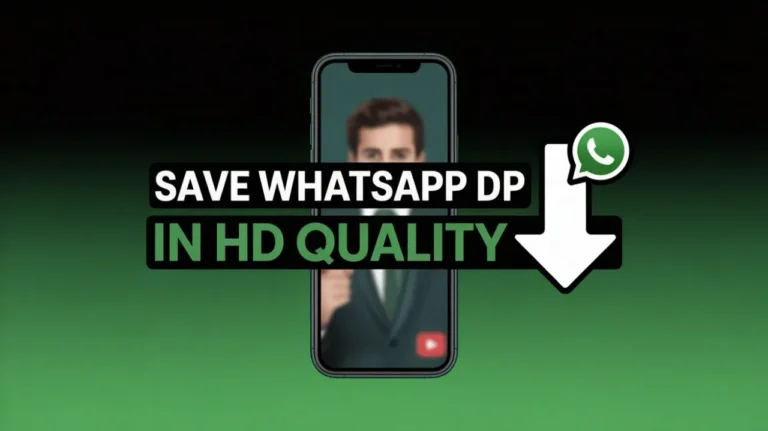
Recommended Articles
How To Share Full Reels On Instagram Story
How to Unfriend or Remove Someone on Discord
How to Hide Ads in Safari Using Distraction Control Feature in iOS 18